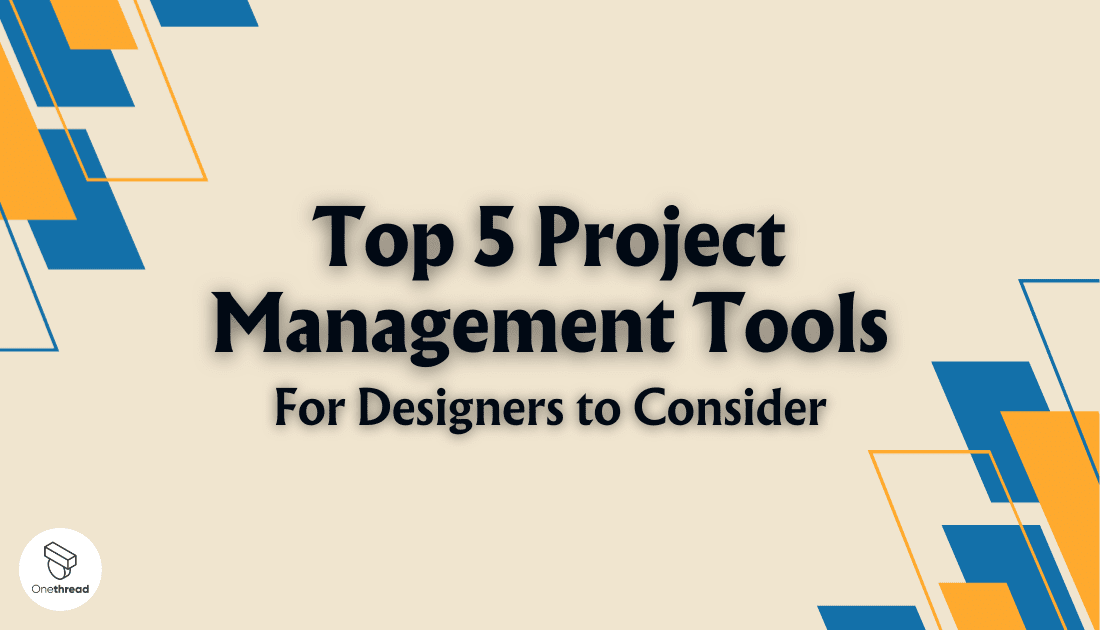Did you know that 87% of designers use project management software? For many talented designers, the creative process is exhilarating, but keeping projects organized and on track can be a daunting task.
In a world where visual aesthetics and tight deadlines go hand in hand, having the right project management tools in your arsenal can make all the difference.
This article explores the landscape of project management software tailored specifically for designers.
We’ll delve into the top solutions that empower creative professionals to streamline workflows, enhance collaboration, and turn their artistic visions into reality. If you’re a designer seeking to conquer project management challenges, you’re in the right place.
Quick List of 5 Project Management Tools For Designers
- Onethread: A visual and intuitive tool for designers to organize tasks and projects using boards and cards.
- Asana: Streamline design workflows with Asana’s task tracking, file sharing, and collaborative features.
- Miro: Designers can create custom workflows and track projects with ease, thanks to Miro‘s flexibility and visual boards.
- Adobe Creative Cloud: Seamlessly integrate project management into your design process with Adobe Creative Cloud’s tools and services.
- Basecamp: A user-friendly platform for designers to manage projects, communicate with teams, and keep all project-related information in one place.
Our reviewers evaluate software independently. Clicks may earn a commission, which supports testing. Learn how we stay transparent & our review methodology
Comparison Chart Of Project Management Tools For Designers
Here’s a comparison chart for “Project Management Software for Designers.
Tool Name | Creative Project Views | Team Collaboration | File & Asset Management | Client Interaction |
 | Threaded Tasks, Project Dashboard, Multiple views for visual management | Team discussion, Add/Edit/Feedback Teammates | File Attachments, Upload/Remove assets in a task | Through vendor management and setting roles |
 | Boards & Lists | Team Conversations | File Attachments, Google Drive Integration | Guest Access, Forms |
 | Visual Boards | Multi-user Co-editing | Embedded Media, Infinite Canvas | Public Boards, Presentation Mode |
 | Integration with Adobe Suite | Creative Cloud Libraries | Cloud Storage, Adobe Asset Link | No native feature |
 | To-do Lists | Message Boards | Docs & Files Section | Client-Side View, Email Forwards |
What is Project Management Tools For Designers?
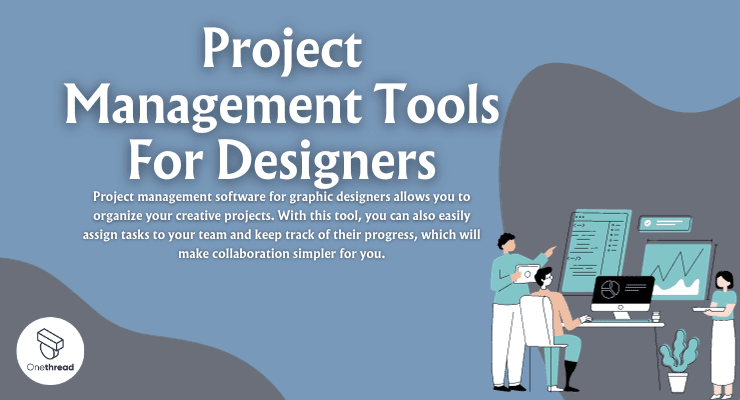
Project Management Tools for Designers refer to specialized software applications and platforms tailored to the unique needs of designers and creative professionals. These tools are designed to help designers plan, organize, and execute their projects efficiently.
They offer features like task management, collaboration, file sharing, and scheduling, all geared toward enhancing the creative workflow. By centralizing project-related information and communication, these tools enable designers to maintain clarity, meet deadlines, and produce high-quality design work.
Project Management Tools for Designers are indispensable resources that empower creative individuals and teams to balance their artistic vision with effective project management practices.
How Can Project Management Tools For Designers Help Your Business?
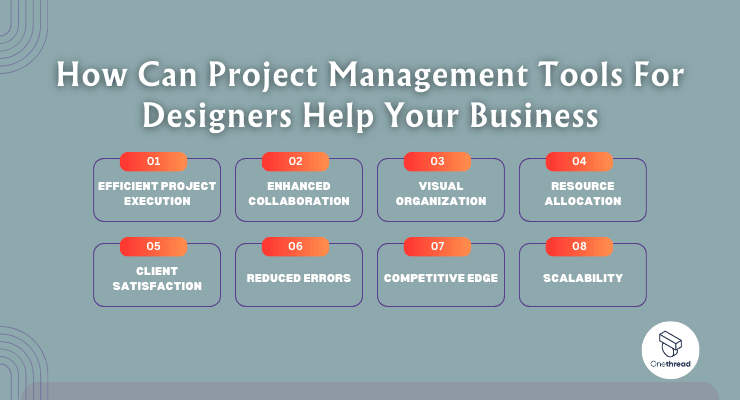
Project management tools offer a wealth of advantages that can significantly impact productivity, collaboration, and overall success of a designer. Here’s how:
- Efficient Project Execution: Streamline your design projects, ensuring tasks are completed on time and within budget.
- Enhanced Collaboration: Facilitate seamless communication and collaboration among design teams, clients, and stakeholders.
- Visual Organization: Visual boards and timelines help you see project progress at a glance, making it easier to track and manage tasks.
- Resource Allocation: Effectively allocate resources such as time, personnel, and assets for optimum project outcomes.
- Client Satisfaction: Deliver projects promptly and meet client expectations with improved project management.
- Reduced Errors: Minimize design revisions and errors through organized project workflows.
- Competitive Edge: Stay ahead in the design industry by consistently delivering high-quality work efficiently.
- Scalability: Easily adapt to the evolving needs of your design business as it grows.
Incorporating project and client management tools for designers into your workflow can empower both individuals and businesses to achieve greater efficiency, client satisfaction, and success in the world of design.
Key Features to Consider in Project Management Tools For Designers
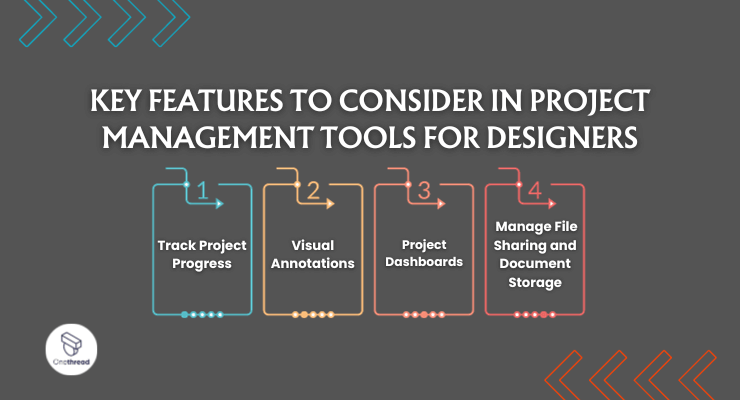
Selecting the right Project Management Tools for Designers can be a game-changer in optimizing your creative workflow. To help you make an informed choice, it’s crucial to consider key features that align with your specific needs.
1. Track Project Progress:
Design projects often involve multiple tasks and deadlines. A robust project management tool should allow you to track the progress of each project effortlessly. Here’s why this feature is crucial:
- Task Monitoring to keep an eye on the status of individual tasks, ensuring they stay on schedule.
- Deadline Management to set clear deadlines for project milestones to avoid delays.
- Resource Allocation to easily assign team members to specific tasks and allocate resources effectively.
- Real-time Updates to get real-time updates on project progress, allowing you to make informed decisions promptly.
- Historical Data to access historical project data for analyzing performance and make improvements.
2. Visual Annotations:
Designers rely heavily on visual elements to convey ideas and feedback. A project management tool with visual annotation capabilities can streamline communication and collaboration:
- Annotate Designs for adding comments, drawings, or notes directly to design files for precise feedback.
- Version Control to easily compare different versions of a design and track changes over time.
- Client Collaboration to invite clients or stakeholders for providing feedback directly on design files.
3. Project Dashboards:
Project management tools should offer comprehensive project dashboards to give you an overview of project health and performance:
- Centralized Information for accessing all project-related data in one place, eliminating the need to jump between multiple tools.
- Customization allows tailoring dashboards to display the specific metrics and data that matter most to your design projects.
- Visual Representation allows the use of charts, graphs, and visual cues to quickly grasp project status.
4. Manage File Sharing and Document Storage:
Efficient document management is pivotal in design projects. A project management tool should excel in this aspect:
- Secure Storage for storing design files, project documents, and reference materials in a central location.
- File Sharing with team members, clients, or collaborators with ease.
- Permission Control to define who can access, edit, or view specific documents for enhanced security.
Top 5 Project Management Tools For Designers
we’ve compiled a list of the top 5 project management tools. These tools are purpose-built to simplify design workflows, foster collaboration, and ensure projects run smoothly.
Whether you’re a solo designer or part of a team, these tools can be your secret weapon for design project success.
#1. Onethread
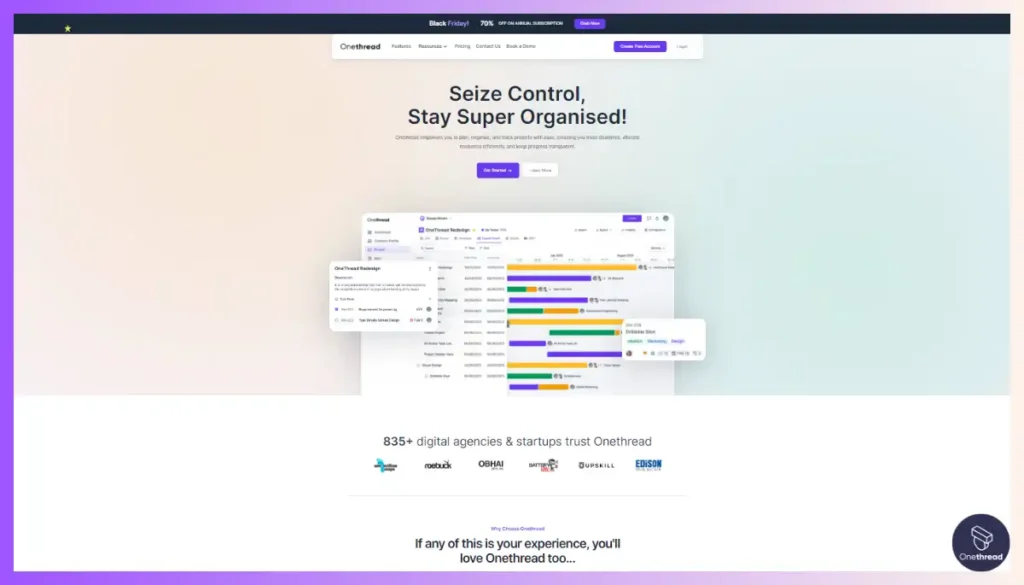
Onethread is a top-notch project management tool tailored specifically for designers. It streamlines the design process, making it smoother and more efficient. With its user-friendly interface, Onethread simplifies task tracking, collaboration, and communication for design teams.
It allows designers to organize their projects effortlessly, assign tasks, and monitor progress in real-time.
Onethread also facilitates seamless file sharing and feedback collection, promoting a collaborative work environment. Its versatility and focus on design needs make it a go-to choice for designers looking to enhance their project management capabilities.
Try Onethread
Experience Onethread full potential, with all its features unlocked. Sign up now to start your 14-day free trial!
Overview and key features
In this overview, we’ll delve into the key features that make Onethread a top choice for designers.
1. Feedback Management:
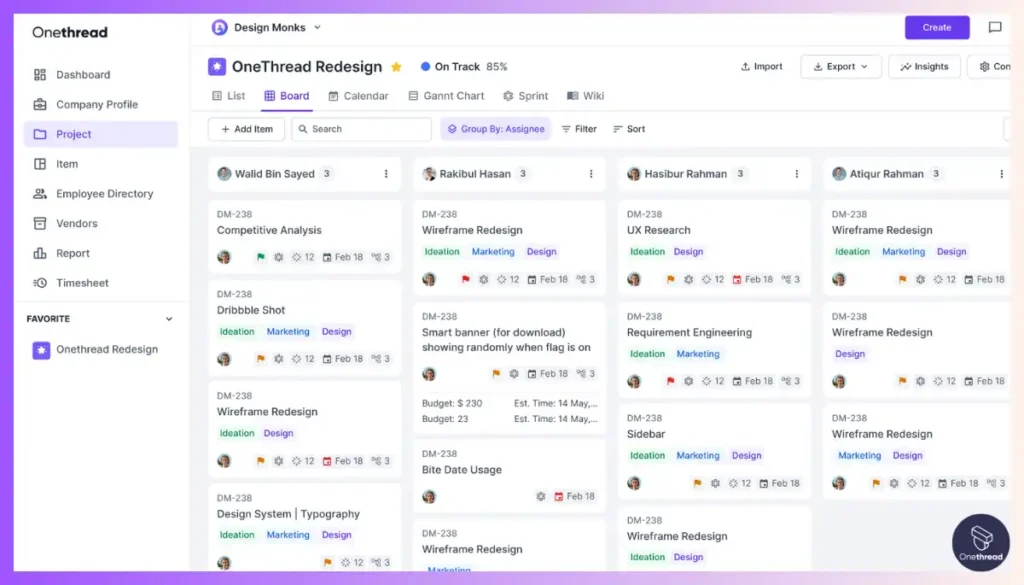
Onethread understands the importance of clear and effective communication in design projects. Its feedback management feature is designed to enhance collaboration and precision in feedback:
- Commenting and Annotations: Users can leave comments directly on design files, allowing for precise feedback.
- Version Tracking: Easily compare different versions of a design to track changes and improvements.
- Client Collaboration: Invite clients and stakeholders to review and provide feedback on design work through stakeholder management feature.
- Real-time Updates: Stay in the loop with real-time notifications when feedback is provided or changes are made.
2. Centralized Management:
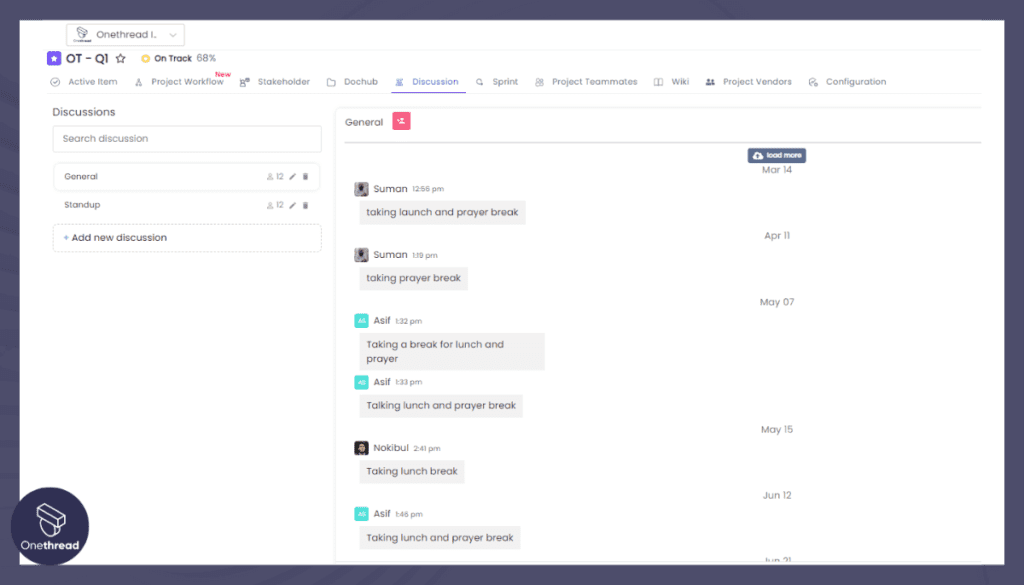
Onethread centralizes project-related information and tools, making it a hub for efficient project management:
- All-in-One Dashboard: Access everything you need in one place, from tasks and files to team communication.
- Project Organization: Organize projects into categories, ensuring easy navigation and management.
- Task Assignment: Assign tasks to team members and track their progress effortlessly.
- Time Tracking: Monitor time spent on tasks to optimize resource allocation.
3. File Edit & Sharing:
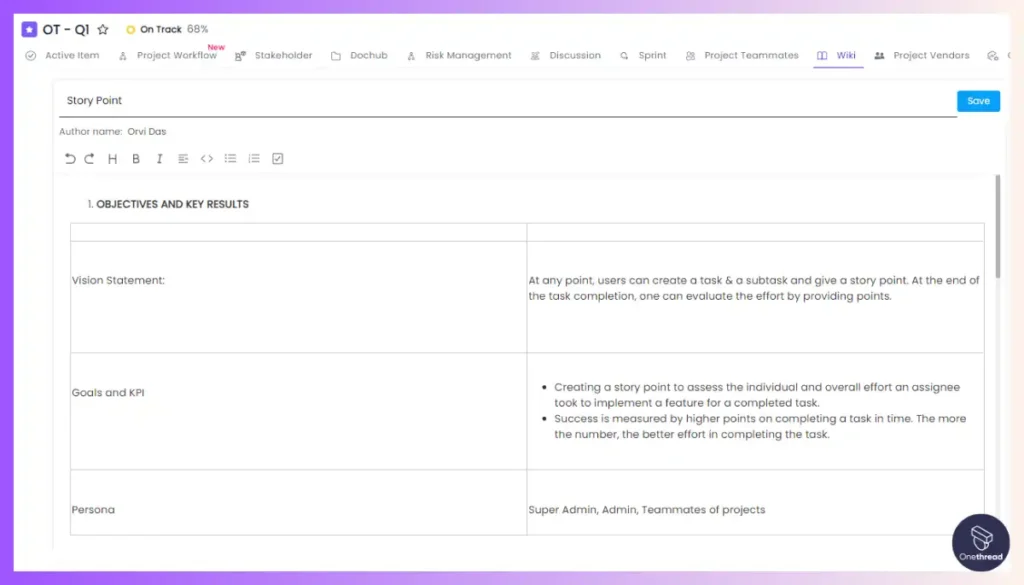
Efficient document management is vital for designers, and Onethread excels in this aspect:
- File Storage: Securely store design files and project documents with ample storage space.
- Version Control: Easily manage different versions of files, ensuring everyone works with the latest updates.
- File Sharing: Share files with team members, clients, or collaborators with simple sharing options.
- Permission Control: Control who can access, edit, or view specific documents for enhanced security.
4. Visual Annotations:
Onethread simplifies the feedback process by allowing visual annotations:
- Clear Communication: Visual annotations provide clarity and reduce the chances of misinterpretation.
- Collaborative Annotations: Multiple team members can contribute visual feedback in a single design file.
- Version History: Keep track of the evolution of design files through annotated versions.
Onethread’s commitment to streamlining design projects is evident in these key features.
Pricing plans and options
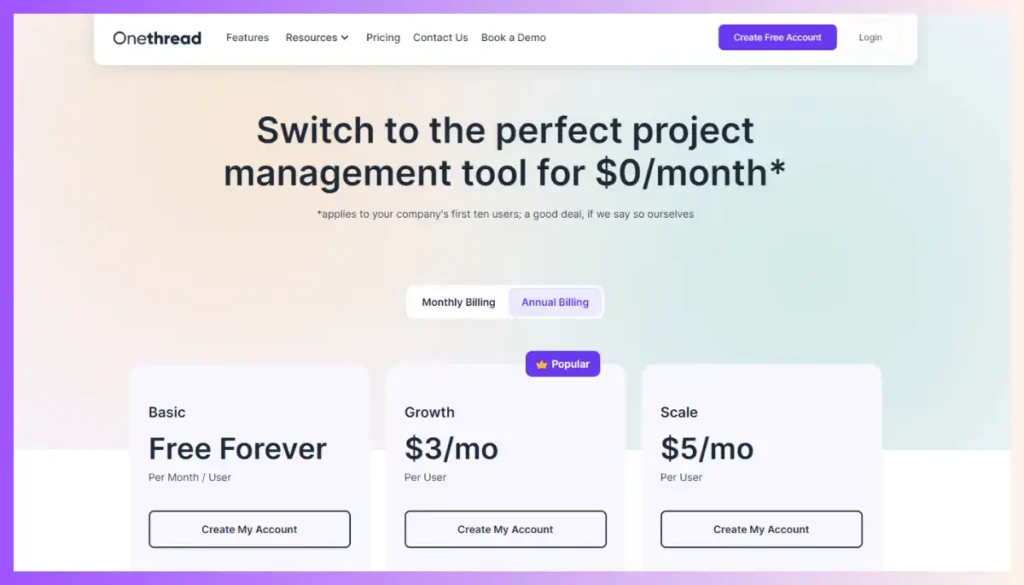
Here are the pricing plans and options for Onethread:
- Free Plan:
- Cost: Free
- Features: Basic project management tools, limited storage, and essential collaboration features.
- Growth Plan:
- Cost: $3.60/user/month
- Features: Enhanced project management, increased storage, and advanced collaboration tools.
- Scale Plan:
- Cost: $6/user/month
- Features: Comprehensive project management, ample storage, advanced collaboration, and integration options.
Try Onethread
Experience Onethread full potential, with all its features unlocked. Sign up now to start your 14-day free trial!
#2. Asana
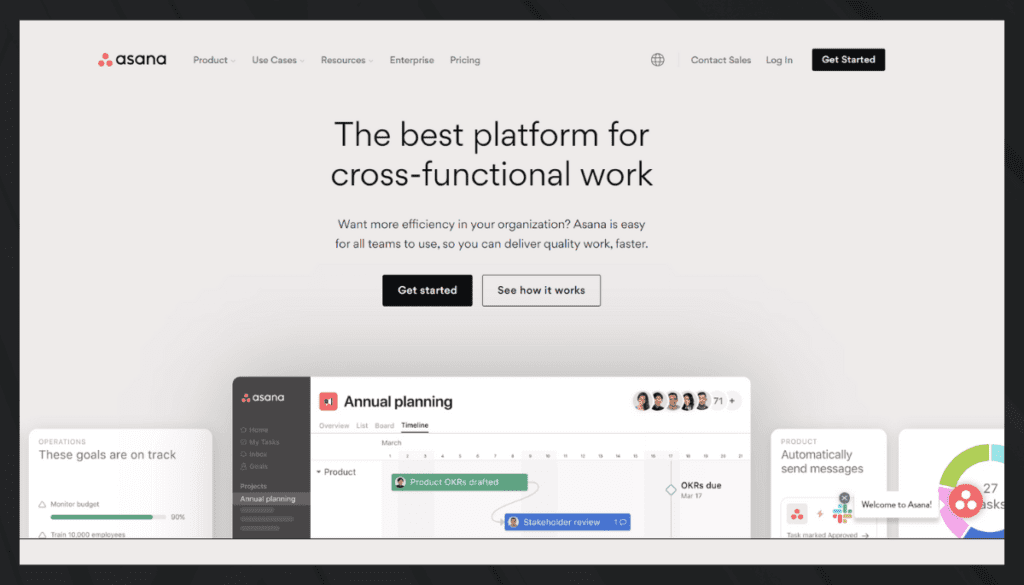
Asana is a popular project management software. It helps teams plan, organize, and track work. One key feature is its client portal.
This allows clients to engage directly with projects. They can view progress, add comments, and upload files. Asana makes teamwork easier. It centralizes tasks, deadlines, and files in one place. This keeps everyone on the same page.
Client portals add another layer of efficiency. It bridges the gap between teams and clients. This leads to better communication and faster project completion. Overall, Asana streamlines project management, making it easier for everyone involved. Let’s delve into the nitty-gritty of what Asana offers.
Asana – Overview
Product Information:
- Company Valuation: $3.76 billion
- Employee Numbers: 1,782 (2023)
Founding Team:
Asana, Inc. was founded in 2008 by Dustin Moskovitz and Justin Rosenstein.
Features
Visual Project Timelines
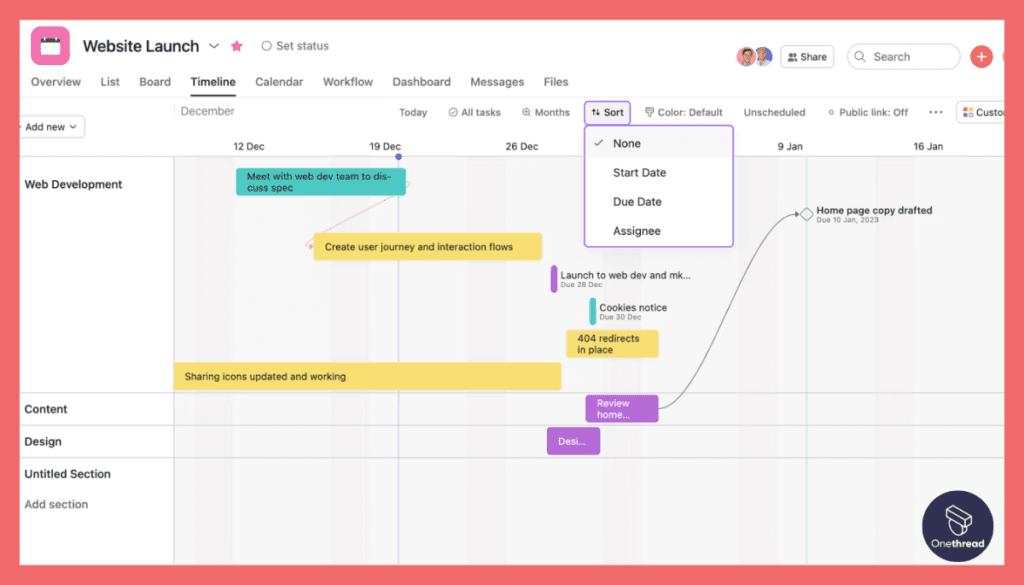
Designers are visual creatures. Asana gets that. It offers project timelines that are not just functional but visually appealing. You can see the project’s flow, identify bottlenecks, and adjust in real-time.
Task Management
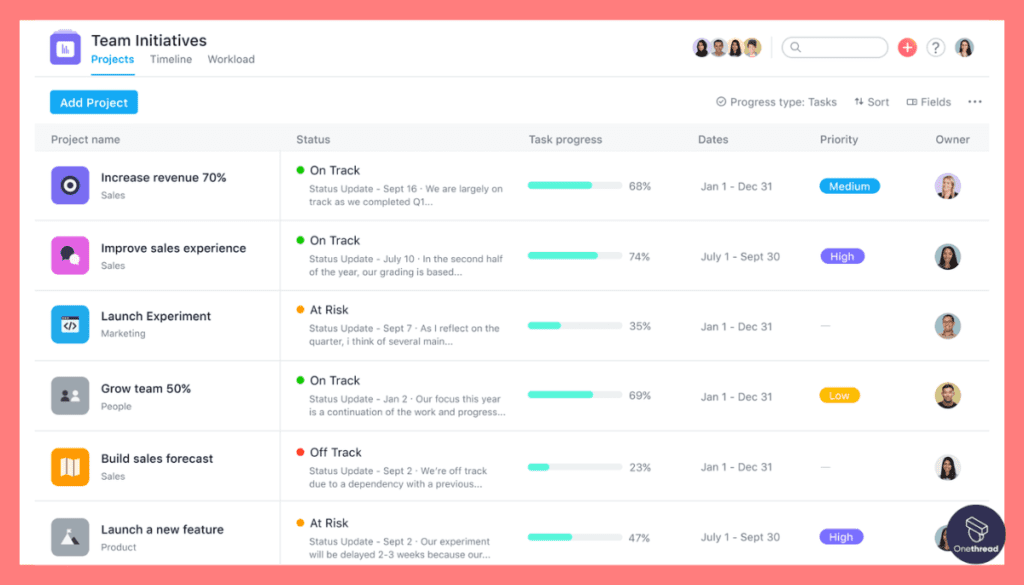
Asana shines in task management. It allows you to create tasks, set deadlines, and assign team members with ease. This means you can break down a big design project into smaller tasks. Everyone knows their role, making the workflow smoother.
File Sharing
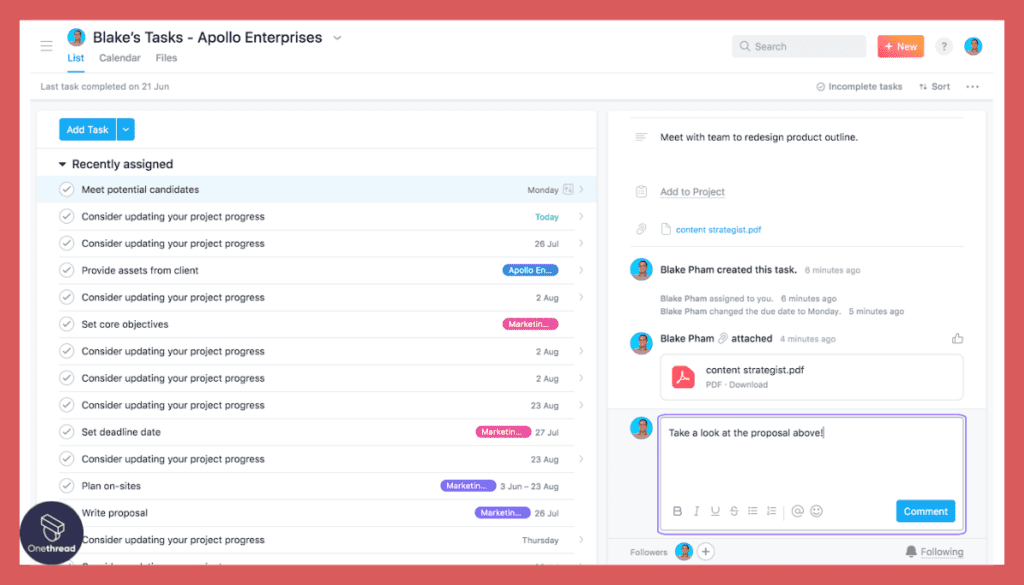
File sharing in Asana is simple. You can upload design drafts or any other documents directly into tasks. This makes it easier for team members to find what they need. No more endless email threads or lost files.
Integrations
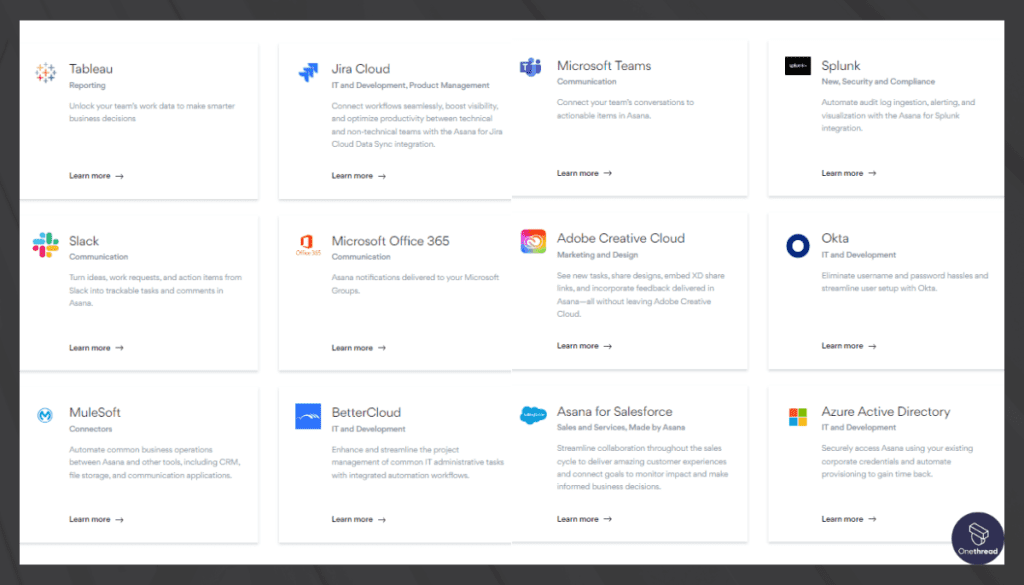
One word: integrations. Asana plays well with other tools like Adobe Creative Cloud, Slack, and Google Drive. This saves time, as you can work on designs and communicate with your team without leaving the platform.
Pros & Cons
Pros:
- User-friendly interface
- Strong task management features
- Great for collaboration
- High-level of customizability
- Robust third-party integrations
Cons:
- May be overkill for very small projects
- Learning curve for advanced features
- The free version is limited
Pricing Plans
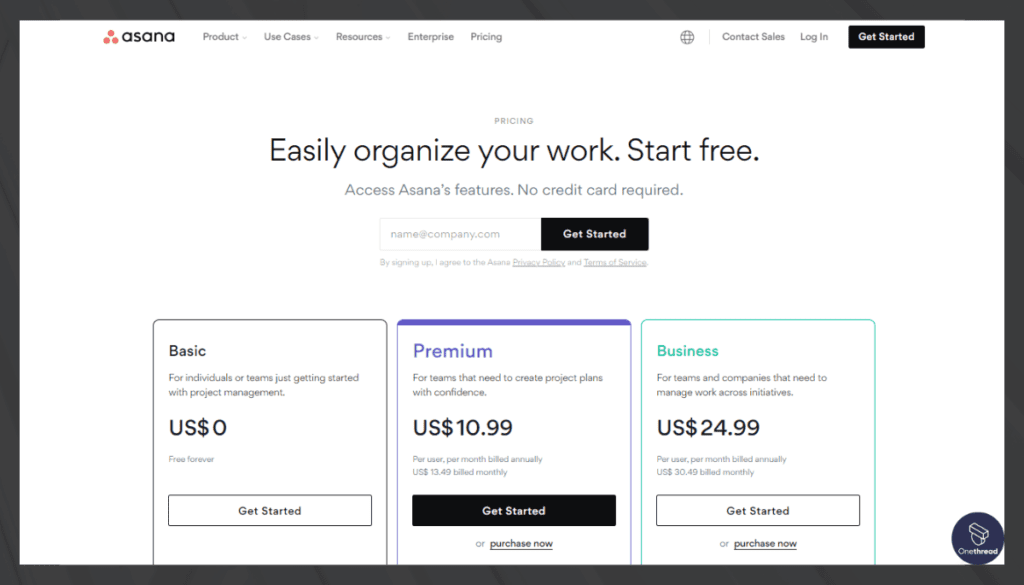
- Free Plan: Limited features, good for small teams.
- Premium Plan: $10.99/user/month, advanced features.
- Business Plan: $24.99/user/month, ideal for larger teams.
Customer Ratings
- G2: 4.3 out of 5 stars
- Capterra: 4.5 out of 5 stars
Review
Asana is a powerful project management tool that we’ve had the chance to use extensively. Its positive aspects are quite evident. First, it excels in task organization. We can easily create tasks, assign them, and set due dates. Plus, the visual layout is clean and intuitive, helping us keep track of everything.
Secondly, Asana offers great collaboration features. It’s easy for us to comment on tasks, attach files, and communicate within the platform, promoting efficient teamwork.
However, there are downsides too. One drawback is the learning curve. Initially, we found it a bit challenging to navigate and set up complex workflows. It might not be the best choice for those seeking a quick, no-frills solution.
Additionally, the free version has limitations, which can be frustrating. To access advanced features, you’ll need to upgrade, which comes at a cost.
#3. Miro
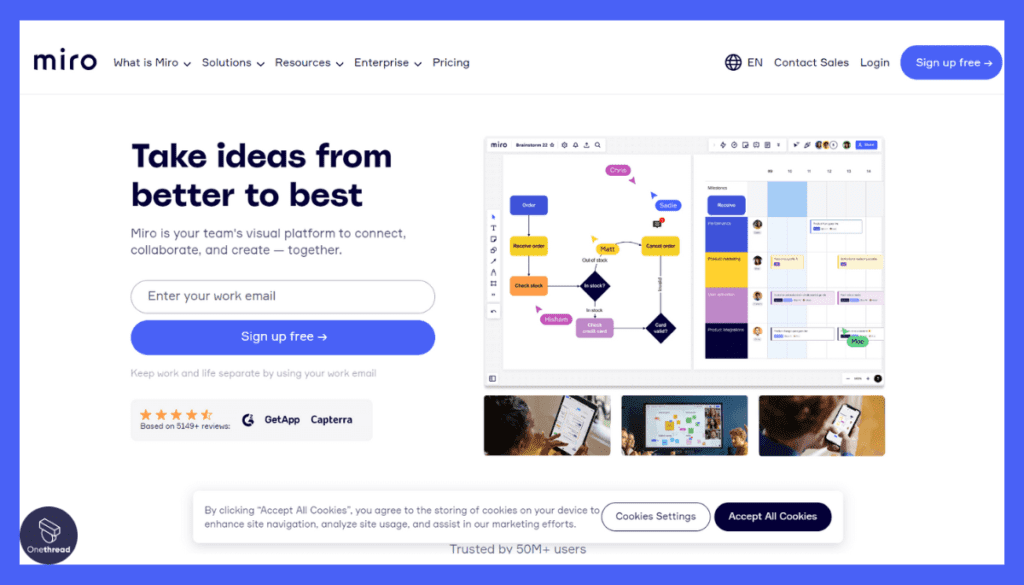
Miro is a visual collaboration platform often used for project management. It’s known for its interactive boards that can hold various types of content like sticky notes, tasks, and images. Miro also offers a client portal feature.
This enables clients to view project boards, contribute ideas, and give real-time feedback. The software is flexible, supporting different project management methods like Agile and Scrum. With Miro, teams and clients can collaborate in a seamless, visual way.
The client portal enhances this by making it simple for clients to be part of the process, improving overall project efficiency.
Miro- Overview
Product Information:
- Company Valuation: $17.5 billion
- Employee Numbers: 2487 employees.
Founding Team:
- Andrey Khusid :
- Position: Founder and CEO
Feature
Miro is more than just a drawing tool. It’s a comprehensive project management solution for freelancers and design teams alike.
Infinite Canvas
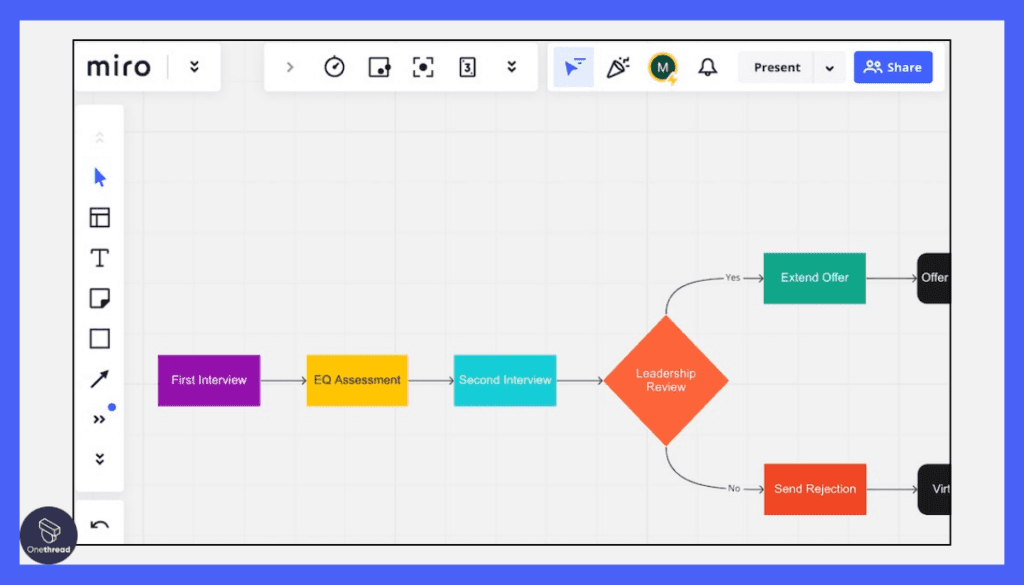
Miro’s infinite canvas is a dream come true for designers. You can zoom in for details or zoom out for the big picture. With unlimited space, your team can add as many elements as needed. It’s like having an endless sketchbook that the whole team can use at the same time.
Pre-Built Templates
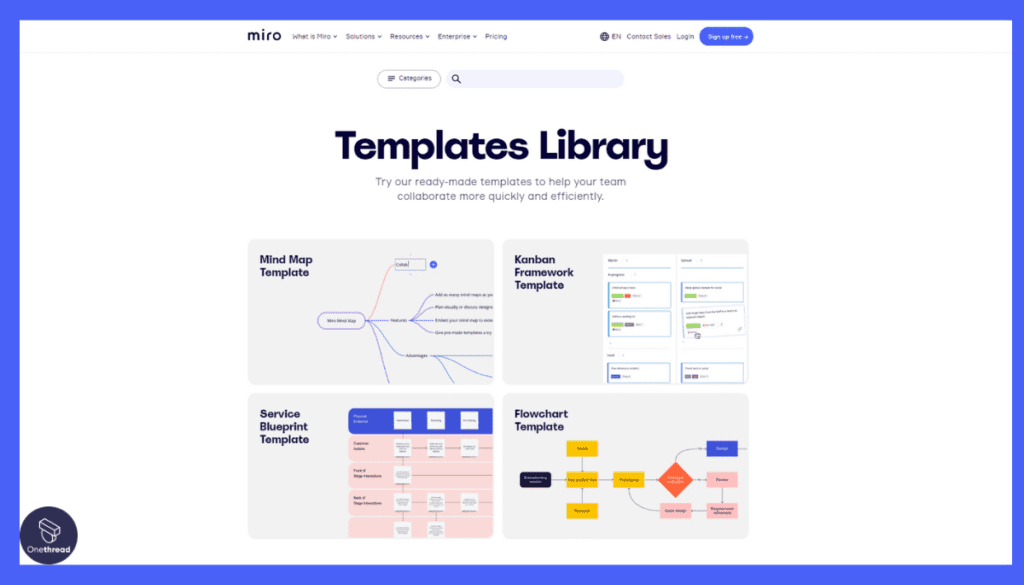
Why start from scratch when you don’t have to? Miro offers numerous pre-built templates. These range from project timelines to customer journey maps. Templates speed up the workflow and help maintain a consistent design language.
Real-Time Collaboration
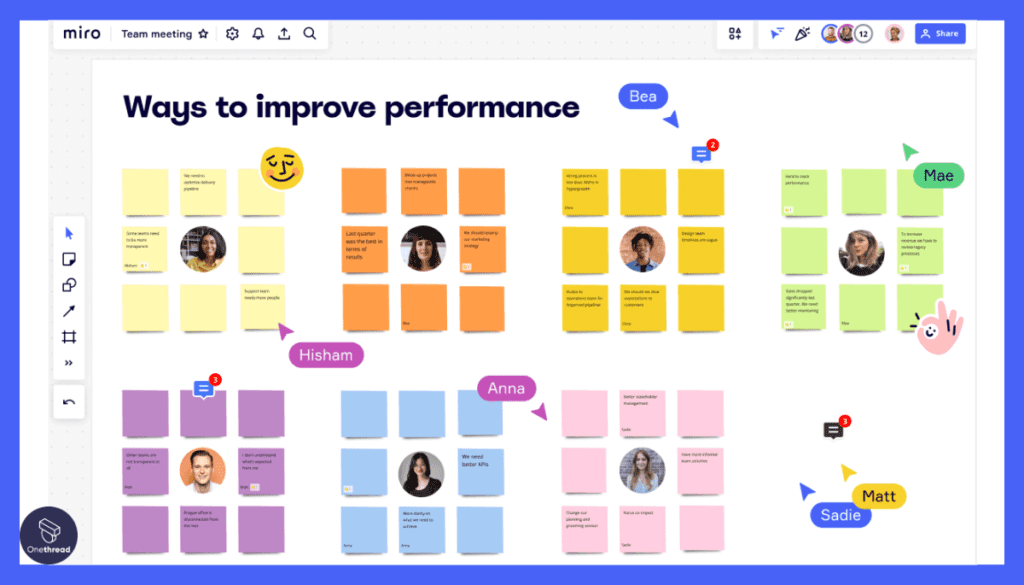
Working with a team has never been easier. Miro’s real-time collaboration feature allows multiple people to work on the same board simultaneously. You can also comment, tag team members, and even video chat within the platform. This enhances communication and keeps everyone on the same page.
Integration with Other Tools
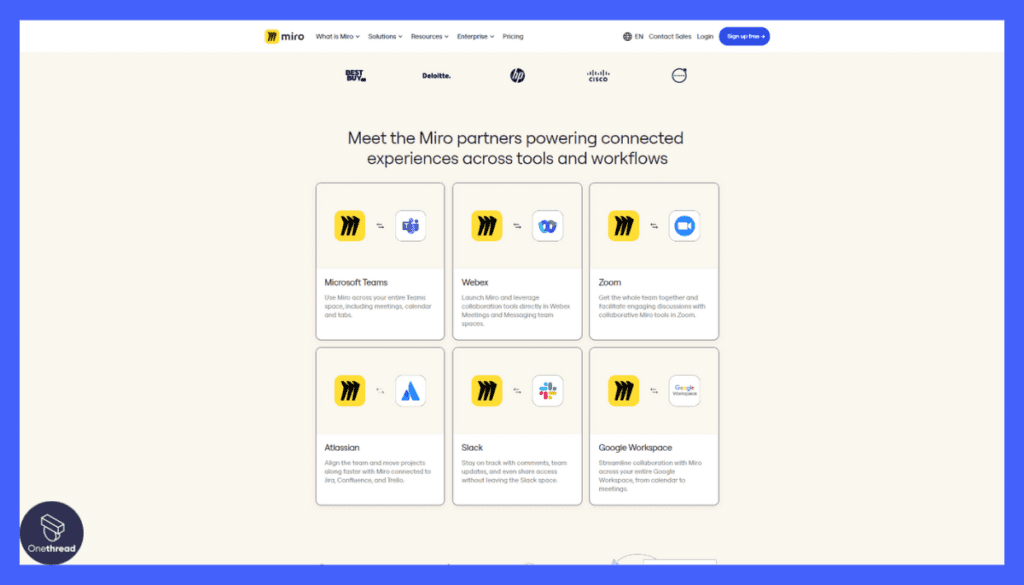
Miro isn’t a standalone tool; it integrates smoothly with other software. You can import files from Google Drive, attach tasks from Asana, or bring in design elements from Adobe. These integrations make it a well-rounded tool, fitting seamlessly into any existing workflow.
Interactive Elements
Static boards are a thing of the past. Miro allows you to add clickable buttons, videos, and other interactive elements. These features make presentations more engaging and can also serve as a functional prototype for user testing.
Pros and Cons
Pros
- Extremely user-friendly
- Infinite canvas encourages creativity
- Strong set of integrations
- Real-time collaboration features
- Variety of templates
Cons
- Could be overwhelming for new users
- Advanced features require a paid plan
- No offline mode
Pricing Plans
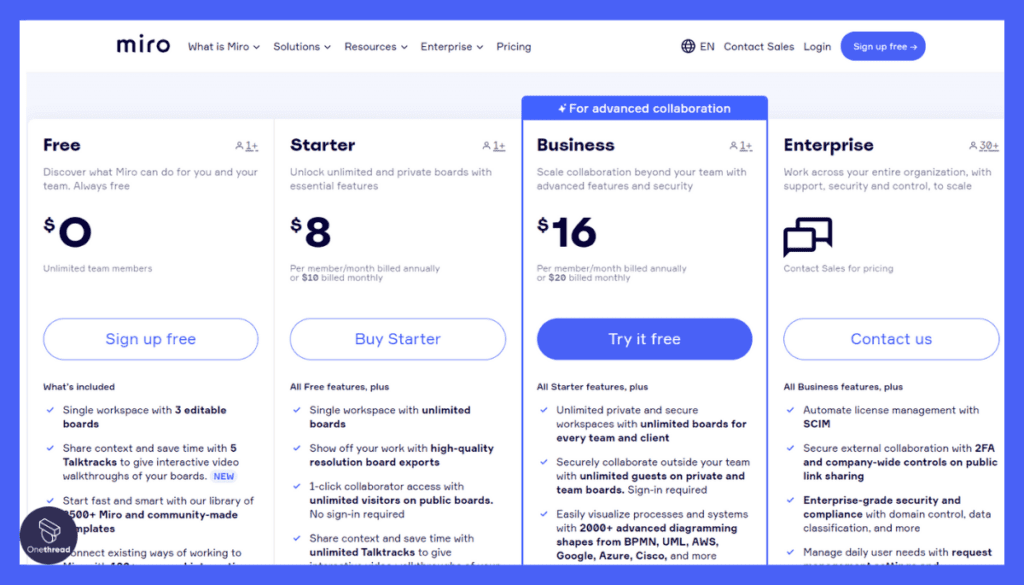
- Free: Limited features
- Team: $8 per member/month
- Business: $16 per member/month
- Enterprise: Custom pricing
Customer Ratings
- G2: 4.7 out of 5 stars
- Capterra: 4.8 out of 5 stars
Review
In our experience with Miro, we’ve found it to be a dynamic visual collaboration platform that greatly benefits our team. One of its most commendable features is the infinite canvas, which enables us to brainstorm, plan, and organize ideas in a flexible and creative manner. This feature alone has revolutionized the way we work.
Moreover, Miro’s real-time collaboration capabilities have brought our team closer despite physical distances. The integrations with popular tools like Slack and Google Drive have also been invaluable in our day-to-day operations.
On the flip side, the initial learning curve can be steep, especially for those new to the platform. It might take some time to fully harness its potential. Additionally, while the free plan is a good starting point, it may fall short for larger teams with more extensive collaboration needs.
Miro might also fall short for people who are trying to keep track of multiple projects at a time. There is almost no capacity to manage and track project progresses which might be the solution that many designers need.
#4. Adobe Creative Cloud
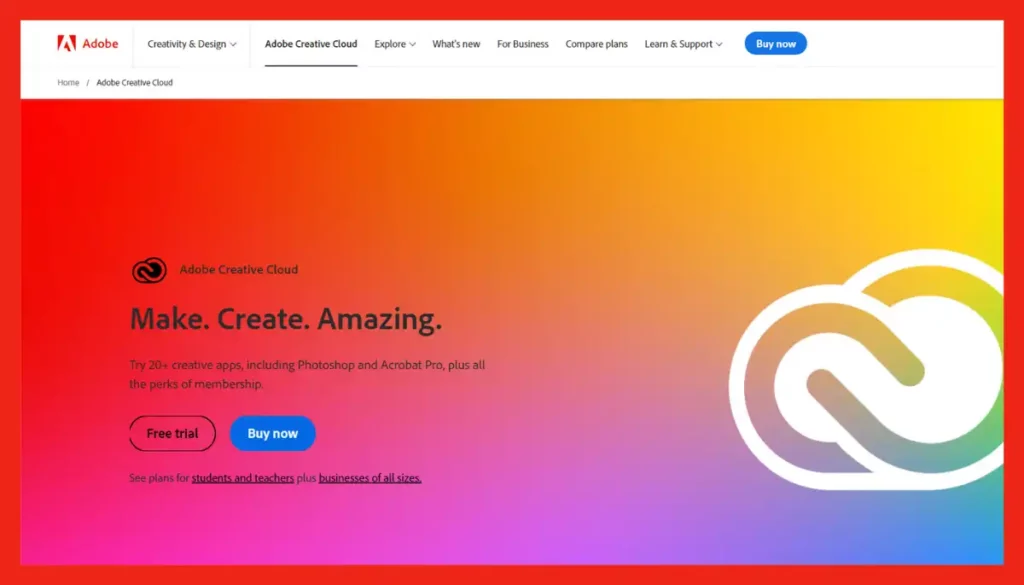
Adobe Creative Cloud is best known for its suite of creative tools like Photoshop and Illustrator. However, it also offers project management features.
Through services like Adobe Creative Cloud Libraries and Adobe Experience Manager, teams can organize and share assets. Although not a traditional project management software, its features facilitate workflow among creatives.
Client portals can be configured using third-party integrations or custom solutions. This allows clients to review, comment, and approve work in a centralized space.
Additionally, learning how to watermark photos can help protect intellectual property when sharing work with clients.
In summary, Adobe Creative Cloud can serve as an unconventional but effective project management tool, enhanced by client portals.
Adobe Creative Cloud- Overview
Product Information:
- Company Valuation: $691.07 thousands USD
- Employee Numbers: 29,239
Founding Team:
Adobe was founded in December 1982 by John Warnock and Charles Geschke
Features
Comprehensive Software Suite
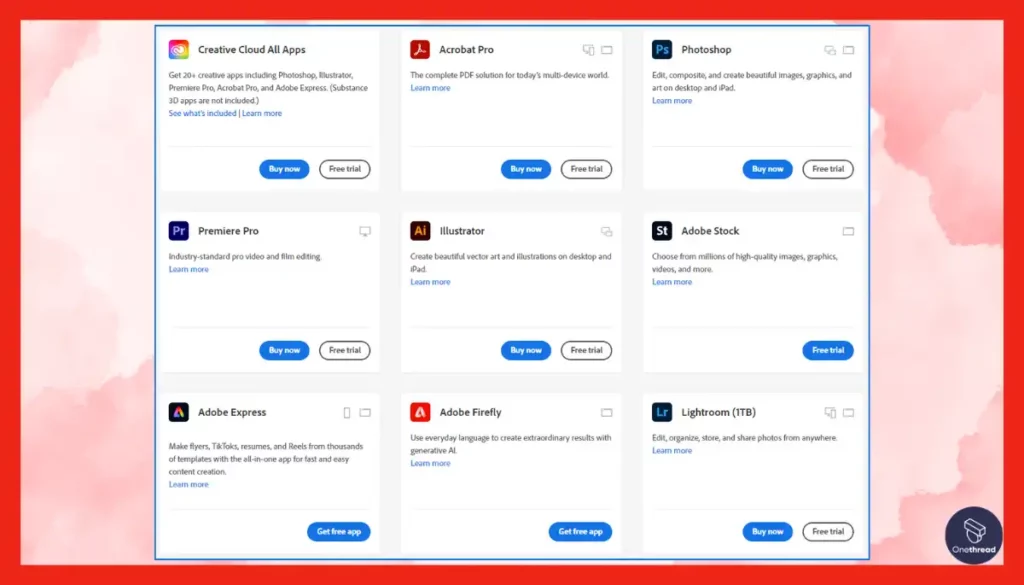
Adobe CC is a one-stop-shop for designers. It includes Photoshop for image editing, Illustrator for vector graphics, and InDesign for layout. Plus, it offers video editing software like Premiere Pro. The integrations between these tools mean you can manage your entire project without leaving the Adobe ecosystem.
Cloud Storage
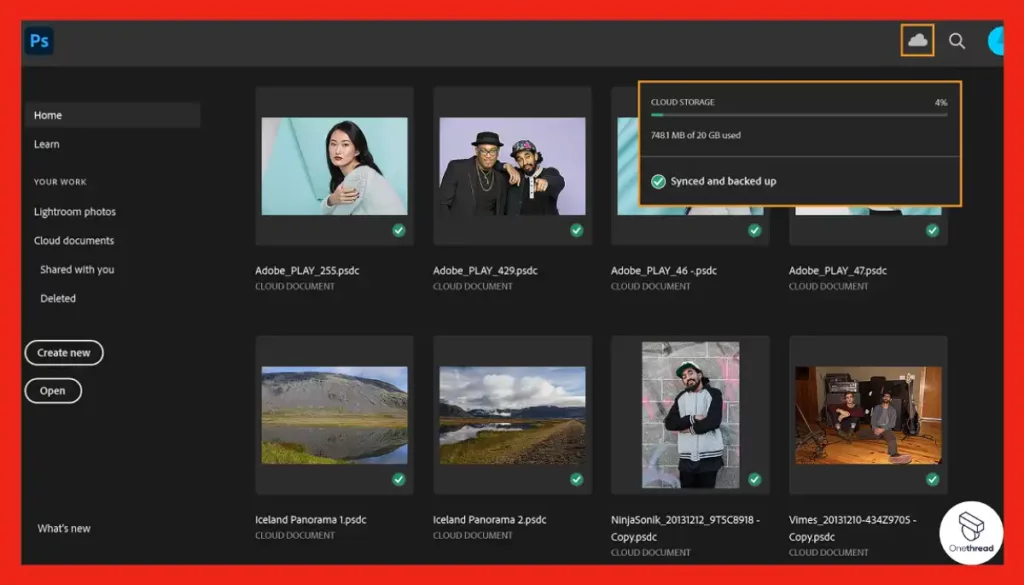
Storing files can be a headache. Adobe CC alleviates this pain with its robust cloud storage options. Save your work on the cloud, and access it from anywhere. It’s a seamless way to collaborate with clients or team members without the hassle of external drives or complicated server setups.
Adobe Libraries
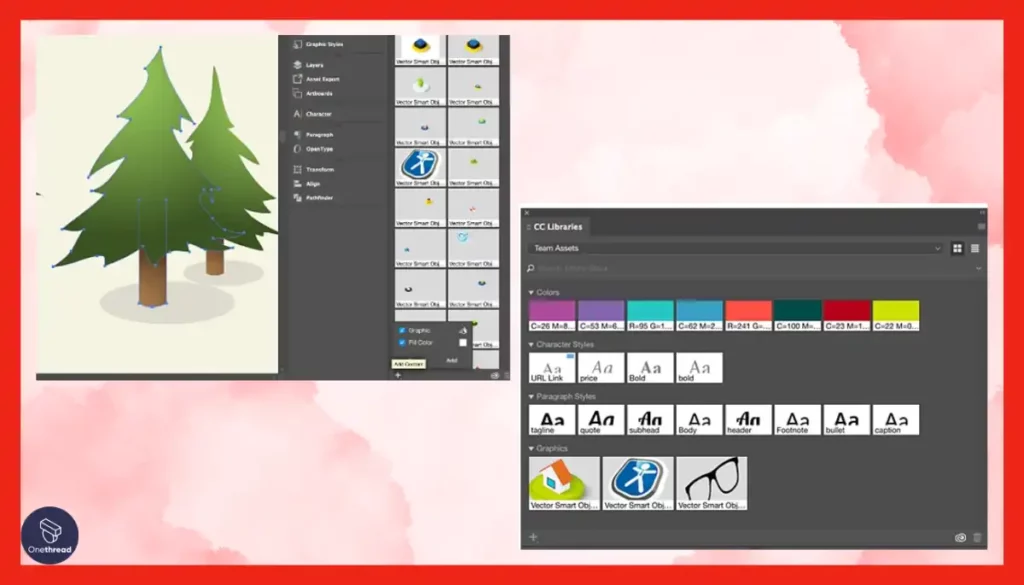
Adobe Libraries is a treasure for project management. It allows you to save and organize assets like colors, fonts, and graphics. These assets are then easily accessible across all Adobe applications. This ensures consistency in your designs and speeds up the creative process.
Version History
Lost an important file version? Adobe CC has you covered. The platform automatically saves different versions of your projects. You can go back and pick up where you left off, or revert to a previous version if something goes awry.
Collaboration Tools
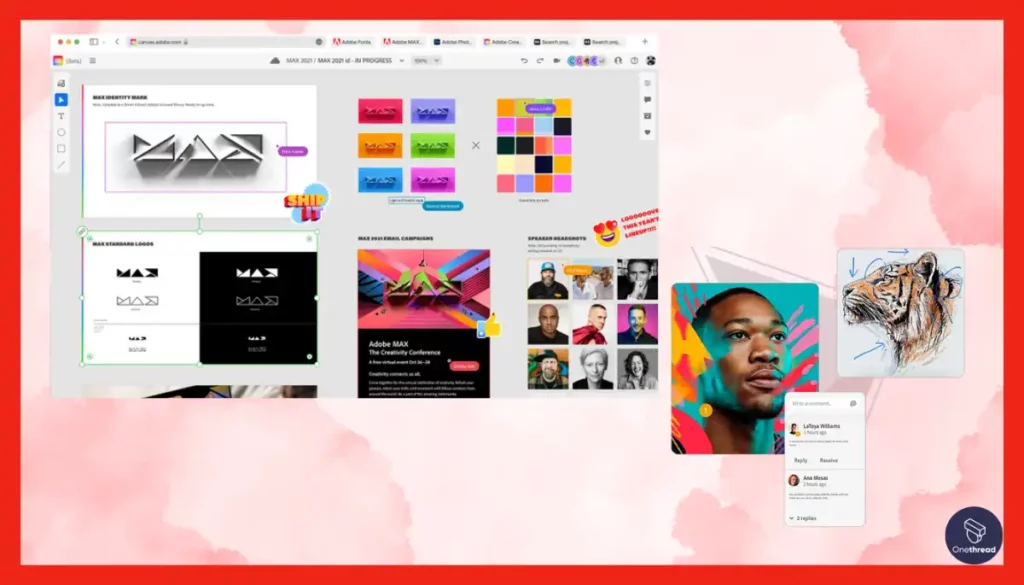
Adobe Creative Cloud takes collaboration to the next level. Features like real-time editing in Adobe XD and shared comments in Adobe Acrobat facilitate teamwork. Whether you’re freelancing or part of a larger team, these tools make sure everyone is aligned and informed.
Pros and Cons
Pros
- Comprehensive range of design tools
- Cloud storage for easy access
- Cross-platform consistency with Adobe Libraries
- Robust version history
- Excellent collaboration features
Cons
- High cost
- Can be resource-intensive on older computers
- May have a steep learning curve for beginners
Pricing Plans
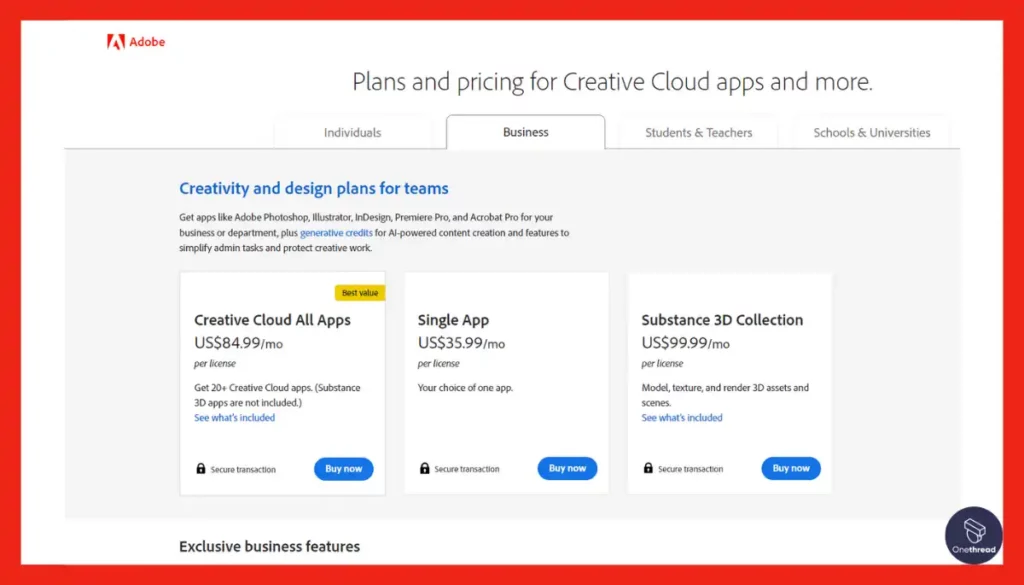
- Photography Plan: $9.99/month
- Single App Plan: $20.99/month
- All Apps Plan: $52.99/month
- Enterprise: Custom Pricing
Customer Ratings
- G2: 4.4 out of 5 stars
- Capterra: 4.5 out of 5 stars
Review
Our experience with Adobe Creative Cloud has been a mixed bag. On the positive side, it’s a powerhouse of creativity. We’ve harnessed its vast array of software like Photoshop, Illustrator, and Premiere Pro to create stunning visuals and videos for our projects. The seamless integration between these apps is a real-time-saver.
Furthermore, Creative Cloud’s regular updates ensure we stay at the cutting edge of design and multimedia. The Access to Adobe Stock within the platform is a valuable resource for high-quality assets.
However, there are some drawbacks. The subscription cost can be quite steep, especially for smaller teams or individuals. We’ve also encountered occasional performance issues, with certain apps running slowly or crashing.
Adobe Creative Cloud offers a wealth of creative tools but comes at a price. For professionals and larger teams, it’s a top-notch choice, but budget-conscious users might find it a bit costly.
#5. Basecamp
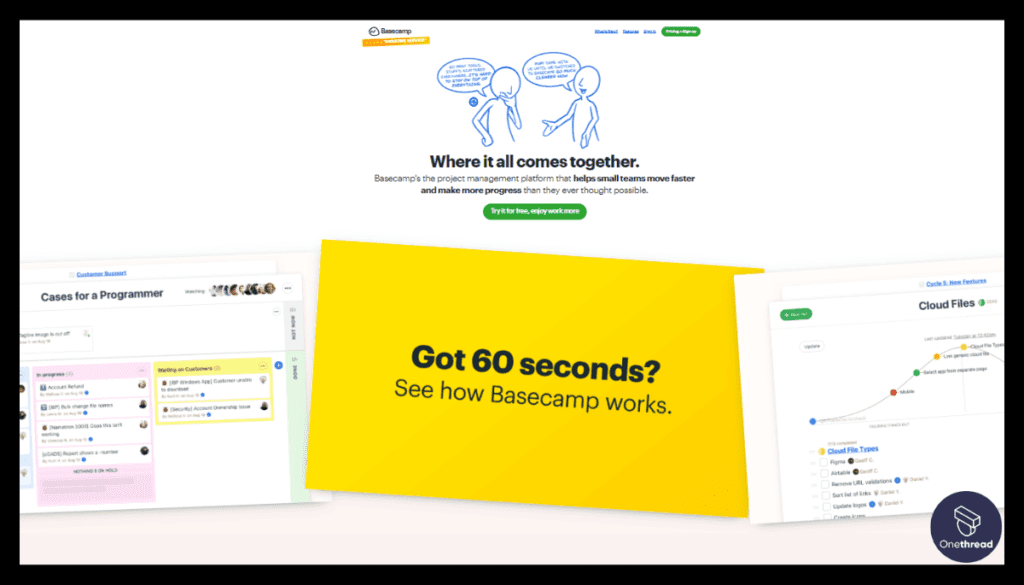
Basecamp is a well-known project management software. It focuses on simplifying communication and collaboration within teams. The platform organizes tasks, files, and discussions in one place. Basecamp also offers a feature called “Client Access.”
This is a client portal where clients can view project updates, contribute to discussions, and upload files.
Unlike some other platforms, Basecamp aims for simplicity. Its interface is user-friendly, making it easy for team members and clients alike to navigate. By integrating client portals, Basecamp strengthens the link between teams and clients, improving communication and project outcomes.
Basecamp – Overview
Product Information:
- Company Valuation: $100 billion dollars
- Employee Numbers: 57
Founding Team:
- Jason Fried:
- Position: Founder and CEO.
Features
To-Do Lists
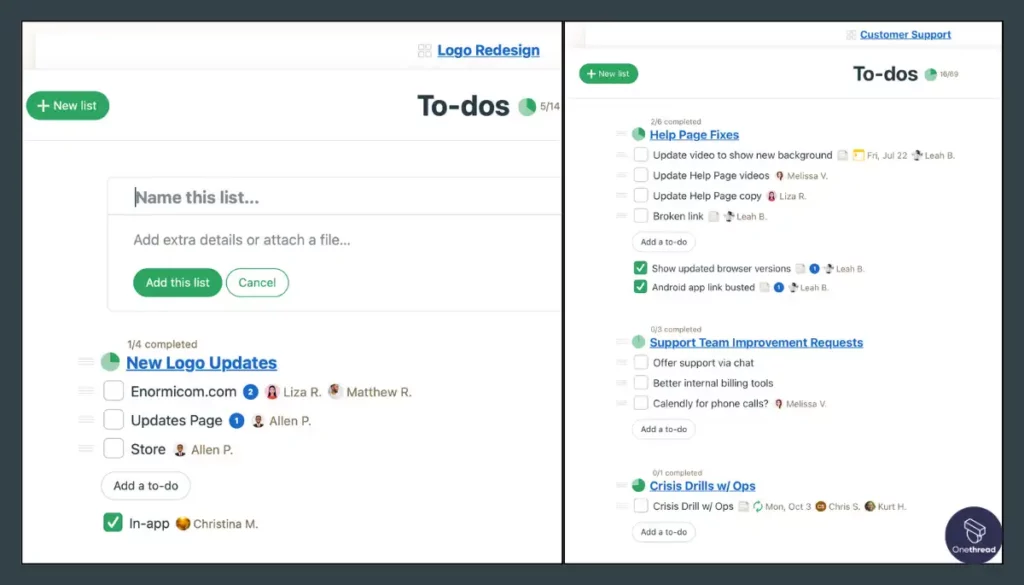
The To-Do Lists in Basecamp are designed for clarity and simplicity. You can create lists for different aspects of a project and assign tasks to team members. You can set deadlines, add notes, and even attach files directly to the tasks. It keeps everyone on the same page and ensures that nothing falls through the cracks.
Message Boards
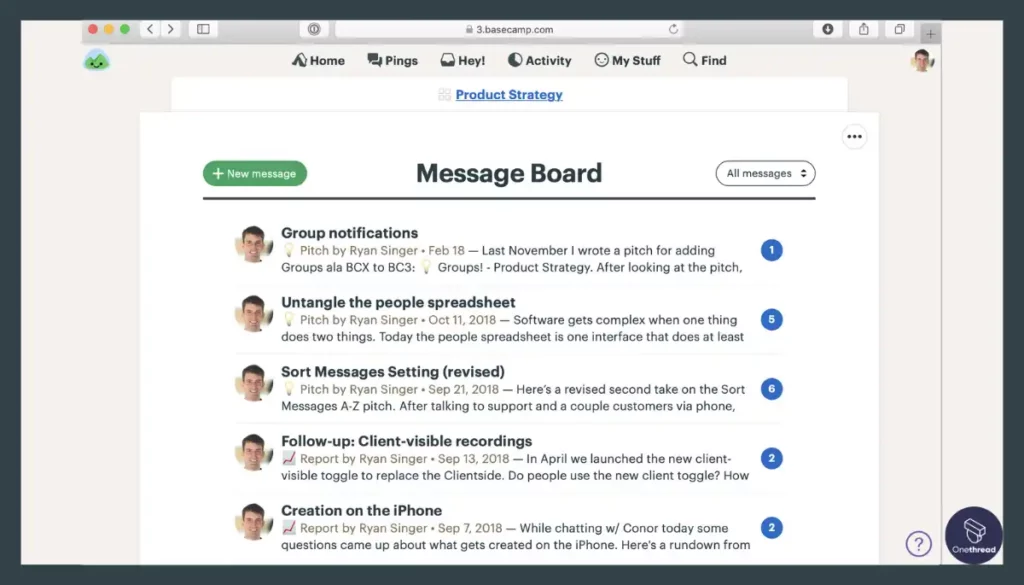
Communication is crucial in project management, and Basecamp knows it. Their Message Boards replace the chaos of email threads by consolidating conversations in one place. Whether it’s client feedback or team discussions, all communication is organized and easily accessible.
Scheduling
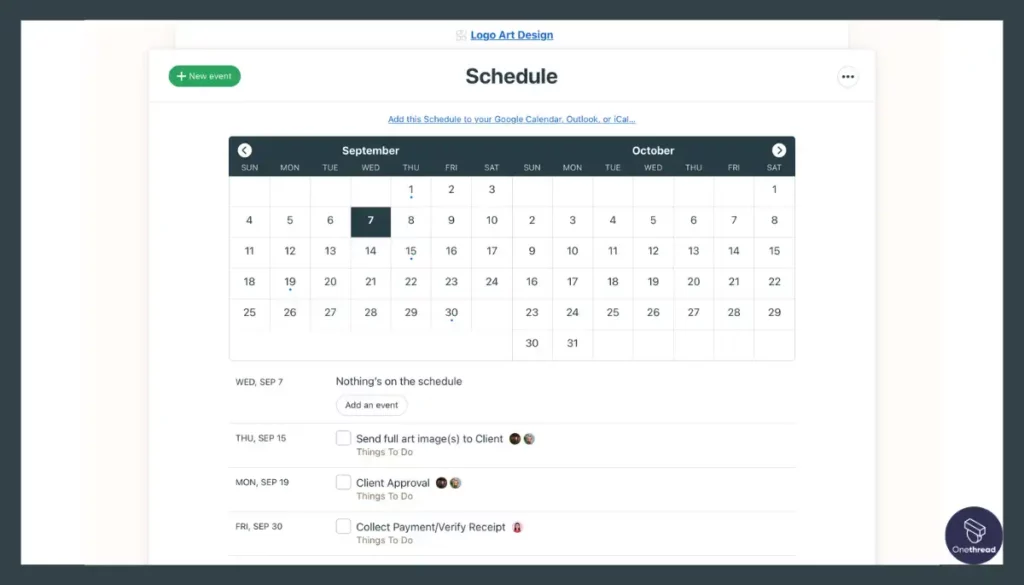
Basecamp’s scheduling feature is a lifesaver when juggling multiple projects. You can set deadlines, add events, and even integrate it with Google Calendar or Outlook. It makes sure you never miss a deadline or forget a meeting, helping to keep your freelance work on track.
Document & File Storage
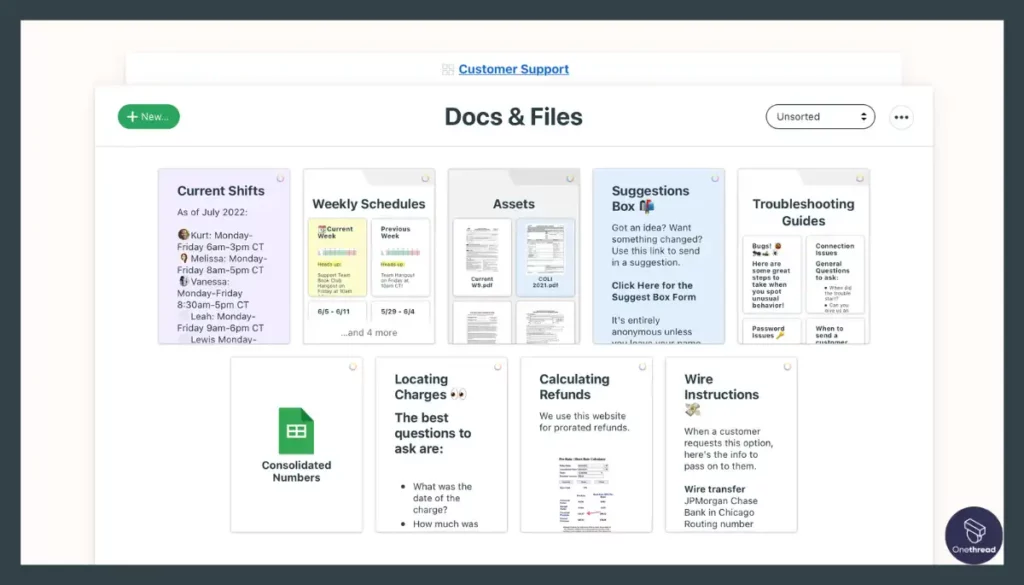
The Hill, as it’s known in Basecamp, serves as a central repository for all project files. From design drafts to finalized assets, you can store, organize, and share everything here. This makes it much easier for team members or clients to find what they’re looking for without endless searching.
Real-Time Group Chat (Campfires)
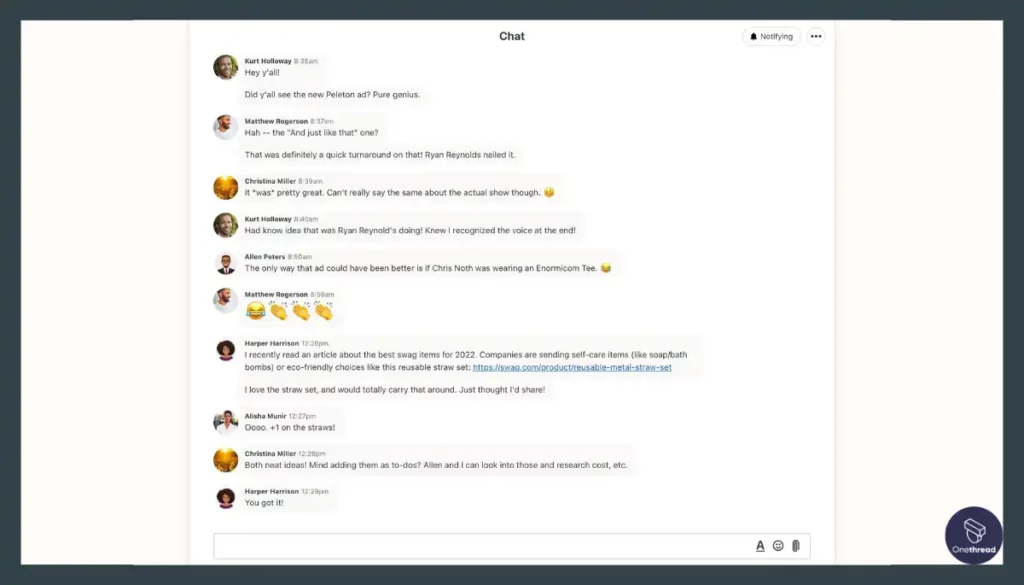
For quick, real-time conversations, Basecamp offers Campfires. These are chat rooms where you can have informal discussions, brainstorm, or get quick clarifications. It’s like a virtual water cooler that enhances team cohesion and keeps the creative juices flowing.
Pros and Cons
Pros
- Streamlined task management
- Centralized communication via Message Boards
- Easy-to-use scheduling tools
- Robust file storage and organization
- Real-time chat for quick conversations
Cons
- Lacks some advanced features
- Not as customizable as other tools
- Pricing may not be flexible for very small teams
Pricing Plans
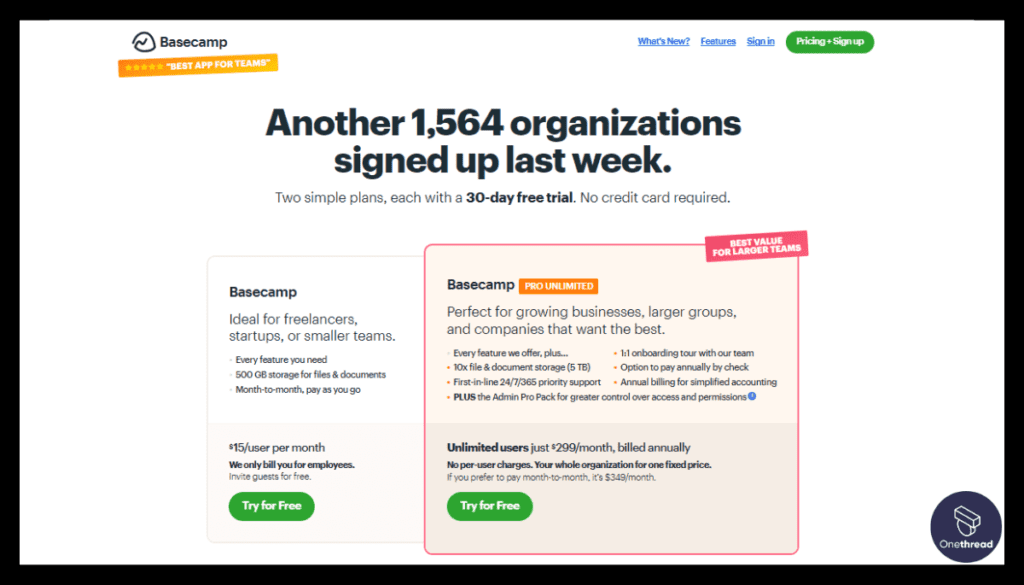
- Personal: Free (Limited Features)
- Business: $99/month (Unlimited Users)
Customer Ratings
- G2: 4.1 out of 5 stars
- Capterra: 4.3 out of 5 stars
Review
Our experience with Basecamp has been both positive and challenging. On the positive side, Basecamp excels in simplicity and ease of use. We quickly adapted to its intuitive interface, making project management a breeze. The to-do lists and file-sharing features have helped us stay organized and collaborate efficiently.
Additionally, Basecamp offers excellent communication tools like message boards and direct messaging, keeping team conversations in one place.
However, there are downsides to consider. While simplicity is a strength, it can also be a limitation for more complex projects. We found it lacking in advanced project management features like Gantt charts and time tracking.
Another drawback is the pricing structure. Basecamp charges per project, which can become expensive for larger teams managing multiple projects simultaneously.
Getting the Most Out of Project Management Tools for Designers
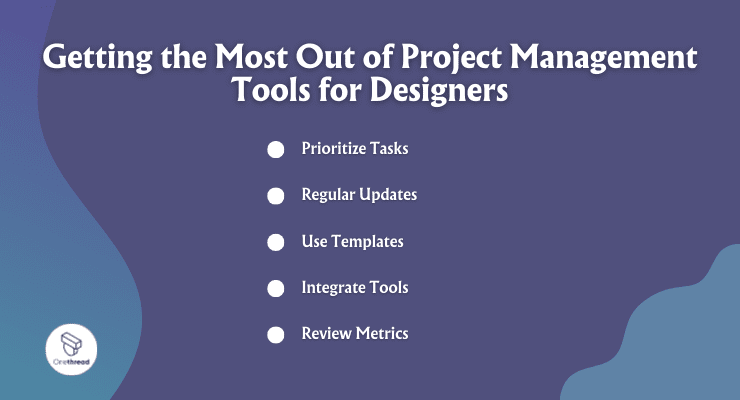
Maximizing the utility of project management tools is key for designers. Here are some best practices to get the most out of these tools:
- Prioritize Tasks: Use to-do lists to set and prioritize tasks. This keeps projects on track and clarifies what needs attention.
- Regular Updates: Keep the team and clients updated. Use built-in communication features like message boards or chats.
- Use Templates: Many tools offer project templates. Use these to streamline repetitive tasks and maintain consistency.
- Integrate Tools: Leverage integrations with other software, such as Adobe Creative Cloud or Google Drive, to centralize your workflow.
- Review Metrics: Use built-in analytics to evaluate project timelines, budgets, and other KPIs.
By employing these best practices, designers can optimize project management tools for more efficient and effective work.
Conclusion
Optimizing project management tools can be a game-changer for designers. By prioritizing tasks, maintaining open communication, utilizing templates, integrating other software, and reviewing metrics, you can elevate your project’s efficiency and quality.
Adopt these best practices to make the most of your project management tools and set your freelance design projects up for success.
FAQs
Are These Tools Cost-Effective for Freelancers?
While some tools come with a price tag, many offer free tiers with basic functionalities. Pricing usually scales based on the features and number of users, so freelancers can select a plan that fits their budget and needs.
How Secure Are My Files on These Tools?
Most reputable project management tools offer robust security features, including data encryption and secure cloud storage. Always check the tool’s security policy to ensure that your files and data are adequately protected.
What Should I Consider When Choosing a Tool?
Consider factors like ease of use, feature set, integrations, pricing, and customer reviews. The ideal tool should align with your specific project requirements and enhance your design workflow.