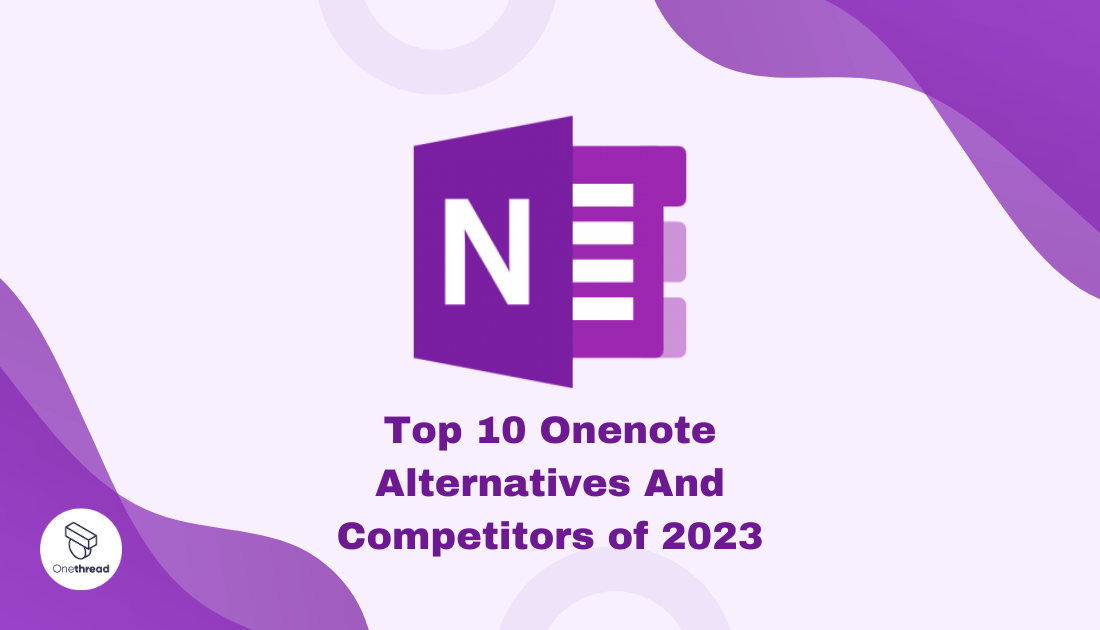So, you’ve been hanging out with OneNote? That clever little maestro from Microsoft has been orchestrating our scattered thoughts, digital scribbles, and flashes of inspiration into a harmonious symphony since 2003.
From vibrant doodles to hefty documents, OneNote juggles it all, making our digital lives less daunting. But hey, there’s a whole world outside Microsoft’s realm, bursting with other note-taking maestros ready to dazzle you!
Ready for a fun ride through this universe? Buckle up! We’re about to explore the good, the bad, and the surprisingly different alternatives to OneNote. We’ll be your tour guide through this landscape, sharing insider tips, unveiling hidden gems, and even pointing out some potholes. So, sit tight and get ready to discover new ways to capture your brilliance.
Quicklist
- Onethread – Visual task management for easy team collaboration.
- Asana – Powerful project tracking with versatile integration options.
- Evernote Business – Robust note-taking with team collaboration features.
- ClickUp – All-in-one project management platform with customizable workflows.
- Wrike – Real-time task tracking and interactive Gantt charts for planning.
- Notion – Versatile workspace for notes, wikis, and Kanban boards.
- Monday.com – Visual project management with automation and remote collaboration tools.
- Airtable – Spreadsheet-style database for flexible project organization.
- Trello – Comprehensive platform for planning, tracking, and reporting projects.
- Todoist – Task manager with priority settings and cross-platform synchronization.
Our reviewers evaluate software independently. Clicks may earn a commission, which supports testing. Learn how we stay transparent & our review methodology
What is Onenote?
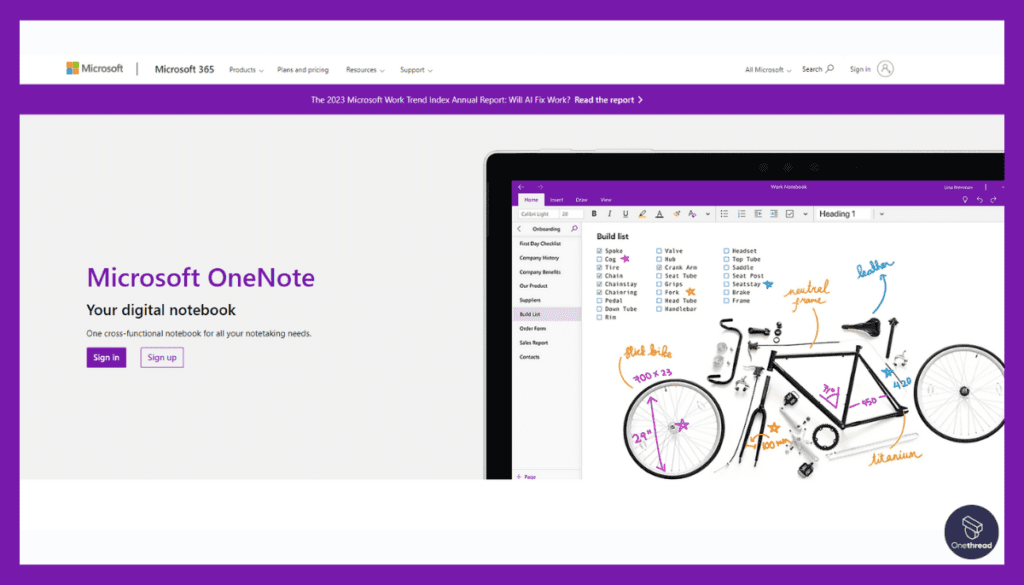
Microsoft OneNote, the brainchild of the tech giant, Microsoft, is a comprehensive digital notebook application that’s been setting the standard for note-taking since its inception in 2003.
At its heart, OneNote is a tool designed for jotting down notes, brainstorming, collecting research, and organizing multimedia information all in one place. Its freeform canvas structure and hierarchical note-taking capabilities allow users to easily create, manage, and find their notes.
One of the significant benefits of OneNote is its seamless integration with the rest of the Microsoft Office Suite, which includes Word, Excel, and PowerPoint, among others. With features such as real-time collaboration, audio recording, and handwriting recognition, OneNote strives to cater to a diverse range of note-taking needs.
Its cloud-based nature means your notes sync across multiple devices, allowing you to access and work on them anytime, anywhere. With applications available for Windows, macOS, iOS, and Android, OneNote provides a uniform and flexible experience irrespective of your choice of platform.
As for the requirements, all you need is a Microsoft account, and you’re ready to dive into the vast ocean of OneNote’s functionalities.
Reasons to consider an alternative to Onenote
When assessing any digital tool, OneNote included, it’s essential to acknowledge that there’s no one-size-fits-all solution. Despite its capabilities and popularity, there are numerous reasons why someone might look beyond OneNote for their note-taking needs. Let’s delve deeper into these considerations.
Limited Collaboration Features: Onenote’s collaboration capabilities may be insufficient for businesses with extensive team collaboration needs. Alternative tools like Notion or Google Docs offer more advanced real-time collaboration features, allowing seamless teamwork on projects and documents.
Platform Dependence: Onenote may not be compatible with all platforms, limiting accessibility for users working on different devices or operating systems. Opting for a cross-platform alternative like Evernote ensures users can access their notes and data from any device with internet connectivity.
Organizational Complexity: As data in Onenote grows, organizing and finding specific information can become challenging. Switching to a knowledge management system like Roam Research or Trello can offer more efficient note organization and easy retrieval through linking and tagging.
Integration and Automation: Onenote’s integrations with other business tools may be limited, hindering workflow automation. Migrating to tools like Notion or Microsoft’s SharePoint provides better integration possibilities, streamlining processes and enhancing productivity.
Security Concerns: Businesses dealing with sensitive information may find Onenote’s security measures inadequate. Adopting alternatives like Standard Notes or Joplin, which focus on end-to-end encryption and data privacy, can address security concerns effectively.
Top 10 Onenote Competitors: Comparison Chart
Here’s a comparison chart for the top 10 competitors of OneNote.
Tool | Note-taking Ability | Task Management | Collaboration & Sharing | Customization Options |
 | Rich text, Audio, Sketching | N/A | Real-time collaboration, File sharing | Page templates |
 | Wiki-based | Kanban boards, Lists | Team collaboration, Comments | Custom fields |
 | N/A | Kanban boards, Lists | Collaborative boards, File attachments | Customizable boards, Power-ups |
 | N/A | Lists, Timelines, Boards | Team chat, File attachments | Custom tags, Custom workflows |
 | Text, Images, Web clippings | N/A | Note sharing, Collaboration spaces | Notebook organization |
 | N/A | Lists, Boards, Gantt charts | Collaborative editing, Comments | Custom statuses, Custom views |
 | N/A | Gantt charts, Workflows | Real-time collaboration, File sharing | Custom fields, Custom reports |
 | Rich text, Databases, Wiki | Kanban, Lists, Calendars | Collaborative workspace, File sharing | Custom templates |
 | N/A | Boards, Workflows, Timelines | Team communication, File sharing | Customizable boards |
 | N/A | Grids, Galleries, Calendars | Collaboration, Comments | Custom views, Custom fields |
 | Images, Web clippings | Workflows, Timelines | Team chat, Note Sharing | Customizable |
Top 10 Onenote Alternatives for Your Project Management Needs
Project management requires effective tools for organizing tasks, collaborating with teams, and tracking progress. While OneNote can be used for project management to some extent, there are alternatives specifically designed with project management features in mind. Here are the top 10 OneNote alternatives for your project management needs:
1. Onethread
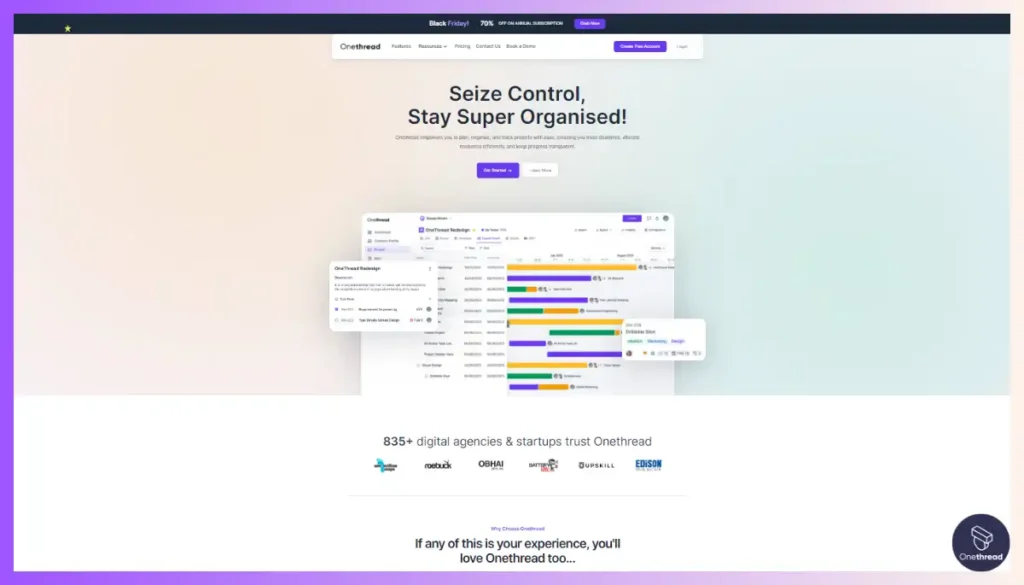
Onethread is a project management tool designed to streamline collaboration and organization for teams and individuals. It offers a user-friendly interface that combines note-taking, task management, and communication features in one platform.
Onethread aims to enhance productivity by keeping all project-related information in one place, making it easy to access and share with team members.
While OneNote excels at note-taking and content organization, Onethread is more about team collaboration and project management. Below, we’ll delve into Onethread’s
Key Features
Task Management:
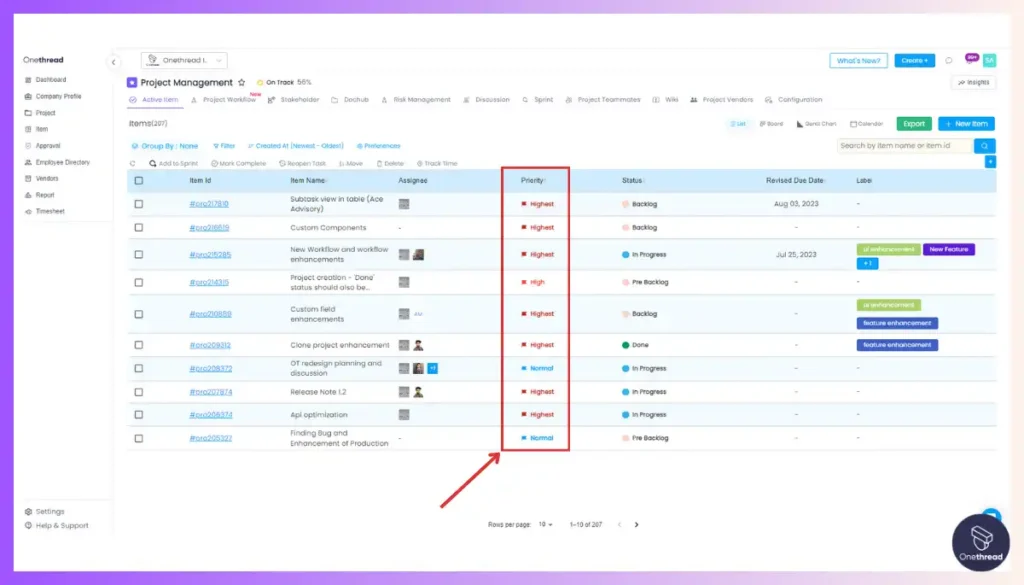
Onethread’s task management feature enables users to create, delegate, and track tasks within their team. Each task can be broken down into subtasks, assigned to specific members, and given a deadline. With this feature, users can have a bird’s eye view of their projects, effectively manage their resources, and monitor the progress of tasks in real time.
Real-time Collaboration:
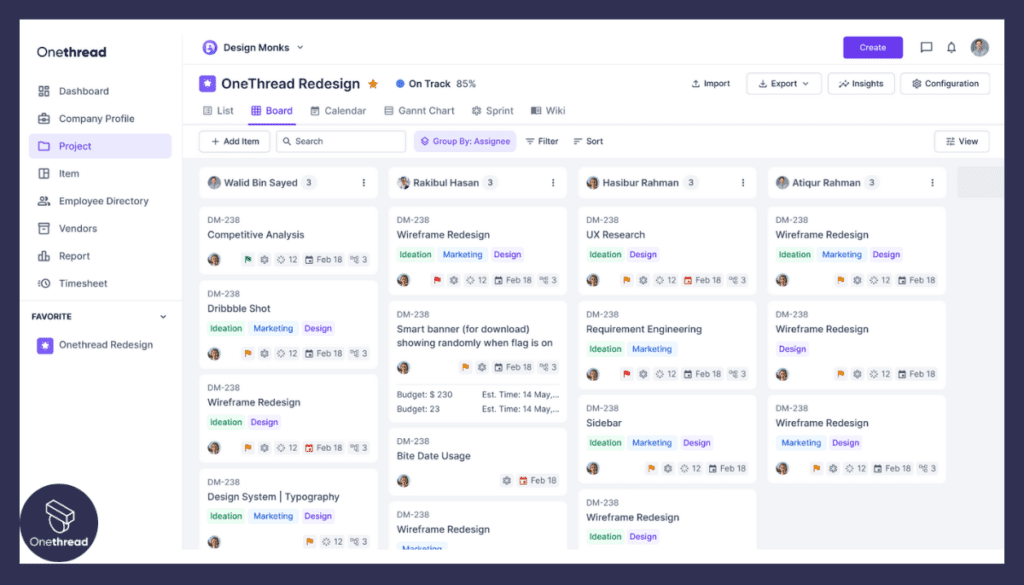
Onethread promotes effective team collaboration by allowing members to work together in real time. Team members can comment on tasks, provide updates, and share resources, all in a singular, streamlined platform. This allows for instantaneous feedback, clarification of issues, and efficient decision-making.
Threaded Conversations:
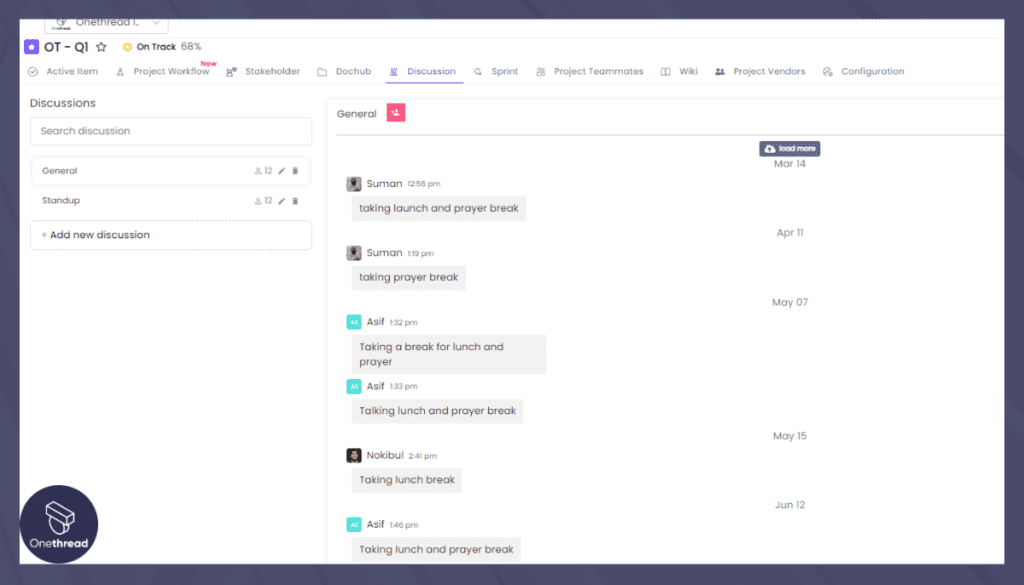
This feature allows users to initiate and participate in discussions relevant to their tasks or projects. Unlike traditional chat or messaging platforms, these conversations are organized into threads, keeping related discussions in one place and avoiding information overload. This promotes clear and organized communication among team members.
Integration with Other Tools: To provide a more unified and seamless user experience, Onethread integrates with other productivity tools such as email, calendar apps, and file storage systems. This eliminates the need to switch between different apps constantly and allows users to manage all their project-related tasks within Onethread.
File Sharing and Storage:
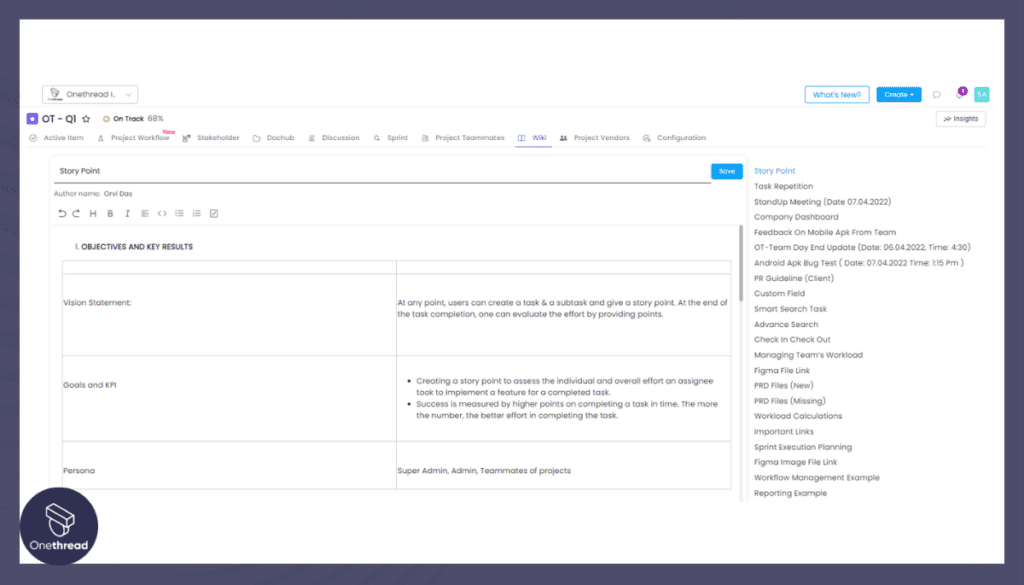
Onethread allows users to share and store files directly within the platform. These files can be attached to specific tasks or projects, ensuring that all necessary resources are readily accessible to all members. Permissions can be set to control who can access and edit these files, ensuring data security.
Notifications and Reminders:
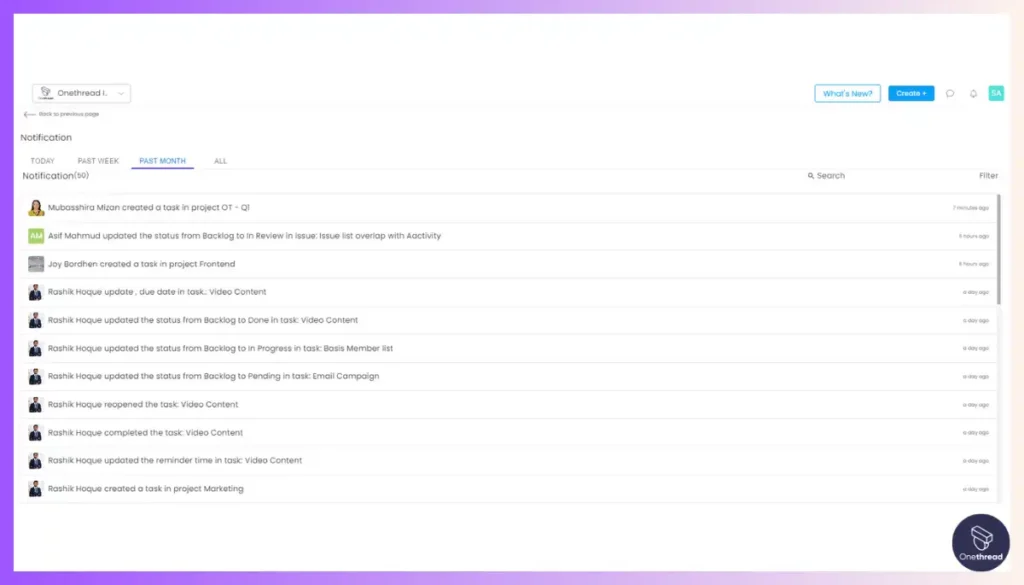
To ensure that no task falls through the cracks, Onethread sends out notifications and reminders for upcoming deadlines, task updates, and other important events. These can be customized according to the user’s preference to avoid unnecessary alerts.
Mobile App: Recognizing that project management doesn’t stop when you step away from your computer, Onethread offers a mobile app. This allows users to stay connected, receive updates, and manage their tasks anytime.
Remember, as of my last update in September 2021, these are the key features of Onethread. You should check their official website or contact customer service for the most current information.
Pricing & Plans
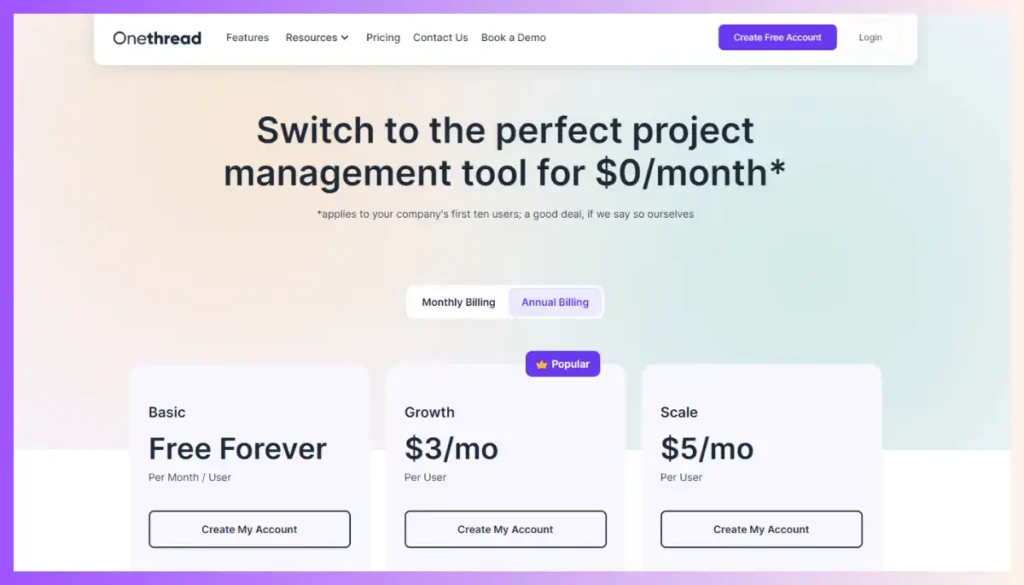
As of my last update in September 2021, Onethread offers the following pricing plans:
Free Plan: Ideal for individual users or small teams getting started with basic project management needs.
Growth Plan ($3.6): An affordable plan with more features and collaboration options, suitable for growing teams.
Scale Plan($6.00): The Scale Plan is designed for large or rapidly expanding businesses, offering the full range of Onethread’s features without limitations. This includes all vendor management tools, unlimited integrations, premium support, and access for an unlimited number of users.
For the latest and most accurate pricing details, please visit Onethread’s official website.
Pros:
- User-friendly Interface: Onethread’s intuitive design makes it easy for users to quickly adopt and navigate the platform.
- All-in-One Solution: By combining note-taking, task management, and communication features, Onethread reduces the need for multiple tools, streamlining the project workflow.
- Real-time Collaboration: Team members can work together seamlessly, enhancing productivity and decision-making.
- Integrations: The ability to integrate with other popular productivity tools increases versatility and compatibility.
- Scalability: With multiple plans catering to various team sizes, Onethread can grow with your organization’s needs.
Cons:
- Mobile App Limitations: As of the last update, the mobile app may not offer the same level of functionality as the desktop free version.
- Limited Customization: Some users may find that customization options are limited compared to specialized project management tools.
- Feature Restrictions in Lower Tiers: Certain advanced features may be exclusive to higher-tier plans, limiting access for users on lower plans.
Best Use Case:
Onethread is ideal for teams and individuals seeking a user-friendly, all-in-one project management platform. It is particularly suitable for startups, small to medium-sized businesses, and remote teams, as it provides an easy-to-use and efficient system for organizing projects, sharing information, and collaborating effectively.
Its scalability also makes it a viable option for larger organizations looking for a centralized project management tool.
However, for highly specialized project management needs, users may want to assess whether the feature set of Onethread meets their specific requirements. As always, conducting further research and exploring the most up-to-date information is essential before making a final decision.
Why Should You Choose Onethread over Onenote?
The decision to choose Onethread over OneNote primarily depends on your needs and objectives. OneNote is a comprehensive note-taking tool, while Onethread is primarily a project management tool with an emphasis on collaboration and task organization. Here’s a comparison chart to help illustrate the differences:
Feature | OneNote | Onethread |
Primary Function | Note-taking | Project Management |
Task Management | Limited | Comprehensive |
Real-time Collaboration | Limited | Comprehensive |
Threaded Conversations | No | Yes |
File Sharing and Storage | 5 GB | 15 GB |
Notifications and Reminders | No | Yes |
Mobile App | Yes | Yes |
2. Trello
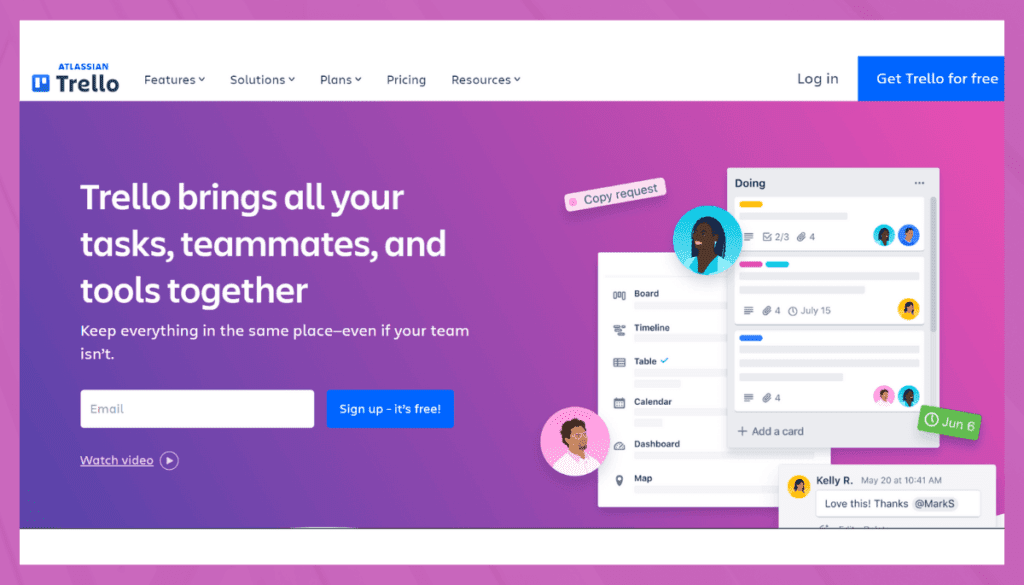
Trello is a popular collaboration tool that organizes your projects into boards. At a glance, it tells you what’s being worked on, who’s working on it, and where something is in the process. Utilizing a Kanban-style approach, Trello’s boards, lists, and cards enable you to organize and prioritize tasks and projects in a flexible way.
The platform allows for easy collaboration with team members, offering various integrations with other popular tools. Users can add comments, attachments, due dates, and more directly to Trello cards, and they can easily drag and drop cards as tasks progress. Trello’s simplicity and visual nature make it a versatile tool for personal tasks or team projects.
Key Features:
1. Task Management
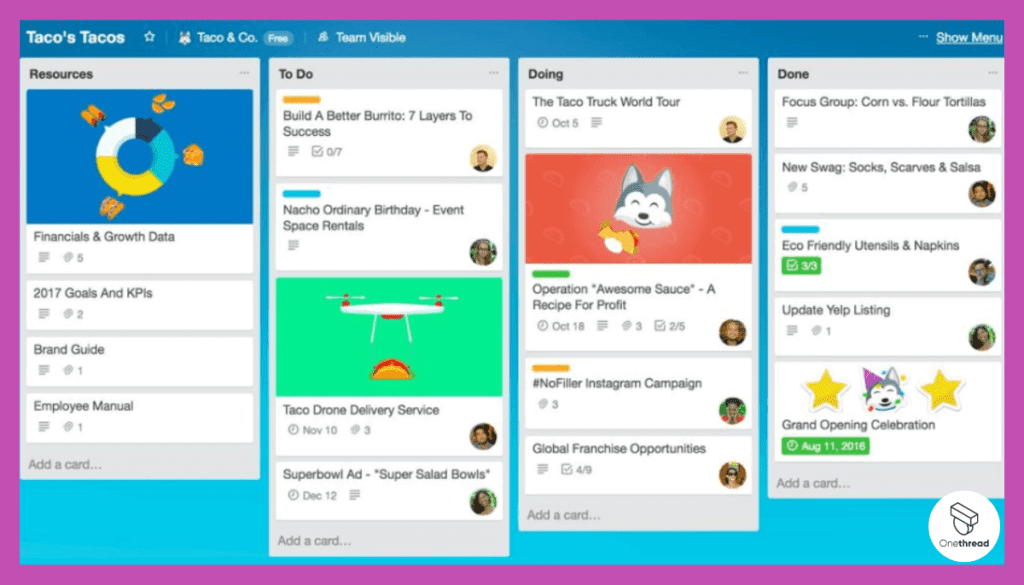
While OneNote excels at taking notes and storing information, Trello is designed to manage tasks and projects.
- Boards: Users can create boards for different projects, add lists for stages or categories, and cards for individual tasks.
- Workflow Customization: Trello’s flexible drag-and-drop interface allows for workflow customization to fit various project needs.
- Collaboration: Team members can collaborate on cards, add comments, attach files, and assign tasks.
2. Integration
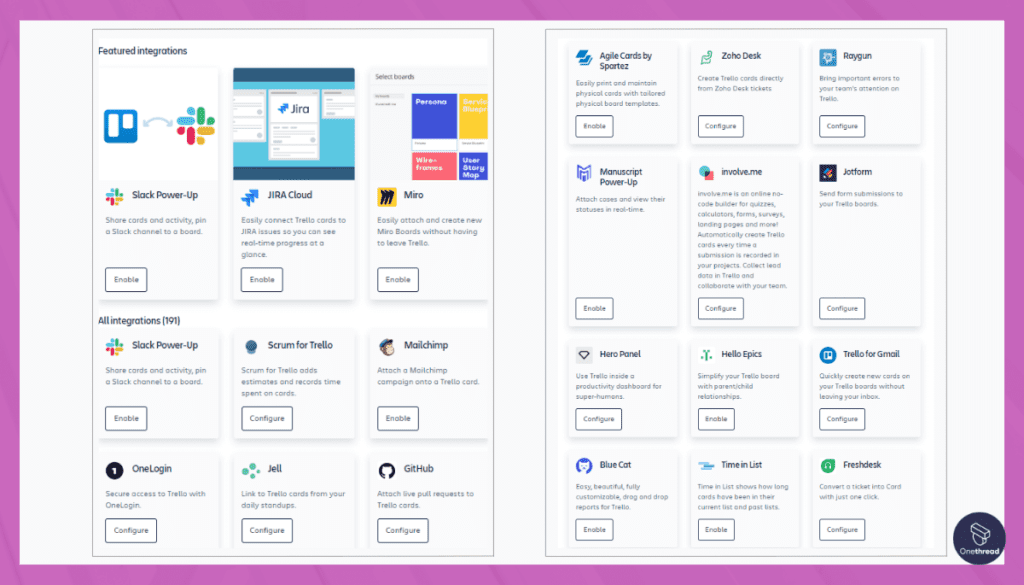
Trello offers various integration options with tools such as Slack, Google Drive, and even OneNote, allowing for a more connected workspace. It offers a free plan with core features and paid plans with additional functionality like automation, reporting, and larger attachment sizes.
3. Notifications and Reminders
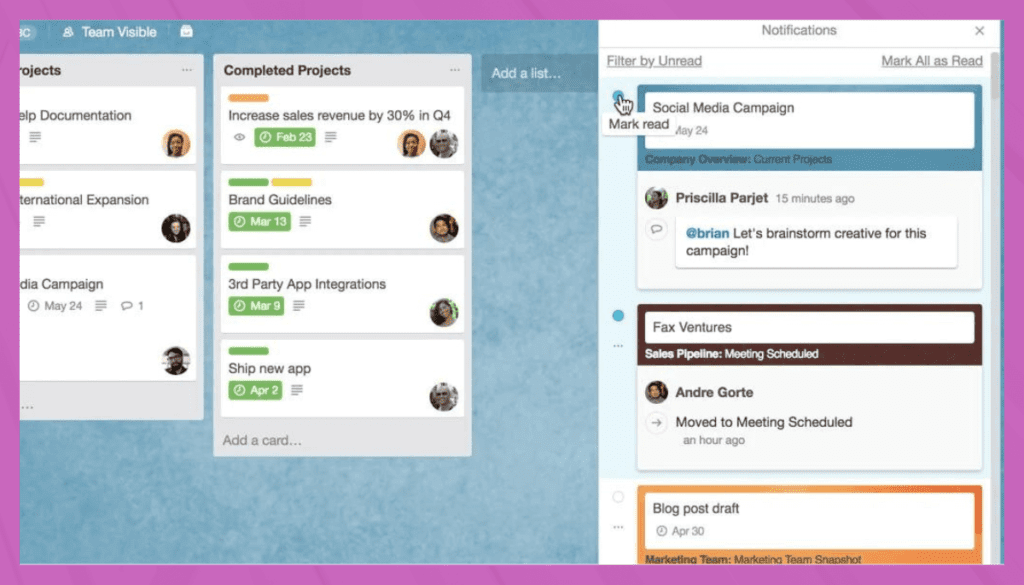
Trello offers robust notification and reminder systems, keeping team members informed about deadlines, task updates, and comments.
4. Mobile Accessibility
Trello offers well-designed mobile applications for both iOS and Android, enabling remote project management.
Pricing & Plans:
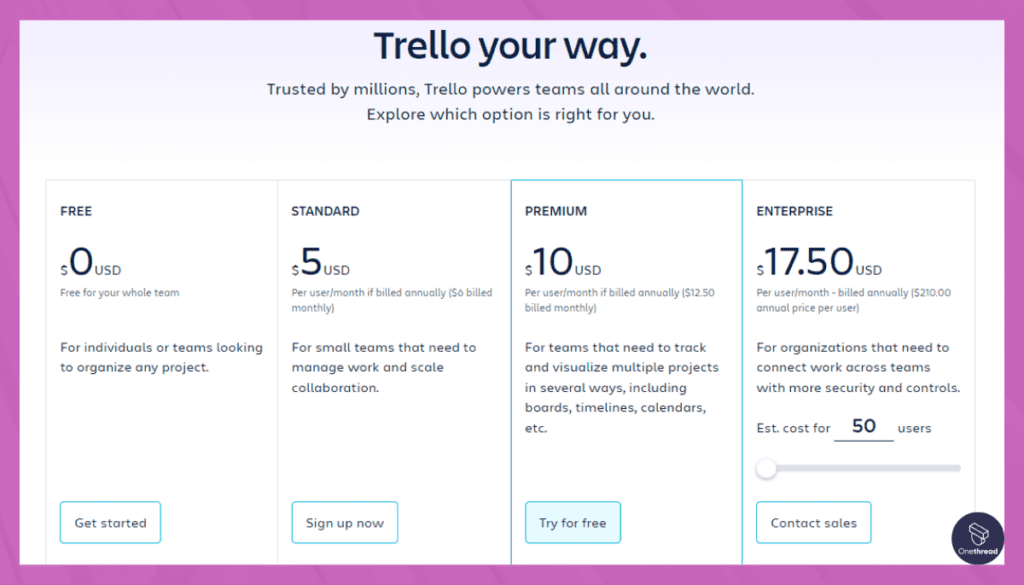
- Free: Basic features for personal use
- Business Class: $9.99 per user/month
- Enterprise: Custom pricing for large organizations
Pros:
- Intuitive and easy to use
- Great for visual project tracking
- Offers a free plan with essential features
Cons:
- Limited reporting and analytics
- Some users may find it too simplistic for complex projects
Customer Rating:
G2
- Rating: 4.3 out of 5 stars (as of last available data in 2021).
Capterra
- Rating: 4.4 out of 5 stars (as of last available data in 2021).
Review
Trello has been a game-changer as an alternative to OneNote. Its visual task management with Kanban boards provides a clear overview of project progress. The user-friendly interface ensures a smooth onboarding process for team members.
Real-time collaboration through comments and attachments keeps everyone informed. Trello’s customizability with labels and checklists tailors the platform to our unique workflow. Integration options, such as with Slack and Google Drive, enhance productivity.
However, note-taking features are limited compared to OneNote. In summary, Trello excels in project management and team collaboration, but users seeking extensive note-taking capabilities may need to consider their specific needs.
Is Trello Better than Onenote?
Whether Trello is better than OneNote depends on your needs. Trello excels in these areas if your priority is project management, task tracking, and team collaboration.
However, if you’re focused on detailed note-taking, content creation and prefer deep integration with the Microsoft ecosystem, OneNote would be a better fit. Ultimately, both tools serve different purposes and the “better” choice would be contingent upon your specific requirements.
3. Asana
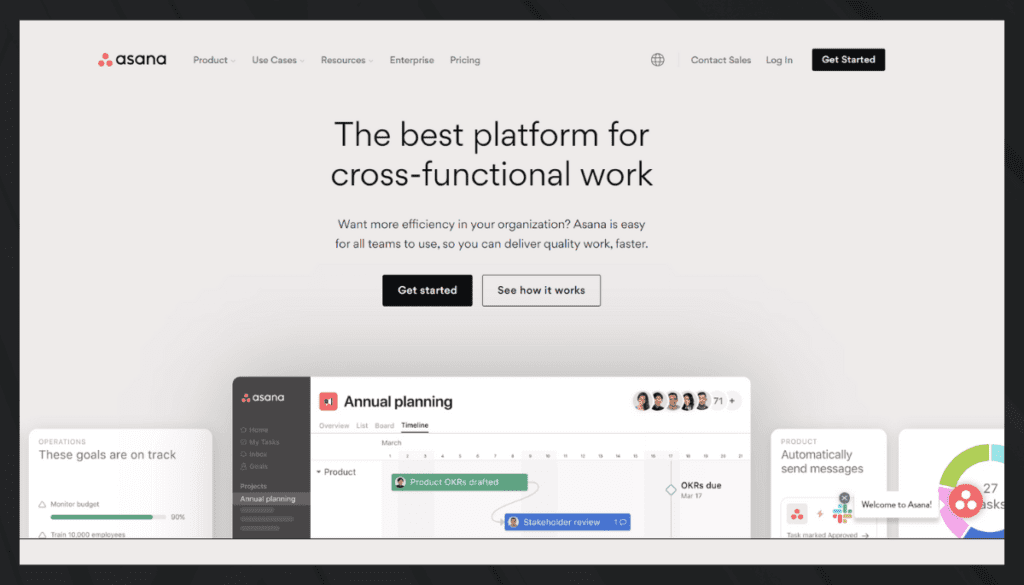
Asana is a widely-used project management tool designed to help teams coordinate and manage their work. It provides a flexible platform where users can organize tasks, projects, and goals in one place. With Asana, you can create to-do lists, set priorities, assign tasks to team members, and set deadlines.
It offers different views such as list, board, and calendar to suit different project needs. Asana promotes collaboration by allowing users to comment on tasks, share files, and integrate with other tools. Its intuitive interface, coupled with robust features, makes it suitable for businesses of all sizes. Whether it’s a simple task list or complex project, Asana provides the tools to keep everything on track.
Key Features
1. Task and Project Management
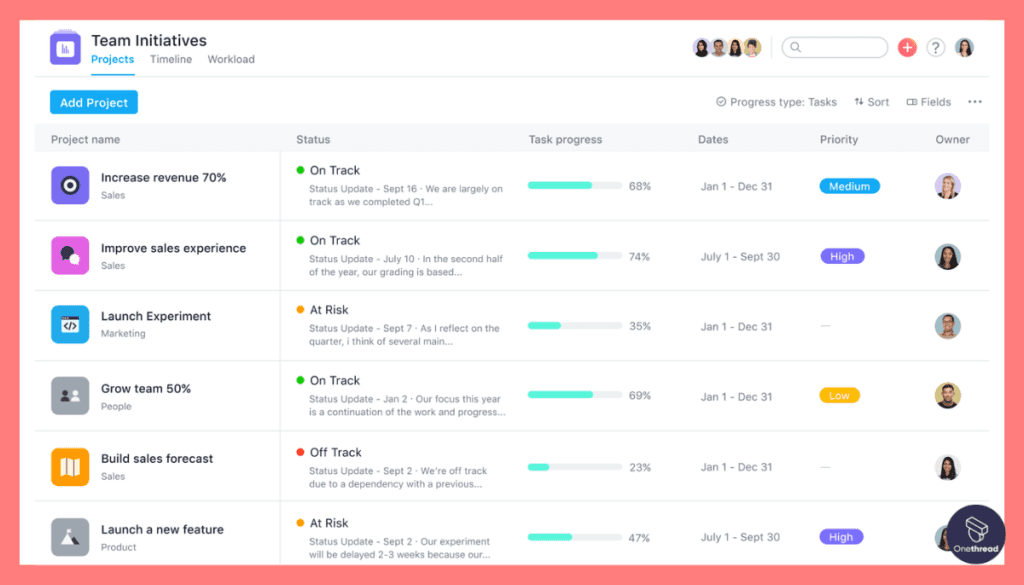
Unlike OneNote, Asana is primarily built for project management and collaboration.
- Tasks and Subtasks: Easily create, assign, and track tasks and subtasks.
- Project Timelines: Visualize project timelines with Gantt charts.
- Collaboration Tools: Collaborate with team members through comments, attachments, and shared views.
2. Workspaces and Portfolios
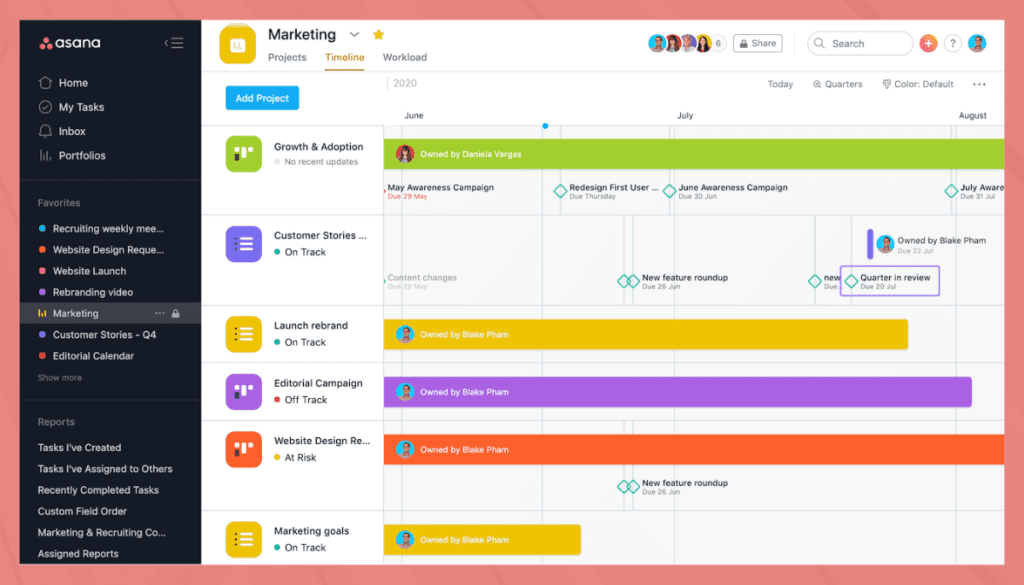
Asana provides workspaces and portfolios to organize multiple projects and teams. It’s mobile applications allow for on-the-go task management and updates.
3. Integration
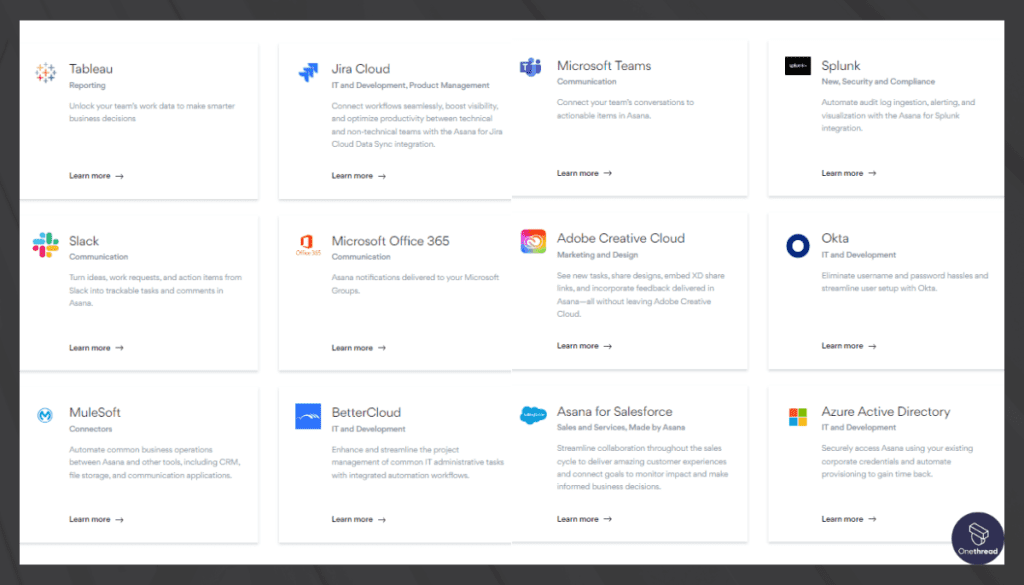
Seamless integration with various tools such as Slack, Google Drive, and even OneNote.
4. Automation
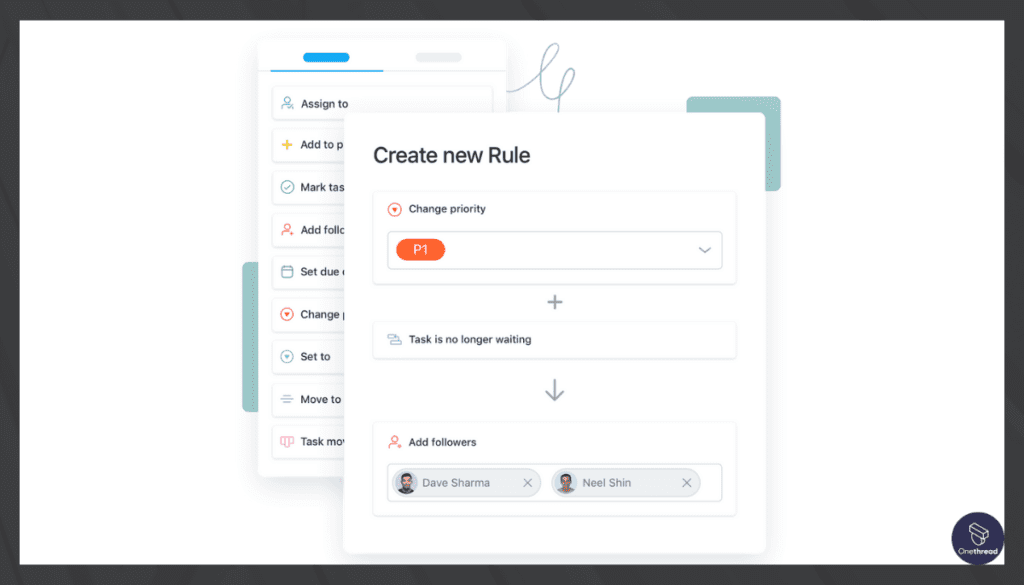
Asana lets you automate routine tasks to enhance productivity and efficiency.
Pricing & Plans:
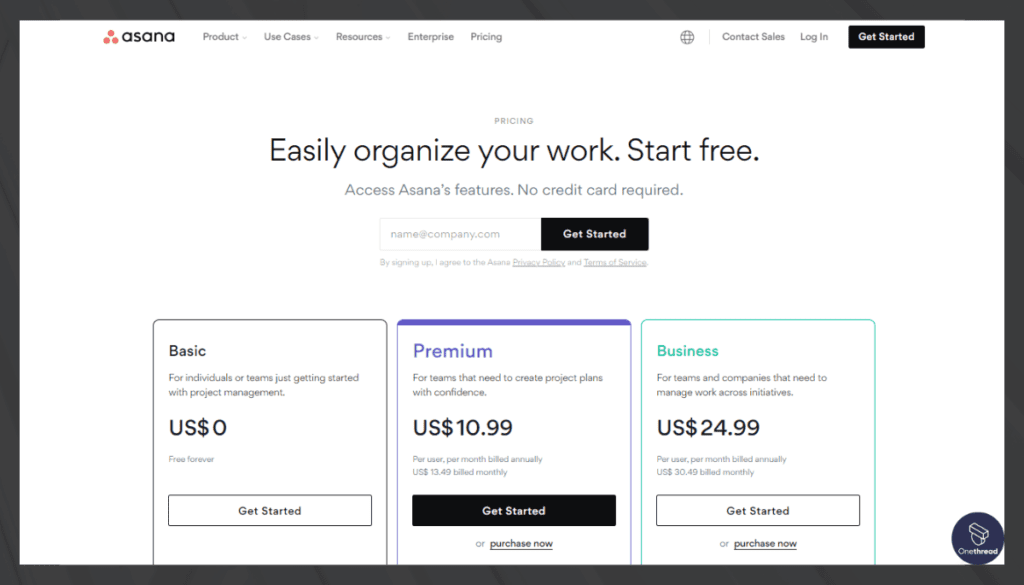
- Basic: Free for up to 15 users
- Premium: $10.99 per user/month
- Business: $24.99 per user/month
- Enterprise: Custom pricing for large organizations
Pros:
- Versatile and suitable for various project types
- Excellent timeline and calendar features
- Robust integration options
Cons:
- Steep learning curve for some users
- Premium plans can become expensive for larger teams
Customer Rating
G2
- Rating: 4.3 out of 5 stars (as of last available data in 2021).
Capterra
- Rating: 4.4 out of 5 stars (as of last available data in 2021).
Review
Asana has been an exceptional alternative to OneNote. Its robust project-tracking features and versatile integration options have elevated our team’s productivity. The user-friendly interface makes it easy for everyone to jump in and start collaborating. The timeline and calendar views provide a clear understanding of project schedules.
Asana’s task assignments and due dates keep us on track, and the automation features save us time on repetitive tasks. However, note-taking capabilities are limited compared to OneNote.
Is Asana Better than Onenote?
Asana and OneNote serve different purposes; Asana is designed for project management, enabling teams to organize tasks, track progress, and collaborate, while OneNote is a note-taking application that helps in organizing ideas and information.
While Asana is more suited for managing complex projects, OneNote excels in personal or professional note-taking and information organization. Their suitability depends on individual or organizational needs.
4. Evernote Business
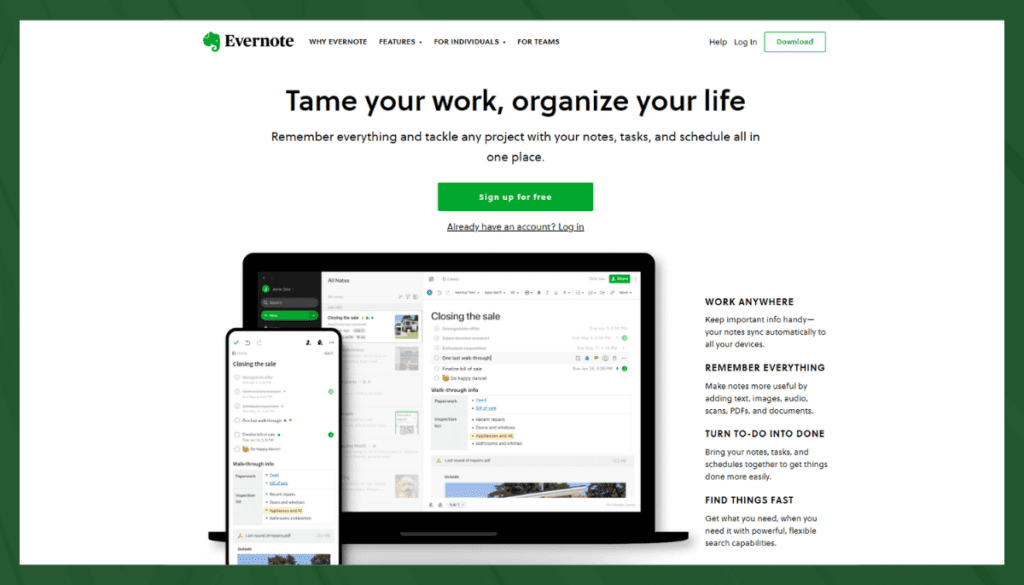
Evernote Business is a powerful note-taking and organization tool designed for teams and businesses. It allows users to capture, organize, and share notes, images, and web clippings across various devices.
With features such as notebooks, tags, and search functionality, Evernote Business makes it easy to find and access information quickly. Collaboration is enhanced through shared notebooks, allowing team members to work together on projects and ideas. Integration with other popular apps and tools ensures a seamless workflow.
Evernote Business is suitable for professionals who need a centralized place to gather and manage information, aiding in project management, research, and collaboration. Its user-friendly design and robust capabilities make it a valuable tool for many organizations.
Key Features:
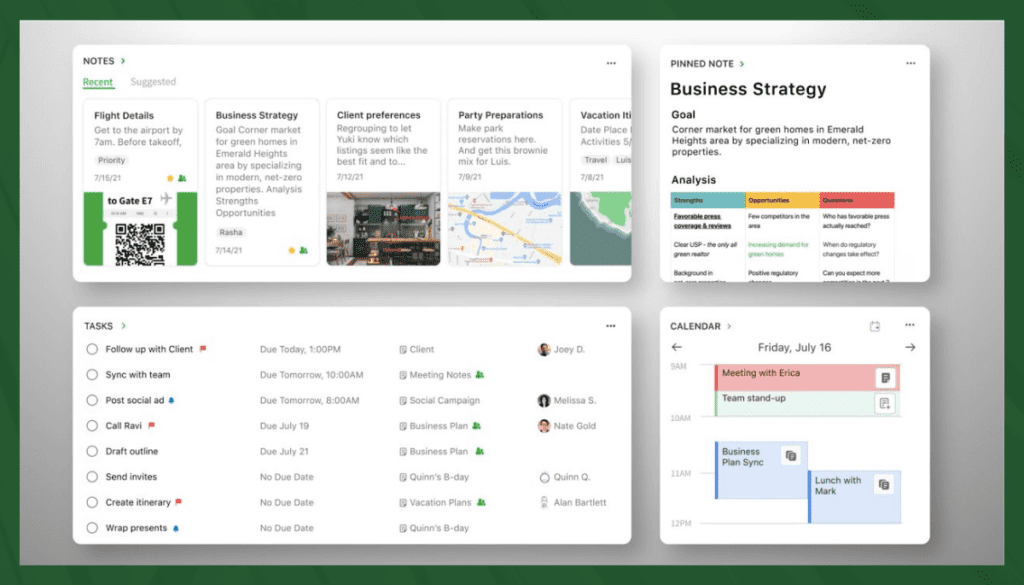
Collaboration and Sharing
Real-Time Collaboration: Team members can work together on notes and documents simultaneously.
Note Sharing: Evernote allows you to share notes and notebooks easily within the team or externally.
Advanced Search and Organization
Handwritten Note Search: Evernote has handwriting recognition capabilities, and hence you can search your handwritten notes as well.
Tagging System: Evernote utilizes tags and keywords for more detailed organization.
Integration with Other Tools
Third-Party Compatibility: Works seamlessly with tools like Slack, Salesforce, and Google Drive.
Cross-Device Syncing: Evernote lets you access your notes on any device through it’s app and website platform.
Customizable Templates
Pre-Made Templates: Various templates for common business needs.
Template Customization: Adapt templates according to specific requirements.
Offline Access
Always Available: Notes and notebooks can be accessed offline.
Automatic Syncing: Changes sync when you’re back online.
Enhanced Security
- Data Encryption: Ensures security and compliance with industry standards.
User-Level Access Control: Admins can manage user access and permissions.
Pricing & Plans:
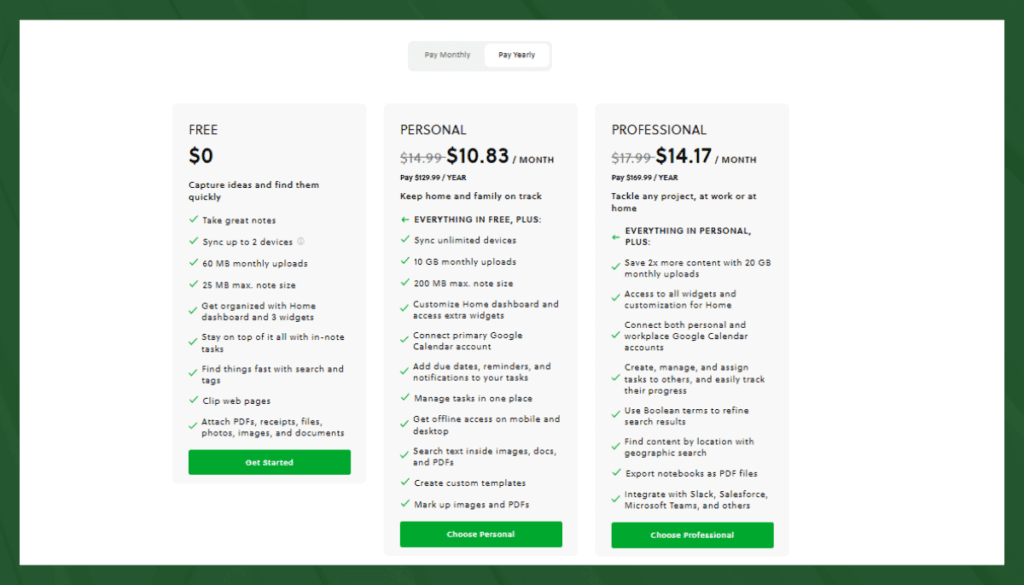
- Basic: Free with limited features
- Premium: $7.99 per user/month
- Business: $14.99 per user/month
Pros:
- Feature-rich note-taking capabilities
- Strong cross-platform synchronization
- Robust search and organization options
Cons:
- Limited integration with project-specific tools
- Pricing might be high for some businesses
Customer Rating
G2
- Rating: 4.2 out of 5 stars (as of the latest update).
Capterra
- Rating: 4.4 out of 5 stars (as of the latest update)
Review
Most reviews of Evernote Business emphasize the powerful search functionality, especially within handwritten notes, and the robust tagging system. Users often appreciate how easily it integrates with other tools they use daily.
On the flip side, some reviews mention a learning curve, especially when utilizing some of the more advanced features. The pricing may also be a hindrance for smaller teams or individual users.
Is Evernote Better than Onenote?
Evernote is primarily a note taking tool with task tracking, collaboration, and timelines features, while OneNote is a note-taking application focused on information organization. Evernote is designed to manage workflows and team projects, whereas OneNote collects and organizes notes, ideas, and research.
The choice between the two depends on the user’s specific needs, whether for project management or note-taking.
5. ClickUp
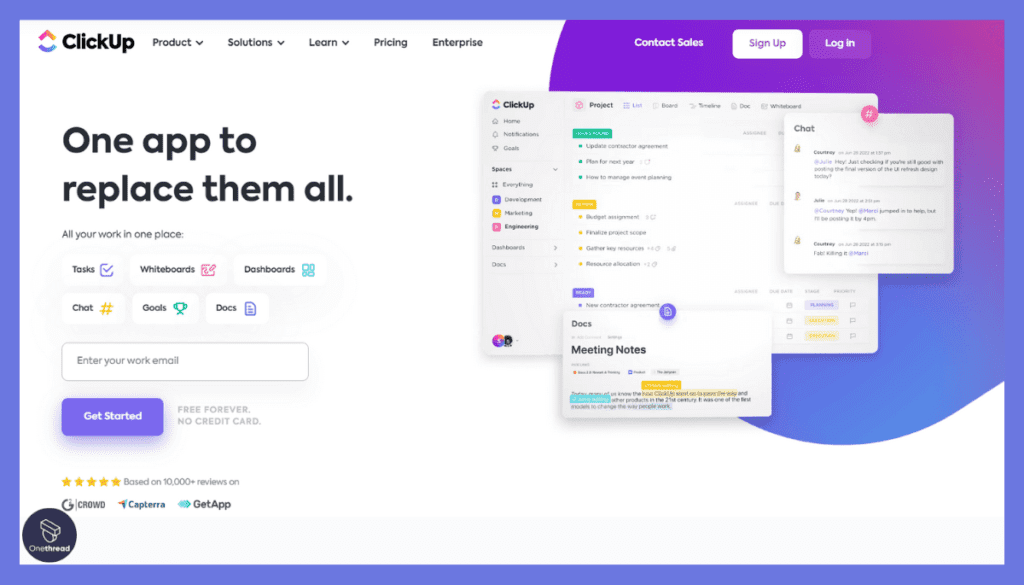
ClickUp is a versatile project management and productivity tool designed for teams and businesses of all sizes. It offers a range of features including task management, time tracking, goal setting, and document sharing. Users can create and customize tasks, set priorities, assign due dates, and collaborate with team members.
The tool offers multiple views like list, board, and Gantt chart, catering to different workflow needs. ClickUp integrates with various other tools, enhancing its functionality and user experience.
It’s an all-in-one platform that aims to replace other disjointed productivity tools, providing a unified solution for project planning, tracking, and collaboration. ClickUp’s intuitive interface and powerful features make it a popular choice among project managers and teams.
Key Features:
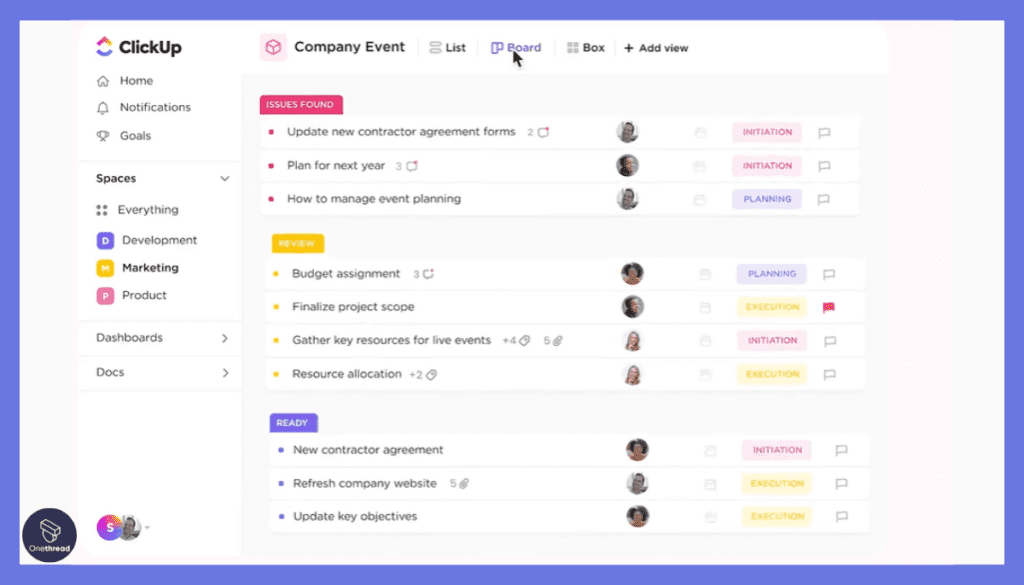
Task Management and Tracking
ClickUp provides a highly customizable workflow with options to create tasks, set priorities, track time, and monitor progress. It’s ideal for teams looking to streamline project management and maintain a unified platform for all related activities.
Collaboration and Communication
Real-time collaboration, threaded comments, and sharing options make teamwork easier and more effective. Integration with tools like Slack enhances communication even further.
Note-taking and Documentation
Though primarily a project management tool, ClickUp offers rich text editing for detailed notes, checklists, and file embedding, making it useful for information organization similar to OneNote.
Integration with Other Tools
With third-party compatibility and API access, ClickUp seamlessly integrates with other popular tools, extending its utility and enhancing workflows.
Reporting and Analytics
Comprehensive reports and visual dashboards provide insights into task progress, time management, and other critical metrics, aiding in informed decision-making.
Pricing & Plans:
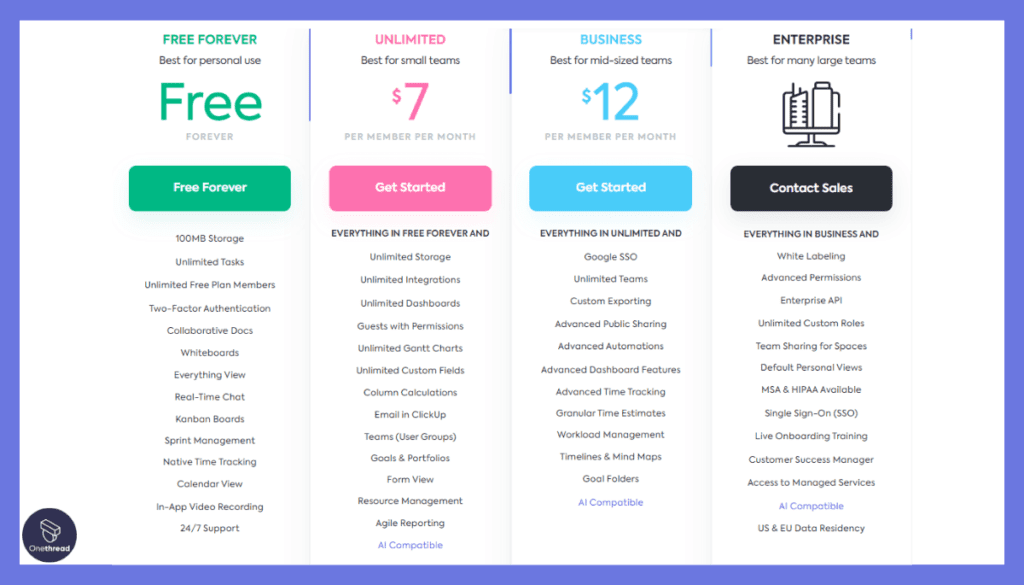
- Free: Basic features for unlimited users
- Unlimited: $5 per user/month
- Business: $9 per user/month
- Enterprise: Custom pricing
Pros:
- Highly customizable and adaptable
- Comprehensive feature set at affordable pricing
- Excellent customer support
Cons:
- Steeper learning curve for new users
- Some advanced features require higher-tier plans
Customer Rating
G2
- Rating: 4.7 out of 5 stars.
Capterra
- Rating: 4.5 out of 5 stars.
Review
ClickUp’s reviews often highlight its ability to cater to diverse project management needs while offering robust note-taking functionalities. The customizable nature is seen as a strong point, allowing users to shape the platform to fit their requirements.
However, some users express a need for a learning curve, given the multitude of features, and point out areas where the mobile experience could be enhanced.
However, ClickUp may not fully replace OneNote’s note-taking capabilities, especially for users who heavily rely on advanced note organization and rich text formatting. Overall, ClickUp excels in project tracking and task management, making it an invaluable tool for our team.
Is Clickup Better than Onenote?
ClickUp offers extensive task management, collaboration, and tracking features, whereas OneNote is primarily a note-taking application for organizing information. ClickUp’s focus on project management and team workflows sets it apart, while OneNote excels in providing a space for notes, research, and personal organization.
The choice between the two depends on individual or team needs, with ClickUp leaning towards business management and OneNote catering to personal or educational use.
6. Wrike
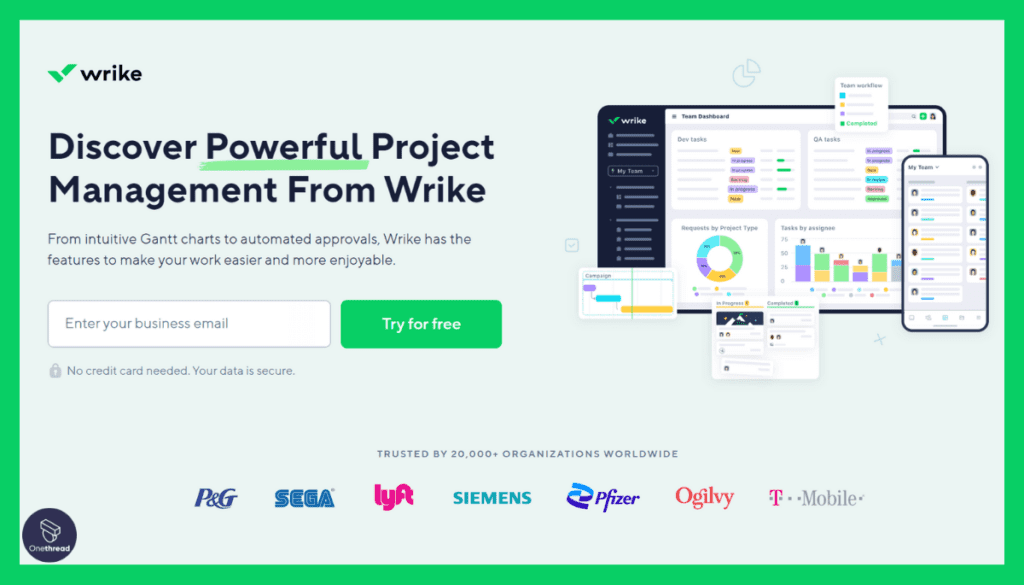
Wrike is a powerful project management tool that facilitates team collaboration and work efficiency. It offers features such as Gantt charts, real-time collaboration, customizable dashboards, and workload management.
Users can create, assign, and monitor tasks, set priorities and deadlines, and integrate with other tools like Google Workspace and Microsoft Office. Wrike’s intuitive interface allows for easy tracking of projects and team activities.
It’s suitable for both small teams and large enterprises, providing visibility and control over various aspects of project planning and execution. With its robust functionality and flexibility, Wrike aims to streamline workflows, enhance communication, and help teams stay on track with their objectives.
Key Features:
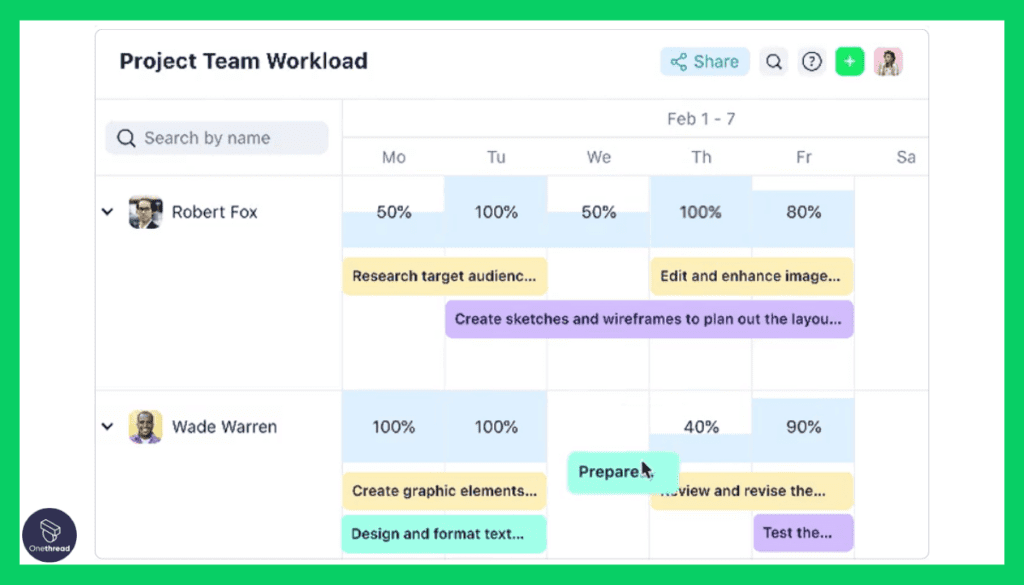
Task Management and Scheduling
Wrike offers powerful task management functionalities, such as creating, assigning, and scheduling tasks, with dependencies and timelines. It’s ideal for managing complex projects with multiple team members.
Collaboration and Communication
Real-time collaboration is at the core of Wrike. With tools for sharing files, commenting on tasks, and integrating with various communication platforms, it enhances team synergy.
Document Management and Note-taking
Wrike’s document management system allows for secure storage, sharing, and editing of files. Though not its primary function, it also offers note-taking capabilities within tasks and projects.
Custom Workflows and Automation
Users can create custom workflows to suit their processes. Wrike’s automation features save time by handling repetitive tasks, such as status updates and notifications.
Reporting and Analytics
In-depth reporting tools provide insights into project progress, team performance, and other key metrics. Dashboards can be customized to display relevant information at a glance.
Pricing & Plans:
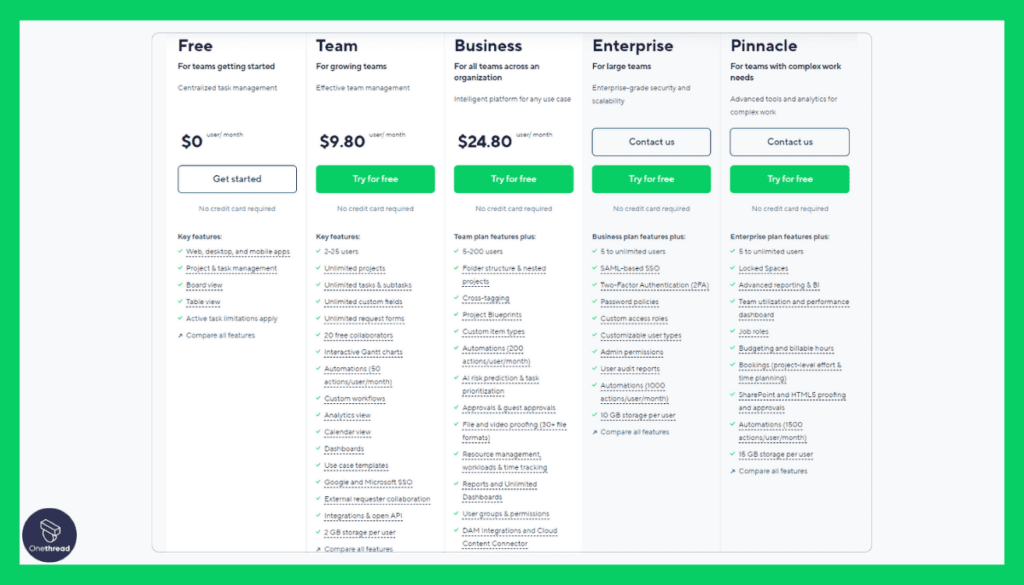
- Free: Basic features for small teams
- Professional: $9.80 per user/month
- Business: $24.80 per user/month
- Enterprise: Custom pricing
Pros:
- Powerful Gantt charts for project planning
- Scalable for businesses of different sizes
- Excellent task automation capabilities
Cons:
- Complex interface for new users
- Advanced features locked behind higher-priced plans
Customer Rating
G2
- Rating: 4.2 out of 5 stars
Capterra
- Rating: 4.2 out of 5 stars
Review
Wrike is often commended for its robust feature set, with particular praise for its customizability, reporting, and collaboration tools. The ability to tailor workflows to specific team needs is seen as a significant advantage.
However, some users express concerns about the complexity of the platform, which can be overwhelming for new users. Others point to occasional glitches and the need for improvement in the mobile application.
Task automation and request forms have saved us time and improved workflow efficiency. The integration with other apps has further enhanced our productivity. However, Wrike lacks the extensive note-taking capabilities of OneNote.
Is Wrike Better than Onenote?
Wrike emphasizes project management, collaboration, and task scheduling, whereas OneNote focuses on note-taking and information organization. Wrike’s strengths lie in managing complex projects with multiple team members, while OneNote provides an intuitive space for notes and personal organization.
The preference for Wrike or OneNote depends on specific needs, with Wrike catering to business project management and OneNote more suited for individual or educational note-keeping purposes.
7. Notion
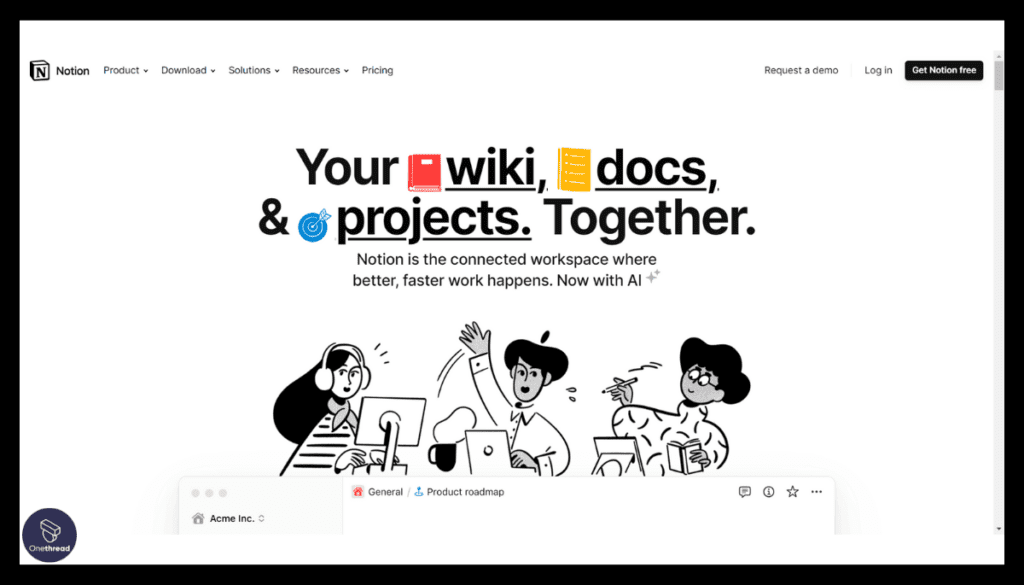
Notion is an all-in-one workspace platform that combines note-taking, task management, databases, and collaboration tools. It provides a flexible environment where users can create custom layouts with text, images, checklists, and more.
The platform supports real-time collaboration, allowing team members to work together on projects, share ideas, and track progress. Notion’s templates and integrations with popular tools make it highly adaptable to various workflows.
Whether it’s for personal use, team projects, or company-wide collaboration, Notion offers a seamless experience that centralizes information and fosters creativity and organization. Its intuitive design makes it accessible for users of all skill levels, facilitating a more streamlined and connected way of working.
Here, we explore the features, customer ratings, and reviews that make Notion stand out.
Key Features

Unified Workspace
Notion provides a single platform to combine notes, tasks, wikis, and databases, offering a unified space for all work-related needs.
Customizable Note-taking
Users can create notes with rich text, checklists, embeds, and more. The highly customizable interface allows personalization to fit various needs.
Task and Project Management
Notion includes Kanban boards, calendars, and reminders to help manage tasks and projects effectively.
Collaboration Tools
Real-time collaboration, comments, and sharing capabilities facilitate teamwork, making Notion suitable for both personal use and team projects.
Integration with Other Tools
Notion integrates with a range of third-party tools, enhancing its functionality and allowing seamless workflows.
Pricing & Plans:
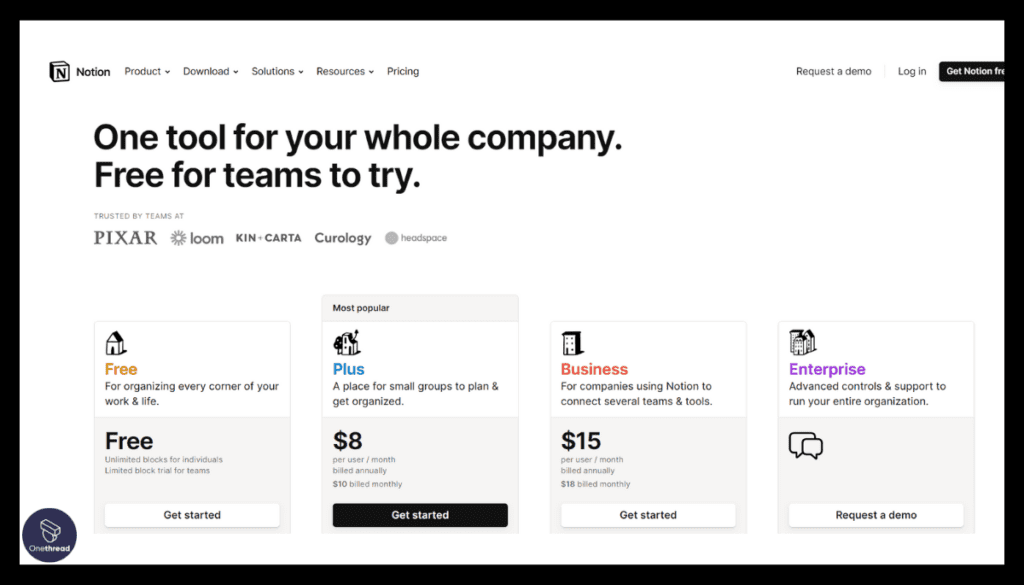
- Personal: Free with limited features
- Personal Pro: $5 per month
- Team: $10 per user/month
- Enterprise: Custom pricing
Pros:
- Highly customizable and versatile
- Seamless integration of various project elements
- Cost-effective for small teams
Cons:
- Steeper learning curve for complex setups
- Limited reporting and analytics features
Customer Rating
G2
- Rating: 4.4 out of 5 stars
Capterra
- Rating: 4.5 out of 5 stars
Review
Notion is often praised for its ability to replace several tools at once, consolidating tasks, notes, and collaboration in a single platform. Users love the ability to tailor the workspace to fit their specific requirements, whether for personal or team use.
Some reviews mention a slight complexity to the platform, requiring time to learn and fully exploit its many capabilities. The mobile experience may also vary, with some users desiring improvements.
However, users who heavily rely on advanced note formatting may miss certain features present in OneNote. Overall, Notion offers a powerful and adaptable platform for project management and note-taking.
Is Notion Better than Onenote?
Notion provides an all-in-one workspace that combines note-taking, task management, and collaboration, whereas OneNote focuses mainly on note-taking. Notion’s strength lies in its adaptability and comprehensive feature set for diverse personal and team needs.
On the other hand, OneNote offers a more straightforward approach to note organization. The choice between Notion and OneNote depends on individual preferences and requirements, with Notion appealing to those seeking multifunctionality and OneNote catering to pure note-taking needs.
8. Monday.com
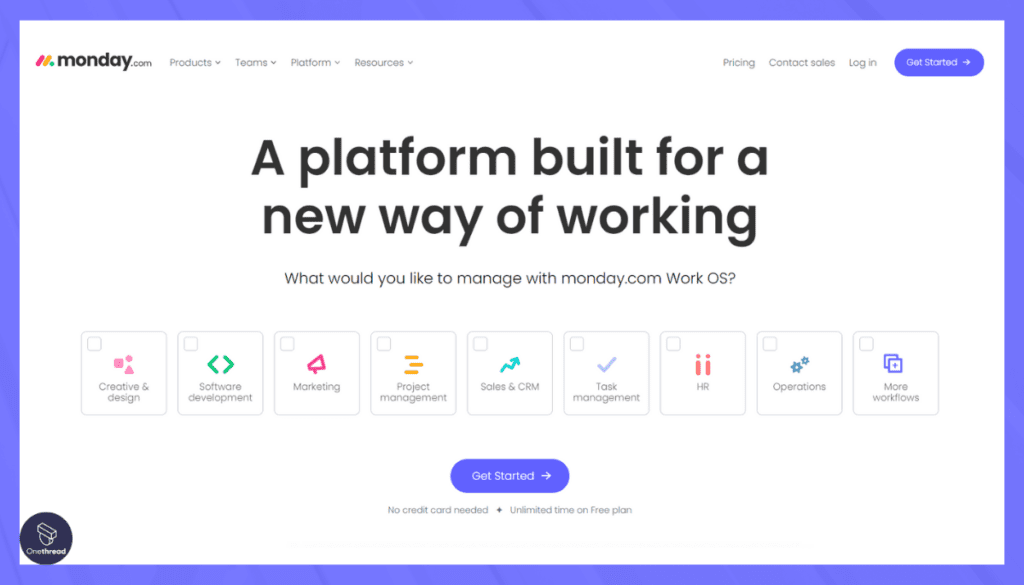
Monday.com is a versatile project management platform designed to improve collaboration and streamline workflows. It offers a range of customizable templates, allowing users to create project boards that suit their specific needs.
The visual interface employs a combination of grids, charts, and timelines to make task tracking simple and engaging. Real-time collaboration and notifications ensure that teams stay connected and aligned on their goals.
Integration with popular tools and apps further enhances its functionality, making it a powerful solution for businesses of all sizes. Whether managing simple tasks or complex projects, Monday.com’s intuitive design and robust features offer a flexible and efficient way to keep work organized and teams in sync.
Key Features
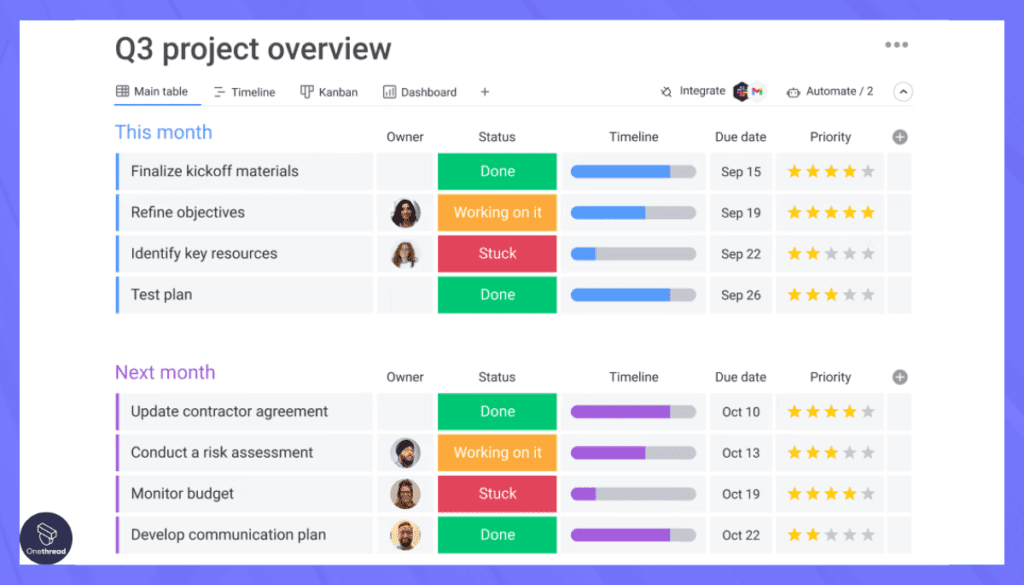
Visual Project Management
Monday.com offers a range of visual tools like Kanban boards, timelines, and Gantt charts to give a clear picture of project status. Though not a dedicated note-taking platform, Monday.com allows document storage, sharing, and collaboration.
Task Assignment and Tracking
Tasks can be easily created, assigned, and tracked with due dates, priorities, and customizable statuses.
Team Collaboration and Communication
Collaborate in real time with comments, file attachments, and notifications. Integration with communication platforms ensures a seamless workflow.
Automation and Integration
Automate repetitive tasks and integrate with numerous third-party apps to build a customized workflow.
Pricing & Plans:
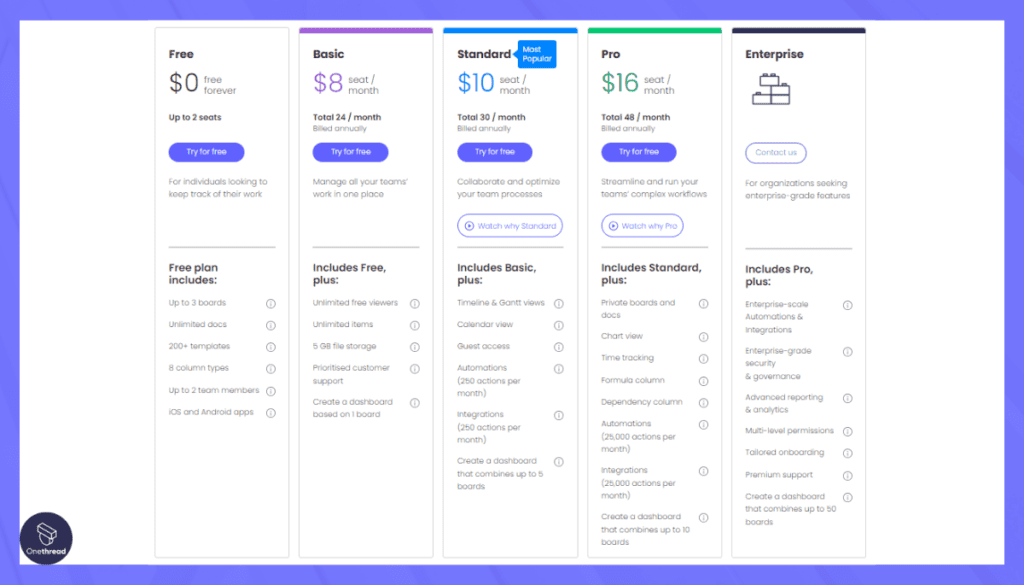
- Basic: $8 per user/month
- Standard: $10 per user/month
- Pro: $16 per user/month
- Enterprise: Custom pricing
Pros:
- Intuitive and visually appealing interface
- Versatile with various project templates
- Excellent integration options
Cons:
- Pricing can be high for larger teams
- Some users may miss certain advanced features
Customer Rating
G2
- Rating: 4.3 out of 5 stars
Capterra
- Rating: 4.6 out of 5 stars
Review
Monday.com is appreciated for its intuitive design and extensive collaboration capabilities. Users frequently highlight the visual representation of projects and the ability to see everything in one place as significant advantages.
Some criticisms focus on the learning curve for some of the more advanced features, and others mention the cost, especially for smaller teams or individual users.
Overall, Monday.com excels in visual project management and collaboration, making it a top choice for teams seeking an efficient and user-friendly platform.
Is Monday.com Better than Onenote?
Monday.com is tailored for project management and team collaboration, offering visual tools like Kanban boards, timelines, and automation features. OneNote, on the other hand, focuses on note-taking and information organization.
Monday.com appeals to those needing comprehensive project tracking and collaboration, while OneNote is more suited for individuals or teams that primarily require a space for notes and personal organization. The preference between the two would depend on specific needs and use cases.
9. Airtable
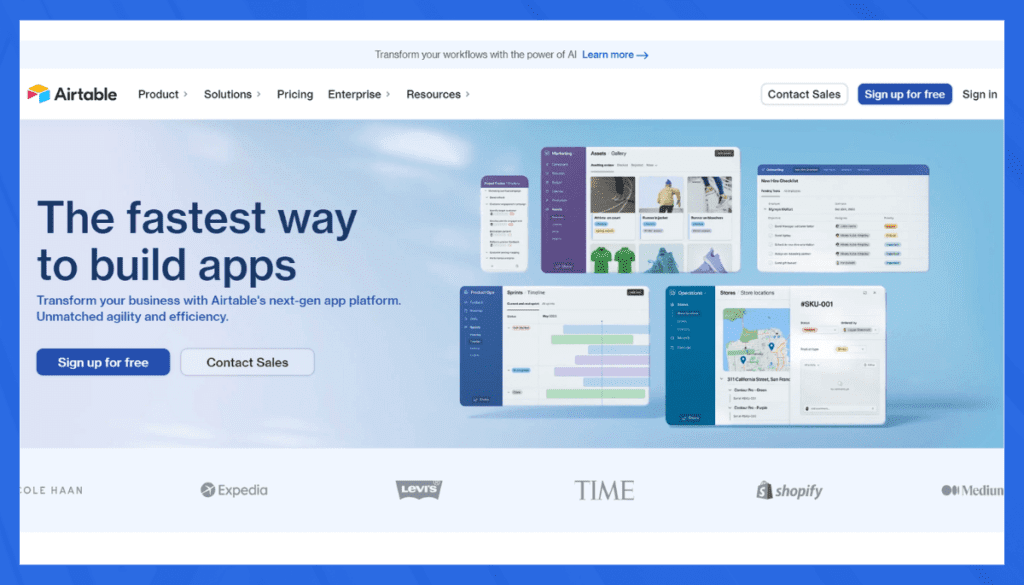
Airtable is a dynamic platform that combines the functionality of a spreadsheet with the power of a database. It allows users to organize work, projects, and tasks in customizable tables and view them in different formats like grid, gallery, or calendar.
With the ability to link related content and create automation rules, it offers a flexible workspace for collaboration. Users can add attachments, dropdown lists, and checkboxes, enhancing the interactive experience.
Integration with other tools and platforms makes it even more versatile. Airtable is ideal for various use-cases across industries, from project management to event planning, offering a visually appealing and intuitive interface for managing data and workflow.
Key Features:
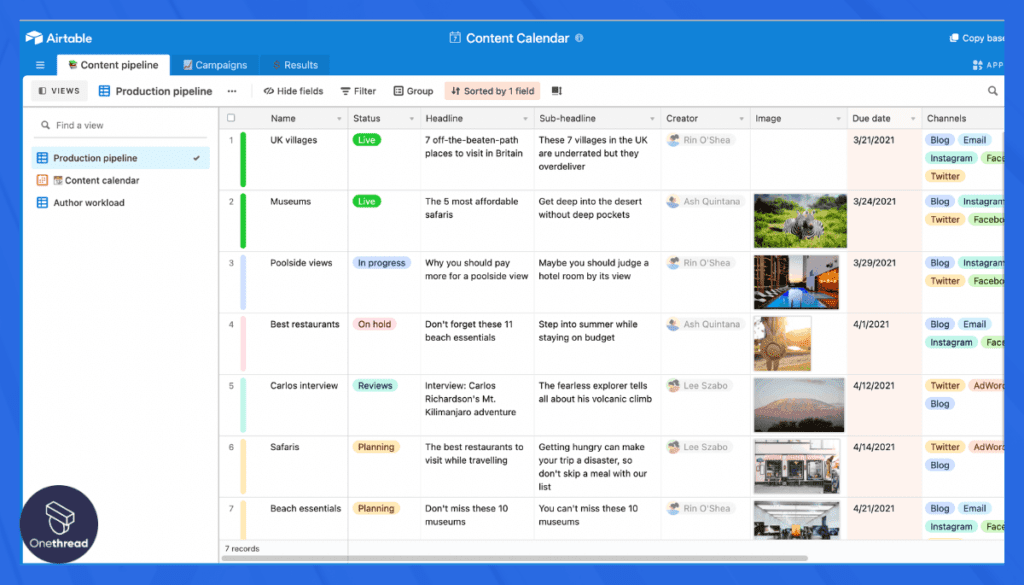
Flexible Database Management
Airtable provides users with the ability to create custom databases, where each record can include attachments, checkboxes, and more.
Collaboration and Sharing
Real-time collaboration and sharing capabilities facilitate teamwork, allowing multiple users to contribute simultaneously.
Visual Organization
Airtable offers different views like Grid, Calendar, Gallery, and Kanban, enabling users to visualize information as they prefer.
Automation and Integration
Automation within Airtable can streamline repetitive tasks, and integration with other apps creates a seamless workflow.
Project and Task Tracking
With Airtable’s functionality, users can manage projects and tasks, keeping everything organized within custom databases.
Pricing & Plans:
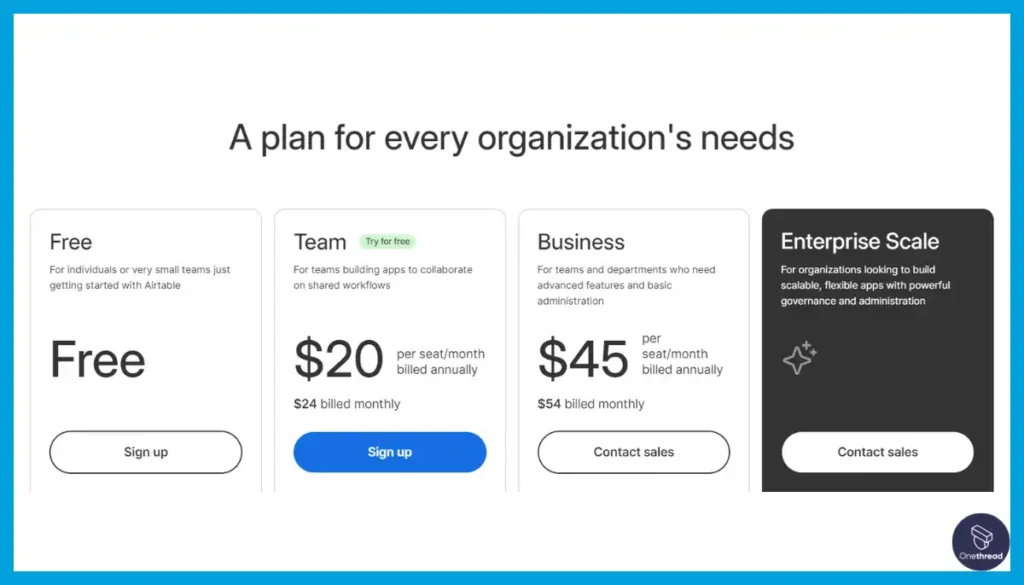
- Free: Basic features for small teams
- Plus: $12 per user/month
- Pro: $24 per user/month
- Enterprise: Custom pricing
Pros:
- Easy-to-use and flexible database structure
- Great for project tracking and data management
- Wide range of integration possibilities
Cons:
- Advanced features available only in higher-tier plans
- Learning curve for complex setups
Customer Rating
G2
- Rating: 4.2 out of 5 stars
Capterra
- Rating: 4.7 out of 5 stars
Review
Airtable is praised for its customizability and robustness, allowing users to mold it to fit diverse needs. From project planning to data organization, the ability to view data in different formats is highly valued.
Some reviews point out that advanced functionalities might require a learning curve, and some users desire additional built-in templates or features.
Overall, Airtable offers a powerful and adaptable platform for project tracking and data management, making it a valuable tool for our team.
Is Airtable Better than Onenote?
Airtable offers a unique blend of spreadsheet and database functionalities, emphasizing flexible data management, project tracking, and collaboration. On the other hand, OneNote is designed for note-taking and personal organization.
While Airtable’s strengths lie in handling complex data and offering various views, OneNote caters to those looking for notes and information gathering space. The choice between the two depends on specific needs, with Airtable appealing to data-centric users and OneNote to note-takers.
10. Zoho Projects
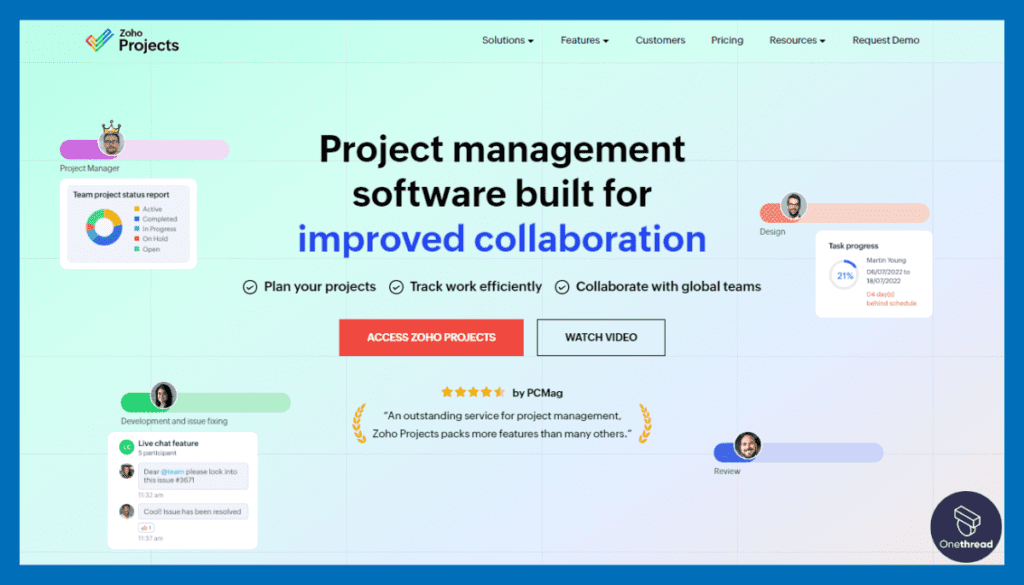
Zoho Projects is a comprehensive project management tool designed to help teams plan, track, and collaborate on projects efficiently. It offers features like task management, time tracking, reporting, and document sharing, all within a single platform.
With Gantt charts, users can visualize project timelines, while integration with other Zoho apps and various third-party tools ensures seamless workflow. The platform provides customizable templates to suit different project needs and industries. User permissions and roles can be defined for better control and collaboration.
Zoho Projects emphasizes an intuitive interface that is accessible for all team members, whether they are project management professionals or not, making it a versatile tool for various types and sizes of projects.
Here’s an in-depth look at Zoho Projects’ features, customer ratings, and reviews.
Key Features:
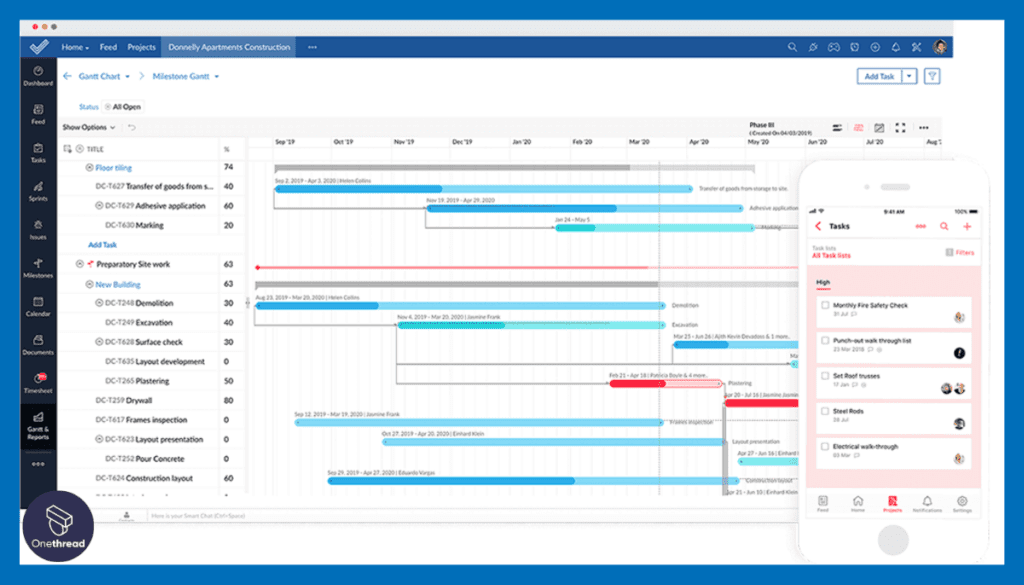
Project Planning and Scheduling
Zoho Projects allows users to define project tasks, assign them to team members, set dependencies, and track progress through timelines and Gantt charts.
Task Management
Tasks can be organized into lists, and users can set priorities, deadlines, and reminders to keep everyone on track.
Collaboration and Communication
Users can collaborate through comments, attachments, and shared documents, as well as integrate with various communication tools.
Reporting and Analytics
Advanced reporting and analytical tools provide insights into project performance, allowing for informed decision-making.
Document Management and File Sharing
While not a dedicated note-taking app, Zoho Projects does offer document storage, management, and sharing within project confines.
Time Tracking
Track and log time spent on various tasks to better understand effort distribution and project costing.
Pricing & Plans:
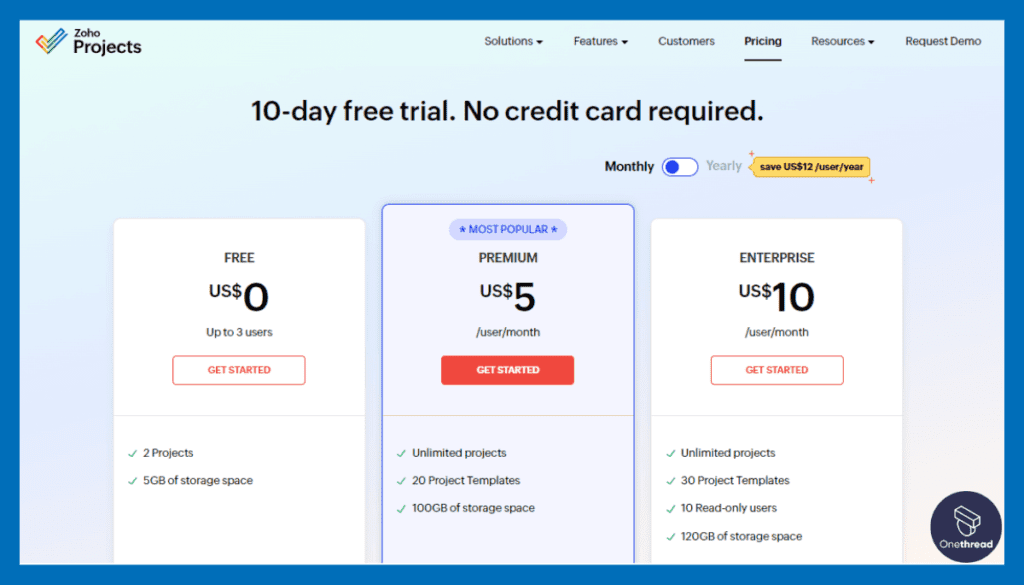
- Free: Basic features for up to 3 users
- Standard: $25 for 6 users/month
- Express: $50 for 12 users/month
- Premium: $85 for 18 users/month
Pros:
- Extensive project tracking and planning capabilities
- Integration with other Zoho apps for seamless workflow
- Compare price for small to medium-sized teams
Cons:
- Limited features in the free plan
- Some users may find the interface overwhelming
Customer Rating
G2
- Rating: 4.2 out of 5 stars
Capterra
- Rating: 4.3 out of 5 stars
Review
Zoho Projects receives commendation for its comprehensive project management features and affordability. Many users appreciate the detailed reporting and the ability to customize the tool to their needs.
Some criticisms revolve around the complexity of some advanced features and the learning curve required to master them.
Overall, Zoho Projects excels in project management, making it a top choice for teams seeking a comprehensive, user-friendly solution.
Is Zoho Projects Better than Onenote?
Zoho Projects focuses on comprehensive project management, offering tools for planning, tracking, collaboration, and reporting. OneNote, in contrast, serves as a note-taking and information organization platform.
Zoho excels in managing complex projects, while OneNote simplifies gathering and storing notes. The distinction between the two depends on individual needs; Zoho for extensive project oversight and OneNote for personal or professional note organization. Neither is universally “better,” as their strengths lie in different domains.
Conclusion
While OneNote is a robust digital notebook known for its excellent note-taking and content organization features, there are alternatives like Onethread that offer unique capabilities for project management.
The choice between OneNote and its alternatives largely depends on your specific needs. Tools like Notion, Trello, Asana, and Slack all have their strengths and appeal to different use cases. Onethread stands out with its comprehensive task management, real-time collaboration, and threaded conversations, making it an ideal choice for teams needing to stay organized and connected.
However, OneNote may be more suitable if your primary need is an organized space for notes and ideas. As with any tool, it’s crucial to consider your specific needs and trial different options to find the best fit for you.
FAQs
What are some free alternatives to OneNote?
Many note-taking apps offer free tiers, including Evernote (with limitations), Onethread, Google Keep, and Zoho Notebook. Project management tools like Trello and Asana also offer free plans.
Can I use these alternatives on different operating systems?
Most OneNote alternatives have cross-platform compatibility, meaning they can be used on various operating systems like Windows, macOS, Linux, iOS, and Android. However, it’s always best to check on the specific app’s website for the most accurate information.
What is the best OneNote alternative for project management?
The “best” alternative depends on your specific needs. For comprehensive project management, options like Onethread, Trello, or Asana could be ideal due to their robust task management and collaboration features.
Can I import my notes from OneNote to other alternatives?
Some OneNote alternatives allow for easy importing of notes, but this can vary between apps. You may need to export your notes from OneNote first, then import them into the new app.
Are these alternatives secure for storing my notes and data?
Most note-taking and project management apps take data security seriously and have measures in place to protect your information. However, it’s recommended to review the privacy policy and security measures of any tool before using it.