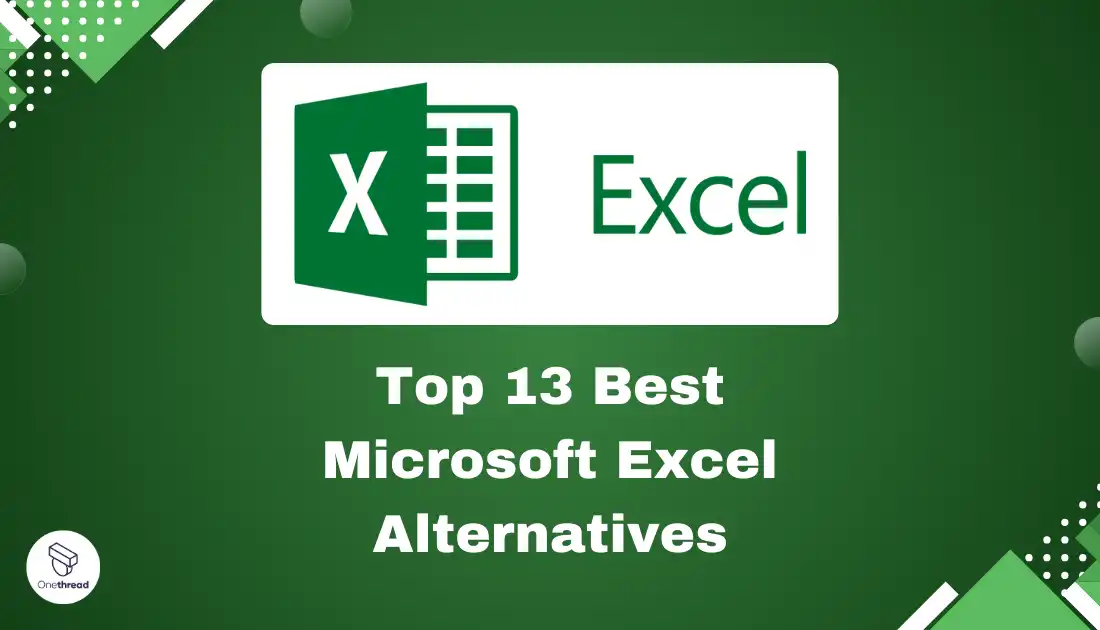Looking to escape the limits of Excel spreadsheet clutter? Despite its widespread use for data analysis, Excel often chokes handling large datasets, restricts collaboration, and lacks automation to streamline fragmented processes. But what are the top alternatives to Excel’s dominance?
This guide outlines limitations causing the Excel migration and highlights leading options offering accessible, scalable, and integrated replacements.
From Onethread’s flexible custom solutions to Quip’s connected productivity and Smartsheet’s robust work execution platform, discover the best Excel alternatives for unchained growth.
Read on for the contenders leading the next-gen spreadsheet revolution.
Quick List of Microsoft Excel Alternatives
- Onethread: Best for streamlined project management beyond Excel chaos
- LibreOffice: Best open-source Excel alternative for Linux data analysis
- Google Sheets: Best for mobile spreadsheet collaboration across devices and the Google ecosystem
- Zoho Sheet: Best for automating processes through app integrations
- OpenOffice: Best free Excel alternative across Windows, Mac & Linux
- WPS Office Spreadsheets: Best Excel-compatible sheets now for all platforms
- Quip: Best for unified productivity with Salesforce native sync
- Smartsheet: Best for standardized work execution across enterprises
- Airtable: Best no-code platform for custom solutions beyond Excel
- Apple Numbers: Best for intuitive Excel-compatible collaboration
- Gnumeric: Best specialty sheets optimized exclusively for Linux
- Hancom Office: Best cross-device flexibility beyond Excel’s desktop
- Tableau: Best for rapid no-code business intelligence visualizations
Key Takeaways
- Best Overall: Onethread: Works on any device, great for collaboration and project management.
- Free Alternatives: LibreOffice Calc (Windows, Mac, Linux), OpenOffice Calc (Windows, Mac, Linux), Gnumeric (Linux).
- Data Analysis Champs: Zoho Sheet (paid), Smartsheet (paid), Airtable (freemium).
- Big Data Beasts: Google Sheets (works well except for massive datasets), LibreOffice Calc, WPS Spreadsheets (freemium).
- Open Source All-Stars: LibreOffice Calc, OpenOffice Calc, Gnumeric.
- Windows Warriors: Excel itself, LibreOffice Calc, WPS Spreadsheets.
- Linux Legends: LibreOffice Calc, OpenOffice Calc, Gnumeric.
- Mac Masters: Apple Numbers (free with Mac), LibreOffice Calc, WPS Spreadsheets.
- Android A-Team: Google Sheets, WPS Spreadsheets.
- iPad Aces: Google Sheets, Apple Numbers.
Our reviewers evaluate software independently. Clicks may earn a commission, which supports testing. Learn how we stay transparent & our review methodology
Why Look for MS Excel Alternatives? Excel Cons-
Excel, while powerful and widely used, has limitations that can prompt users to seek alternatives. These limitations include:
- Performance Issues with Large Datasets: Excel struggles with very large datasets, often leading to slow performance or crashes.
- Limited Data Visualization Tools: While Excel offers basic data visualization, it lacks advanced or interactive visualization capabilities.
- Restrictive Data Handling and Analysis: Excel is not suited for complex data analysis tasks that require more sophisticated statistical or data processing capabilities.
- Collaboration Challenges: Sharing and collaborating on Excel files, especially large ones, can be cumbersome and inefficient.
- Dependency on Formulas: Excel relies heavily on formulas, which can become complex and difficult to manage in larger spreadsheets.
- Lack of Integration with Modern Data Sources: Excel has limited capabilities in directly connecting with modern databases and real-time data sources.
- Rigidity in Data Structure: Excel’s grid layout can be restrictive for certain types of data and analysis.
- Security and Data Integrity Concerns: Excel files are prone to corruption and security issues, especially when shared across multiple users.
- Limited Automation and Scripting Support: While Excel supports VBA for scripting, it is less flexible compared to modern programming languages like Python or R.
- Limited Access Control: Challenges in setting granular permissions for different users.
- Compatibility Issues: Sometimes Excel files can have compatibility issues when shared across different versions or operating systems.
- Overreliance on Manual Input: Excel often requires manual data entry, which can be time-consuming and error-prone.
In summary, Excel suffers most critically from scalability and collaboration shortcomings for larger, more complex use cases. This drives the need for alternative platforms better optimized for security, automation, accessibility and tightly integrating previously disconnected workflows using centralized data sources.
Top 13 Microsoft Excel Alternatives: Comparison Chart of Excel Competitors
Here’s a brief comparison chart featuring the top 13 Microsoft Excel alternatives:
Software | Available Platforms | Performance With Large Datasets | Data Analysis Capabilities | Security and Data Integrity | Price and Open Source |
 | Windows, Mac, Web, Android, iOS, and iPadOS | Struggles with large complex data | Advanced modeling capabilities including statistical functions, forecasting, simulation | Potential corruption issues when sharing, still secure for individual use | Paid proprietary software, subscription prices from $7 per month |
 | Windows, Mac, and Linux | Lightweight footprint handles large datasets well | Pivot tables, Solver, and other advanced analytical features | Open document standards reduce corruption likelihood, still need access controls when sharing | 100% free and open source |
 | Web, desktop application on Chrome OS, and as a mobile app on Android, Windows, iOS, and BlackBerry. | Performs well except extremely large data | Basic formulas, querying, filtering, and visualization | Enterprise security certifications for data protection, access controls | Free personal version, business pricing starts at $12 per user/month |
 | Web, iOS, and Android | Can handle large datasets with Zia performance optimization | Advanced analytics like pivot tables, chart builder, auto data processing with Zia | Isolated cloud regions, encryption, access control and permissions | Free personal version, business pricing starts at $3 per user/month |
 | Linux, OS X, Microsoft Windows, and Solaris | Similar to LibreOffice, handles large data efficiently | Data pilot analysis, scenarios, solvers for optimization problems | Vulnerable to issues when sharing | 100% free and open source |
 | Windows, macOS, Linux, iOS, Android, Fire OS and Harmony OS | Generally efficient except very complex data | Decent standard formula and visualization support | Average protections, risks when sharing files | Freemium model with free and paid plans |
 | Web, Mobile (Android and iOS), and Desktop | Performance declines with very large data | Only basic formulas, analysis and visualization | Advanced security controls like private cloud deployment available | $10+ per user / month |
 | Web platform, Android, and iOS | Optimized to handle large datasets | Decent analysis via formulas but lacks advanced modeling | Enterprise-grade security certifications available | $7+ per user / month with free version |
 | Web, iOS, Android | Requires upgrading plans for large data capacity | Offers access to advanced analytics via addon integrations | Enterprise grade security controls like IP whitelisting | Free plan with limited data, paid plans $10+ per user / month depending on data volume |
 | Mac and iOS, or for Windows in a browser via its cloud edition | Can slow down with larger datasets | Basic formulas, analysis and visualization | Leverages Apple security model on devices and iCloud | Free with Apple devices, iCloud pricing additional |
 | Linux | Lightweight to handle large data on Linux systems | Extensive math, financial and statistical analysis capabilities | Inherits Linux security model, addressing risks requires manual controls | 100% free and open source |
 | Windows, Linux, Mac, Android and iOS | Handles smaller data better, slower with large volume | Offers over 400 functions similar to Excel | Depends on Hancom Office security model, details unknown | Freemium model with free and paid plans |
 | Web, Windows, Mac, Android, and iOS | Capable to handle even billion row datasets | Advanced analysis and modeling via visual interface | Built on trusted enterprise platforms (Windows, AWS) | Flexible pricing model with $15/user/month entry plan |
The table covers key characteristics of top Excel alternatives to compare capabilities in handling large data volumes, analysis features, security models and commercial pricing. This provides an objective overview mapping how each platform differs from Excel in meeting critical business needs.
If you frequently works with Excel or above mentioned data sources, consider utilizing ODBC drivers. These drivers serve as a cost-effective data integration tool, beneficial for both developers and data analysts. ODBC drivers facilitate quick and easy solutions to business challenges associated with data access.
Alternatively, you can use automated data integration tools, such as Astera, which offer user-friendly interfaces and built-in transformation capabilities to streamline complex data workflows without the need for extensive coding.
Thank you in advance!
Now, let’s jump into the details!
1. Onethread

Onethread is the best all-in-one Microsoft Excel alternative eliminating the need for makeshift spreadsheet-based solutions that are rife with Excel’s collaboration limitations. Onethread consolidates the scattered task lists, Gantt charts, and discussion threads commonly managed through difficult-to-merge Excel files into one intuitive workspace.
With its real-time Discussion feature, Task Management functionalities, and fully customizable Dashboard providing holistic visibility, Onethread fosters aligned execution without restrictive co-editing capabilities hampering productivity. Teams can visualize interactive workflows across Kanban boards and Gantt charts instead of Excel’s static outputs.
Onethread also shines where Excel falls short on access controls and data integrity when files proliferate across users. Role Permissions enable customizable data access, enhancing security compared to exposed spreadsheets. With unified data, accuracy is improved over disjointed Excel versions vulnerable to formula errors and data loss from file corruption.
As a cost-effective, all-in-one alternative, Onethread finally brings project management into the 21st century with smoother, spreadsheet-free collaboration. Intuitive features nurture organizational alignment, and ample controls drive accountability across projects to turn ideas into timely outcomes – no manual Excel tracking is required.
Key Features of Onethread
Onethread offers a range of key features to streamline and enhance project collaboration and organization. Here are some of its notable features:
Customizable Workflows
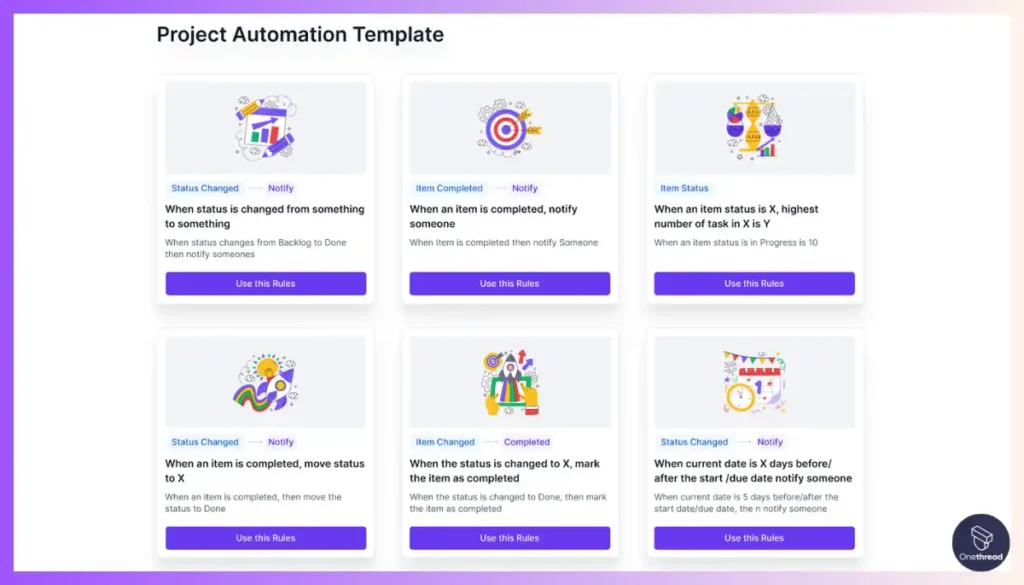
Model intricate business processes without building convoluted Excel formulas destined to break by designing and automating simplified workflows for predictability.
Task Management
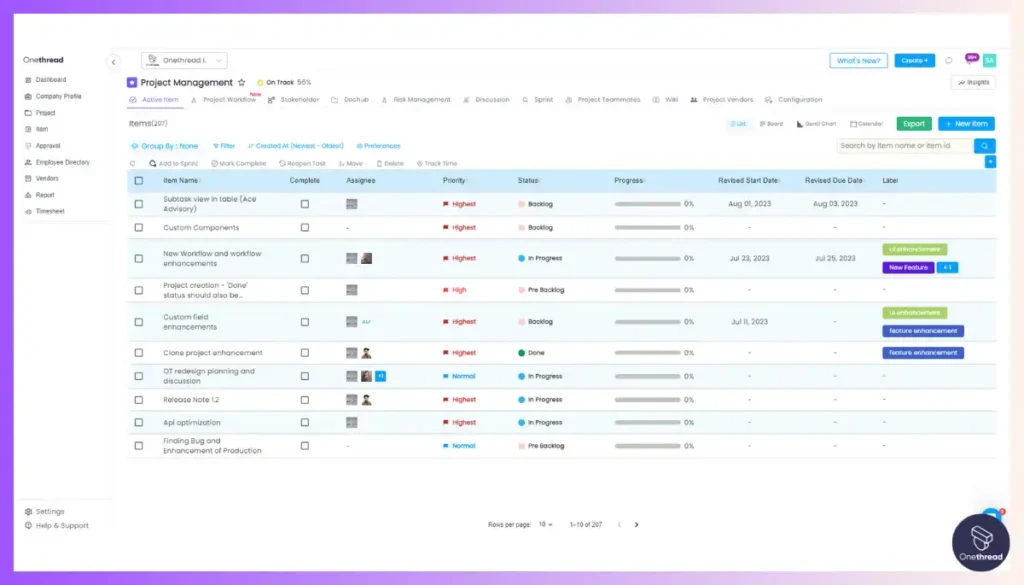
Onethread allows you to assign tasks, set deadlines, track progress, and manage work in one centralized location instead of across multiple fragmented Excel sheets, enhancing organization.
Dashboards and Reports
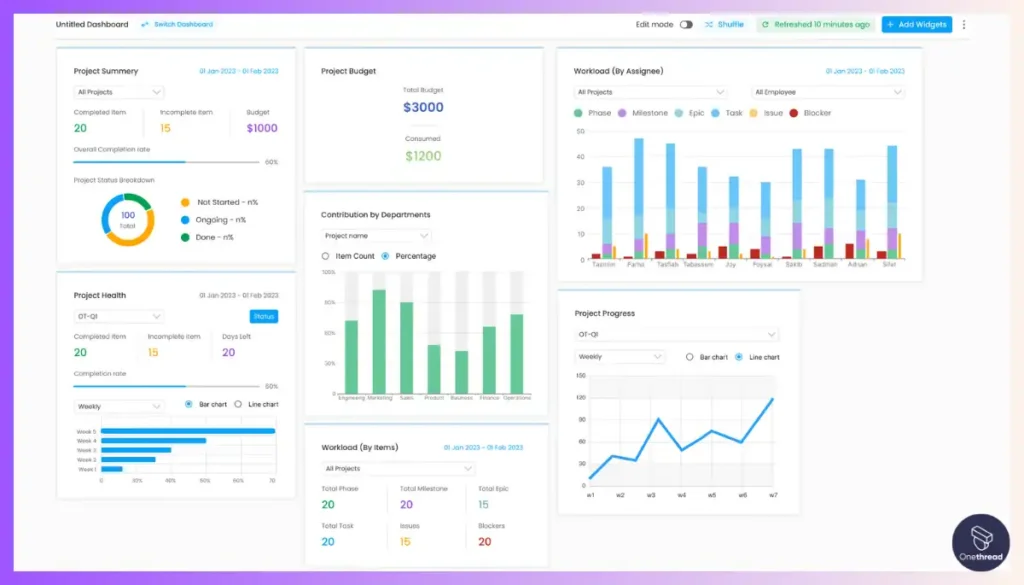
Through Onethread’s totally customizable dashboards powered by graphs, tables, and widgets all visible at a glance, you can skip manipulating unwieldy Excel reports and model project status more intuitively.
Role Permissions
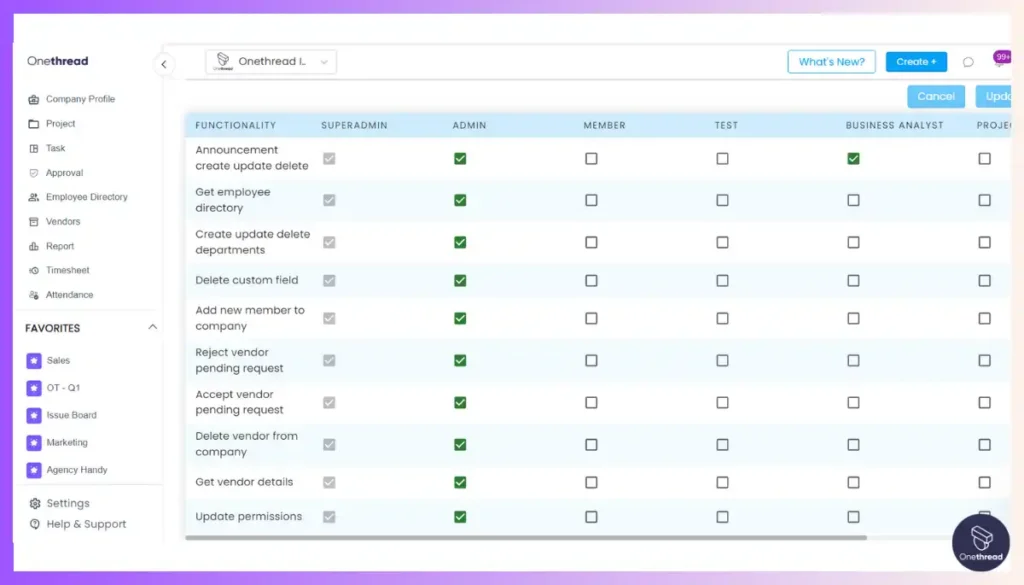
Go beyond insecurely emailing Excel files and hope edit histories tell the story by leveraging Onethread’s adjustable access levels and selective sharing to securely control collaboration.
Multiple views
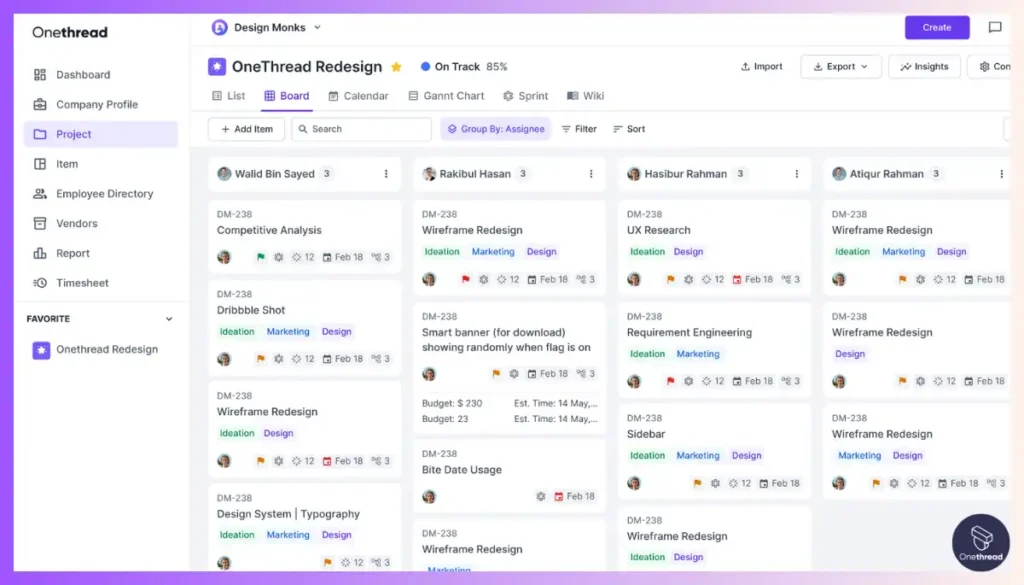
Visual aids are crucial for understanding project timelines and progress. Onethread offers various visual tools such as Kanban boards, calendar views, and Gantt charts. These tools allow teams to visualize tasks, phases, and milestones, facilitating effective project planning and execution. Users can quickly identify bottlenecks, track dependencies, and manage priorities visually.
Collaboration Tools
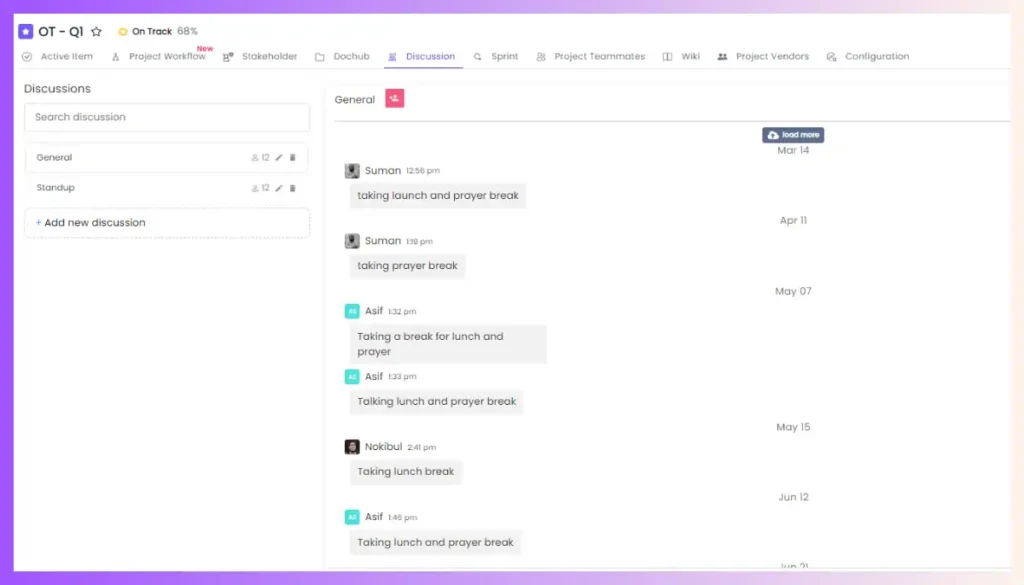
Collaboration lies at the heart of successful project management. Onethread provides real-time communication and collaboration tools that enable team members to seamlessly share updates, documents, and ideas. Whether it’s instant messaging or document sharing, these tools create an environment where team members can work together harmoniously and stay aligned.
Timesheets
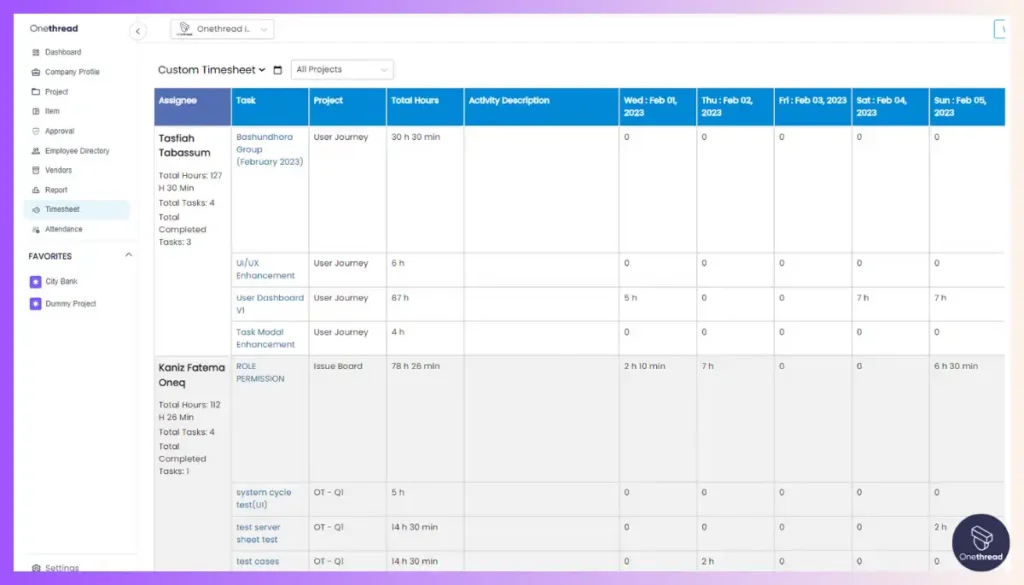
Skip manual self-reporting in rigid Excel templates prone to accidental human error or manipulation by automatically logging hours worked across tasks in Onethread’s dynamic timesheets.
Centralized Communication
Instant messaging and document sharing within Onethread centralize communication, keeping all project-related discussions and information in one place. This reduces the need for scattered communication channels, ensuring that important decisions and updates are easily accessible to all relevant team members.
Wiki Knowledge Base
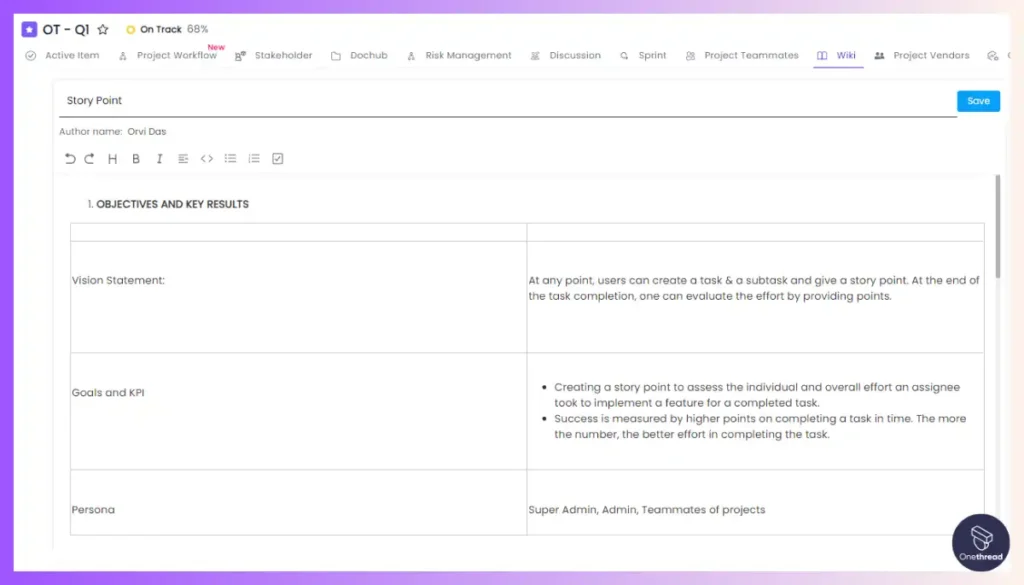
Bid farewell to disjointed tribal knowledge locked in inboxes and Excel sheets by centralizing all crucial project information into Onethread’s easily accessible and navigable wiki.
Best Use Cases of Onethread
Here are some of the best use cases of Onethread as a Microsoft Excel alternative:
- For marketing agencies who require integrated project and client management tools beyond Excel’s fragmentation to deliver campaigns efficiently through seamless collaboration.
- For professional services firms who need task management with timesheets and reporting to monitor productivity across remote employees instead of error-prone Excel tracking.
- For software startups who seek project road mapping, release planning, and engineering team alignment in one platform that interlinks data sources to replace makeshift Excel solutions.
- For product development teams that demand customizable workflows to model intricate agile processes natively rather than attempting to configure cumbersome Excel spreadsheet templates.
- For fast-growth enterprises that desire executive visibility through intuitive dashboards of operational metrics across business units in lieu of disjointed Excel reports.
Pros of Using Onethread
- All-in-One Solution: Combines project planning, task management, time tracking, documentation, and team communication in one easy-to-use platform instead of multiple apps.
- Simple and Intuitive Interface: Easy enough for non-technical users to onboard and manage team workflows without Excel’s learning curve.
- Customizable Views: Choose from calendar, Kanban, Gantt, and other views to track projects tailored to company needs, more flexible than Excel tables.
- Scalability: Unlimited projects and tasks scale with business growth so process tracking never hits limitations like Excel file sizes.
- Cost-Effectiveness: Just 3 pricing tiers including a Free Forever plan with 15 GB storage keep things simple for small teams, unlike complex Microsoft licensing.
Pricing Plans
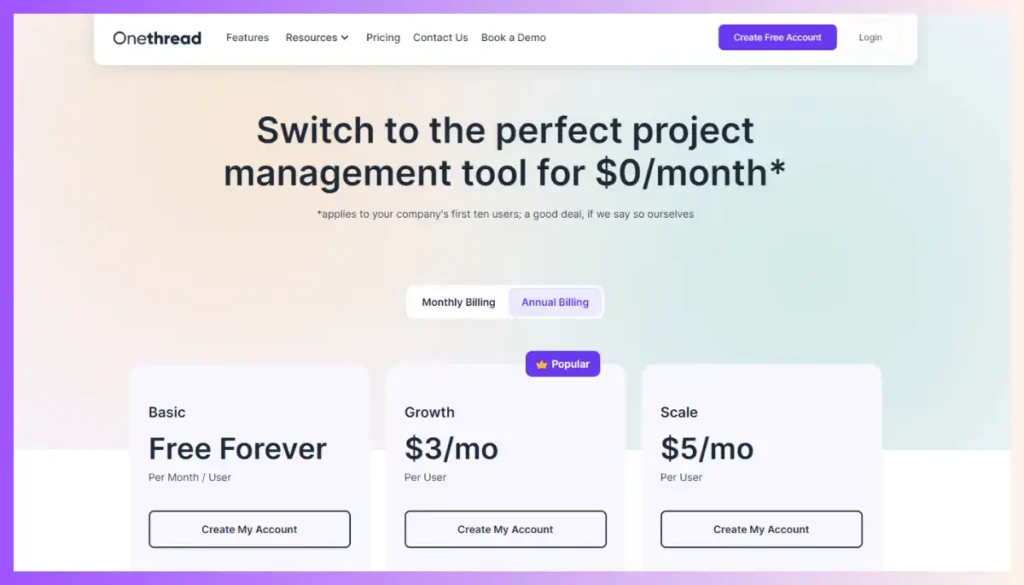
- Basic (Free Forever): Includes unlimited organizations, projects, tasks, discussion rooms, 15GB file sharing, a notice board, and dashboards. Suitable for small teams.
- Growth: $3.6/month/user on monthly billing or $3/month/user on annual billing. All Basic features plus task and project export, and standardized reporting. Ideal for growing teams.
- Scale: $6/month/user on monthly billing or $5/month/user on annual billing. Includes everything in Growth, plus early access to new features, custom workflow, issue management, advanced reporting, custom roles and permissions, and upcoming features like risk management, RAID log, and budgeting. Targeted at large teams and enterprises.
What Users Say About Onethread?
Review on G2: 4.7 out of 5
“Onethread is super intuitive, easy to set up, and transitions into our everyday SOP. The platform is feature-rich without having a steep learning curve.
My favorite feature I’ve found so far is the ability to have multi-organization collaboration.
For the price, this is an awesome piece of kit!”- Finlay W.
Why Should You Choose Onethread Over Excel?
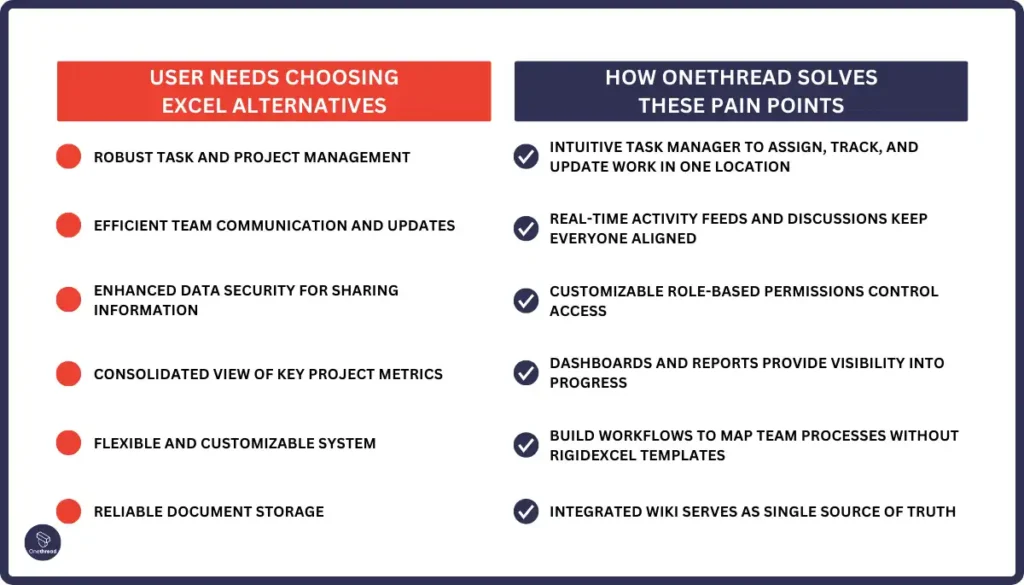
Looking for a comprehensive task management platform instead of makeshift Excel workarounds? Onethread empowers teams with integrated project collaboration replacing haphazard spreadsheets.
Onethread enhances team productivity by improving how projects are organized. It overcomes the limitations of traditional Excel sheets by integrating them with a platform where conversations, tasks, and insights are all interconnected. This integration provides a more streamlined and efficient way for teams to collaborate and manage their work.
Try Onethread
Experience Onethread full potential, with all its features unlocked. Sign up now to start your 14-day free trial!
2. LibreOffice Calc
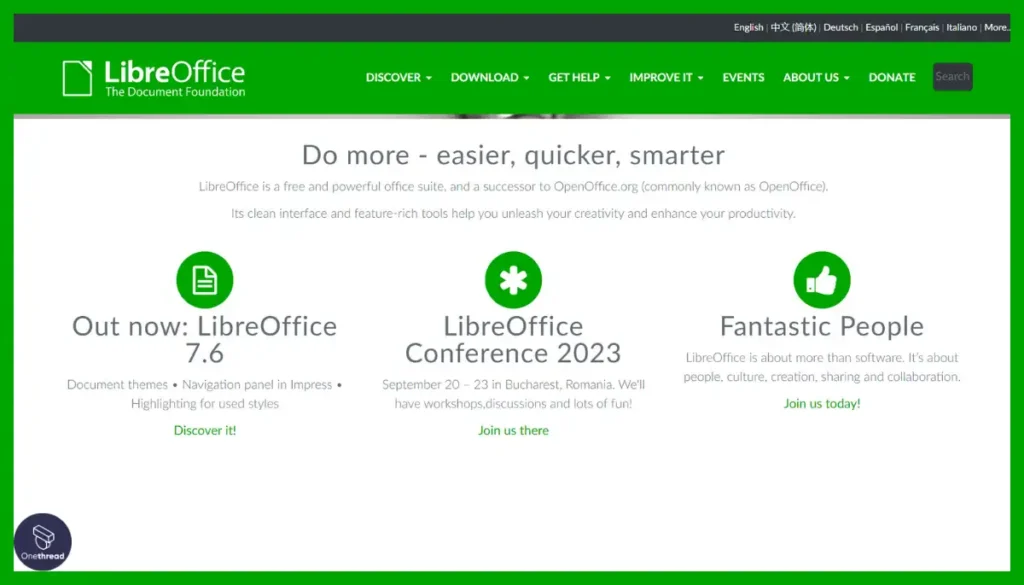
As the best open-source Microsoft Excel alternative, LibreOffice Calc shines where Excel falls short. Unlike Excel’s performance issues with large datasets, we found Calc offers comprehensive analysis and management tools for manipulating complex data smoothly. It also provides real-time co-editing capabilities, overcoming Excel’s limited collaboration features that can hamper team productivity.
Additionally, Calc delivers data visualizations beyond Excel’s basic options to better spotlight insights. It includes out-of-the-box support for visualizing trends across 35+ dynamic chart types. Combined with Calc’s database functionalities for effectively arranging, filtering, and connecting disparate datasets, it offers everything needed for impactful yet intuitive reporting.
Calc also enables full support for the latest Excel formats, eliminating any exchange compatibility issues that could limit access. And as a completely free open-source solution, Calc provides unrestricted access for users without Excel licenses along with avoiding any vendor lock-in. This gives teams the flexibility to customize Calc to best serve their spreadsheet needs.
With its balance of familiar Excel-like functions plus enhancements tackling Excel’s key pitfalls, LibreOffice Calc enables seamless upgrades for smoother workflows and easier large-scale data wrangling. The power of Calc’s enhanced collaboration tools, versatile visualizations, and scalable database connectivity firmly cements its positioning as the premier Excel alternative.
Key Features of LibreOffice Calc
LibreOffice Calc delivers free, open-source spreadsheet functionality with strong Excel collaboration.
Compatibility
LibreOffice Calc allows you to open, edit, and save Excel files without conversion while retaining full formatting and function support.
Data Visualization
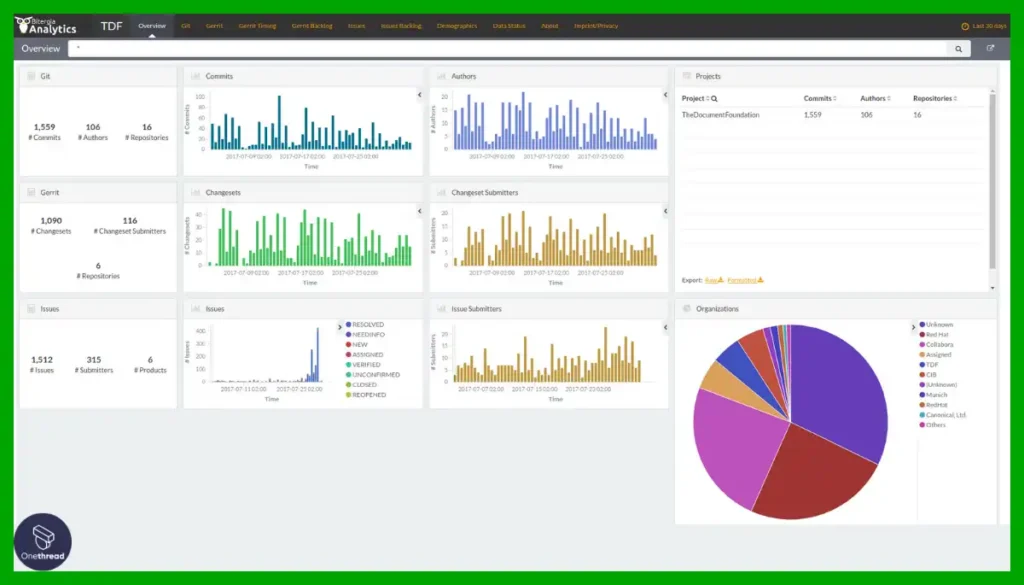
Create various dynamic charts and graphs beyond Excel’s basic options to analyze data visually for insights.
Microsoft Office Familiarity
Benefit from Calc’s similar menu structure, keyboard shortcuts, and interface design to Excel allowing an easier transition for Excel users.
Collaborative Editing
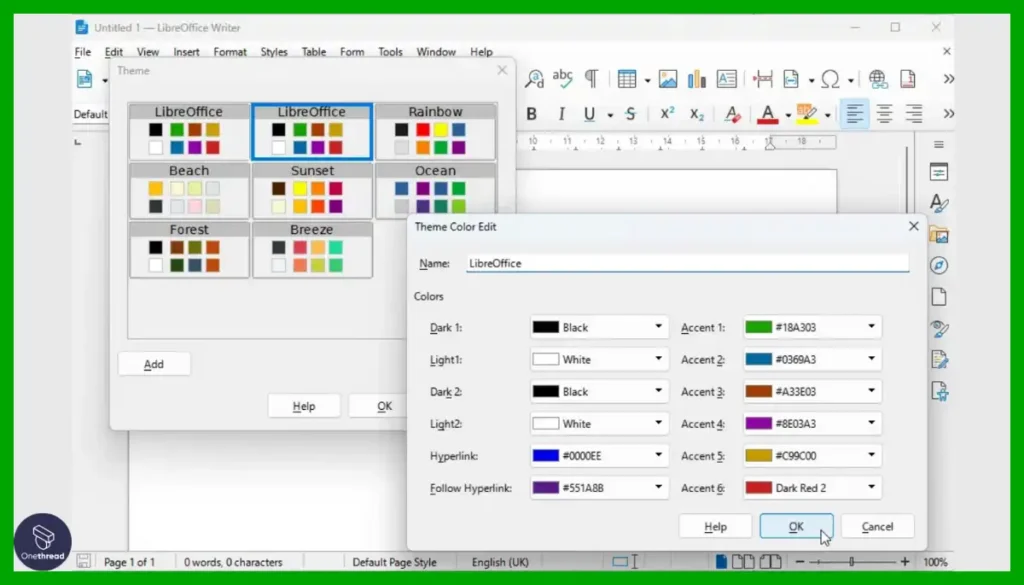
Co-author spreadsheets in real-time while using capabilities like change tracking to support team productivity.
Cross-Platform Flexibility
As a lightweight application available across Windows, Mac, and Linux, Calc provides spreadsheet utility without device or operating system constraints.
Template Availability
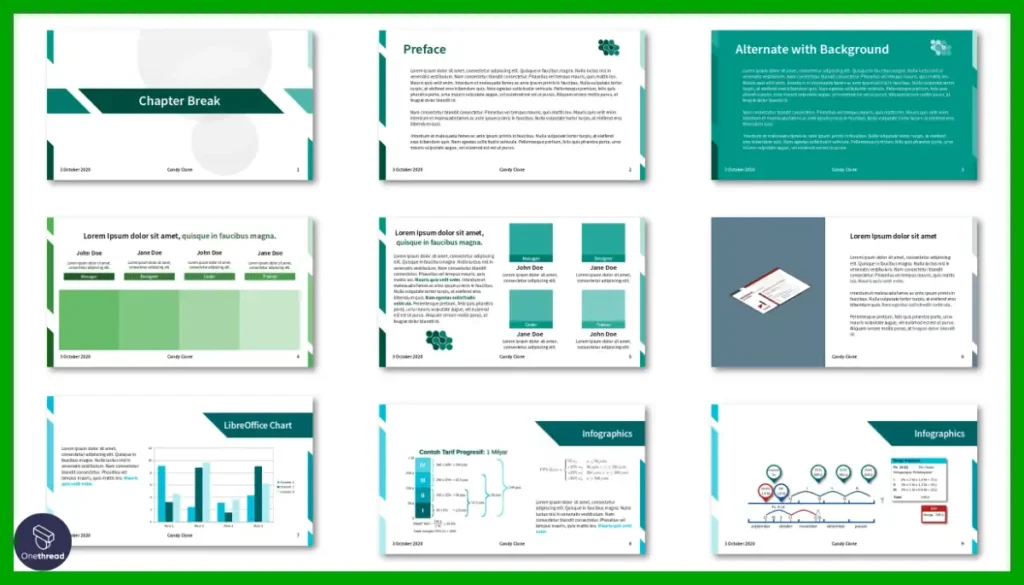
Choose from Calc’s catalog of handy spreadsheet templates for personal budgets, inventory management, and invoices, or find relevant options to save setup time.
Pros of LibreOffice Calc
- Free and open-source software; avoid vendor lock-in
- Compatible with Microsoft Excel formats and formulas
- Good collaboration features like shared spreadsheet editing
- Can connect to external databases
- Available on Windows, Mac, and Linux
Cons of LibreOffice Calc
- Not as user-friendly or feature-rich as Excel
- Limited cloud storage and access compared to online solutions
- Smaller user community than commercial options
Pricing Plans
- 100% free and open source
What Users Say About LibreOffice Calc?
Review on G2: 4.3 out of 5
“What do you like best about LibreOffice Calc?
The best thing is that on an operating system like Linux, using Microsoft Excel is a mess. So this becomes one of the best alternative options which provides you with most of the features that you’ll probably need.
What do you dislike about LibreOffice Calc?
The overall software holds up most of the features and simplicity but then lacks in UI/UX, the user interface is quite unattractive. You might feel bored while using the software but it’s kind of someone’s personal preference.”- Dhairya G.
Is LibreOffice Calc Better Than Microsoft Excel?
LibreOffice Calc is better than Microsoft Excel when you need a free, open-source spreadsheet software capable of handling large datasets. With its advanced functions and seamless Excel compatibility, LibreOffice Calc enables easier data analysis and visualization without the high costs of Microsoft products.
However, Microsoft Excel exceeds LibreOffice Calc when advanced intelligence features and seamless integration with other Microsoft 365 cloud services are required. The sophisticated data modeling and forecasting capabilities in Excel also surpass open-source alternatives for complex statistical analysis.
3. Google Sheets
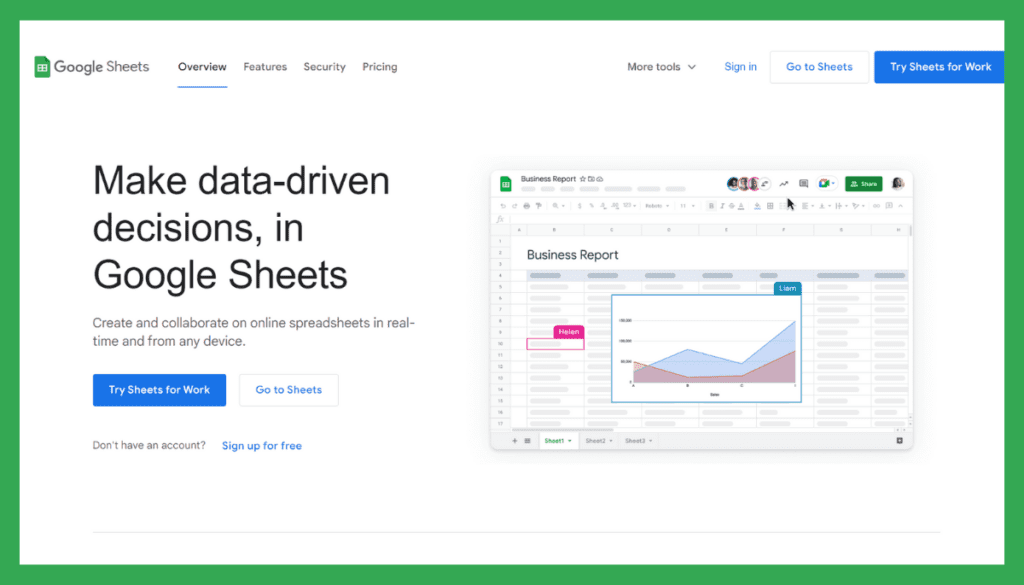
As one of the premier Microsoft Excel alternatives within the Google ecosystem, Google Sheets eliminates spreadsheet silos for teams deeply embedded in G Suite tools. With real-time co-editing native to Sheets, Google finally achieves smoother collaboration compared to Excel’s antiquated editing limitations that obstruct productivity.
Sheets also provide intuitive functionality to search Spreadsheets, ask natural language questions about data, and integrate responses from other G Suite tools like Google Forms. This enables users to easily extract insights without learning Excel’s complex functions.
For example, you can automate the extraction of data from websites into Google Sheets and keep it up-to-date with the latest information.
And with a familiar workflow mirroring other Google products, Sheets reduces the learning curve Excel is notorious for.
What we liked the most about Google Sheets is that it includes built-in charts, pivot tables, and other visualization tools on par with Excel’s capabilities. But unlike Excel, Sheets seamlessly integrates these components with other Google services, maintains revision histories, and reduces file version chaos. With easy view, edit, and sharing permissions, teams can strategically expose Sheets while limiting access.
For teams entrenched in the Google ecosystem from Gmail to Google Drive, Sheets presents a long-awaited cohesive spreadsheet solution that tightly couples with companion applications. With natural language capabilities reducing formula complexity along with native access controls, Sheets brings modernized collaboration and usability where Excel falls short. This positions Sheets as a premier alternative for Google-first teams.
Key Features of Google Sheets
Google Sheets focuses on cloud-based real-time team collaboration powered by AI insights.
Real-time Collaboration
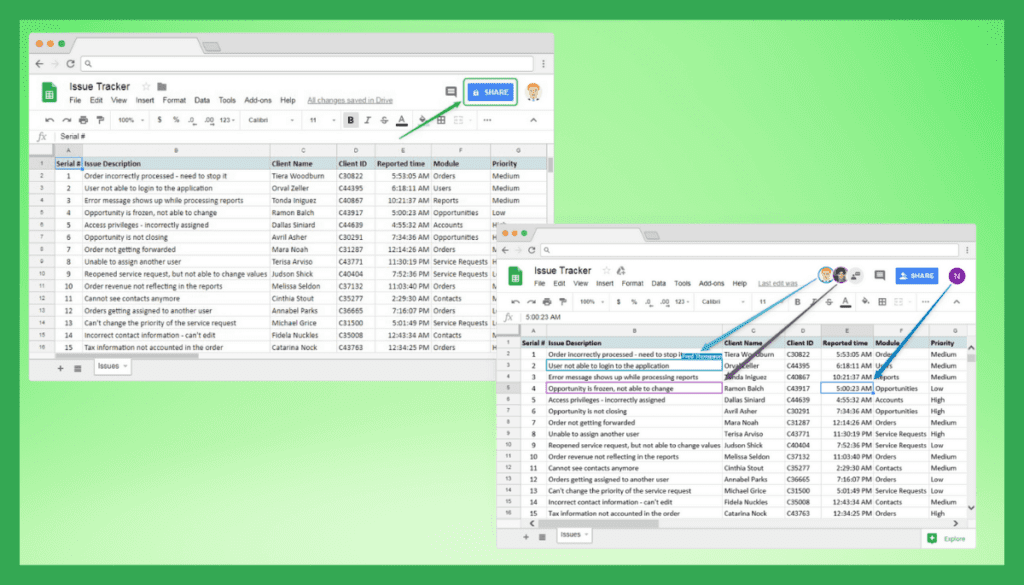
Google Sheets allows multiple users to collaborate on the same spreadsheet in real-time. Users can make edits simultaneously, see changes in real time, and leave comments for effective teamwork and efficient data management.
Seamless Microsoft Excel Integration
Import, open, and edit Excel documents without disrupting formulas, formatting, or data thanks to Sheets’ complete support for .xls and .xlsx files.
Assistive Intelligence
Let Sheets’ smart fill, auto-suggest, and question-answering capabilities reduce manual inputs and surface insights through natural language queries.
Data Analysis Tools
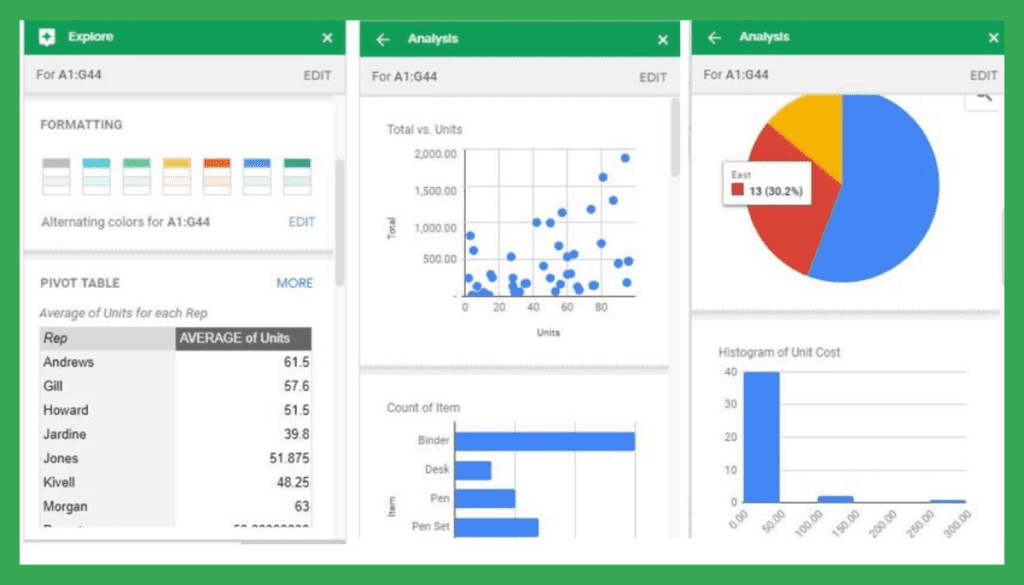
Google Sheets offers various data analysis functions, formulas, and built-in tools for calculations, sorting, and filtering. Features like pivot tables, charts, and conditional formatting help users gain insights from their data quickly and efficiently.
Embedded Data Visualization
Go beyond Excel’s separate chart creation workflow by embedding rich interactive charts within Google Sheet documents for more intuitive data visualization while working.
Template Library Access
Choose from hundreds of professionally designed spreadsheet templates across budgets, schedules, trackers, and more instead of starting sheets from scratch.
Integration with Other Google Apps
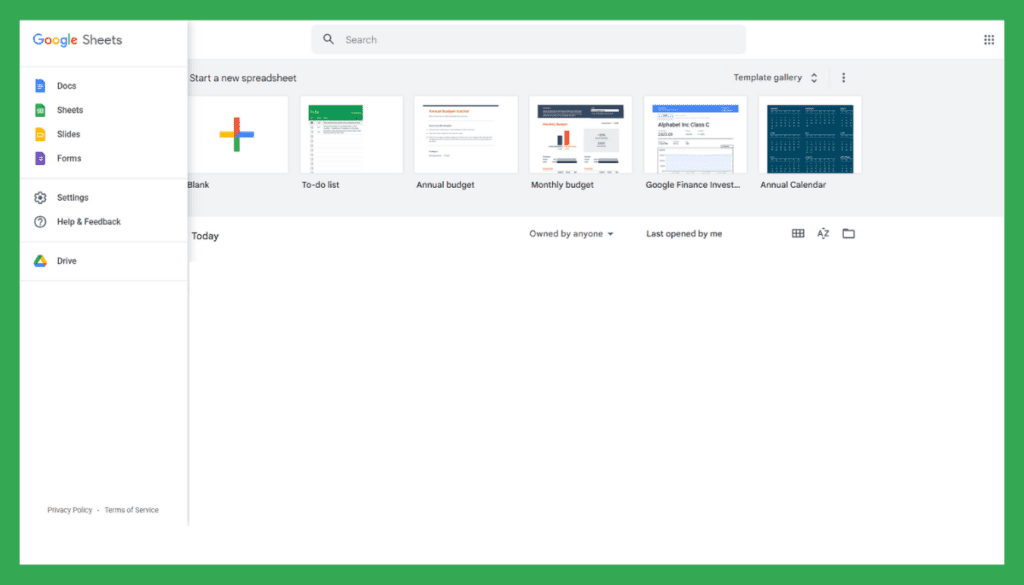
Google Sheets seamlessly integrates with other Google Workspace apps, such as Google Docs and Google Slides. This integration allows for easy data embedding, linking, and sharing between different documents and applications.
Cloud-Based Storage
Spreadsheets created in Google Sheets are stored in the cloud, eliminating the need to save files locally. This ensures that your work is accessible from any device with an internet connection, promoting flexibility and easy sharing.
Cross-Device Accessibility
Create, view, update, and collaborate on Google Sheets across all major platforms and devices including web, iOS, and Android, unlike Excel’s desktop dependency.
Add-Ons and Extensions
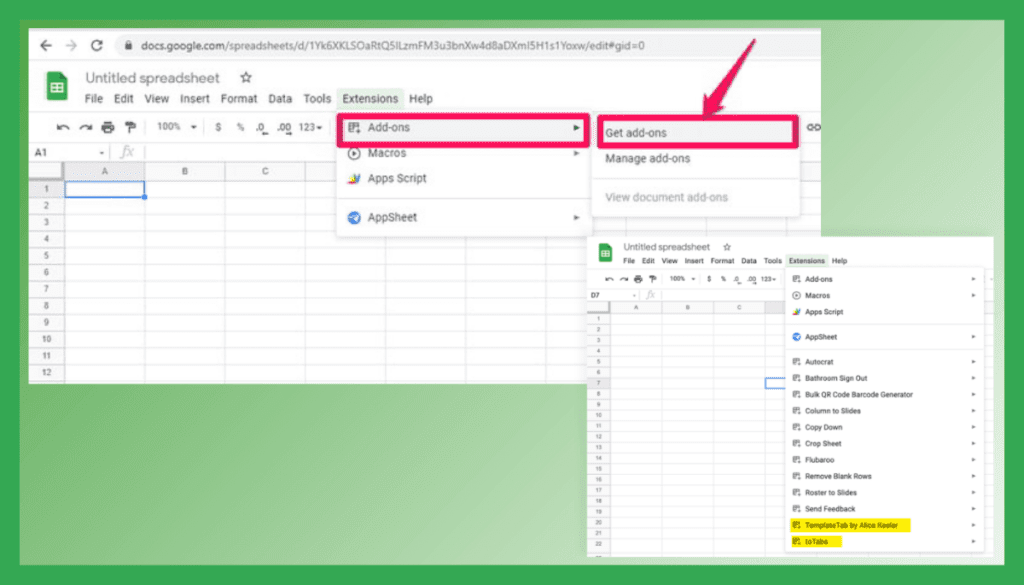
Google Sheets supports a wide range of add-ons and extensions from the G Suite Marketplace. These third-party tools enhance functionality, allowing users to add custom features, automate tasks, and extend the capabilities of their spreadsheets.
Pros of Google Sheets
- Real-time collaboration for teams
- Seamlessly integrate with other Google services
- Support for Microsoft Excel file formats
- Assistive intelligence features
- Accessible from any device via web browsers
- Reasonably priced plans with generous storage
Cons of Google Sheets
- Functionality gaps compared to advanced Excel features
- No offline desktop app (web-only)
- Privacy concerns being a Google product
Pricing Plans
- Free (personal use)
- Business Standard: $12 per user/month (annual commitment)
What Users Say About Google Sheets?
Review on Capterra: 4.7 out of 5
“Pros: Sophisticated tools that are intuitive and that are easy to set up for team collaboration make it the best even against expensive software.
Cons: I wish it was easier to work with imported images. They often move around and they remain even after deleting the row where they live.”- Monica V.
Is Google Sheets Better Than Microsoft Excel?
Google Sheets surpasses Microsoft Excel with its real-time collaboration capabilities and tight integration with other Google Workspace apps. For teams needing to collaborate smoothly, Google Sheets enables efficient joint spreadsheet editing and leverages Google’s assistive intelligence.
Yet Microsoft Excel outdoes Google Sheets with its advanced customization flexibilities like macros and scripts. For power users, Excel provides superior data modeling, analysis, and visualization functionalities to build custom solutions. Its seamless link with Power BI also provides richer insights.
4. Zoho Sheet
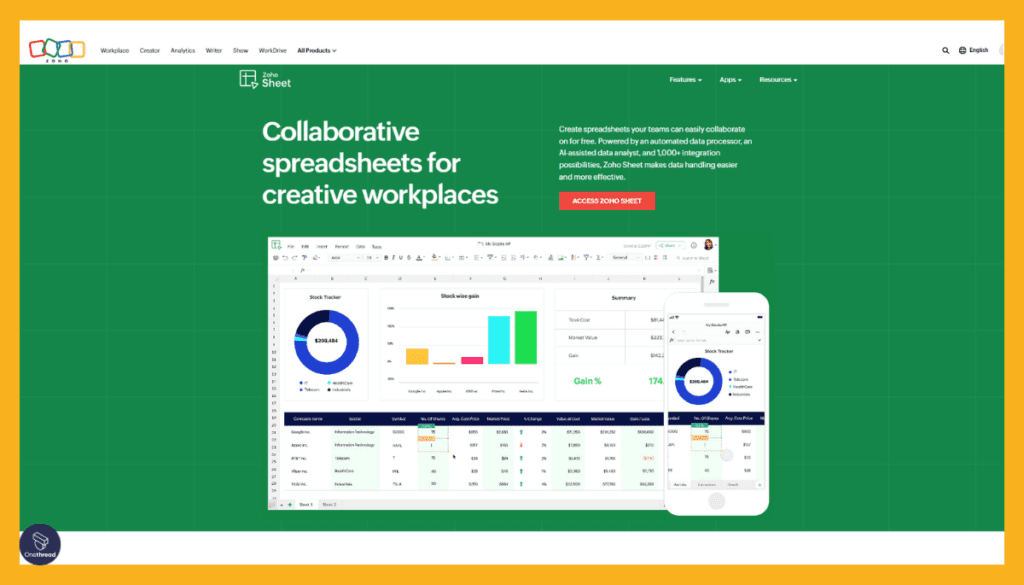
Zoho Sheet shines as a leading Microsoft Excel alternative for efficiently handling data wrangling and analysis where spreadsheet scaling falls short. With advanced automated data processing and AI-powered analytics capabilities, Zoho Sheet overcomes Excel’s manual number-crunching shortfalls that spark productivity lulls.
Zoho Sheet’s 35+ interactive chart types also enable more impactful data visualization without Excel’s limitations, while tools like Pivot Table builder and macro recording provide advanced customization. And for collaborative editing, Zoho Sheet’s range-level locking and granular permissions surpass the basic protections hampering multi-user productivity in Excel.
Zoho Sheet also provides tight integration across Zoho’s business apps ecosystem, enabling seamless data connectivity Excel spreadsheets struggle to link together through makeshift imports/exports. This interoperability positions Zoho Sheet as an alternative reducing reliance on Excel to mesh disparate systems. Zoho Sheet also retains full support for opening, editing, and sharing files with Excel users to prevent collaboration rifts even when transitioning away from Excel.
With potent analytical power through AI along with multi-faceted app connectivity, our reviewers found Zoho Sheet to scale where Excel usage sputters – especially when integrating data across marketing, sales, and business teams. This combination cements Zoho Sheet as a compelling Excel upgrade for consolidated analytics.
Key Features of Zoho Sheet
Zoho Sheet automates data analysis while allowing custom apps and tight business platform integrations.
Spreadsheet Creation and Customization
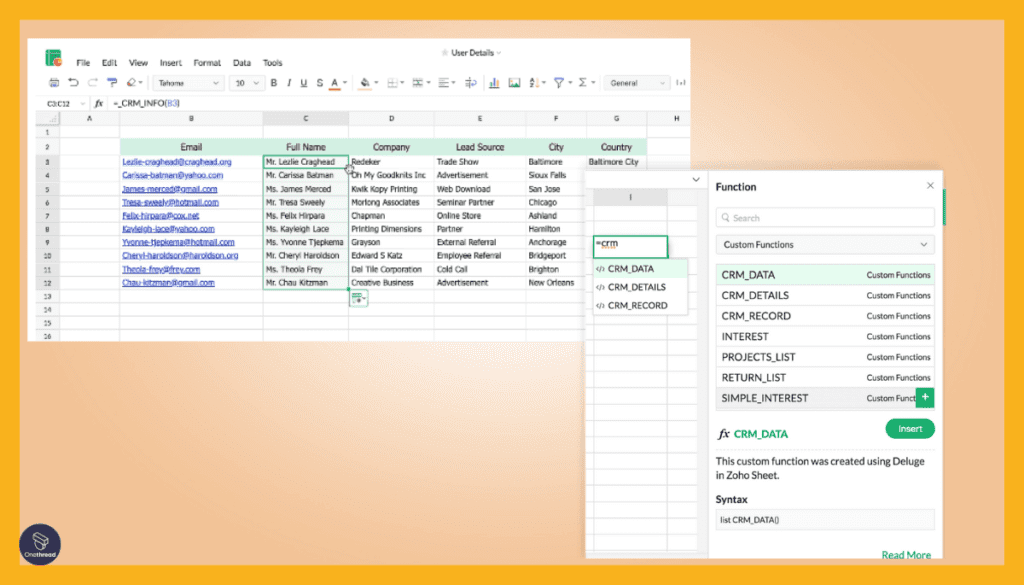
Zoho Sheet allows you to create and customize spreadsheets with various data types, including text, numbers, dates, formulas, and more. Users can easily organize and structure their data in rows and columns.
AI Assistant Zia
Let Zia answer plain English questions about your data, provide smart recommendations for charts and conditional formatting options, and even generate sample datasets.
Collaborative Editing
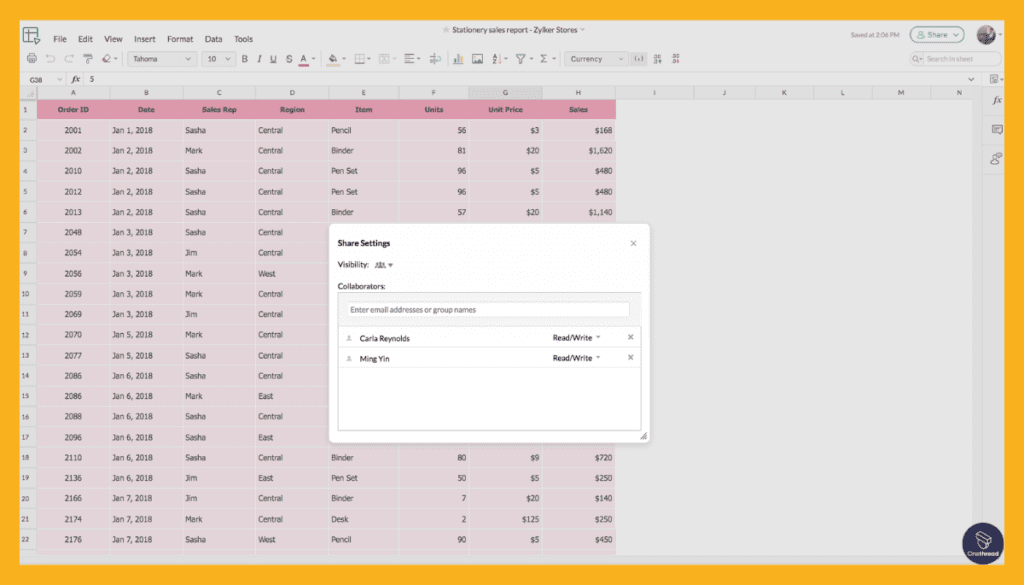
Multiple team members can collaborate on the same spreadsheet in real time. Users can leave comments, track changes, and discuss updates within the document, enhancing teamwork and communication.
Data integration
Seamlessly connects Zoho Sheet with other Zoho apps like CRM, Analytics, and Forms to consolidate information in one place instead of fragmented Excel files.
Formula Functions

Zoho Sheet offers a wide range of built-in formula functions that enable users to perform complex calculations, analyze data, and generate insights. These functions help automate calculations and save time.
Application Building
Transform Zoho Sheet into an interactive spreadsheet application for custom business use cases by adding drop-downs, checkboxes, and more without coding.
Data Visualization
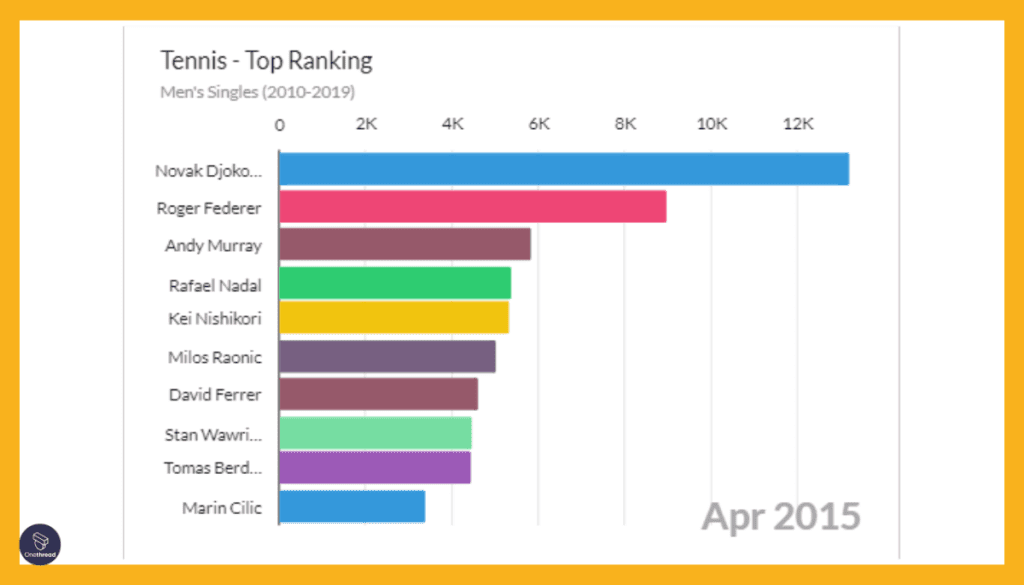
The platform provides tools to create charts, graphs, and visual representations of data to help users better understand trends, patterns, and correlations in their data.
Data Import and Export
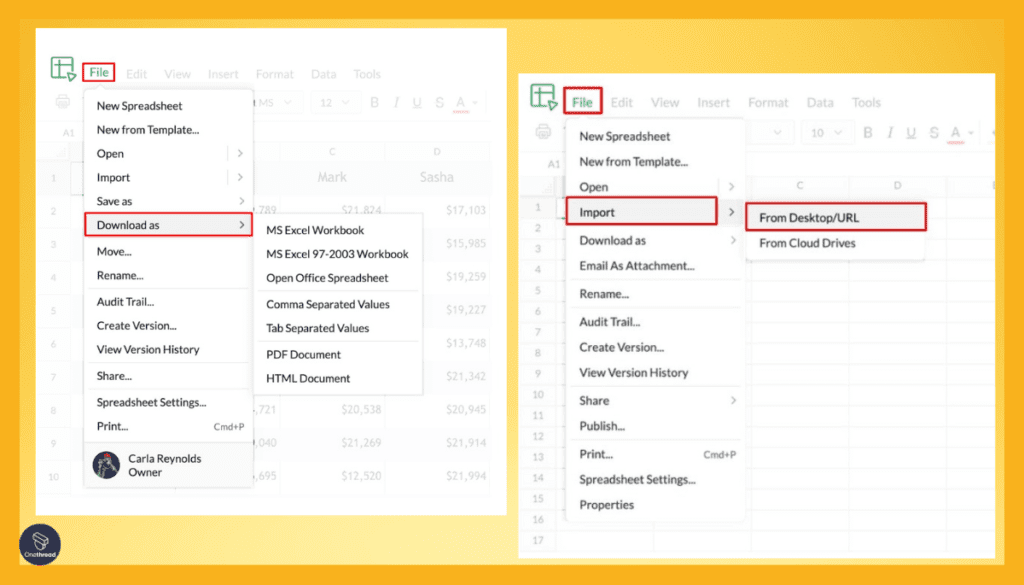
Zoho Sheet allows users to import data from various sources, such as CSV files or cloud storage services. It also supports exporting spreadsheets in different formats, making it easy to share or integrate data with other applications.
Offline Accessibility
Access and work on spreadsheets without an internet connection and changes sync once back online overcoming Excel’s web-only restrictions.
Data Analysis
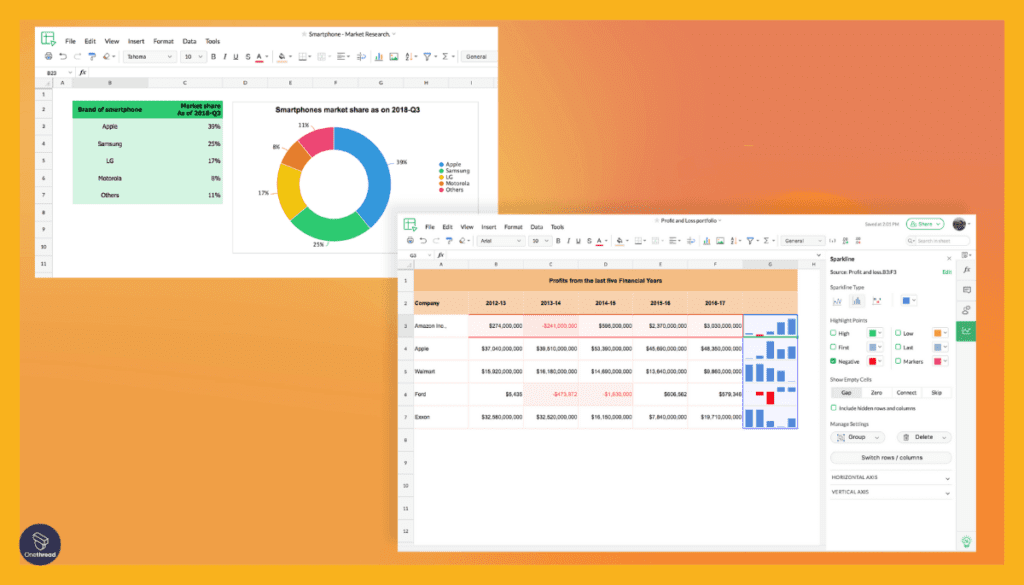
Zoho Sheet offers features like pivot tables and data validation to facilitate in-depth data analysis and data quality control.
Platform Support
Use Zoho Sheet across web, iOS, and Android devices for flexibility, unlike Excel’s desktop-centric demands.
Conditional Formatting
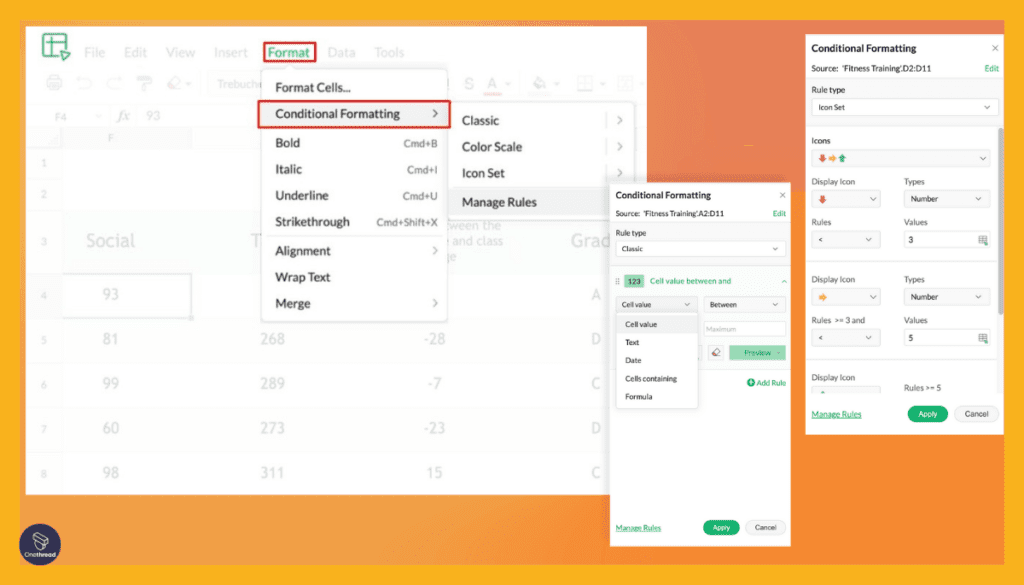
Users can apply conditional formatting rules to highlight specific data points based on the conditions they define. This aids in quickly identifying trends, outliers, or important information.
Pros of Zoho Sheet
- Automatic data preparation and analysis features
- Tight integration with other Zoho business apps
- Build custom apps and scripts within spreadsheets
- Compatible with Excel formats and formulas
- Free version available with full features
Cons of Zoho Sheet
- Steep learning curve for some advanced functionality
- Must rely on Zoho ecosystem of products for full value
- Mobile apps more limited than desktop web app
Pricing Plans
- Free (individual use)
- Workdrive Bundle: Starts at $2.5 per user/month
- Workplace Bundle: Starts at $3 per user/month
- Zoho One: Starts at $37 per employee/month
What Users Say About Zoho Sheet?
Review on G2: 4.4 out of 5
“What do you like best about Zoho Sheet?
It is one of the easiest tools to bulk update Zoho CRM. I had to update multiple fields and multiple records and since I had that data already in my Excel sheet, it was easy to paste it into Zoho sheets at once. So user-friendly from that perspective.
What do you dislike about Zoho Sheet?
I understood that this tool is a special purpose tool and may not be as easy to deal with as a regular Microsoft Excel or Google Sheets. For example, I cannot just paste a date from Excel into Zoho Sheet and expect it to work across date formats. It doesn’t. Similarly, null value handling is different in Excel and Zoho Sheets. So I had to be careful while even copying and pasting so that the actual value is retained irrespective of format changes.”- Arpit J.
Is Zoho Sheet Better Than Microsoft Excel?
Zoho Sheet defeats Microsoft Excel with its process automation, AI-powered recommendations, and mobile-first approach. For rapidly generating insights from data, Zoho Sheet’s automated data preparation and smart visualization features accelerate analysis.
However, Microsoft Excel exceeds Zoho Sheet with its sophistication in statistical modeling, forecasting capabilities, and Microsoft 365 ecosystem integration. For complex data transformations, simulations, and connecting insights across Office apps, Excel remains dominant.
5. Apache OpenOffice Calc
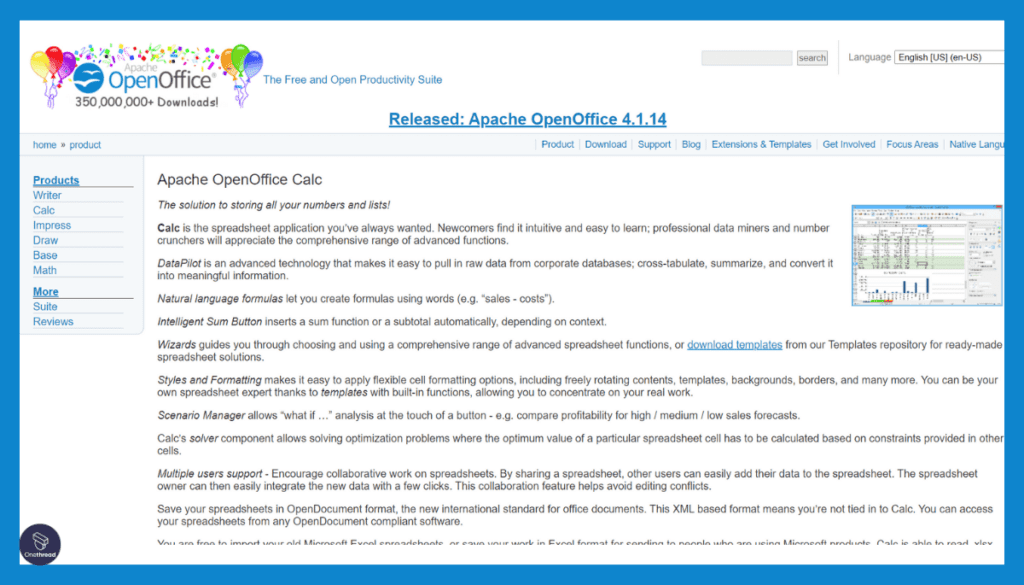
As a leading free and open-source alternative, Apache OpenOffice Calc provides a feature-rich spreadsheet solution without the steep licensing costs synonymous with Microsoft Excel. This makes Calc an accessible option for teams and individuals seeking to avoid Excel’s restrictive per-user pricing.
Calc also conquers common performance issues associated with exceptionally large Excel data sets that our team regularly faces, with its Scenario Manager enabling smoother what-if analysis atop substantial datasets. By overcoming sluggishness from bloated Excel files, Calc better empowers data-driven decision-making.
With real-time co-editing capabilities plus tracked changes to boost team productivity, Calc also modernizes aging Excel collaboration limitations like emailing versions or waiting on shared file availability. This real-time alignment paired with access controls provides secured control, overcoming challenges in managing access across Excel’s dispersed copies.
Available across Windows, Mac, and Linux systems with full support for Excel formats, Calc also widens access beyond Excel’s Windows ecosystem restrictions. This multi-platform nature prevents the exclusion of Mac or Linux users from participating in spreadsheet collaboration. By retaining Excel compatibility, Calc reduces barriers to entry for current Excel users.
As an open-source Excel replacement without per-user licensing or platform exclusion, Apache OpenOffice Calc levels the playing field for spreadsheet access and cost-effective scalability. With smoother large dataset handling plus real-time editing, it brings spreadsheet collaboration firmly into the modern teamwork era.
Key Features of Apache OpenOffice Calc
Apache OpenOffice Calc provides cross-platform, Excel-compatible spreadsheets completely free.
Cross-Platform Availability
Use Calc across Windows, Mac, and Linux environments giving you platform flexibility that Excel does not offer.
Data Management
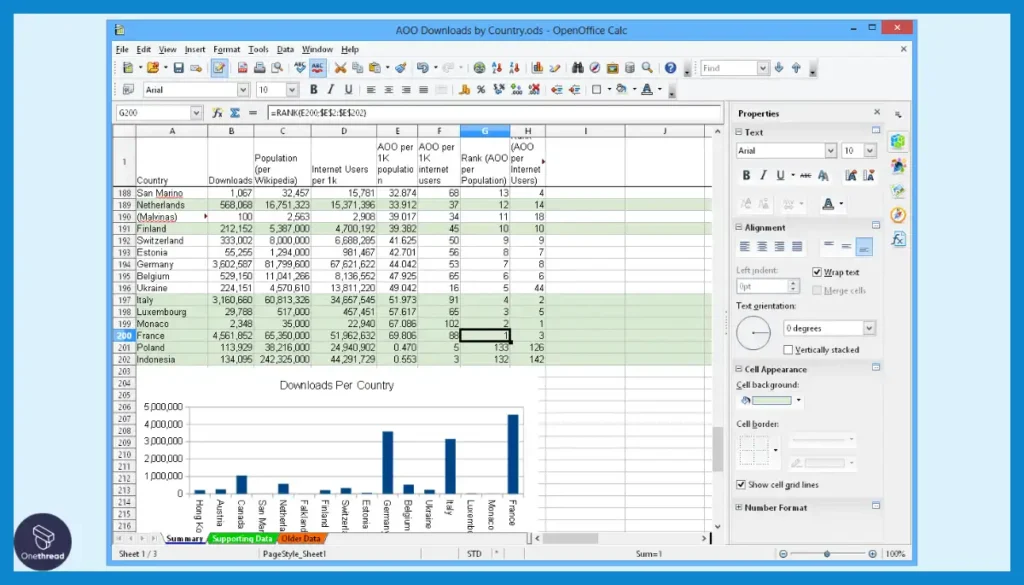
OpenOffice Calc provides tools for organizing and managing data, including sorting, filtering, and grouping functions, allowing users to easily manipulate and arrange their data.
Formulas and Functions
Perform calculations leveraging over 430 in-built spreadsheet functions plus natural language formulas without remembering Excel syntax. The application offers a wide range of mathematical, statistical, and logical functions that users can apply to perform calculations on their data. It also supports the creation of complex formulas to automate calculations.
Charts and Graphs
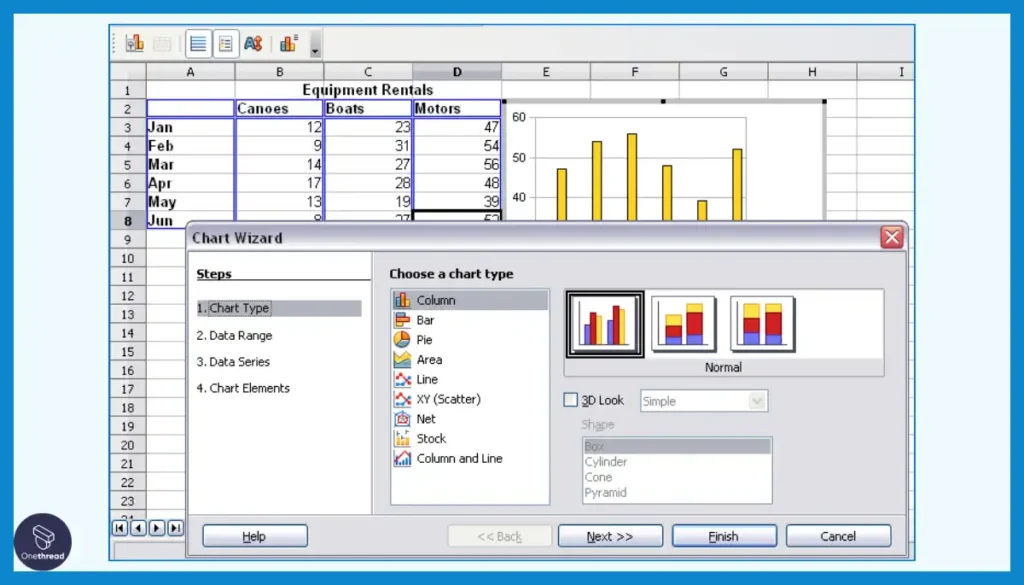
OpenOffice Calc enables users to create various types of charts and graphs to visualize data trends, making it easier to interpret and communicate data insights.
Data Analysis Toolkit
Take advantage of pivot tables, scenario management, and data pilots to intuitively analyze data beyond Excel’s built-in tools allowing you to work with large datasets.
Date Handling Accuracy
Experience correct calculations for dates pre-1900 overcoming limitations in Excel’s date logic.
Collaborative File Sharing
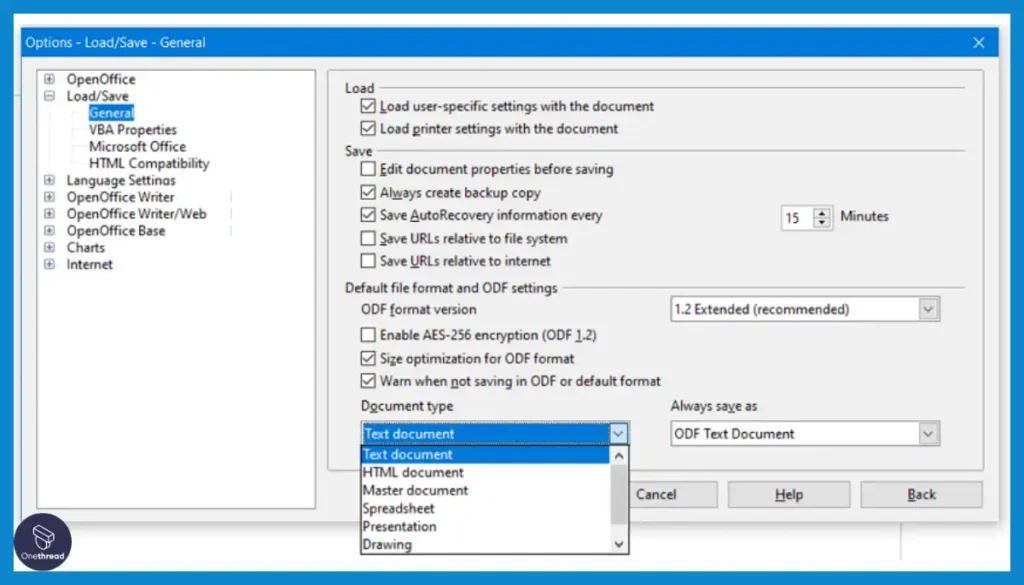
Co-author spreadsheets in real-time while tracking changes made by collaborators during editing.
Compatibility
OpenOffice Calc supports multiple file formats, including Microsoft Excel files, making it easy to collaborate with users who use different spreadsheet applications.
Templates
The application offers a collection of pre-designed templates for various purposes, such as budgets, invoices, and calendars, saving users time when creating common documents.
Conditional Formatting
Users can apply conditional formatting to cells based on specific criteria, making it simpler to highlight important information and trends.
Licensing Freedom
Leverage Calc without software licensing restrictions imposed by Excel as an unencumbered open-source alternative.
Pros of Apache OpenOffice Calc
- Completely free and open-source
- Available on Windows, Mac OS, and Linux
- Retains full compatibility with Excel formats
- Large library of formulas and functions
- Alternative for those with Excel cost concerns
Cons of Apache OpenOffice Calc
- Limited real-time collaboration capabilities
- Not as frequently updated or improved as Excel
- Smaller community support compared to Excel
Pricing Plans
- 100% free and open source
What Users Say About Apache OpenOffice Calc?
Review on G2: 4.2 out of 5
“What do you like best about Apache OpenOffice Calc?
The customization straightforwardness and versatility of this spreadsheet suite solution software allow for a personalized business solution for each individual business and streamlining data information.
What do you dislike about Apache OpenOffice Calc?
slower speed and lack of porting compatibilities that the software has rather discouraging at times might need to sandbox the software”- Verified User
Is Apache OpenOffice Calc Better Than Microsoft Excel?
Apache OpenOffice Calc surpasses Microsoft Excel by being a free, open-source alternative available across major platforms like Windows, Mac, and Linux. With its full-featured spreadsheet functionalities, Calc provides immense value at no cost.
Yet Microsoft Excel outperforms OpenOffice Calc with its advanced intelligence features, seamless Microsoft 365 integration, and superior handling of extremely large, complex datasets. For commercial use at scale, Excel remains the go-to solution.
6. WPS Office Spreadsheets
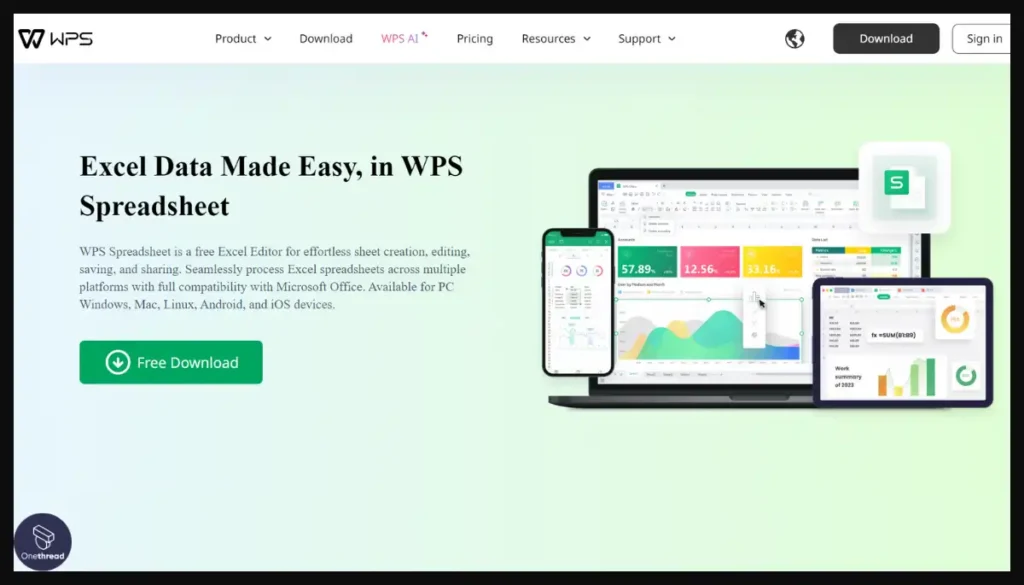
As a leading free Excel editing application, WPS Office Spreadsheets delivers smooth interoperability with Excel without the resource costs associated with Excel licensing. Available across Windows, Mac, Linux, Android, and iOS, WPS Office also conquers Excel’s ecosystem restrictions for cost-effective platform-agnostic usage.
With real-time collaboration capabilities plus Track Changes features to record editing from teammates, WPS Office Spreadsheets also upgrades Excel’s dated co-editing functionality for modern productivity. Our review team loved its tools like invoice makers, detailed formula explanations, and a huge template library that further simplifies getting started compared to Excel’s unintuitive interface.
WPS Office Spreadsheets also empower data accuracy and consistency where Excel falls short. By supporting 17 file formats including XLS and XLSX, WPS Office smoothens cross-version sharing across Excel releases prone to formula and formatting discrepancies. With duplicate value highlighting plus split and merge functions, it reduces human error throughout editing.
As an Excel-compatible spreadsheet platform without licensing fees or ecosystem lock-in across desktop and mobile devices, WPS Office Spreadsheets expands access for both Excel users and alternative seekers. Smooth interoperability plus multi-sided features cement it as a premiere free offering amongst leading Excel competitor options.
Key Features of WPS Office Spreadsheets
WPS Office Spreadsheets touts affiliation with other Microsoft products for interoperability across devices.
Full Format Compatibility
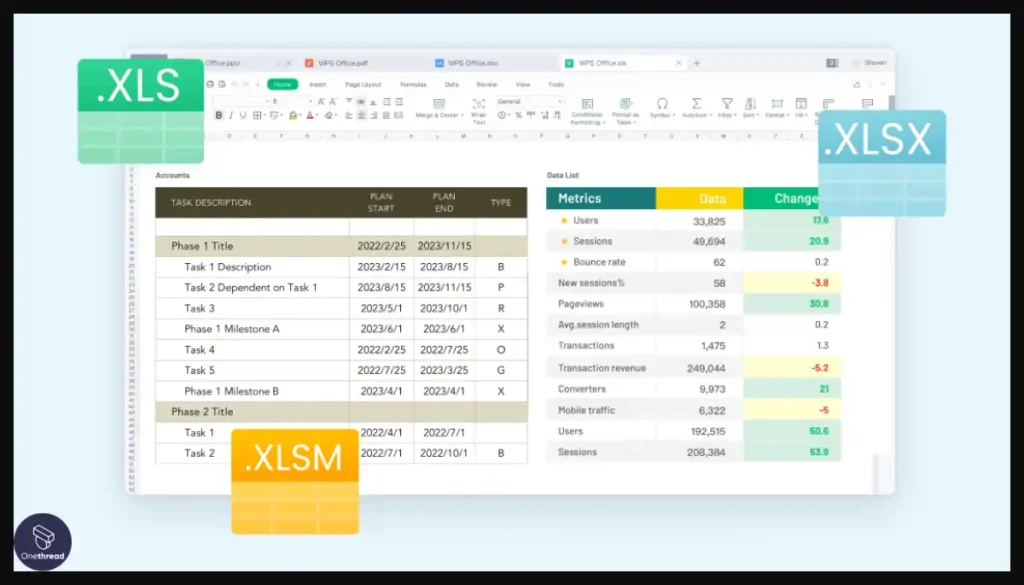
Opens and saves 17 major spreadsheet formats including .xls, .xlsx, and .csv with complete support for Excel formulas, formatting, and other features so you can seamlessly collaborate with Excel users.
Real-time Collaboration
Allows multiple people to co-edit spreadsheets simultaneously while seeing each other’s changes, facilitating teamwork similar to Google Sheets without compromising Excel compatibility.
Cross-Platform Accessibility
Use WPS Spreadsheets on Windows, Mac, Linux, Android, and iOS devices for spreadsheet access wherever you are instead of being limited to Windows with Excel.
Productivity Enhancers
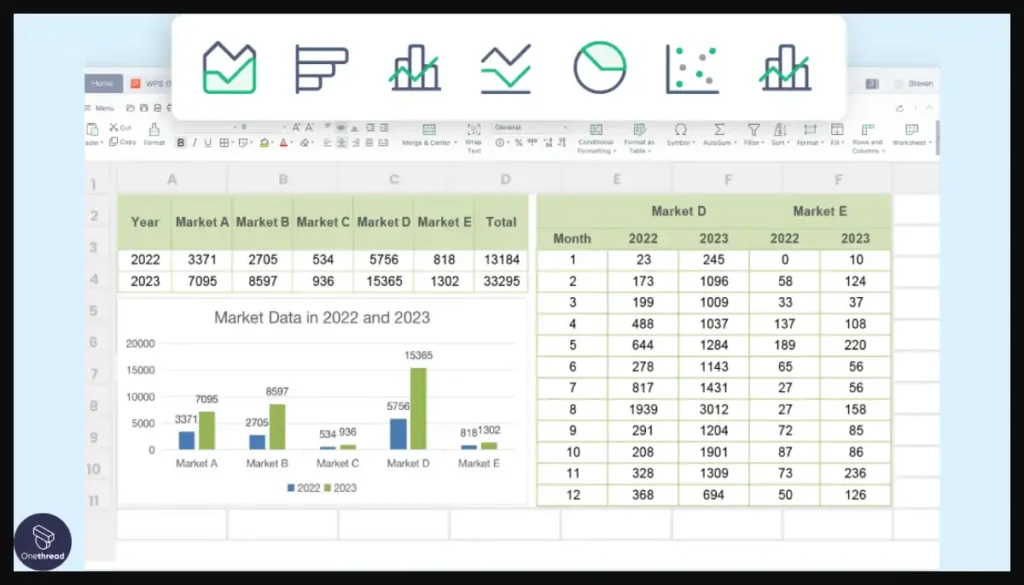
Tools like invoice makers, recently used formulas, duplicate highlighters, merged cells, and split window view boost efficiency when creating spreadsheets and analyzing data.
Seamless Excel Interoperability
Retain full investment in existing Excel skills and content with the ability to directly open, edit, and save Excel formats while adding real-time collaboration not possible in desktop Excel.
Affordability
A free version provides core spreadsheet editing and analysis features with paid premium plans starting at just $2.49 per month, delivering strong Excel capabilities at a fraction of the Microsoft 365 subscription cost.
Pros of WPS Office Spreadsheets
- Accessible across all major computing platforms
- High compatibility with Excel files and formulas
- Smoother sharing and collaboration than Excel
- Templates and productivity tools included
- Affordable subscription pricing
Cons of WPS Office Spreadsheets
- Light on advanced analysis features
- Privacy concerns being a Chinese company
- Mostly excels at Excel file compatibility
Pricing Plans
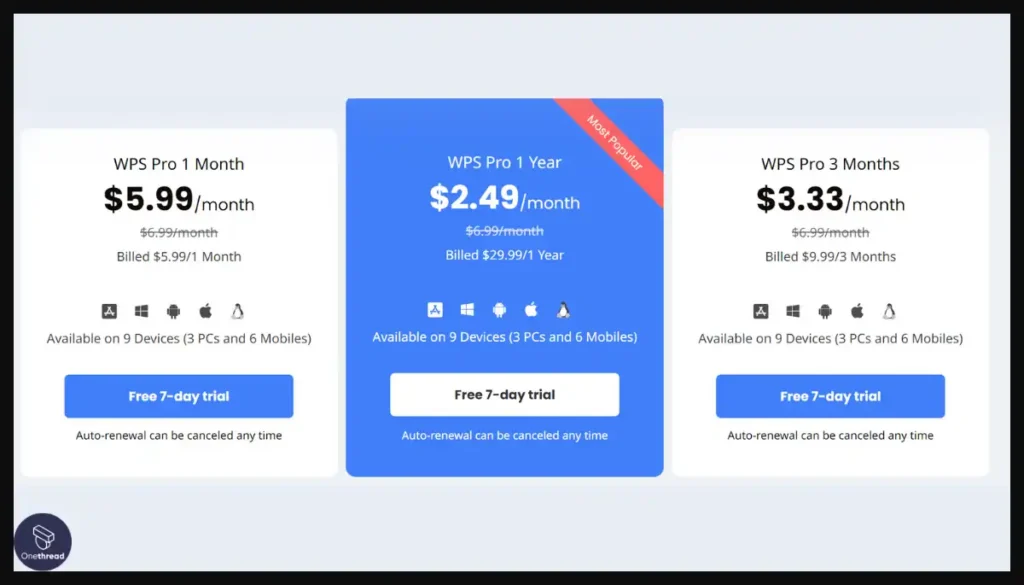
- Free version
- Pro paid plans:
- 1 Month: $5.99 per month
- 1 Year: $29.99 per year ($2.49 per month)
- 3 Months: $9.99 for 3 months ($3.33 per month)
What Users Say About WPS Office Spreadsheets?
Review on G2: 4.4 out of 5
“What do you like best about WPS Office Spreadsheets?
WPS Spreadsheets are one of the best alternatives to MS spreadsheets and are very simple and easy to use, as well as advanced features. It is very cost-effective compared to other tools of the same kind. We use this spreadsheet to record data related to daily target counts and can easily prepare charts with vast choices to present more understandably to the clients.
What do you dislike about WPS Office Spreadsheets?
Sometimes it lags when the data is too large compared to MS Excel, which affects the time spent by the users, even though as the data gets auto-saved on the WPS cloud, we do not need to be scared of losing any data.”- Akash N.
Is WPS Office Spreadsheets Better Than Microsoft Excel?
WPS Office Spreadsheets defeats Microsoft Excel by being a free, accessible spreadsheet editor available across all major platforms. By retaining full .xls and .xlsx compatibility in an easy-to-use interface, WPS Office Spreadsheets increases Excel’s reach.
However, Microsoft Excel exceeds WPS Office Spreadsheets with its advanced customization capabilities, sophisticated data modeling features, and tight integration with data visualization and business intelligence tools like Power BI. For commercial use cases requiring custom solutions, Excel remains dominant.
7. Quip
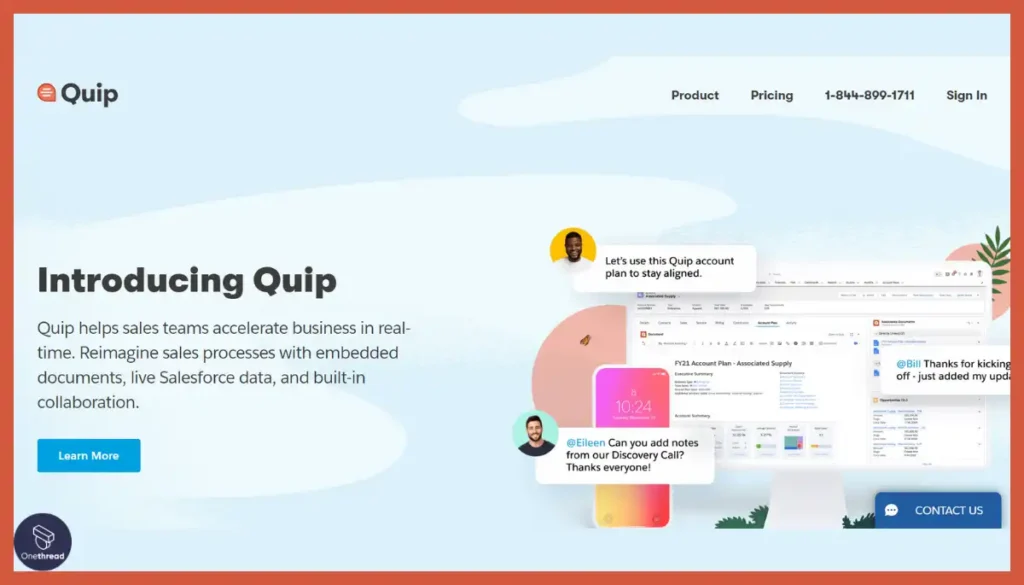
Quip shines as a leading Microsoft Excel alternative for teams seeking enhanced security and compliance when collaborating across spreadsheets. With advanced controls like private virtual cloud deployment, audit logs, and SSO, Quip enables managing sensitive data with confidence instead of Excel’s reliance on makeshift access restrictions.
This security-first approach couples with real-time co-editing across Quip’s spreadsheet and document formats to encourage productivity by centralizing data needs securely in one platform. Unlike Excel’s siloed files, Quip consolidates live conversations, tasks, and documents to align teams without compromising data oversight.
Quip also stands apart with deep native integrations with Salesforce, enabling teams to analyze CRM data fluidly within Quip spreadsheets. During testing, we found that this allows for a clearer view of Sales metrics without the need to export data manually into Excel or deal with different document versions.
With security protections securing sensitive financials and customer data, Quip empowers collaboration otherwise obstructed by Excel’s access limitations. This positions Quip as an attractive alternative for industries like Financial Services and Healthcare striving for security-first productivity solutions without being confined to Excel’s rigid permissions.
Key Features of Quip
Quip connects live spreadsheets bi-directionally with workflows across the Salesforce ecosystem.
Real-Time Spreadsheets
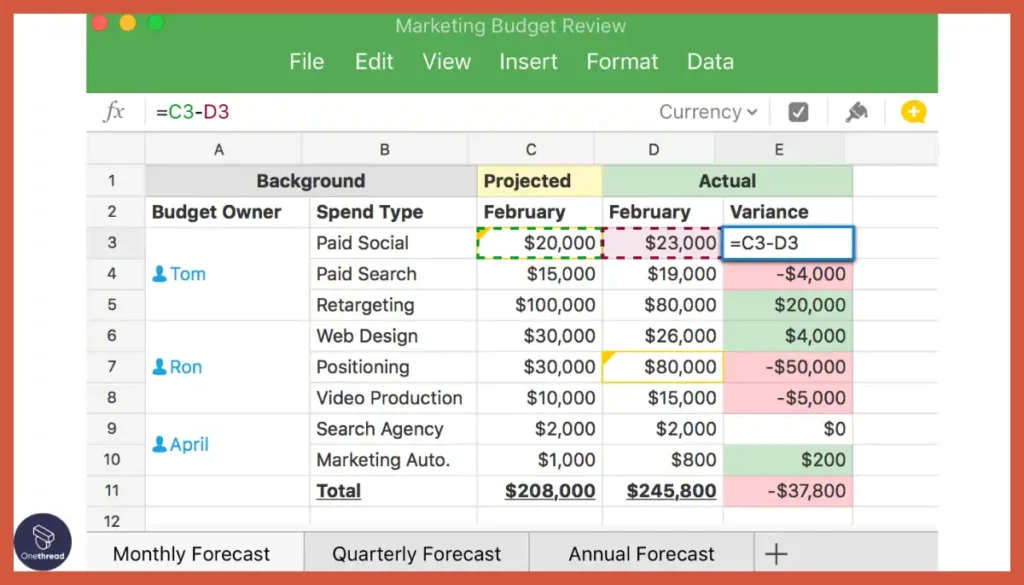
Collaboratively edit live spreadsheets with multiple users while seeing changes in real-time, facilitating teamwork similar to Google Sheets without disrupting Excel familiarity.
Integrated Conversations
Discuss spreadsheets directly with in-document chat allowing quicker conversations about data without breaking focus or constantly switching between apps.
Native Salesforce Integration
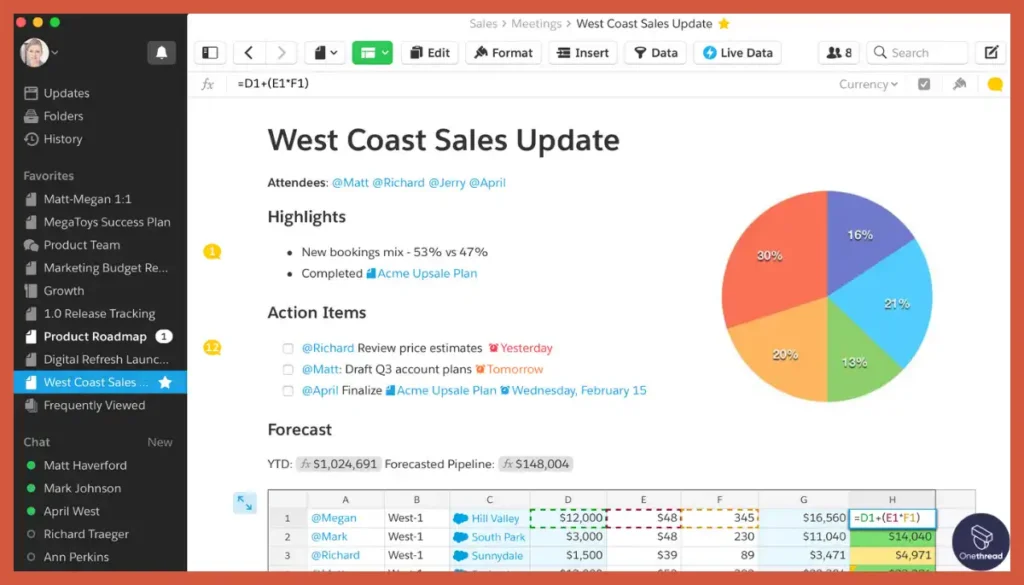
Seamlessly embed, edit, and sync Quip documents within Salesforce seamlessly blending spreadsheets with CRM workflows while retaining Excel-style functions and formulas.
Flexible Platform
Use spreadsheets across the web, mobile, and desktop rather than just Windows, with real-time sync so changes made on any device are instantly updated everywhere.
Structure + Freeform Content
Docs incorporate spreadsheet-powered tables enabling freeform content paired with structured data analysis not possible in rigid Excel grid format.
Secure Sharing Controls
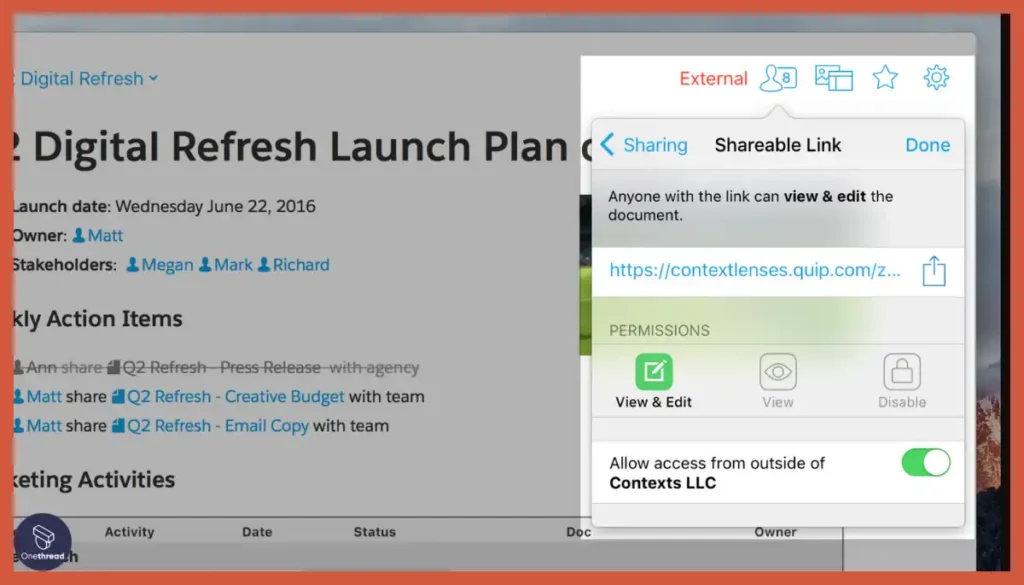
Granular user permissions and virtual private cloud deployment options allow sharing spreadsheets securely in regulated industries, unlike Excel’s limited access controls.
Pros of Quip
- Real-time collaboration on spreadsheets
- Workflows integrate with Salesforce CRM
- Secured options for regulated industries
- Live spreadsheet embedding in documents
- 30-day Free Trial available
Cons of Quip
- Must pay an annual subscription fee
- The primary value is for Salesforce customers
- Advanced features like SSO cost extra
Pricing Plans
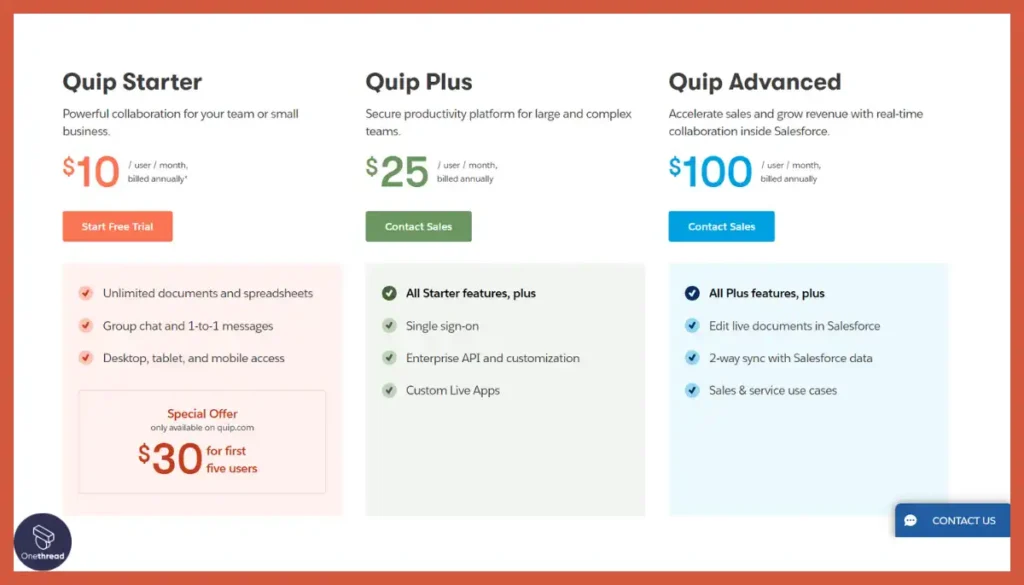
- Quip Starter: $10 per user/month (annual billing)
- Quip Plus: $25 per user/month (annual billing)
- Quip Advanced: $100 per user/month (annual billing)
What Users Say About Quip?
Review on G2: 4.2 out of 5
“What do you like best about Quip?
Real-time data sharing with the team. We can create different folders and sub-folders to segregate the information. Additionally, we can lock the document and share it with everyone or filter out people with whom we want to share the data. On top of it, you don’t need to create files again and again, it can be used and helpful in maintaining data.
What do you dislike about Quip?
The only downside is it crashes if there is more data so the idea is to create sub-folders to store information. The addition of some more features could be helpful but if it gonna crash again then the team should think of providing more storage space.”- Harman K.
Is Quip Better Than Microsoft Excel?
Quip surpasses Excel through its real-time collaborative documents that unite conversations, spreadsheets, and tasks to align teams faster. For connected workflows, Quip’s Salesforce native integration also provides immense value.
Yet Excel outperforms Quip with its broader range of complex analysis features, sophisticated data visualization capabilities, and Microsoft 365 ecosystem interoperability. For advanced modeling and enterprise-grade security, Excel remains dominant.
8. Smartsheet
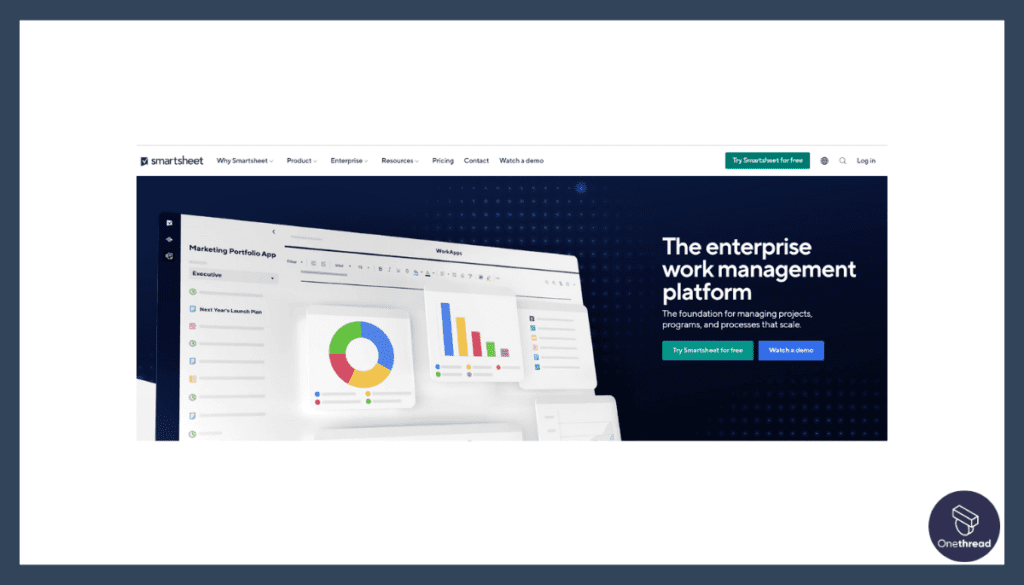
As a flexible work execution platform, Smartsheet shines as one of the top Microsoft Excel alternatives for coordinating projects with dynamic requirements exceeding Excel’s capabilities.
With real-time visibility across hierarchies and interactive Gantt charts, Smartsheet provides intuitive project tracking instead of static Excel spreadsheets prone to quick outdatedness. This enables seamless monitoring even with rapidly evolving timelines hindering Excel’s utility.
Smartsheet also simplifies cross-team alignment with multiple views to visualize workflows, unlike Excel’s reliance on disjointed files or emails to communicate changes. With an emphasis on open communication and transparency, Smartsheet reduces productivity lulls from Excel version chaos.
What we liked most that Smartsheet integrates directly with platforms teams already use like Jira, Salesforce, and Slack. This consolidates data flows without manual Excel exports or imports between systems that often spark errors.
As one of the leading options for project portfolio management, Smartsheet provides the flexibility needed for coordinating enterprise initiatives involving cross-functional input. With efficient work oversight even as priorities shift, it conquers the limitations of makeshift Excel-based tracking.
Key Features of Smartsheet
Smartsheet flexibly manages projects and processes with automation and data connectivity.
Flexible Views
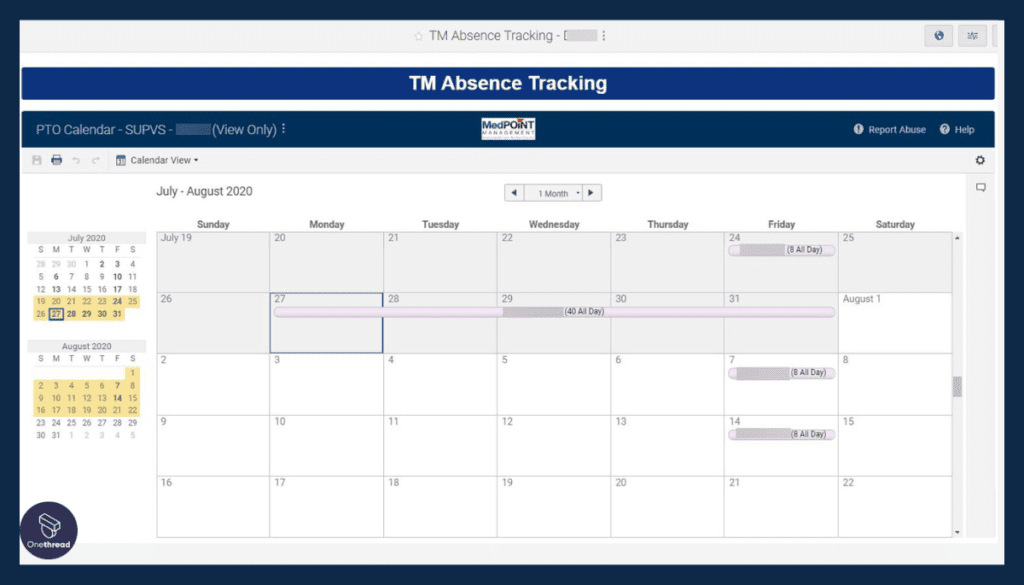
Choose spreadsheet-style grids or interactive Gantt charts, calendars, cards, and other views to fit various tracking needs more flexibly than Excel’s single grid.
Automated Workflows
Build multi-step workflows, forms, and reminders to standardize teamwork processes with task automation exceeding Excel’s limited macro capabilities.
Collaborative Work Execution
Enables teams to track projects, assign tasks, collect data, and standardize processes in a shared workspace with real-time visibility into progress to align execution.
Reporting and Dashboards
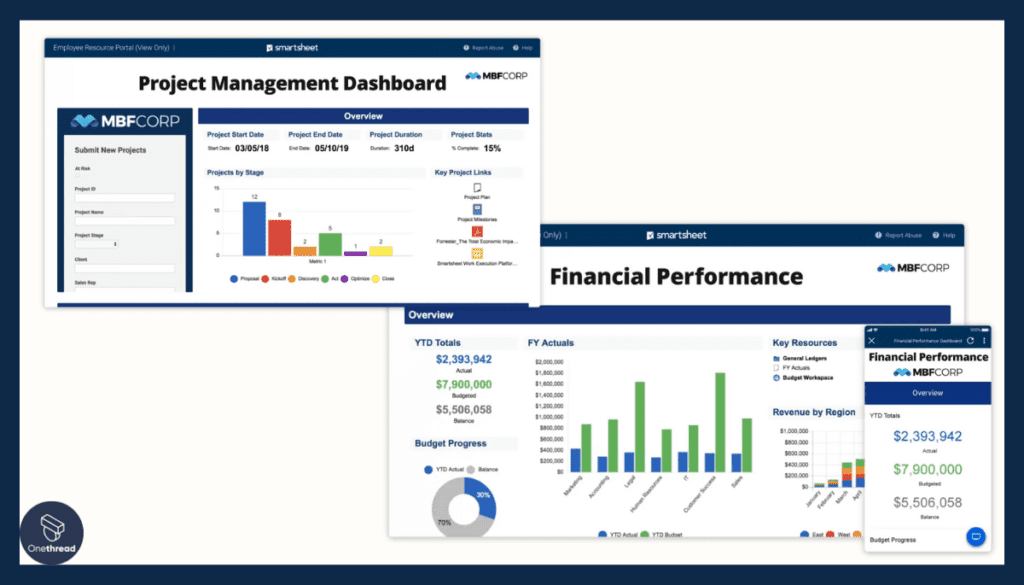
The advanced reporting and dashboard features allow users to create visualizations, summaries, and metrics to gain insights into project status and performance.
Task Management
Smartsheet provides tools for assigning tasks, setting due dates, tracking progress, fostering accountability, and ensuring timely completion.
Gantt Charts
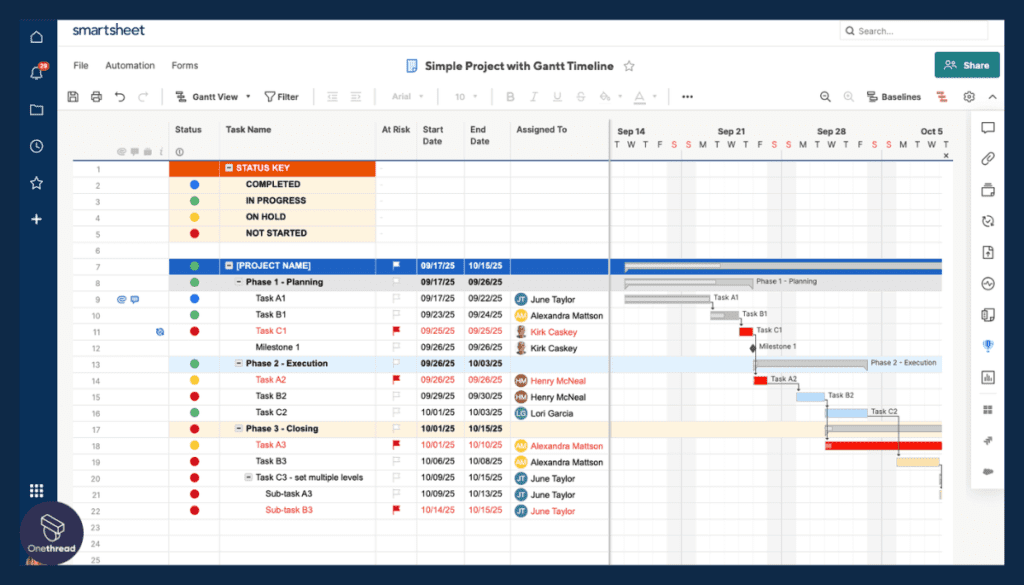
Smartsheet’s Gantt chart view enables users to create and manage project timelines, dependencies, and critical paths, enhancing project planning and execution.
File Sharing and Attachment
Users can attach files, documents, and other resources directly to sheets, ensuring that relevant information is easily accessible.
Data Integrations
Connect external data from tools like Jira, Salesforce, and Microsoft Power BI for consolidated analytics and reporting beyond Excel’s predominantly static data.
Resource Management
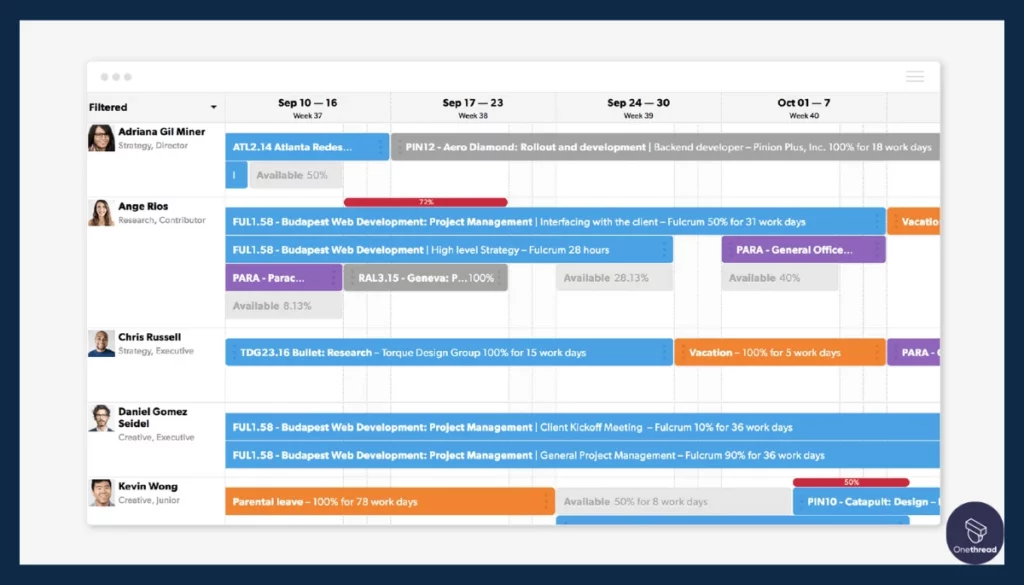
The platform allows for the effective allocation of resources, ensuring that team members, equipment, and assets are optimally utilized.
Executive Oversight
Customizable executive dashboards with portfolio rollups, progress charts, KPI trends, and automated insights provide 360-degree visibility missing in Excel.
Security
Enterprise-grade administrative controls, encryption, and compliance certifications allow secure collaboration for regulated teams, unlike Excel’s access limitations.
Pros of Smartsheet
- Great for collaborative work execution
- Interactive Gantt charts for project views
- Automate workflows with advanced features
- Deep third-party app integrations
- Customizable executive dashboards
Cons of Smartsheet
- Steep learning curve
- Can get pricey for larger teams
- Formulas can’t match full Excel capabilities
Pricing Plans
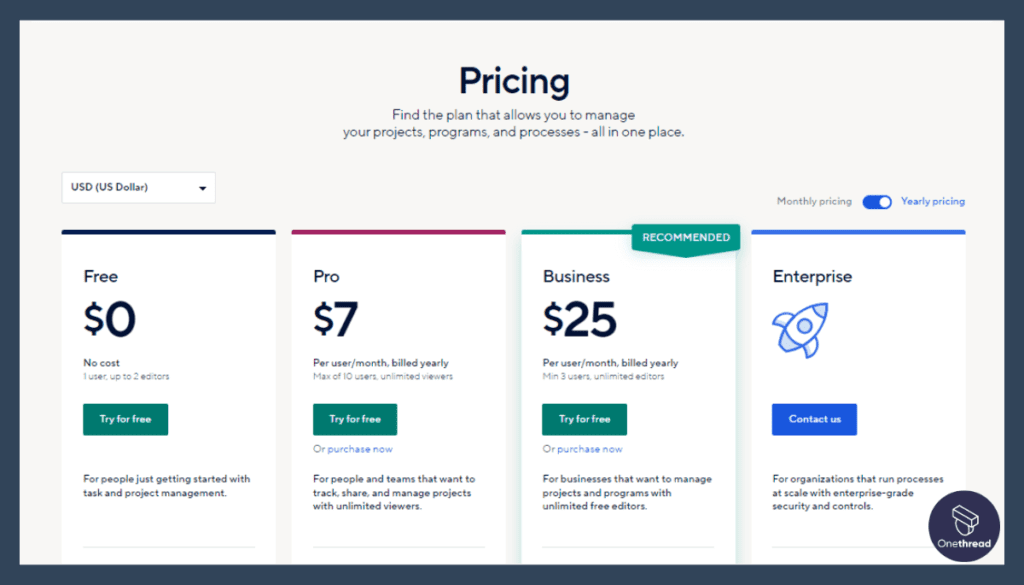
- Free
- Pro: $7/month/user monthly or $9/month/user annually
- Business: $25/month/user monthly or $32/month/user annually
- Enterprise: Custom pricing
What Users Say About Smartsheet?
Review on G2: 4.4 out of 5
“What do you like best about Smartsheet?
Smartsheet makes project and portfolio management much easier for an organization that has never had these practices in place before. The Smartsheet team helped us develop our blueprints to match our process, which was very helpful for a bunch of newbies. Smartsheet is very logical and easy to learn. It’s also great that there’s such a big community around it, and any question you have has likely already been answered and can be found with a quick Google search. I learned tons from YouTube, even! Pro Desk is usually pretty helpful, too, though it sometimes takes a bit to get the best person to help on the phone (the more complicated the issue, the longer it takes to find a person who can help).
What do you dislike about Smartsheet?
Sometimes, Smartsheet is Dumbsheet. Basic functionality that feels like it should exist doesn’t always exist. For example, the ability to group and minimize columns does not exist, though you can do it with rows. Seems simple, but I suppose it isn’t. I get a bit annoyed with our Smartsheet support team sometimes, though, as my contacts change so frequently that I can never keep track of who to contact.”- Savannah S.
Is Smartsheet Better Than Microsoft Excel?
Smartsheet defeats Excel through its intuitive, flexible work execution platform that standardizes processes across portfolios while empowering teams. For managing projects or ongoing operations, Smartsheet’s scalability and ecosystem integrations accelerate delivery.
However, Excel outperforms Smartsheet for pixel-perfect reporting with immense customization control. For finely tuning spreadsheet aesthetics and data presentation, Excel is superior.
Related articles:
- Jira vs Smartsheet
- Asana vs Smartsheet
- Basecamp vs Smartsheet
- Trello vs Smartsheet
- ClickUp vs Smartsheet
9. Airtable
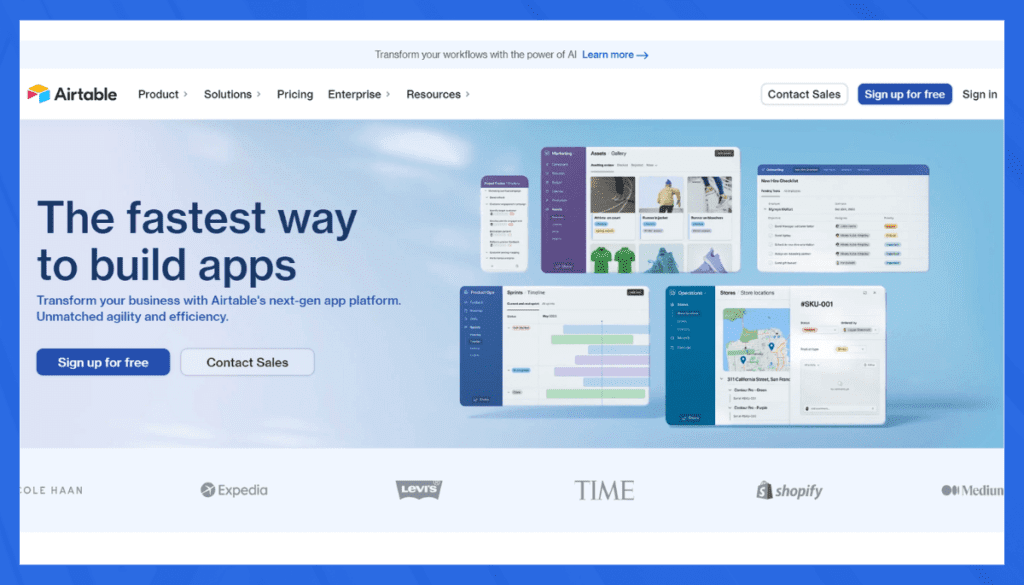
As a flexible no-code platform, Airtable shines as one of the top Microsoft Excel alternatives for teams seeking to customize scalable solutions without Excel’s structural limitations. With an intuitive interface to build custom applications and workflows, Airtable provides empowering alternatives for Excel power users hindered by rigid spreadsheet templates.
Airtable also enables connections across hundreds of third-party applications, overcoming challenges linking Excel silos prone to fragmented data flows. By consolidating data into unified interfaces with real-time visibility, Airtable fosters alignment without the manual Excel exports obstructing productivity.
In our opinion, with database-like records management, Airtable better handles data volume and access controls compared to exposed Excel sheets with limited permission settings. This is especially valuable for larger teams collaborating across sensitive datasets.
For teams needing tailored solutions and automated workflows beyond basic spreadsheets, Airtable strikes an optimal balance of customization and usability lacking in Excel. With smoother data consolidation plus built-in automation, it brings advanced yet accessible data capabilities well beyond Excel’s capacities.
This firmly positions Airtable as a leading alternative for solving the limitations of makeshift Excel-based systems in innovative yet structured ways.
Key Features of Airtable
Airtable allows you to build unlimited customized applications and interfaces without coding.
Interactive Interfaces
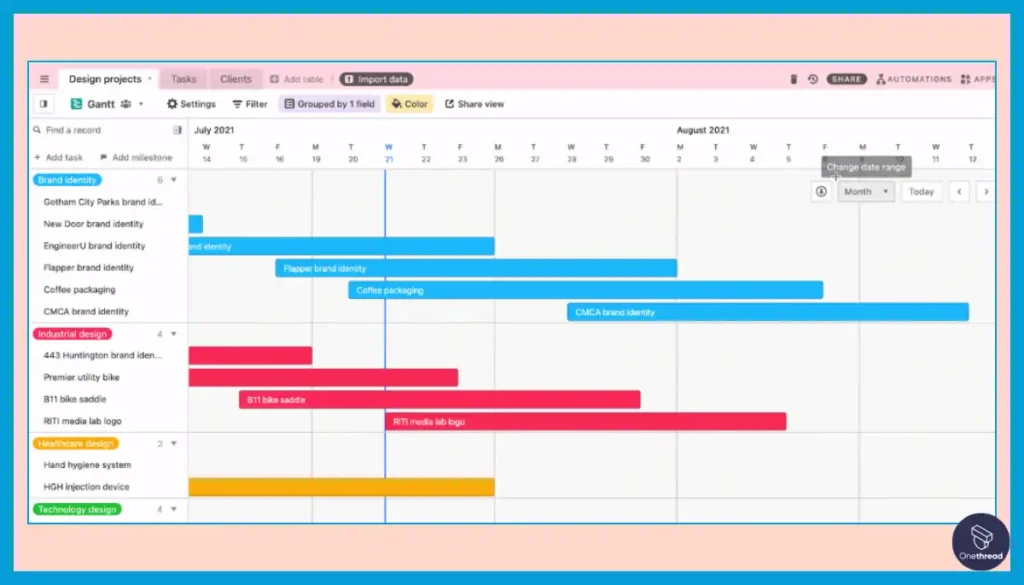
Create Kanban boards, galleries, calendars, Gantt charts, and other interactive views to fit various tracking needs, not just Excel-style tables.
No-Code Customization
An intuitive visual interface empowers anyone to build customized applications and workflows without coding, far more flexible than Excel’s rigid grids and formulas.
Flexible Database Structure
Create customized tables (bases) with various field types such as text, numbers, dates, attachments, checkboxes, and more. This enables you to adapt the structure to match specific use cases, from simple task lists to complex project tracking.
Real-time Team Collaboration
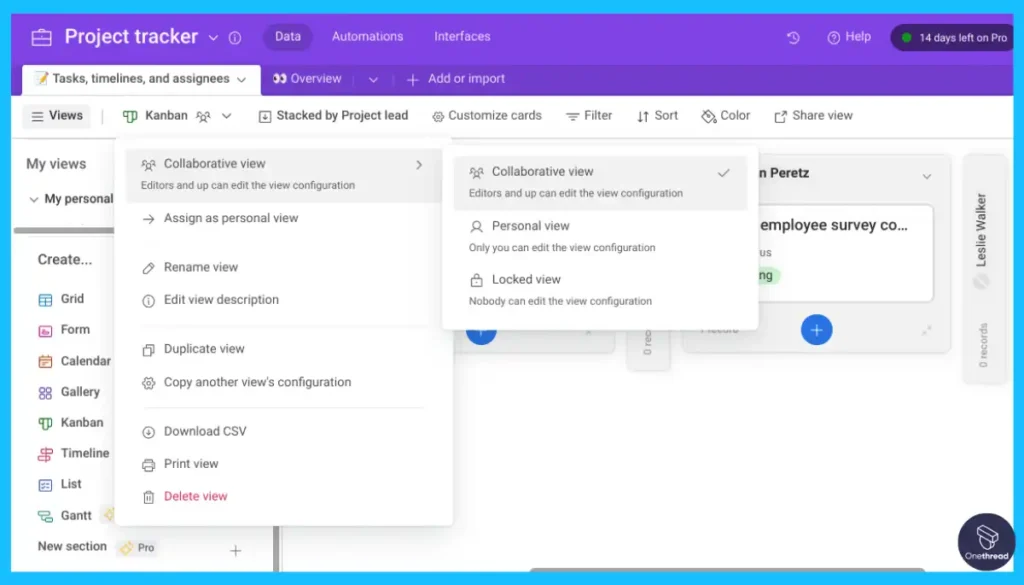
Granular user roles, control views, and change logs structure collaborative data analysis tracking, unlike Excel’s shared workbook limitations.
Automated Workflows
Build sequences of triggers, actions, and notifications to standardize team processes without manually tracking data or routing tasks as in Excel.
Scalable Database
Scale record storage from 1,000 to over 500,000 per base as needs grow, overcoming Excel’s row limits and data fragmentation with a unified relational database.
Deep Integrations
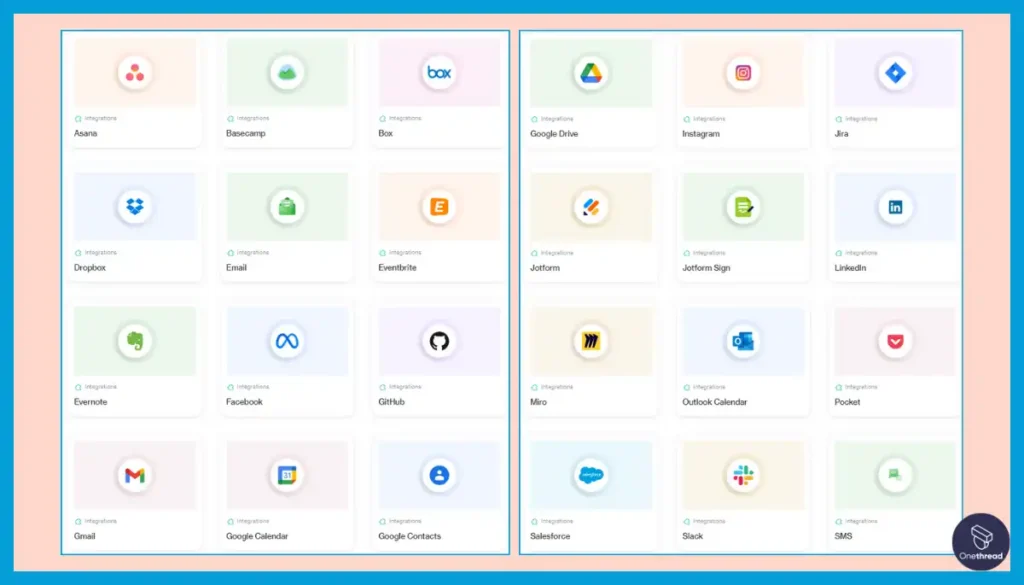
Sync data bi-directionally across hundreds of business apps via prebuilt connectors avoiding the need to manually export and import between Excel silos.
Pros of Airtable
- Intuitive no-code platform needs no training
- Custom forms, charts, and interfaces
- Enterprise-level scalability
- Hundreds of template applications
- 14-day Free Trial available
Cons of Airtable
- Can get complex for larger databases
- Data caps in free and cheaper plans
- Integrations may come with additional costs
Pricing Plans
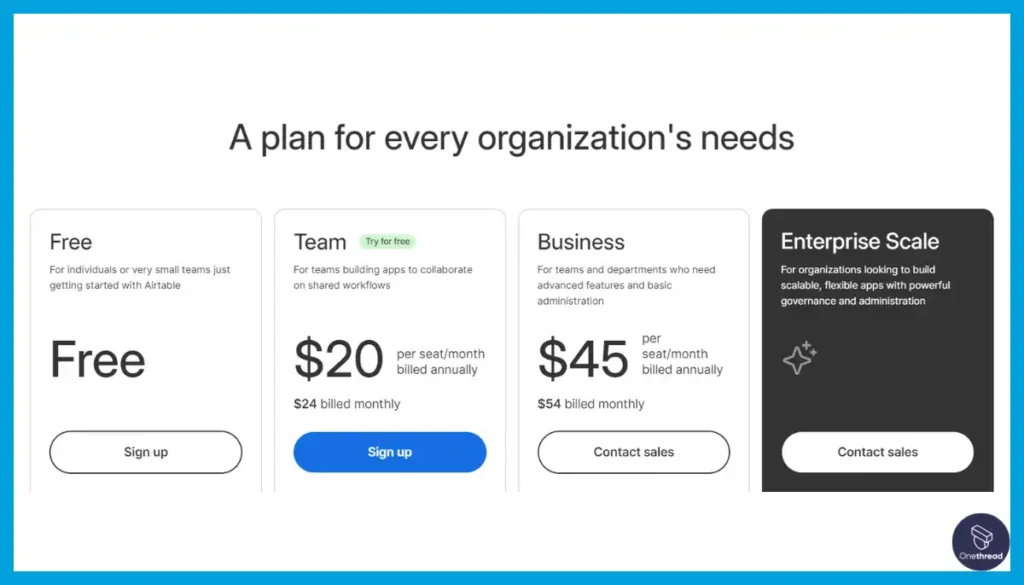
- Free
- Team: $20 per user/month (annual billing)
- Business: $45 per user/month (annual billing)
- Enterprise: Custom pricing
What Users Say About Airtable?
Review on G2: 4.6 out of 5
“What do you like best about Airtable?
I enjoy how simple and quick it is to develop bespoke databases. The grid, calendar, and gallery views are flexible enough to let us visualize our data in a variety of ways that best suit our team’s needs. Drag-and-drop functionality makes record management easy, and the ability to link records between tables simplifies the organization of interrelated data.
What do you dislike about Airtable?
Although the formula’s functionality is good, there are moments when I wish it had more flexibility to carry out more intricate tasks right on the platform.- Alison L.
Is Airtable Better Than Microsoft Excel?
Airtable surpasses Excel by allowing anyone to create custom applications and workflows without coding through its intuitive no-code platform. For specialized solutions, Airtable’s flexibility and broad app integration capabilities provide immense value.
Yet Excel exceeds Airtable with its sophistication in financial, statistical, and mathematical modeling functionalities. For advanced business analysis, Excel remains the gold standard.
10. Apple Numbers
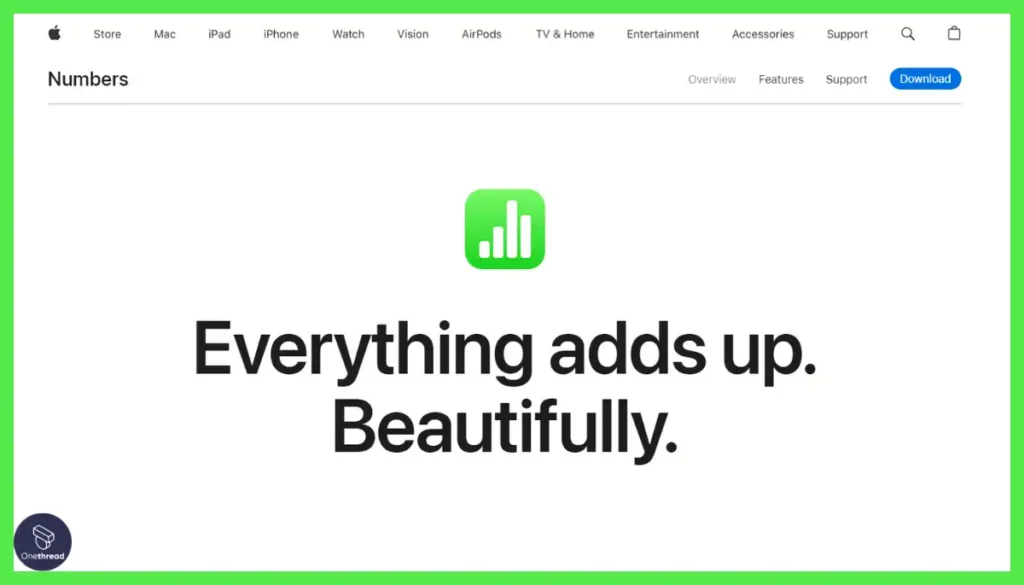
As a premier spreadsheet solution fully integrated into the Apple device experience, Apple Numbers shines as one of the top Microsoft Excel alternatives for Mac, iPad, and iPhone users seeking ecosystem cohesion.
With support for features like pivot tables and real-time collaboration, Numbers retains Excel’s core utilities while upgrading limitations like inconsistent cross-device workflows. This provides a smooth spreadsheet experience across iCloud-synced devices without device-specific format rifts hampering Excel users.
Apple Numbers also brings unique innovations like interactive charts leveraging iPad touch and Apple Pencil capabilities for more visually engaging data insights. Template variety and Apple’s characteristic simplicity in interface design also reduce the learning curves Excel is notorious for.
By supporting essentials like importing/exporting Excel file formats, Apple Numbers bridges compatibility gaps to allow collaboration with Excel users when needed and this was one of the greatest edges of Numbers according to our review team. This positions Numbers as an optimal alternative for Excel users embedded within Apple’s ecosystem seeking usability improvements without disrupting external partnerships reliant on Excel file formats.
As a defining spreadsheet application within Apple’s suite of productivity software, Numbers brings significant enhancements like cross-device fluidity and touch-driven exploration to Excel users frustrated with device-specific limitations. The simplicity plus interoperability retain connections beyond the Apple universe.
Key Features of Apple Numbers
Apple Numbers optimizes Excel-compatible spreadsheets for intuitive use across Apple devices.
Real-Time Collaboration
Allows multiple users to edit spreadsheets simultaneously across Mac, iPad, iPhone, and web with seamless syncing enabling smooth teamwork.
Interactive Visuals
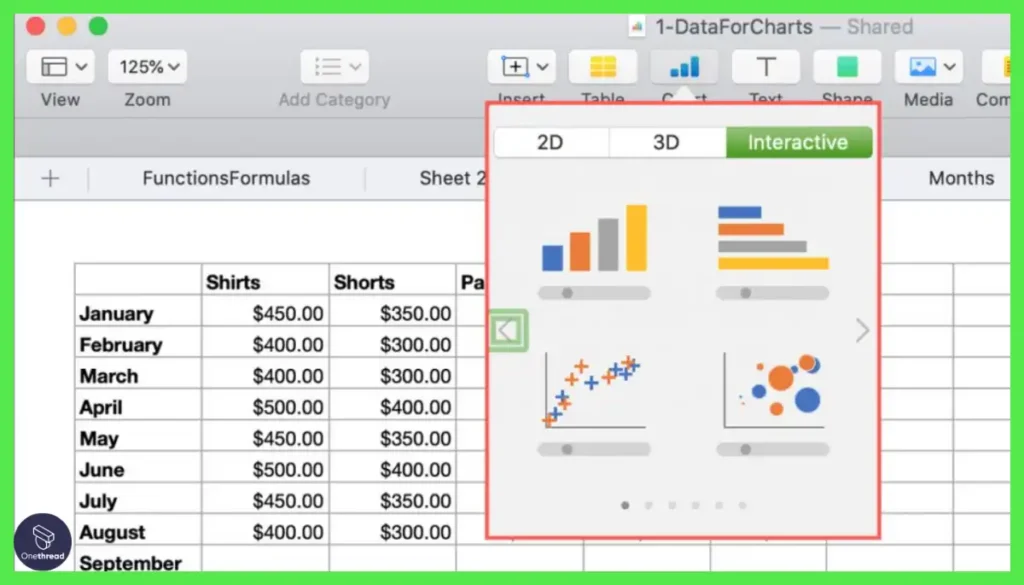
Create compelling data visualizations like interactive charts and pivot tables facilitating data insights without manual number-crunching.
iPad/iPhone Optimization
Touch-optimized interface with Apple Pencil annotation provides intuitive analytics and editing on mobile devices that Excel lacks.
Templates
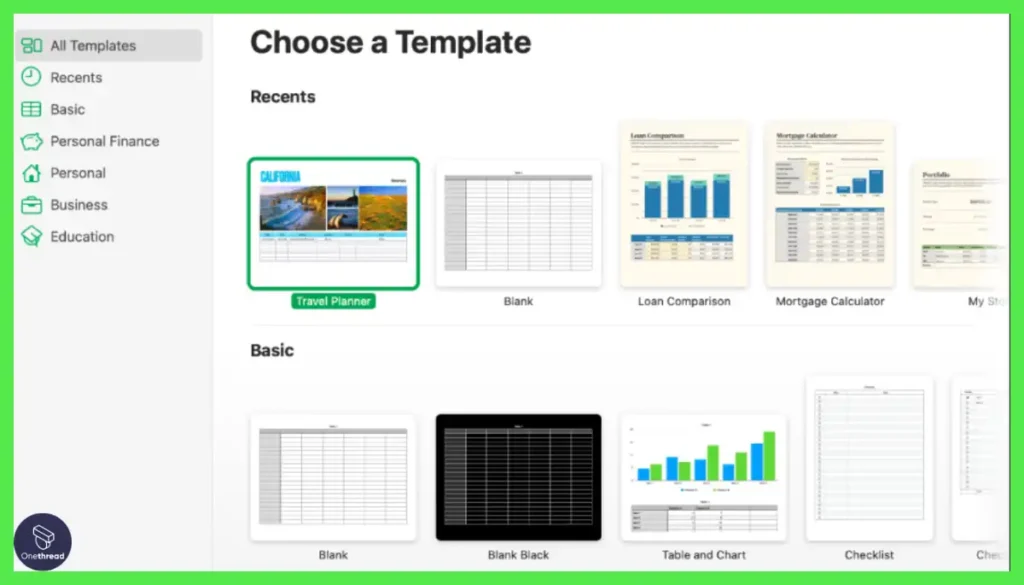
Professionally designed reusable templates for budgets, invoices, etc. reduce spreadsheet setup time versus Excel’s learning curve for new users.
Excel Interoperability
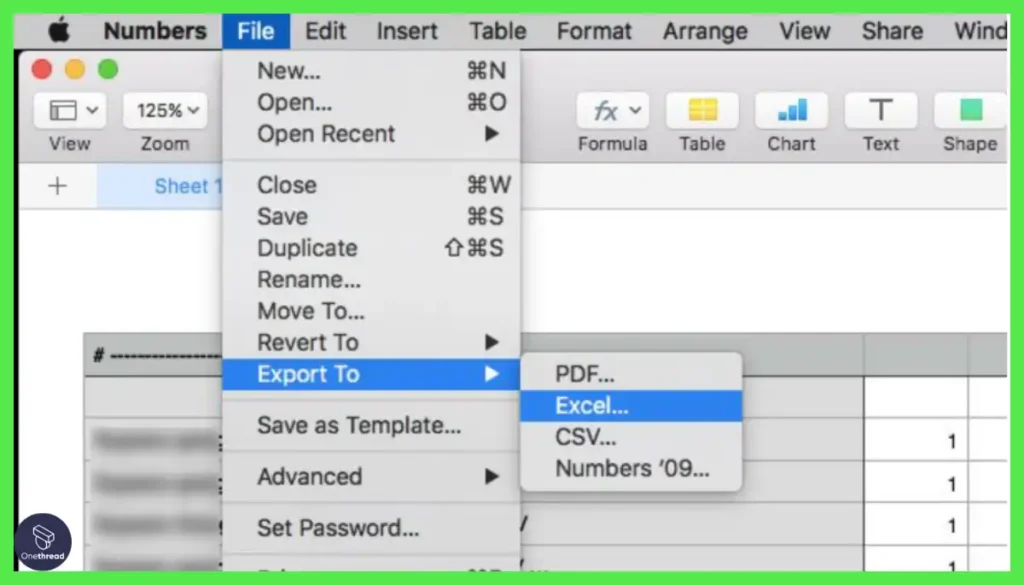
Open, edit, and export Excel formats retaining investment in existing files while upgrading collaboration, reducing version control headaches.
Apple Ecosystem Integration
Numbers seamlessly works across Apple devices signed into the same iCloud account, eliminating manual syncing of Excel files across disconnected computers and storage silos.
Pros of Apple Numbers
- Seamlessly works across Apple devices
- Interactive pivot tables and charts
- iPad/iPhone optimized experience
- Real-time collaboration capabilities
- Free for Apple device owners
Cons of Apple Numbers
- Only available on Apple operating systems
- Less functionality than advanced Excel features
- Collaborating with Windows/Android limited
Pricing Plans
- Bundled with Apple devices/operating systems
What Users Say About Apple Numbers?
Review on G2: 4.2 out of 5
“What do you like best about Apple Numbers?
Mostly everyday tasks can be easily done. The visualization is up to the mark with a wide range of templates as an option which can beautify the work and create a strong impact. Once onboard with the features, the app then becomes very easy to use.
What do you dislike about Apple Numbers?
The onboarding and getting acquainted with the app can take some time for new users. The UX is very Apple user-specific. Also, there are some limitations when it comes to integrating software with other applications.”- Pulkit M.
Is Apple Numbers Better Than Microsoft Excel?
Apple Numbers defeats Excel through its easy multi-device collaboration capabilities across Mac, iPad, iPhone, and web along with interactive data visualization tools. For intuitive team productivity, Numbers is superior.
However, Excel surpasses Numbers with its unrivaled breadth of advanced analysis features including complex statistical capabilities, data simulation functionalities, and Microsoft 365 synergies. For extensive business intelligence needs, Excel leads.
11. Gnumeric
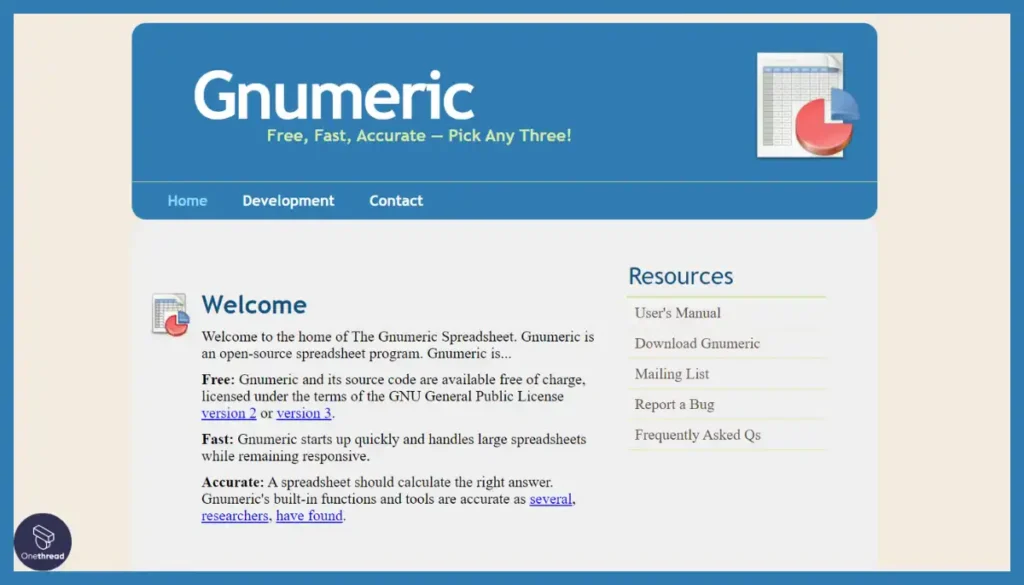
Gnumeric leapfrogs over Microsoft Excel’s limitations with its easy learning curve, full-featured spreadsheet functionality, and seamless Excel collaboration at no cost. With its exclusive Linux focus, Gnumeric solves Excel’s multi-platform gaps while retaining intuitive data analysis excellence.
Built purely for Linux environments, Gnumeric overcomes compatibility and performance roadblocks Microsoft Excel users face. Its open-source foundation guarantees continual enhancement aligned to user needs rather than proprietary vendor interests. Yet, Excel users can still open, edit, and share spreadsheets thanks to Gnumeric’s full support for .xls and other Excel formats.
For spreadsheet users who feel shackled to Excel’s expensive licenses but need no compromise on features, Gnumeric brings salvation through its free availability. It empowers Linux users to analyze, summarize, and graph data with the same ease of use but without restrictive licensing. Excel users can even experience improvements in complex math calculations thanks to Gnumeric’s unrivaled accuracy.
So for spreadsheet functionality thoroughly optimized for Linux productivity, Gnumeric leaps beyond Excel’s cross-platform blockers. Both individual and enterprise Linux users can use Gnumeric to escape vendor lock-in while retaining Excel’s collaboration strengths.
Key Features of Gnumeric
Gnumeric delivers specialized, heavy-duty spreadsheeting and analysis power for the Linux crowd.
Linux Specialization
Designed exclusively for Linux operating systems providing a zero-cost spreadsheet solution for Excel users locked into Windows or Mac environments.
Analysis Focus
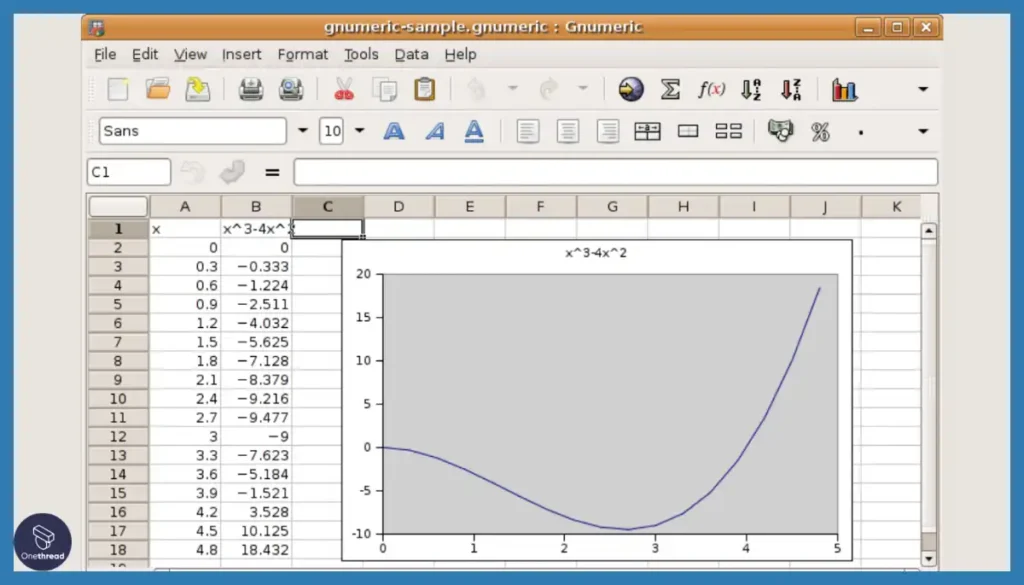
Extensive mathematical, financial, and statistical analysis functions tailored for data analysis use cases rather than general business purposes.
Accuracy
Emphasis on computational precision and correctness makes it well-suited for statistical analysis requiring rigor exceeding Excel’s approximations.
Open File Formats
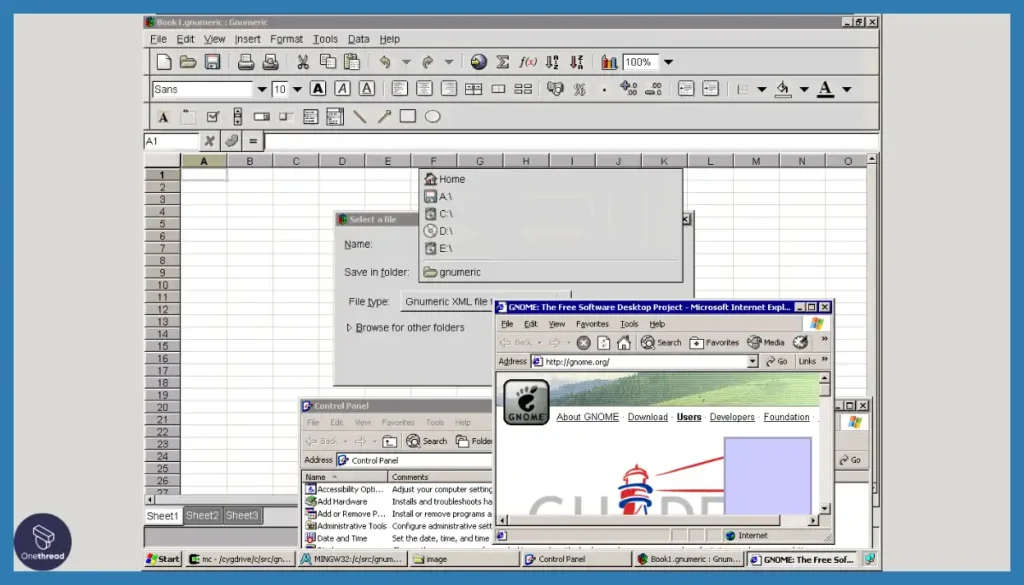
Supports importing and exporting data in Excel formats for interoperability along with non-proprietary CSV, HTML, and text options avoiding lock-in.
Data Manipulation

Filtering, sorting, and pivot tables enable data investigation from different angles and summaries providing insights beyond Excel’s presentation focus.
Collaborative Editing
Shared editing with merge control allows teams to jointly update .gnumeric spreadsheets stored locally or remotely facilitating multi-user work.
Pros of Gnumeric
- Specialized for Linux environments
- Strong math and statistical analysis features
- Retains Excel format compatibility
- Intuitive spreadsheet interface
- Completely free and open-source
Cons of Gnumeric
- Limited to Linux operating systems
- Lacks advanced visualization features
- Small developer and user community
Pricing Plans
- 100 % free and open source
What Users Say About Gnumeric?
Review on Capterra: 4 out of 5
“Pros: Low memory consumption approx 60 MB. Accurate results Good range of functions and charts and statistical abilities Fast calculation Reasonable compatibility with MS Excel True free, open-source application.
Cons: Linux / BSD only (No Windows or native Mac binaries) Only about 90% compatible with MS Excel so some formatting (not 100% functions present either) is lost in import /export Must make sure to format cells to the number of digits required otherwise 15 may appear as 14.9999999 or similar in general format.”- Jonathan D.
Is Gnumeric Better Than Microsoft Excel?
Gnumeric leapfrogs Excel by providing no-cost yet full-featured spreadsheet functionality focused exclusively on Linux environments. For Linux users, Gnumeric’s compatibility plus deep analytical excellence make it superior.
Yet Excel outperforms Gnumeric across intelligence capabilities, extensive device and browser support beyond Linux, and holistic integration across Microsoft 365 apps and services. For commercial use, Excel remains dominant.
12. Hancom Office Cell (Formerly ThinkFree)
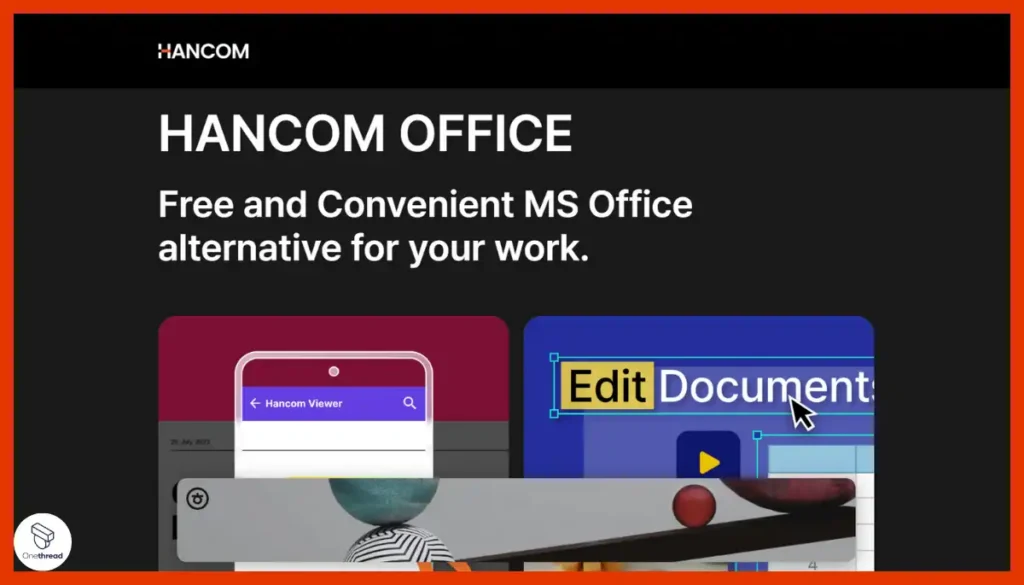
Hancom Office Cell liberates Excel users from desktop confinement with its seamless multi-device spreadsheet editor. Blending Microsoft Excel’s familiar features with mobile-first convenience, Hancom Office facilitates editing and analyzing data wherever work takes you.
Available across Windows, Mac, Android, and iOS, Hancom Office’s spreadsheet editor mirrors Excel’s core formatting and analysis functionally for easy onboarding. Yet its cloud-powered design empowers spreadsheet access using phones and tablets, unlike Excel’s desktop-centric approach. Hancom Docs integration also enables robust multi-device data backup so users always resume where they left off regardless of device.
For spreadsheet creators like us who feel chained to desks yet need Excel interoperability, Hancom Office brings multi-platform spreadsheet freedom. Teams can not only retain .xls compatibility but also enhance productivity through features like real-time co-authoring. The editor even allows some basic editing via Hancom’s mobile apps for those working on the go.
So teams who seek Excel-like analytics minus location constraints should turn to Hancom Office. Its harmonized multi-device spreadsheet editor liberates users to review financials, make data-driven decisions, or update projects whether in office or in transit.
Key Features of Hancom Office Cell
Hancom Office makes core spreadsheeting easily accessible across mobile and desktop environments.
Real-Time Co-Authoring
Allows multiple users to edit spreadsheets simultaneously across devices with seamless syncing for smooth collaboration exceeding Excel’s limited co-authoring.
Core Analysis Features
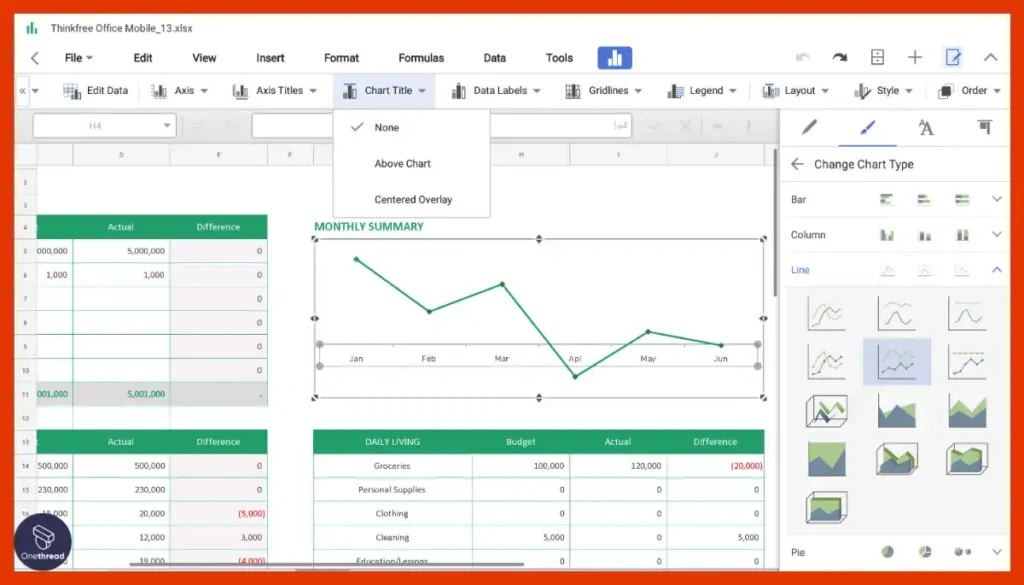
Pivot tables, 400+ formulas and functions, sorting, filtering, charts, and more provide basic business analysis without advanced Excel add-ons.
Tight Cloud Integration
Bidirectional syncing with Hancom Docs cloud storage automatically tracks changes across web, mobile, and desktop instead of manual Excel file transfers.
Cross-Platform Access
Use spreadsheets on Windows, Mac, Android, iOS, and the web rather than just Windows with Excel, retaining access and editing capabilities anywhere.
Convenience Functions
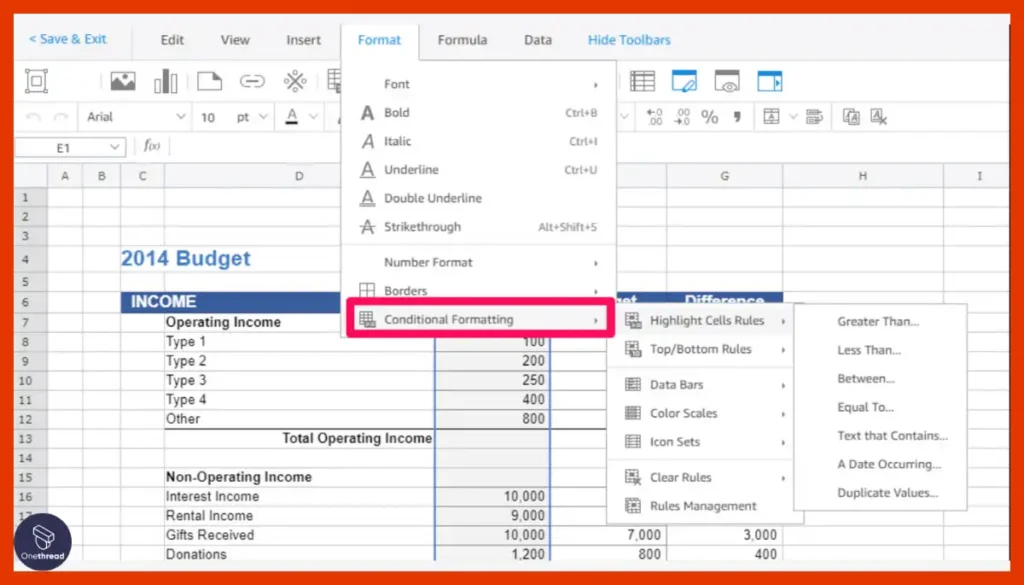
Autofill, autocomplete and autosave accelerate spreadsheet creation along with unlimited undo for hassle-free editing missing in Excel.
Affordability
Optional Hancom Docs storage provides up to 100GB workspace for $7 monthly, far below Microsoft 365 subscriptions for solopreneurs and small teams.
Pros of Hancom Office Cell
- Accessible across major mobile and desktop platforms
- Tight integration with Hancom Docs cloud storage
- 400+ formulas and pivot tables
- Real-time co authoring capabilities
- 30-day Free Trial available
Cons of Hancom Office Cell
- Light on advanced analysis features
- Korean-language interfaces by default
- Lacks offline desktop apps outside of Windows
Pricing Plans
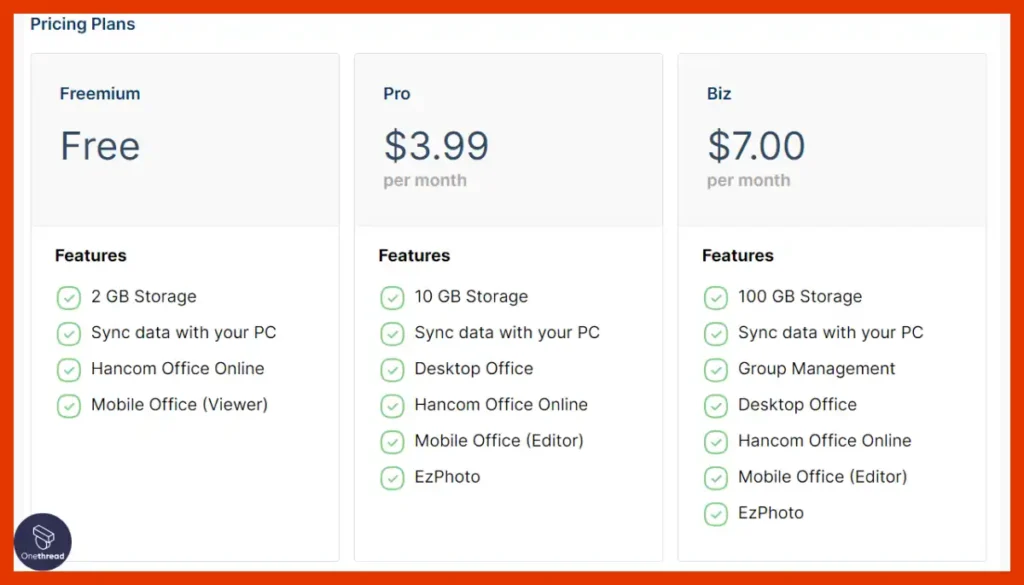
- Freemium
- Pro: $3.99 per month
- Business: $7 per month
What Users Say About Hancom Office Cell?
Review on Capterra: 4.6 out of 5
“Pros: ThinkFree Office checks most of the boxes you’re looking for, i.e. web version, online collaboration, and mobile versions. Plus, it’s cheaper than paying for Microsoft Office.
Cons: All in all, the software is solid but not as feature-rich as Microsoft’s offerings. It’s cheaper, but sometimes you get what you pay for.”- Verified Reviewer
Is Hancom Office Cell Better Than Microsoft Excel?
Hancom Office liberates Excel users from desktop confinement with its harmonized multi-device spreadsheet editor tailored for flexibility. For productivity on the go, Hancom is superior.
Yet Excel exceeds Hancom Office in analytics sophistication, Microsoft 365 synergies, and extensive device and platform support beyond Windows, Mac, Android, and iOS. For advanced functionality, Excel is dominant.
13. Tableau
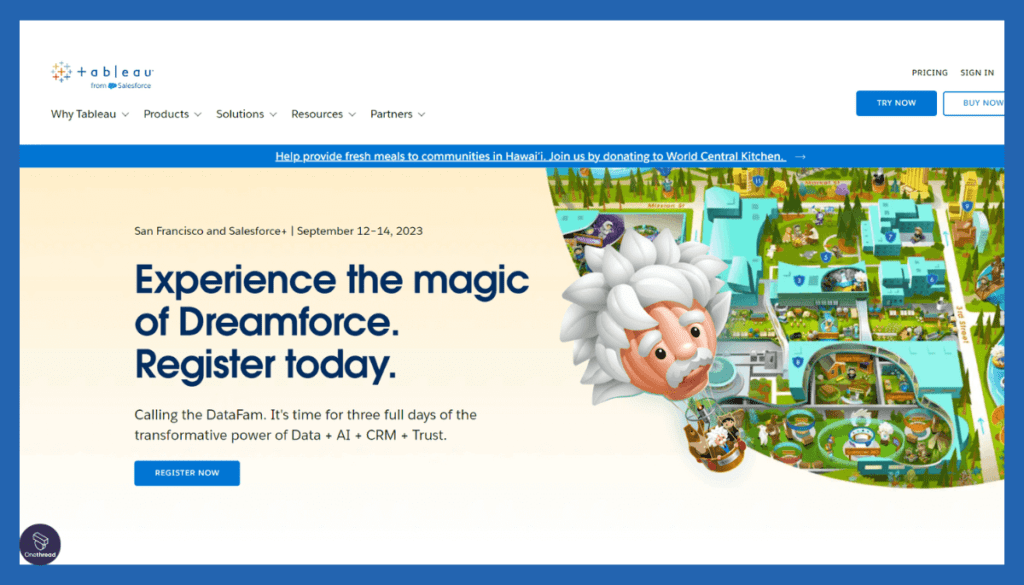
Tableau transcends Excel’s limited data visualization and sharing capabilities with AI-powered interactive dashboards for accelerated insights. Its code-free analytics lowers adoption barriers, while extensive governance transforms data quality.
Where Excel falls short in helping non-technical users analyze data, Tableau’s easy drag-and-drop interface and expansive visualization library open self-service analytics to all. Even complex capabilities like forecasting, spatial analysis, and statistical modeling come intuitively without coding. Tableau’s new features like Dynamic Axis Ranges, Custom Data Labels, and Embedding Playgrounds further bridge capability gaps versus Excel.
Tableau also overcomes Excel’s collaboration limitations through real-time dashboard sharing, comments, and user management which made it a breeze to test the software teamwise. This governance further builds trust in data used for decisions versus Excel’s fragmented experiences. Tableau’s flexible pricing and deployment options also cater to needs that Excel’s one-size-fits-all approach cannot accommodate.
So for analytics and insights at scale without investing in a divisive army of Excel experts, Tableau provides the quick, collaborative, and tailorable solution today’s data-driven world demands. Both technical and non-technical users can democratize data in a unified platform beyond Excel’s ability to deliver.
Key Features of Tableau
Tableau transforms Excel data into interactive, visual analytics revealing business insights.
Data Connectivity
Tableau can connect to a wide range of data sources, including databases, spreadsheets, cloud-based data, and more, allowing users to access and analyze data from various sources in one place.
Interactive Dashboards
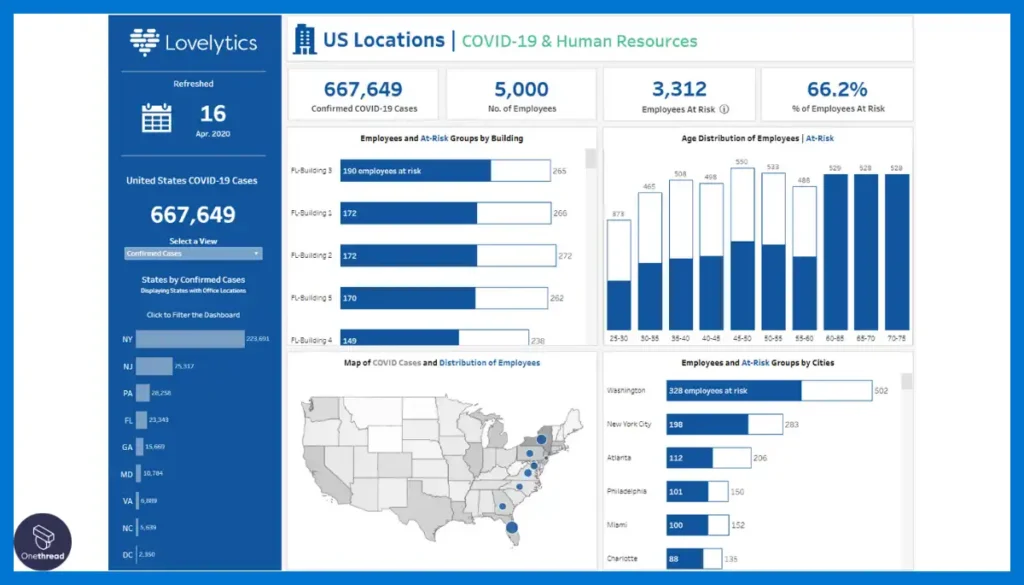
Users can create interactive and dynamic dashboards by dragging and dropping visual elements onto a canvas. These dashboards allow users to explore and interact with data to uncover insights.
Interactive Visualizations
Intuitive drag-and-drop interface to transform data into interactive dashboards, charts, maps, and graphs revealing insights hidden in Excel spreadsheets.
Collaboration
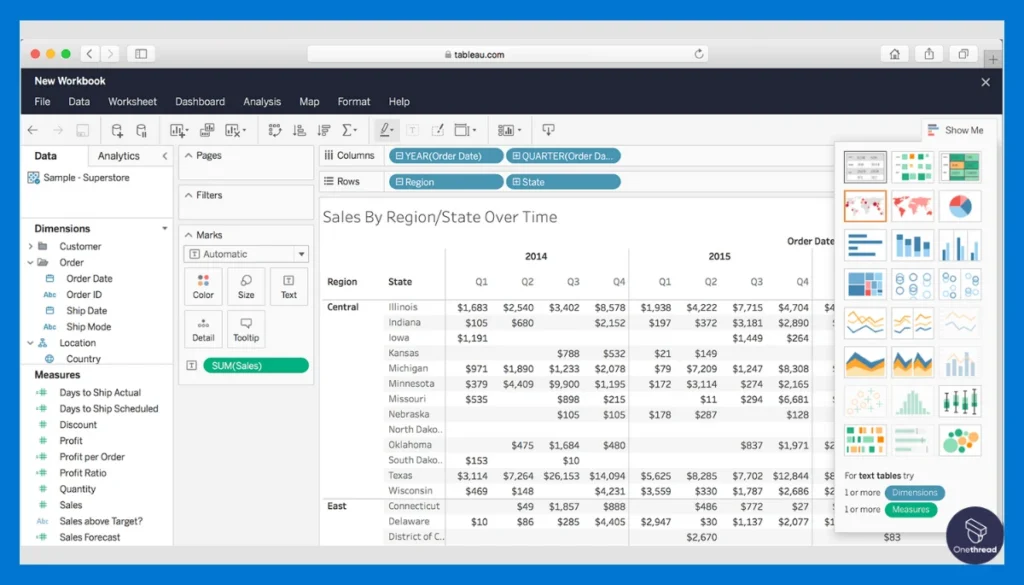
Native browser-based analysis fosters real-time data sharing for faster, decentralized decision-making between cross-functional teams.
Drag-and-Drop Interface
With a user-friendly interface, users can easily create visualizations and build dashboards by simply dragging and dropping data fields and components.
Data Blending
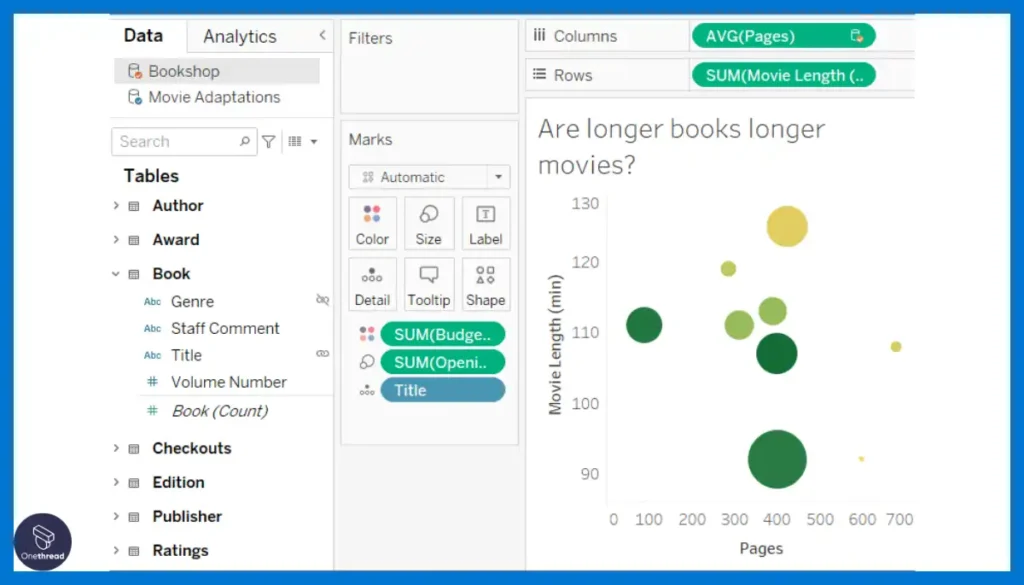
Tableau enables users to combine and blend data from multiple sources, making it possible to create a comprehensive view of data from different systems.
Mapping
Tableau’s mapping capabilities allow users to create geographic visualizations, overlay data on maps, and analyze spatial patterns and trends.
Data Preparation
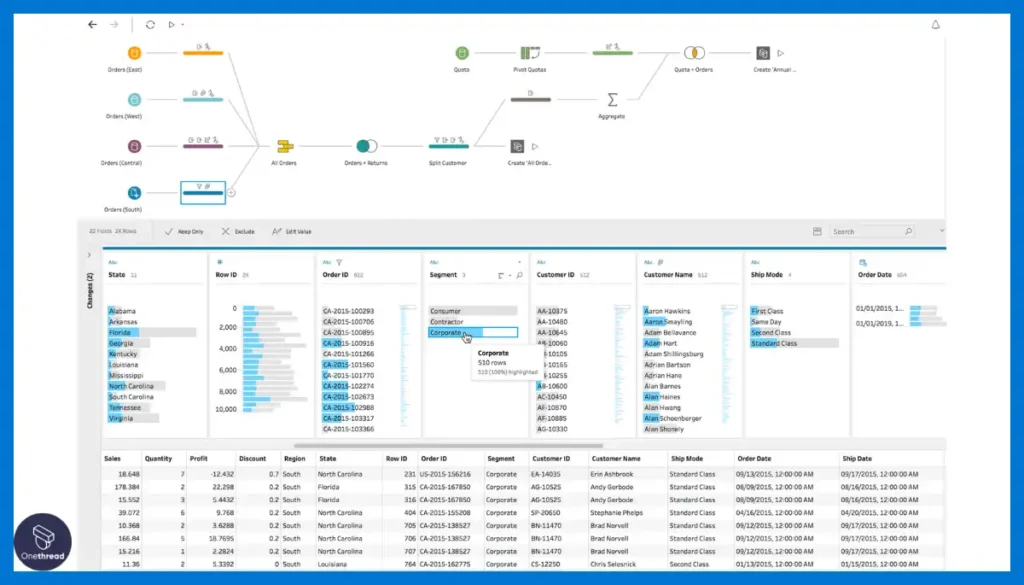
Integrated data connector and transformation capabilities eliminate time-consuming manual Excel data cleaning and shaping prior to analysis.
Advanced and Flexible Analytics
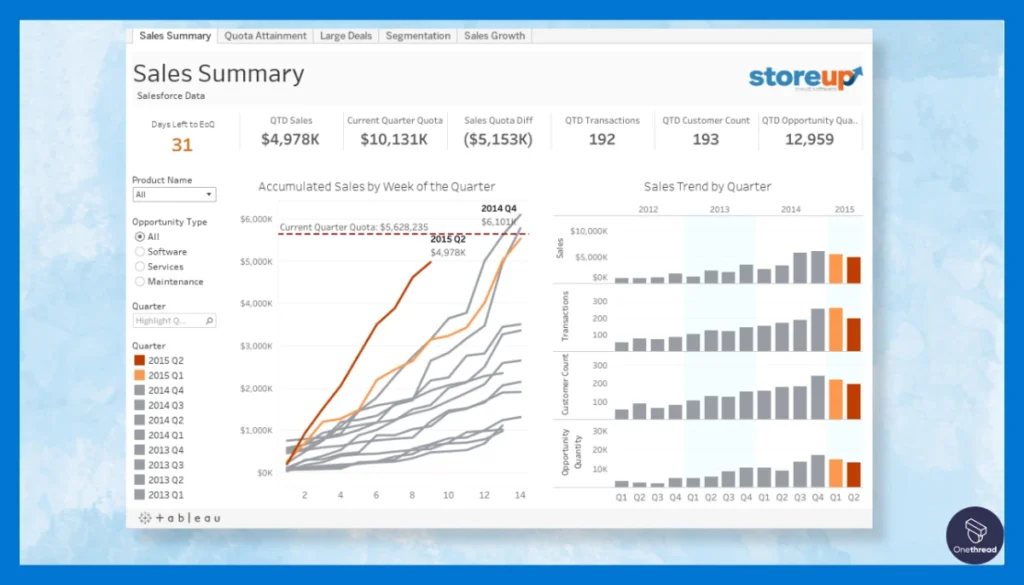
Hosted multi-tenant or private instance deployments with support for web, desktop, and mobile enable elastic self-service analysis.
AI-Powered
Automated pattern detection, statistical modeling, forecasting, and linguistics aid faster analysis with minimal coding or formulas required.
Scalability
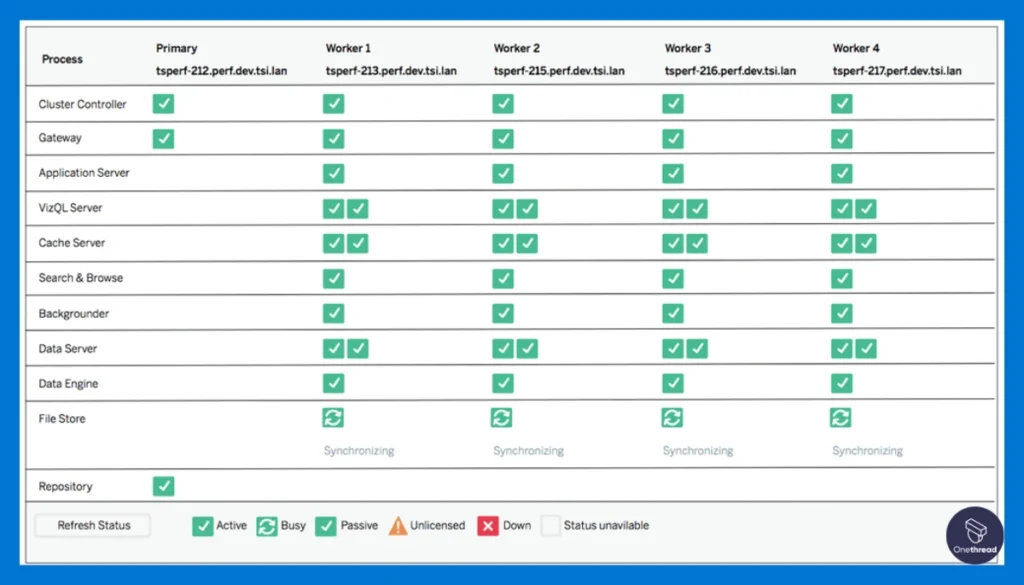
Leverage data visualizations at an enterprise-level scale while retaining granular security protocols exceeding Excel’s access controls.
Pros of Tableau
- Highly visual and interactive analytics
- Multiple deployment options like hosted or on-premise
- Usage and scaling flexibility
- AI-powered analysis features
- 14-day Free Trial available
Cons of Tableau
- Focus on business intelligence over spreadsheet editing
- Must manage data model for effective analysis
- Can require SQL skills for advanced use cases
Pricing Plans
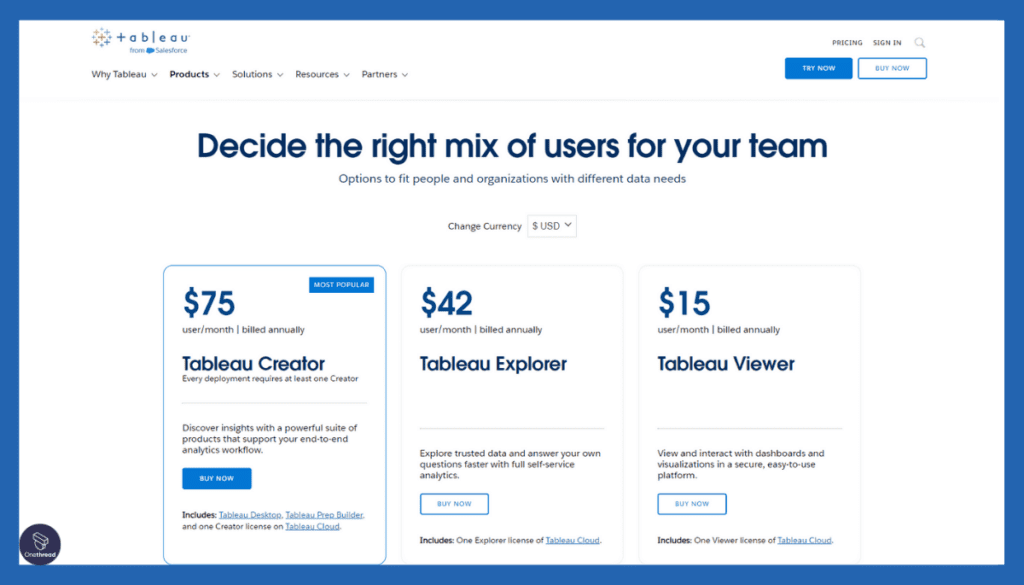
- Creator: $75 per user/month
- Explorer: $42 per user/month
- Viewer: $15 per user/month
What Users Say About Tableau?
Review on G2: 4.4 out of 5
“What do you like best about Tableau?
My top pick is this one because of its intuitive design, simplicity in setup and use, accessibility to support, capacity to connect to a large number of data sources and flexible integrations. Simple, scalable, powerful platform so to speak. I find its open approach to data analysis to be really good, and it’s a precise and user-friendly playground for data visualization.
What do you dislike about Tableau?
Although Tableau provides various visualization options, a few of our users have noticed limitations in customizing visualizations beyond the preset choices. Nevertheless, there is potential for enhancement. Due to its robustness, there is a learning curve involved, and it may take extra time and effort to become proficient in the advanced features. Additionally, certain functionalities, particularly those related to intricate analyses, could be more user-friendly”- Marta F.
Is Tableau Better Than Microsoft Excel?
Tableau surpasses Excel by enabling anyone to transform data into rich, interactive insights through AI-powered visualizations. For fast analytics without coding, Tableau is superior.
However, Excel exceeds Tableau when it comes to customizable data representation, formatting control, and the ability to build complex financial models tailored to unique needs. For extensive personalization in analysis, Excel leads.
Feature to Look for While Choosing The Best Microsoft Excel Alternative
When evaluating alternatives to unlock growth beyond Excel’s limitations, key features to prioritize include:
- Fluid Handling of Large, Complex Datasets
Robust options overcome Excel’s speed and size restrictions by allowing fast manipulation and analysis of extensive, multi-source data with flexible structures.
- Interactive Data Visualization and Reporting
Intuitive, customizable dashboards that bring complex analytics to life promote insightful data storytelling, without Excel’s static output constraints.
- Secure and Governed Collaboration Workflows
Central control of document editing, revisions, and access balances productive teamwork with air-tight data integrity, beyond Excel’s exposure risks.
- Connector Platform Across Tools and Databases
Ability to securely connect internal and external data flows using APIs that overcome Excel’s data silos and accelerate delivering unified insights.
- Automation Through Workflows and Modern Programming
Streamlining repeated manual processes via user-friendly workflow builders or scripting languages like Python increases scalability.
- Cross-platform Mobility and Real-time Alignment
Provider, browser, and device-agnostic solutions that facilitate cohesion between dynamic original data and outputs boost responsiveness.
The focus should cover scalability, security, and Tucker connectivity qualities that empower growth – rather than chasing an Excel replica. Prioritizing these vectors unlocks innovation that Excel intrinsically constraints.
Choosing The Best Microsoft Excel Alternative: A Step-by-Step Guide
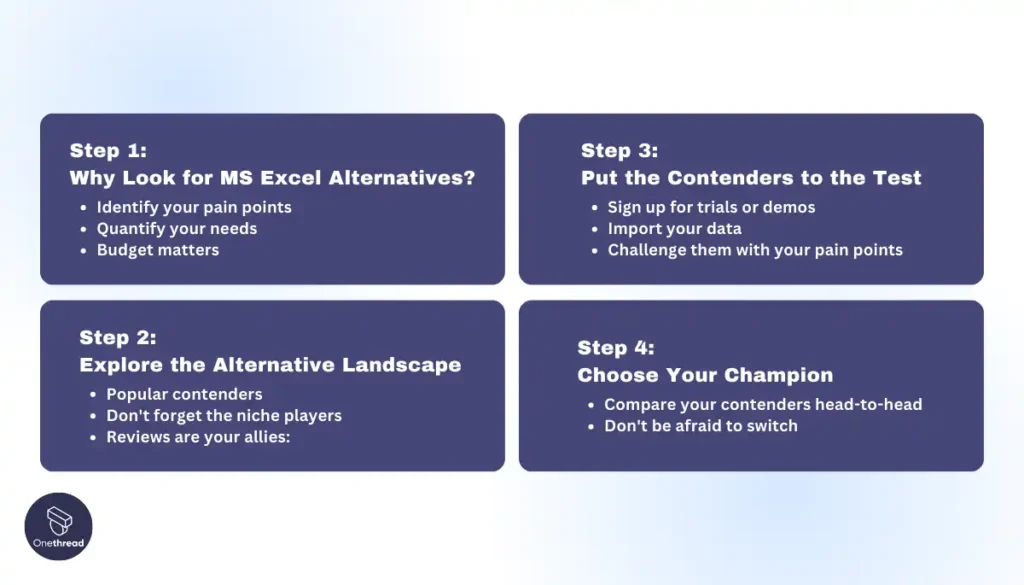
Step 1: Why Look for MS Excel Alternatives?
- Identify your pain points: What aspects of Excel make you want to tear your hair out? Is it sluggish performance, collaboration nightmares, or the ever-growing monster of complex formulas? Jotting these down will guide your search.
- Quantify your needs: How big are your typical datasets? Do you collaborate often? Do you need intricate data visualizations or advanced statistical analyses? Understanding your usage patterns will refine your options.
- Budget matters: Free or paid? Subscription or one-time purchase? Deciding how much you’re willing to invest will narrow the field.
Step 2: Explore the Alternative Landscape
- Popular contenders: Onethread, Google Sheets, Zoho Sheet, LibreOffice Calc, Smartsheet, and Airtable – each brings unique strengths. Research their features, limitations, and compatibility with your existing tools.
- Don’t forget the niche players: Depending on your needs, specialized tools like Tableau (visualization) or R (statistical analysis) could be game-changers. Explore beyond the usual suspects to find the hidden gems.
- Reviews are your allies: Read user reviews and expert comparisons to get insights into real-world experiences and common pitfalls.
Step 3: Put the Contenders to the Test
- Sign up for trials or demos: Many alternatives offer free trials or demos. Immerse yourself in their interfaces, experiment with key features, and see if they click with your workflow.
- Import your data: See how smoothly your current workhorses (read: Excel files) transition to the new platform. Compatibility hiccups can be dealbreakers.
- Challenge them with your pain points: Throw your typical data-crunching tasks, collaboration scenarios, and complex formulas at the contenders. Does the new platform rise to the challenge, or crumble under pressure?
Step 4: Choose Your Champion
- Compare your contenders head-to-head: Weigh their strengths and weaknesses against your needs and priorities. Remember, the perfect alternative might not tick every box, but it should address your core pain points and empower you to work smarter, not harder.
- Don’t be afraid to switch: Switching platforms can feel daunting, but sometimes it’s the only way to break free from spreadsheet purgatory. Start small, migrate specific projects, and gradually embrace the new way.
Remember, it’s a journey, not a destination: As your needs evolve, so might your ideal tool. Stay open to exploring new options and refining your workflow over time.
By following these steps, you’ll be well on your way to claiming victory over Excel fatigue and forging a productive alliance with the perfect spreadsheet partner.
What Is The Best Microsoft Excel Alternative?
The best Microsoft Excel alternative is Onethread for its simplified yet complete approach to task and project management. Some other top alternatives are the free and open-source LibreOffice Calc for Linux environments needing capable data analytics, and Google Sheets for seamless mobile collaboration across the web, iOS, and Android.
Unlike Excel’s constraints with performance, complex data visualizations, and restrictive pricing models, Onethread shines through its alignment of conversations, tasks, and reporting under one hub. For organizing multifaceted projects at reasonable prices, Onethread leaps beyond rigid Excel dependencies even for large teams. Its seamless PC and web access also bypasses Excel’s mobility weaknesses.
For Linux users seeking a freely available full-featured spreadsheet minus Excel’s cost and design restrictions, LibreOffice Calc is an optimal choice. It mirrors Excel’s functionality from calculations to visualizations while enabling deeper data insights across platforms.
For teams wanting simplified mobile collaboration find answers in Google Sheets, thanks to its real-time co-editing, Microsoft Excel format support, and accessibility across devices.
Yet for centralized management scaling from personal to enterprise use, Onethread defeats fragmented Excel disorder through purposeful coordination features. Blending project scheduling with integrated status tracking, seamless discussions, and custom reporting, Onethread enables organized execution beyond makeshift Excel tabs. It brings the future of streamlined teamwork to fruition.
Try Onethread
Experience Onethread full potential, with all its features unlocked. Sign up now to start your 14-day free trial!
Frequently Asked Questions
What is the best Excel alternative for project management?
The best Excel alternative for project management is Onethread. Onethread combines all the features needed for project management like task management, time tracking, documentation, calendars, Gantt charts, etc. in one easy-to-use platform. It has an intuitive interface that’s great for non-technical users. You can view projects through different customizable lenses like Kanban boards or calendars based on what works for your team. It scales to handle unlimited projects and tasks so you’ll never outgrow it like an Excel sheet.
What are the best alternatives to Microsoft Excel?
Some of the best MS Excel alternatives are Onethread for streamlined project management, Google Sheets shines for free, cross-device collaboration, and ease of use. Zoho Sheet excels in data analysis and automation. Others like LibreOffice Calc and WPS Spreadsheets offer free, Excel-compatible choices for different platforms. Explore the options to find your perfect fit!
Is there a free alternative to Excel?
Yes, several great Excel alternatives are completely free! LibreOffice Calc and OpenOffice Calc offer full-featured Excel alternatives for Windows, Mac, and Linux. Google Sheets runs on any device and is ideal for collaboration, while Gnumeric focuses on Linux users. Choose the one that suits your needs!
What are the best Excel alternatives for data analysis?
Zoho Sheet and Smartsheet pack powerful data analysis tools like pivot tables, charts, and advanced formulas. Onethread, with its no-code platform, lets you build custom analysis solutions. While Google Sheets offers basic analysis, these paid options provide deep data-diving capabilities.
What are the best Excel alternatives for large data sets?
LibreOffice Calc, Google Sheets (except for massive datasets), and WPS Spreadsheets can handle large data efficiently. Consider paid options like Zoho Sheet and Smartsheet for complex datasets requiring advanced analysis. Remember, free Google Sheets might struggle with truly enormous data volumes.
What are the best open-source Excel alternatives?
LibreOffice Calc and OpenOffice Calc are top contenders, offering feature-rich, free options for Windows, Mac, and Linux. Gnumeric excels on Linux systems with extensive math and statistical capabilities. Open-source alternatives provide powerful tools without breaking the bank!
What are the best Excel alternatives for Windows?
You have plenty of choices! Excel itself remains a powerful option, but LibreOffice Calc and WPS Spreadsheets offer free, Excel-compatible solutions.
Google Sheets provides a cloud-based option accessible from any Windows device. Choose the one that fits your workflow and budget!
What are the best Excel alternatives for Linux?
LibreOffice Calc, OpenOffice Calc, and Gnumeric reign supreme here. They offer free, open-source options with excellent compatibility and powerful features. Choose the one that suits your specific needs and Linux distribution.
What are the best Excel alternatives for Mac?
Apple Numbers comes pre-installed and offers a familiar, simple interface for Mac users. LibreOffice Calc and WPS Spreadsheets provide powerful, Excel-compatible solutions for free. Google Sheets gives you a cloud-based option accessible from any device. Pick the one that best complements your Mac workflow!
What are the best Excel alternatives for Android?
Google Sheets shines as a free, collaborative option for Android. WPS Spreadsheets offer an Excel-compatible choice with additional features. Both let you edit and access your spreadsheets on the go, making them perfect for Android users.
What are the best Excel alternatives for iPads?
Apple Numbers integrates seamlessly with your iPad and offers a user-friendly experience. Google Sheets provides cross-device accessibility and collaboration. Both options allow you to manage your spreadsheets directly on your iPad.
Why should I consider alternatives to Excel?
Excel struggles with large datasets, collaboration can be clunky, and complex formulas can become overwhelming. Alternatives offer better performance, smoother collaboration, powerful data analysis tools, and sometimes even free or open-source options. Explore the possibilities and find an alternative that empowers your spreadsheet workflow!
Final Words
While Excel offers substantial spreadsheet functionality, its limitations have spurred the rise of many notable alternatives catering to diverse use cases and priorities.
For well-rounded, affordable collaboration, cross-platform accessibility, and intuitive project oversight beyond Excel, options like Onethread, Google Sheets, LibreOffice Calc, Smartsheet, and Zoho Sheet, deliver strong capabilities without high licensing costs or complexity barriers. Each alternative makes trade-offs but ultimately enriches the ecosystem upholding Excel’s enduring spreadsheet legacy in more flexible and connected ways matching modern business demands.