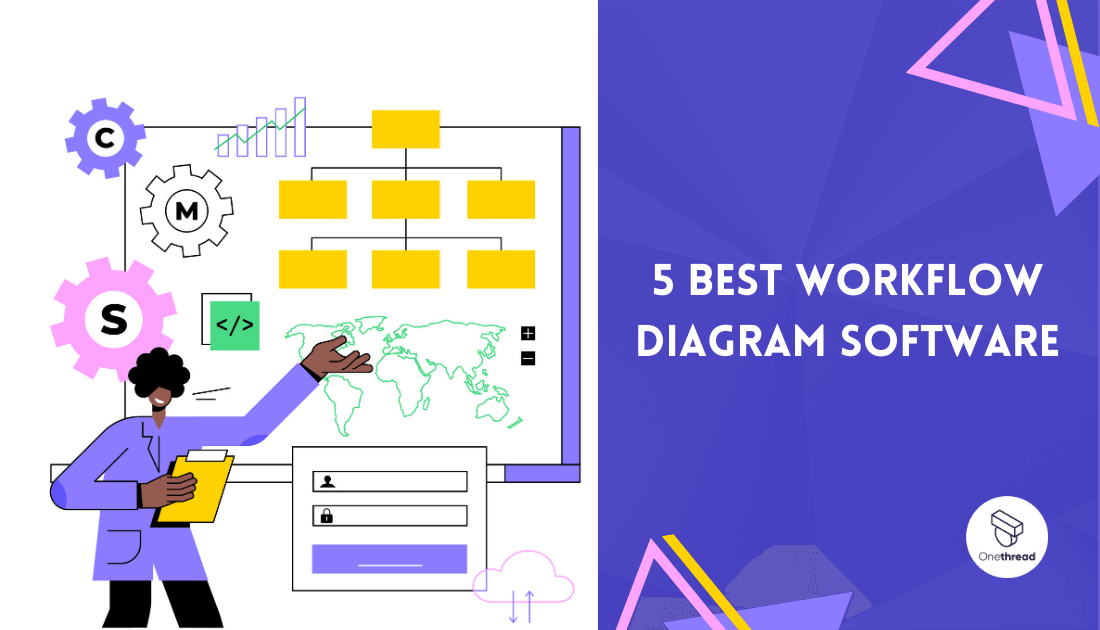Want to boost efficiency in your workflow? Workflow diagrams can help. They map out tasks, steps, and activities. Think of it like a playbook for your team. But drawing it out on paper? That’s outdated. Using sticky notes? They get lost.
Enter workflow diagram software. It’s digital, it’s dynamic, and it’s easy to update. This software takes the hassle out of creating complex workflows. It’s more than just lines and boxes. It gives you features like real-time collaboration, automation, and analytics. Imagine tweaking your process while getting instant metrics on performance. It’s a game-changer.
But not all software is the same. Some have features others don’t. Some are easy for beginners. Others are built for pros. So, how do you choose the right one? That’s what we’re here to help with. We’ve sifted through dozens of options. And we’ve identified the top 5 you should consider.
Curious? Keep reading. Whether you’re a startup looking to streamline or an established firm aiming to scale, we’ve got you covered. Get ready to find the perfect tool to map your way to success.
Quick List of 5 Workflow Diagram Software
- Miro: Ideal for brainstorming and ideation.
- Lucidchart: User-friendly and versatile, perfect for both beginners and experts.
- draw.io: Free and open-source, good for quick, simple diagrams.
- Creately: Offers real-time collaboration and a large library of templates.
- Smartsheet: Combines diagramming with project management features for end-to-end workflow solutions.
Our reviewers evaluate software independently. Clicks may earn a commission, which supports testing. Learn how we stay transparent & our review methodology
Comparison Chart Of Workflow Diagram Software
Here’s a comparison chart for Miro, Lucidchart, Creately, and Smartsheet based on unique features.
Platform / Features | User Experience | Pricing Model | Unique Features | Collaboration Tools |
 | Intuitive design | Subscription-based | Infinite canvas | Real-time collaboration |
 | User-friendly | Freemium & Premium tiers | Drag-and-drop interface | Team editing & comments |
 | Simple interface | Free & open-source | Integrated with popular platforms (e.g. Confluence) | Shared link editing |
 | Modern UI | Freemium & Subscription-based | Large library of templates | Real-time collaborative editing |
 | Spreadsheet-like | Subscription-based | Gantt charts & task lists | Integrated project management |
What is Workflow Diagram Software?
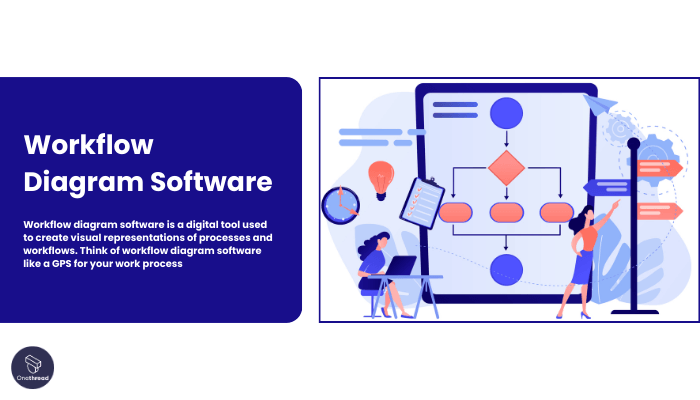
Workflow diagram software is a digital tool used to create visual representations of processes and workflows. Think of workflow diagram software like a GPS for your work process. Just as a GPS guides you through roads, turns, and intersections, the software lays out all the steps, tasks, and decision points you’ll encounter.
It gives you the optimal route from start to finish, pointing out where you could speed up or avoid a bottleneck. With added features like real-time updates and analytics, it’s like having a GPS that also tells you the traffic conditions and suggests quicker routes on the fly.
Just like you wouldn’t want to drive through an unfamiliar city without a GPS, navigating complex work processes is easier with workflow diagram software.
Why Workflow Diagram Software Is Important to Your Business?
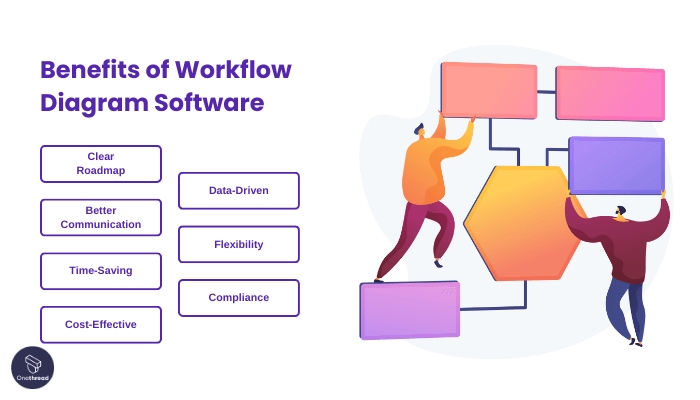
In today’s fast-paced world, efficiency is key. Workflow diagram software is the compass that guides your team toward productivity.
- Clear Roadmap: Provides a visual guide of tasks and processes. Eliminates confusion.
- Better Communication: Teams understand roles and responsibilities. Fewer misunderstandings.
- Time-Saving: Identifies bottlenecks and inefficiencies. Helps you fix them.
- Cost-Effective: Improved processes save money. Less waste, more profit.
- Data-Driven: Offers analytics to measure performance. Make informed decisions.
- Flexibility: Easy to update and adapt. Keeps your processes agile.
- Compliance: Helps maintain standard procedures. Makes audits and reporting easier.
Investing in the right workflow diagram software can turn chaos into a streamlined, efficient operation. It’s not just a tool; it’s a game-changer for your business.
Key Features to Consider in Workflow Diagram Software
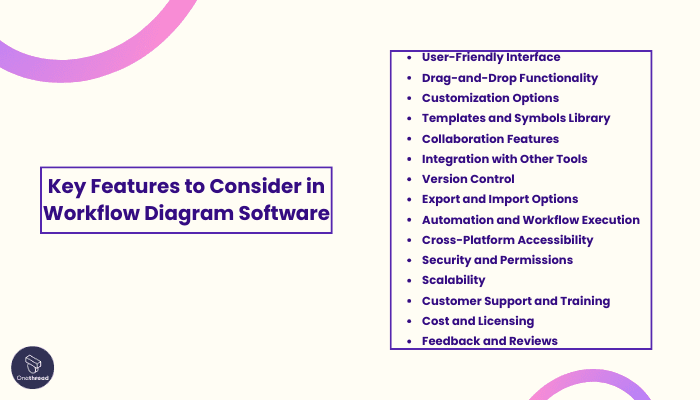
When selecting a workflow diagramming tool, it’s essential to consider various features to ensure it meets your specific needs. Here are some common features to look for in a workflow diagramming tool:
- User-Friendly Interface: The tool should have an intuitive and easy-to-use interface that allows users to create, edit, and manage workflow diagrams without a steep learning curve.
- Drag-and-Drop Functionality: A drag-and-drop interface simplifies the process of adding shapes, symbols, and elements to your diagrams, making it more efficient.
- Customization Options: Look for tools that allow you to customize shapes, colors, fonts, and other visual elements to create diagrams that match your organization’s branding or specific requirements.
- Templates and Symbols Library: Access to a library of pre-designed templates and a wide range of symbols and icons can significantly speed up diagram creation and enhance the visual appeal of your workflows.
- Collaboration Features: Collaboration is essential for team projects. Features like real-time co-editing, comments, and sharing capabilities should be available.
- Integration with Other Tools: Ensure that the tool integrates with other software your team uses, such as project management platforms, document management systems, or cloud storage services.
- Version Control: Version history and revision tracking features help you keep track of changes and revert to previous versions if necessary.
- Export and Import Options: The ability to export diagrams in various formats (e.g., PDF, PNG, SVG) and import from other diagramming tools can be crucial for sharing and compatibility.
- Automation and Workflow Execution: Some advanced tools allow you to automate workflows and even execute them directly within the tool, which can be a significant efficiency booster.
- Cross-Platform Accessibility: Choose a tool that works on different operating systems (Windows, macOS, Linux) and devices (desktop, web, mobile) to ensure flexibility and accessibility.
- Security and Permissions: Ensure that the tool offers security features like user authentication, role-based access control, and encryption to protect sensitive workflow data.
- Scalability: As your organization grows, your diagramming tool should be able to handle larger workflows and accommodate more users without performance issues.
- Customer Support and Training: Look for tools that offer comprehensive customer support, including documentation, tutorials, and responsive customer service for troubleshooting.
- Cost and Licensing: Evaluate the pricing structure, whether it’s subscription-based, one-time purchase, or freemium, and choose a tool that fits your budget.
- Feedback and Reviews: Research user feedback and read reviews to understand how well the tool performs in real-world scenarios and whether it meets users’ expectations.
Consider your specific workflow diagramming needs, team size, and budget when assessing these features to find the tool that best suits your requirements.
Top 5 Workflow Diagram Software
It’s crucial to find the right tool that fits your business needs. From real-time collaboration to in-depth analytics, the best software offers more than just basic diagramming.
We’ve done the research and found the top 5 picks that stand out in this crowded market. Whether you’re a small business or a large enterprise, one of these options is likely the game-changer you’ve been searching for.
#1. Miro
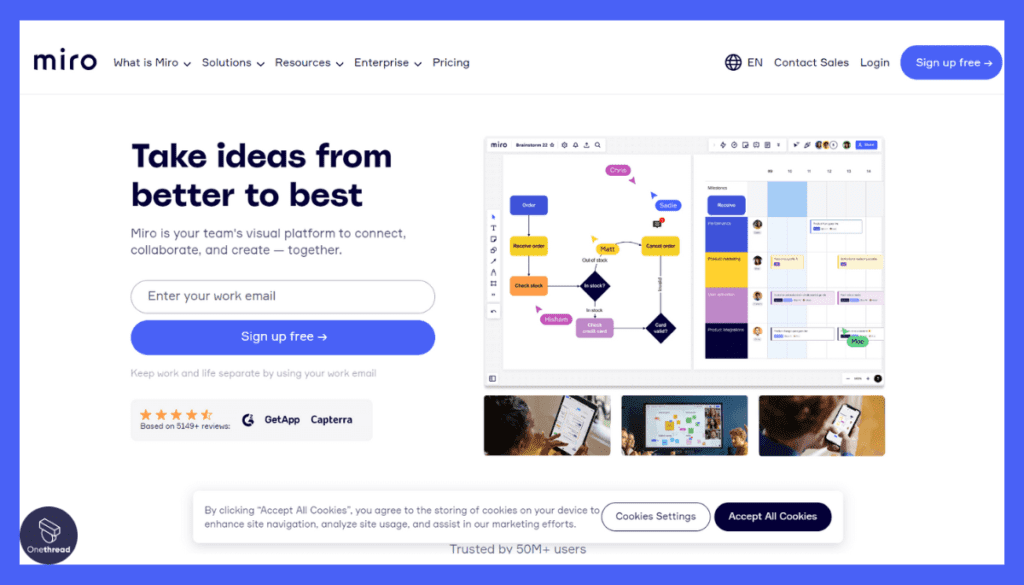
Looking for an easy, reliable way to map your workflow? Meet Miro. It’s a software tool designed for simplicity. Don’t expect a steep learning curve. The interface is intuitive. Even beginners can get the hang of it quickly.
While it may not offer real-time collaboration, it excels in other areas. The template library is decent, offering you a good starting point. Integration options are basic but solid. It connects with essential apps to keep work streamlined.
In short, Miro offers a balanced, user-friendly approach to workflow diagramming.
Overview and key features
Miro has carved its niche in the workflow diagram software market. But what makes it a standout choice? Here are the top 5 features that put Miro ahead of the competition.
Simple User Interface
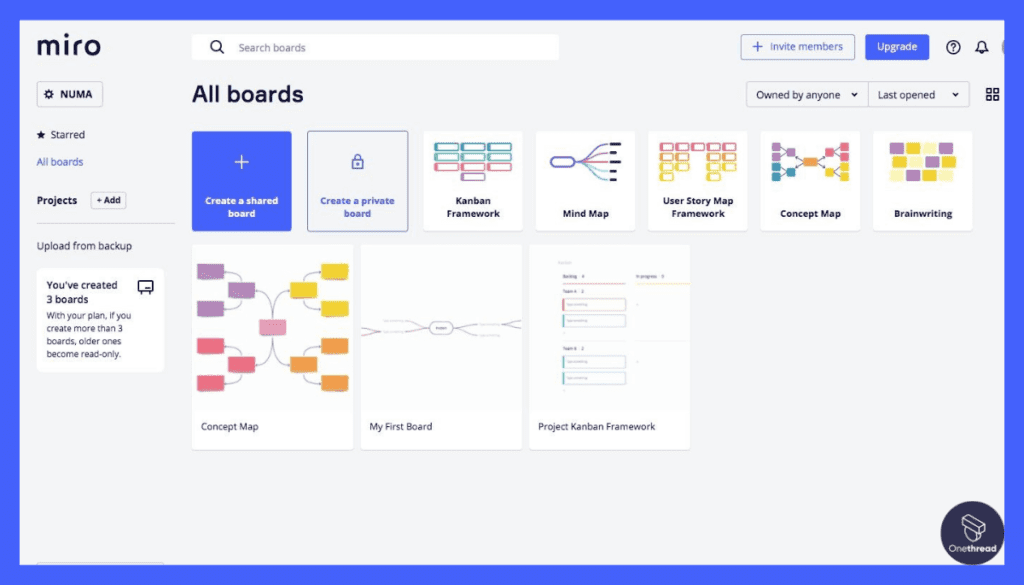
The last thing you want is a complicated tool. Miro offers an intuitive user interface. It’s simple enough for beginners yet powerful for experts. With easy-to-use controls, you spend less time learning and more time doing.
Solid Template Library
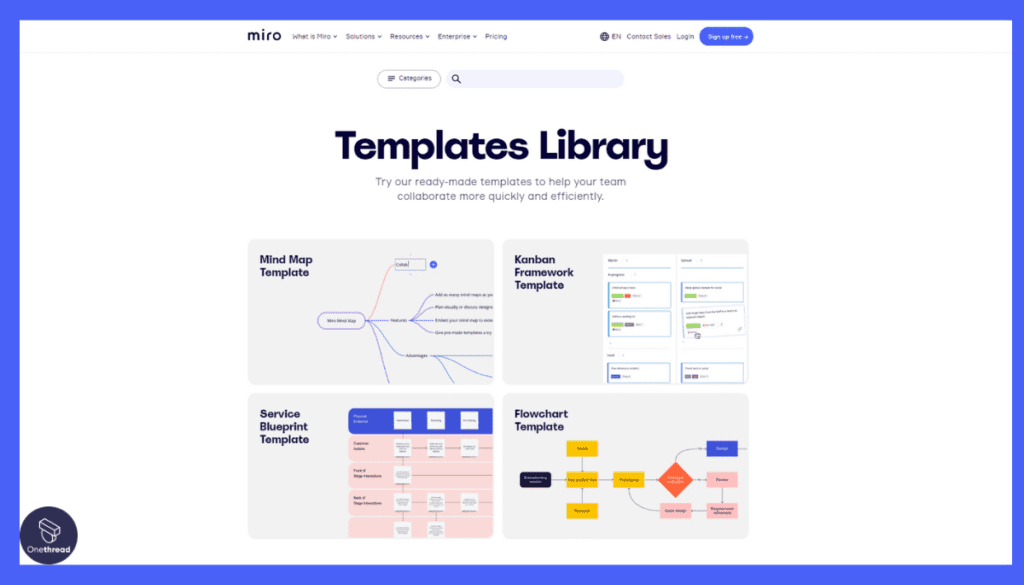
Not an expert in workflow design? No problem. Miro offers a good range of templates and elements. These are not just generic ones. They are tailored to various industries and processes. Just pick one and start customizing.
Basic But Robust Integration
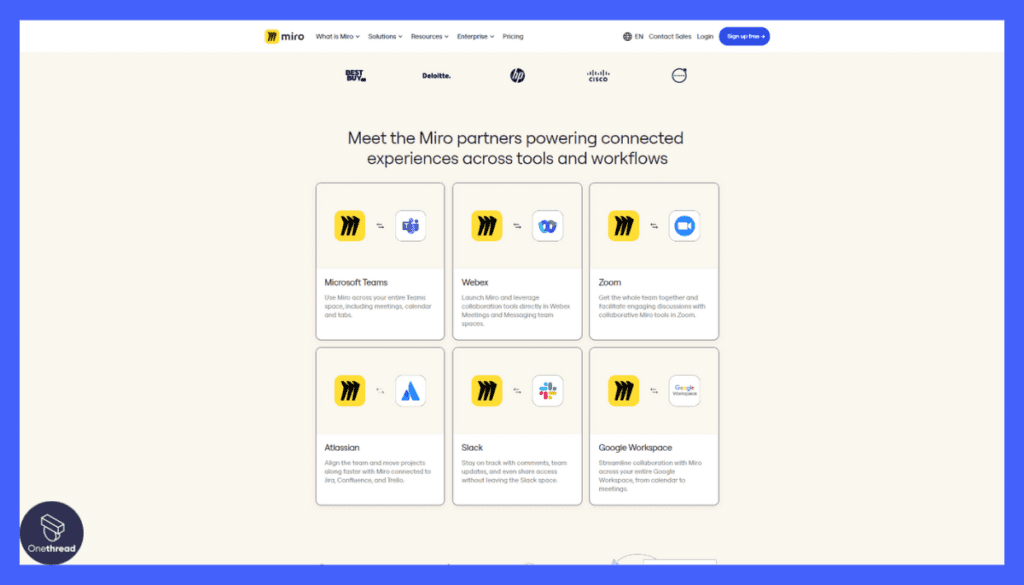
While Miro may not offer an extensive list of integrations, it covers the essentials. Connect it with popular tools you already use. This feature ensures you don’t have to juggle between multiple platforms.
Quick Implementation
One of Miro’s key strengths is its quick setup. You don’t need a team of IT experts to get it running. A quick installation process means you can start improving your workflows almost immediately.
To sum it up, Miro offers a well-rounded package. It combines simplicity with essential features, making it a top choice for those who want to get the job done without the frills.
Pricing plans and options
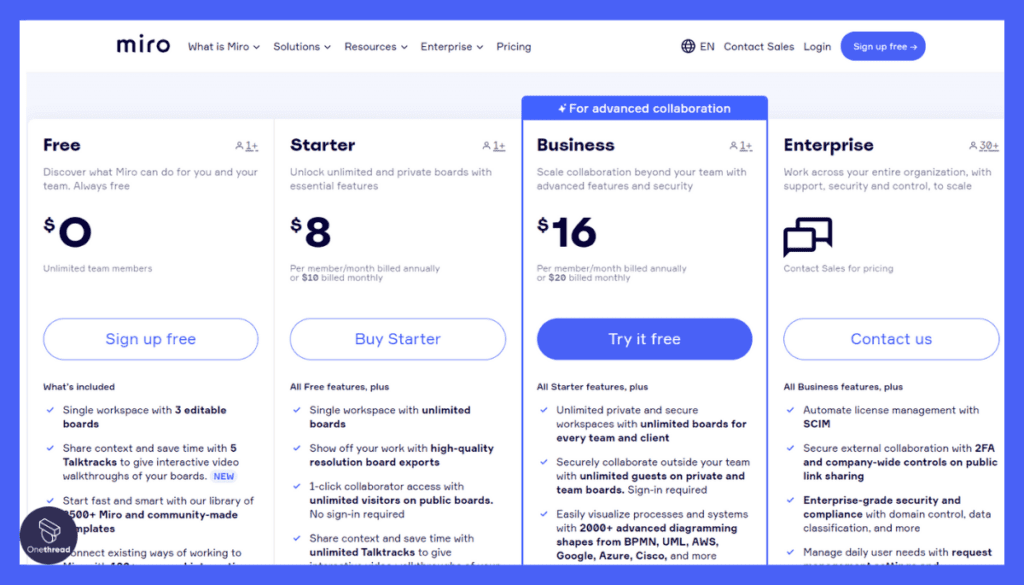
Selecting the right pricing plan is crucial. Miro offers three main options to suit different needs and budgets. Let’s break them down:
- Free Plan:
- Limited boards
- Essential tools for collaboration
- Anonymous board viewers
- Starter Plan ($8):
- Priced per member per month
- Unlimited boards and templates
- Private board sharing
- Custom templates
- Business Plan ($16):
- Priced per member per month
- Everything in the Team plan plus:
- Company-wide collaboration
- Advanced security and management
- Enterprise Plan:
- Custom pricing
- Everything in the Business plan plus:
- Enterprise-level security and support
- Single Sign-On (SSO)
- Audit log
Pros and cons
Pros:
- Simple User Interface: Easy for beginners and efficient for experts.
- Affordable Pricing: Offers a range of plans that fit small budgets.
- Quick Setup: No need for a long implementation process.
- Basic Analytics: Provides just enough data to make informed decisions.
- Good Template Library: Tailored to various industries, aiding quick diagramming.
Cons:
- Limited Real-Time Collaboration: No built-in features for collaborative editing.
- Basic Integrations: Doesn’t connect with a wide range of third-party tools.
#2. Lucidchart
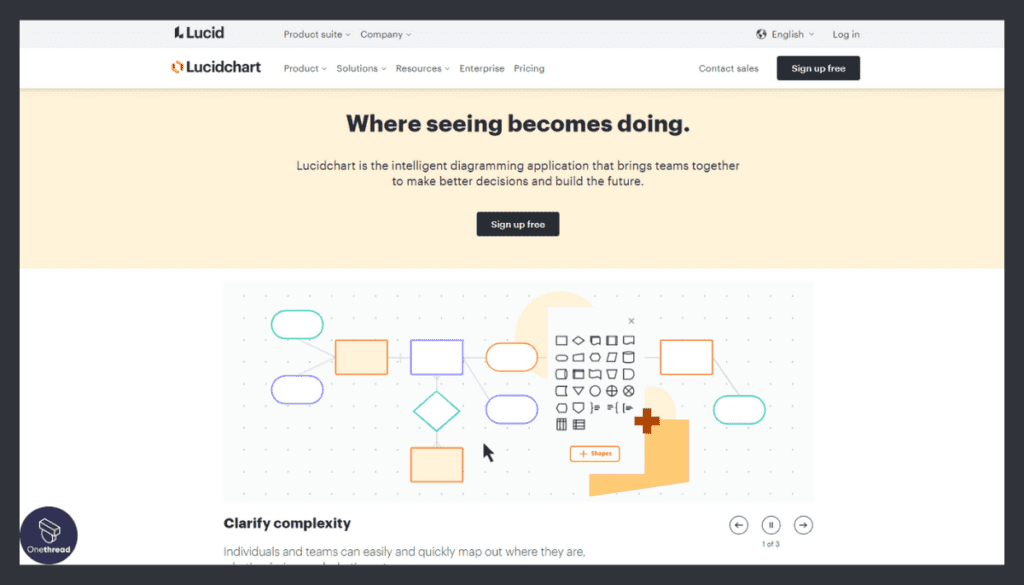
Lucidchart is a powerful and user-friendly diagramming and visualization tool that simplifies complex concepts and ideas. With a drag-and-drop interface, it enables users to create flowcharts, diagrams, wireframes, and more effortlessly.
Key features of Lucidchart include collaboration in real-time, extensive template libraries, and integration with popular apps like Google Workspace, Microsoft Office, and Slack. Teams can work together seamlessly, making it ideal for brainstorming sessions, project planning, and data visualization.
What makes Lucidchart stand out is its versatility. It caters to various industries, from IT and engineering to marketing and education. Users can create professional visuals without the need for design expertise.
Lucidchart empowers individuals and teams to communicate visually and turn ideas into reality. It’s a valuable tool for enhancing productivity and clarity in any organization.
Lucidchart: A Company Snapshot
Company Valuation
- Lucidchart is a privately-held company, and its valuation is $3B.
- Valued based on its position in the diagramming and visual communication sector.
Employee Numbers
- Founded in 2008.
- Employed 650+ team dedicated to providing visual communication and collaboration solutions.
- Served millions of users globally.
Founding Team
- Lucidchart was co-founded by Karl Sun, Ben Dilts, and Dan McFarland.
- Their collective expertise contributed to the development of Lucidchart’s visual communication platform.
Top Features
Whether you’re an individual or part of a large organization, Lucidchart aims to make your workflow diagramming experience as smooth as possible.
Extensive Template Library
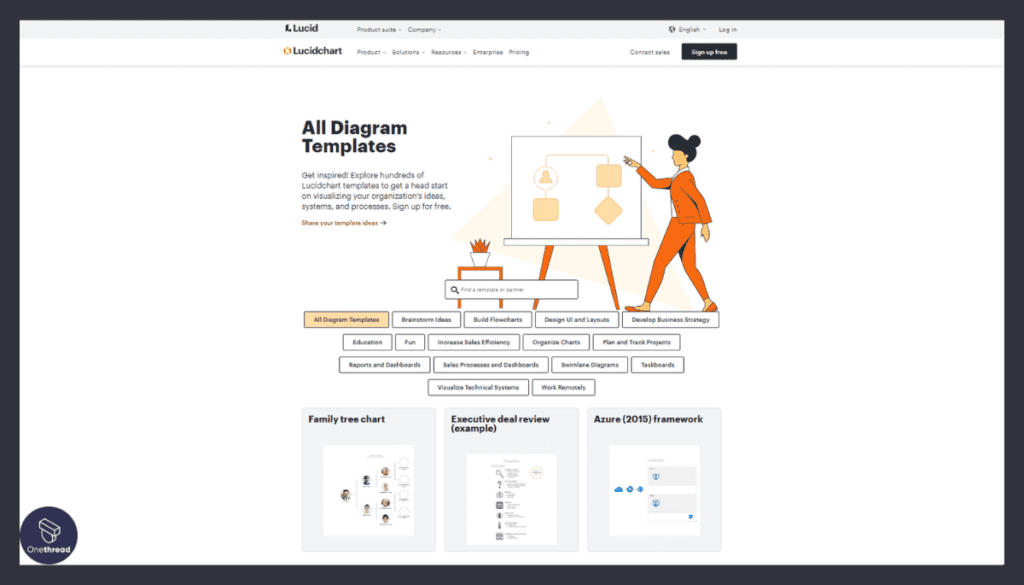
Lucidchart offers a broad range of templates for various industries and needs. These templates not only help you get started quickly but are also highly customizable. You can tweak every element, from shapes to colors, to align with your specific requirements. With this feature, Lucidchart cuts down your work time and enhances quality.
Real-Time Collaboration
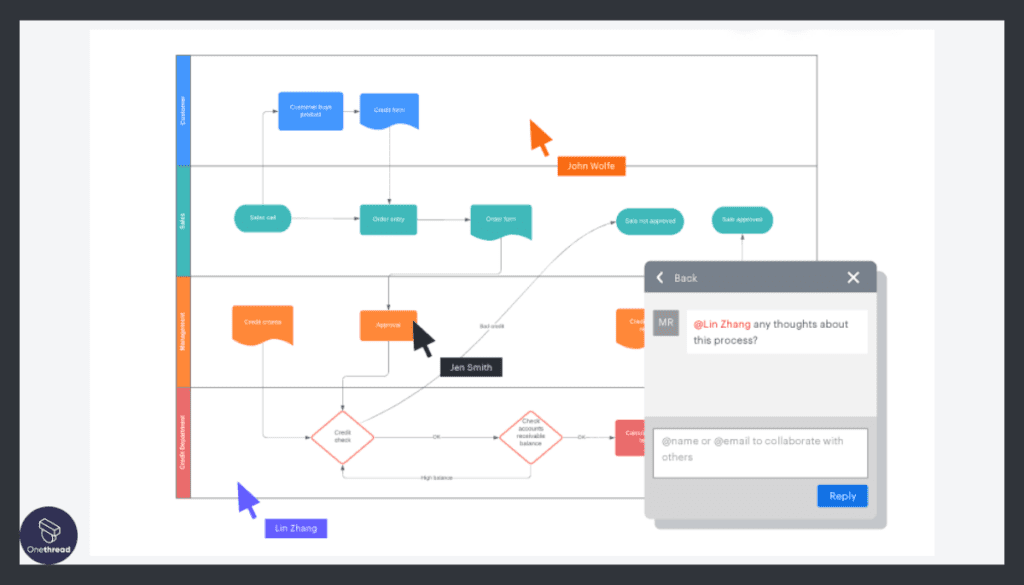
Teamwork is easy with Lucidchart’s real-time collaboration feature. Members can edit, comment, and make suggestions simultaneously, no matter their location. This helps in streamlining communication and speeding up project completion. Everyone stays updated, reducing the risk of errors or outdated information.
Seamless Integration
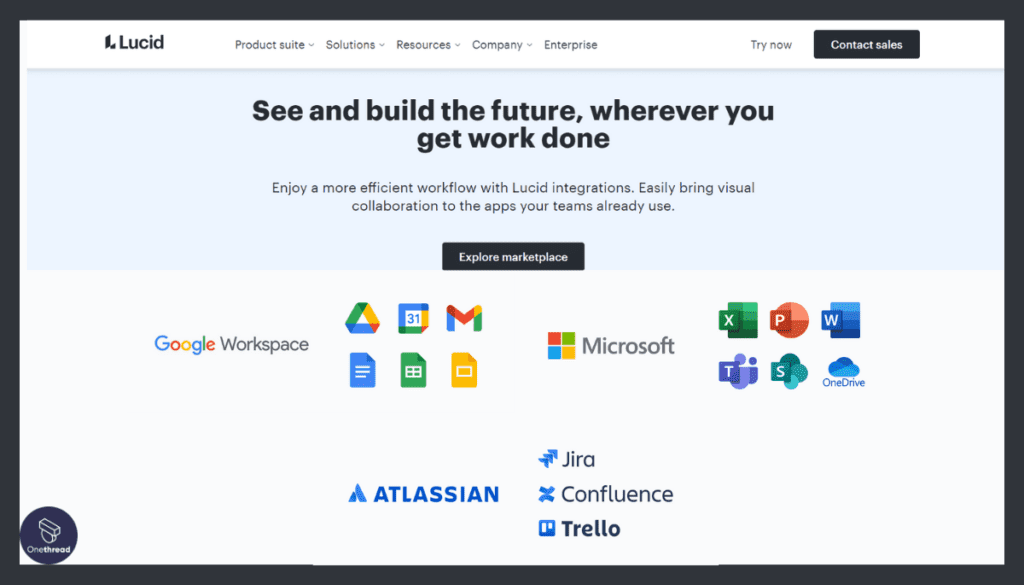
Lucidchart integrates effortlessly with a host of third-party tools like Slack, Google Drive, and Microsoft Office. This seamless integration saves you time by allowing data import and export without leaving the platform. You can even pull real-time data into your diagrams for more accurate analysis.
Advanced Analytics
The analytics suite in Lucidchart is both comprehensive and straightforward. You can track metrics like user engagement and diagram performance. This feature provides actionable insights to help you optimize your workflow processes. You can even set KPIs and monitor them in real time.
Automation Capabilities
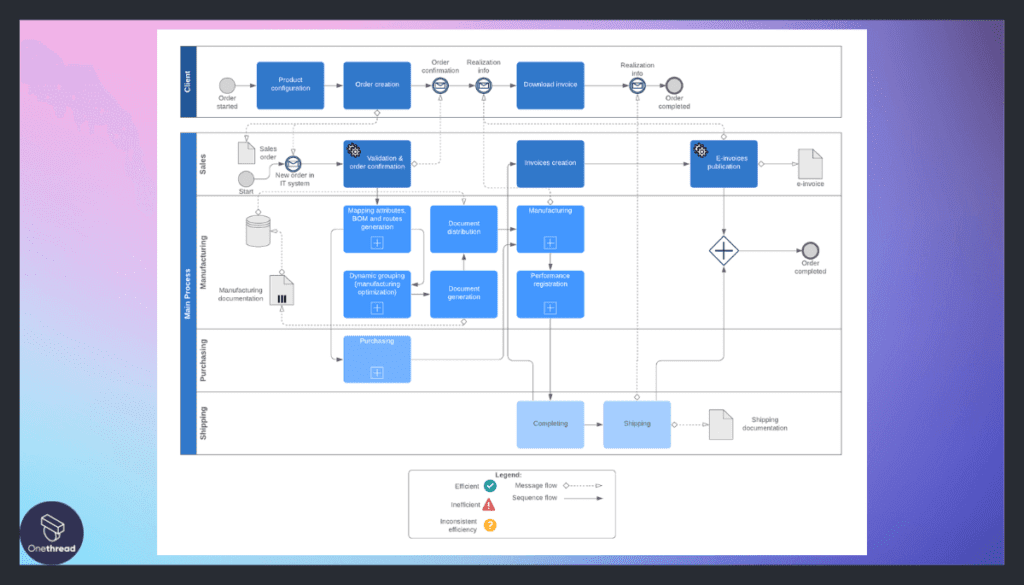
What sets Lucidchart apart is its advanced automation features. You can automate routine tasks such as document generation or even diagram updates. This not only saves time but also ensures a high level of accuracy, freeing up human resources for more creative or complex tasks.
Pros & Cons
Pros:
- Extensive template library makes it versatile.
- Real-time collaboration enhances teamwork.
- Seamless integrations with popular third-party tools.
- Advanced analytics provide actionable insights.
- Strong automation capabilities.
Cons:
- Higher pricing compared to some competitors.
- Might have a learning curve for non-tech-savvy users.
- Advanced features may be overwhelming for simple projects.
Pricing Plans
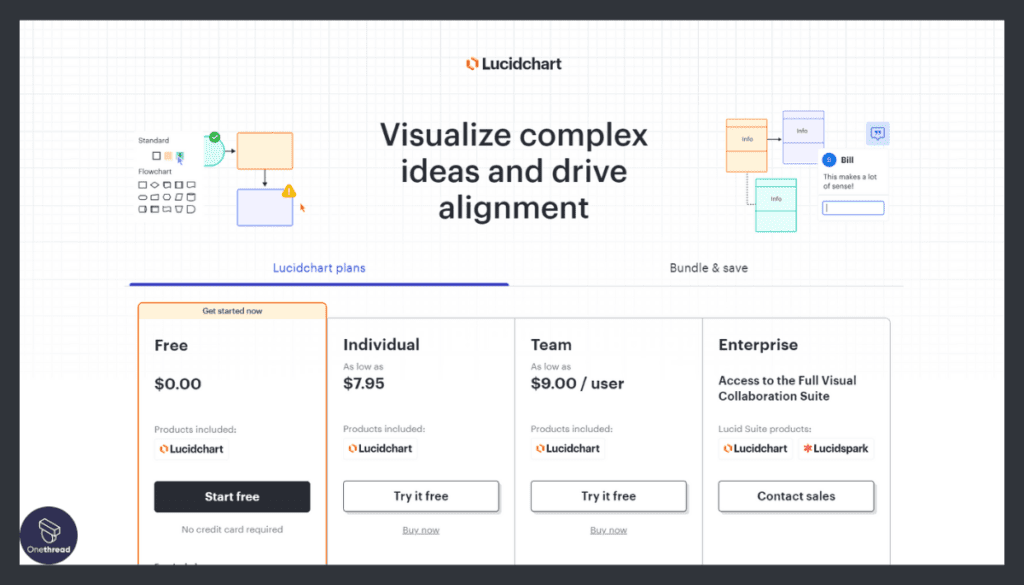
- Free Plan: Limited basic features, suitable for individual use.
- Professional Plan: Starts at $7.95/month, offers an extensive range of features.
- Team Plan: Custom pricing, tailored for organizational needs, includes team management features.
Customer Ratings
- G2: 4.5 out of 5 stars
- Capterra: 4.7 out of 5 stars
Our Review
Lucidchart excels in offering a well-rounded package for workflow diagramming. Its real-time collaboration and advanced analytics make it a top pick for businesses aiming for efficient process management. While the pricing can be on the higher side, the range of features and functionalities justifies the cost.
Its high customer ratings on platforms like G2 and Capterra further validate its effectiveness and reliability. If you’re looking for a comprehensive, user-friendly workflow diagram tool, Lucidchart should be high on your list.
#3. Draw.io
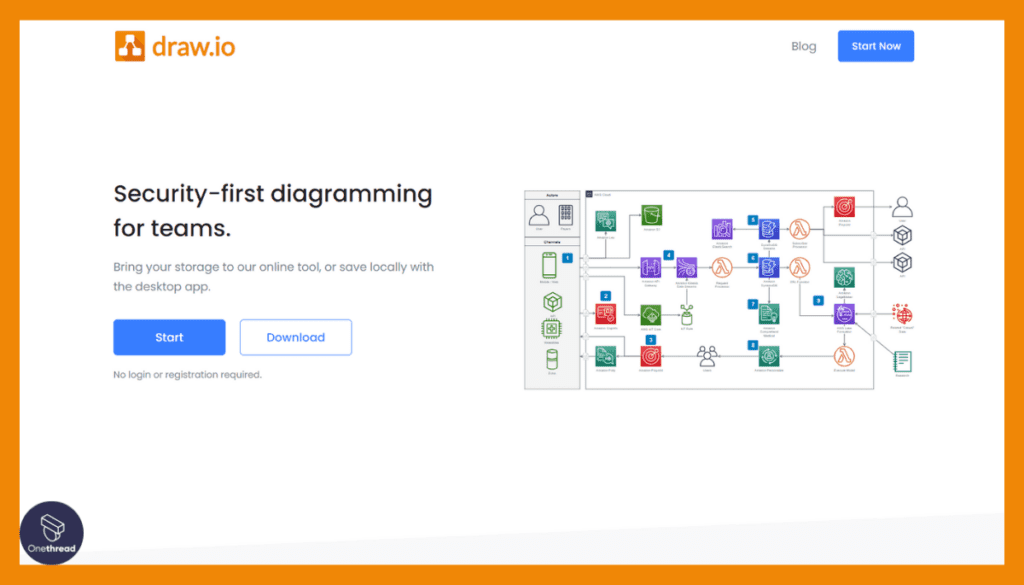
draw.io is a user-friendly, web-based diagramming tool that simplifies the process of creating diagrams, flowcharts, and visual representations of complex ideas. With its intuitive drag-and-drop interface, it’s an ideal choice for professionals and teams across various industries.
Key features of draw.io include a wide range of shapes and templates, real-time collaboration, and the ability to integrate with popular cloud platforms like Google Drive, Dropbox, and Microsoft OneDrive. This makes it easy for teams to work together seamlessly, even when distributed.
What sets draw.io apart is its open-source nature, allowing users to host it on their own servers for added security and control. It also offers offline functionality, ensuring you can work on your diagrams even without an internet connection.
draw.io is a versatile and reliable tool that empowers users to create, edit, and share diagrams effortlessly, making it an invaluable asset for brainstorming, project planning, and communication.
About Draw.io
Company Valuation
- No public valuation data available.
Employee Numbers
- Estimated 30-60 employees, based on LinkedIn data as of 2023.
Founding Team
- Founded by David Benson.
- A part of the JGraph company, specialized in diagramming and graph visualization software.
Top Features
It’s celebrated for its simplicity and no-nonsense approach. Whether you’re sketching out a simple flowchart or designing a complex business process, Draw.io has got you covered. Let’s dive into what sets it apart.
Zero Learning Curve
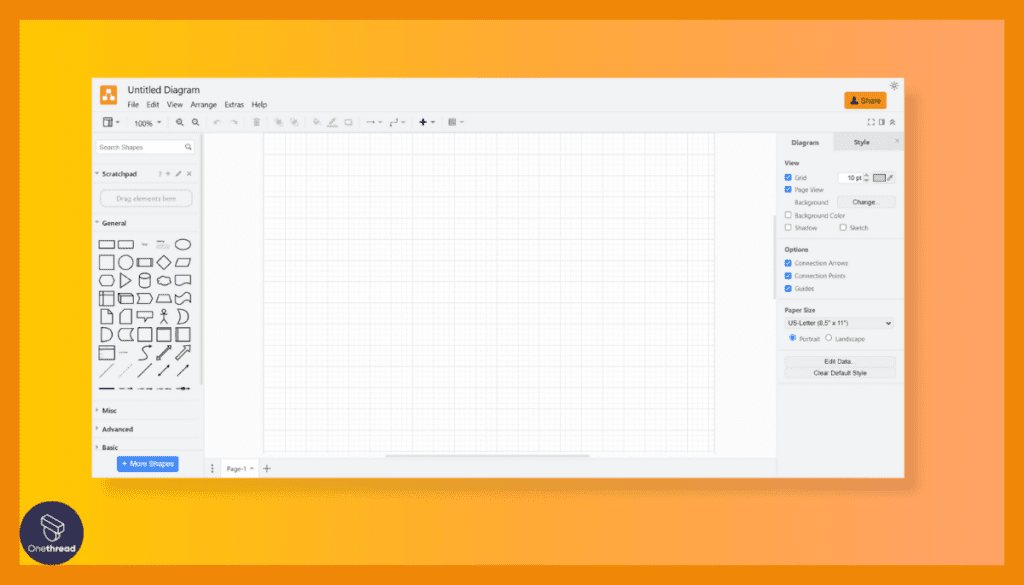
Draw.io is known for its easy-to-use interface. Right from the moment you launch the platform, it feels familiar. No confusing menus or excessive options. This user-friendliness helps you focus on the task at hand—creating a workflow diagram that meets your needs.
Versatile Template Offerings
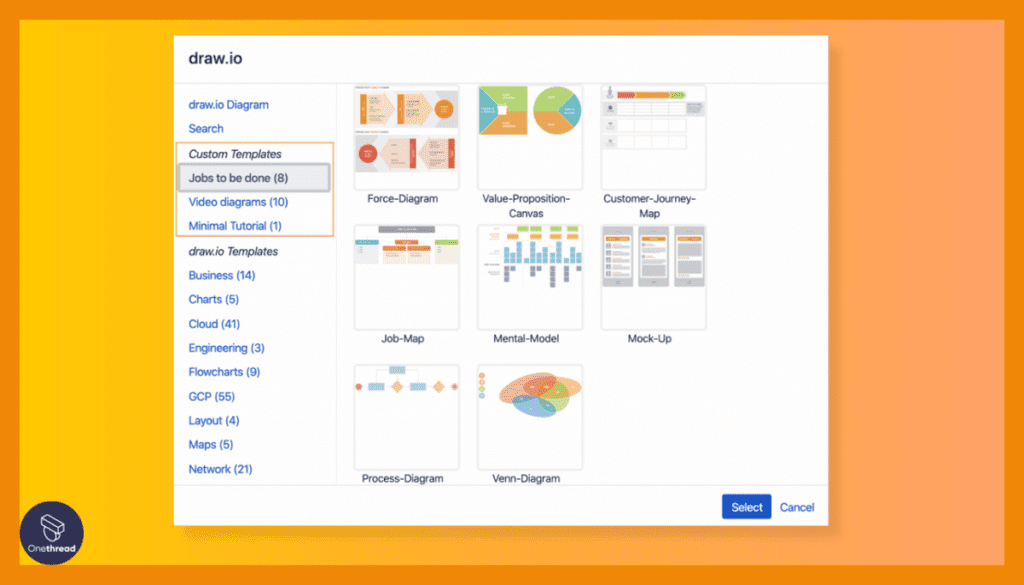
Draw.io doesn’t skimp on templates. The software has a wide array to fit numerous scenarios—from project management to IT architecture. Each template is modifiable, allowing you to change shapes, lines, and text. This is particularly handy when you need to adapt standard formats to fit specialized needs.
Strong Integration Capacity
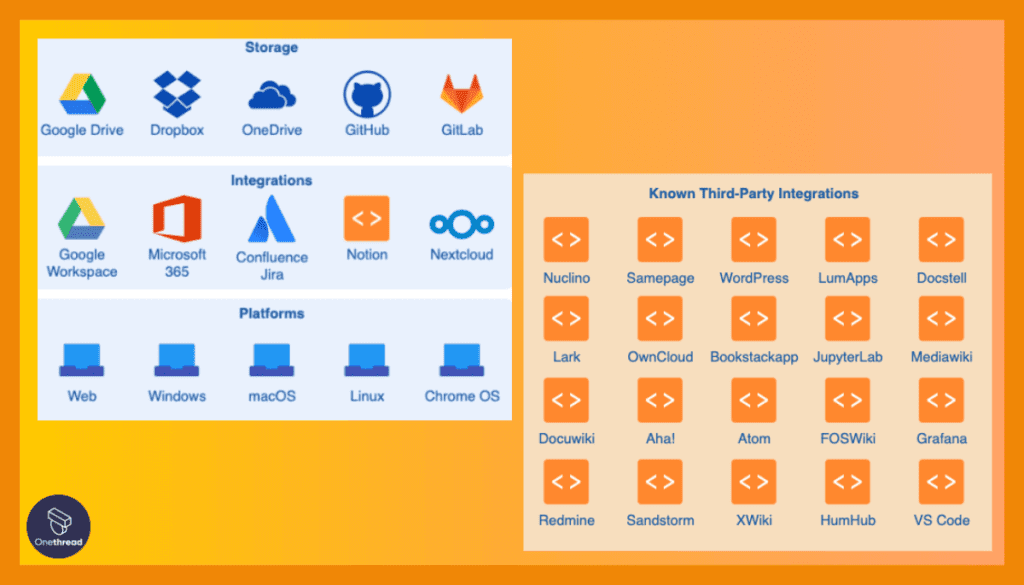
The software is highly compatible with a variety of cloud storage services, including Google Drive and Dropbox. These integrations simplify the file management process. You can save, retrieve, and share your diagrams without toggling between multiple platforms, streamlining your work process.
Security Focus
What sets Draw.io apart is its attention to security. All diagram data is stored on your local device unless you choose to save it in the cloud. This provides an extra layer of data security and gives you complete control over your information.
Offline Functionality
Unlike many cloud-based tools, Draw.io offers a solid offline mode. This enables you to work without an internet connection, ensuring that your productivity isn’t hampered when you’re offline. Once you’re back online, the changes sync automatically.
Pros & Cons
Pros:
- Extremely user-friendly interface.
- Wide variety of customizable templates.
- Effective integrations with popular cloud storage.
- Strong focus on data security.
- Reliable offline functionality.
Cons:
- Lacks advanced analytics features.
- Limited real-time collaboration options.
- Not ideal for highly complex workflows.
Pricing Plans
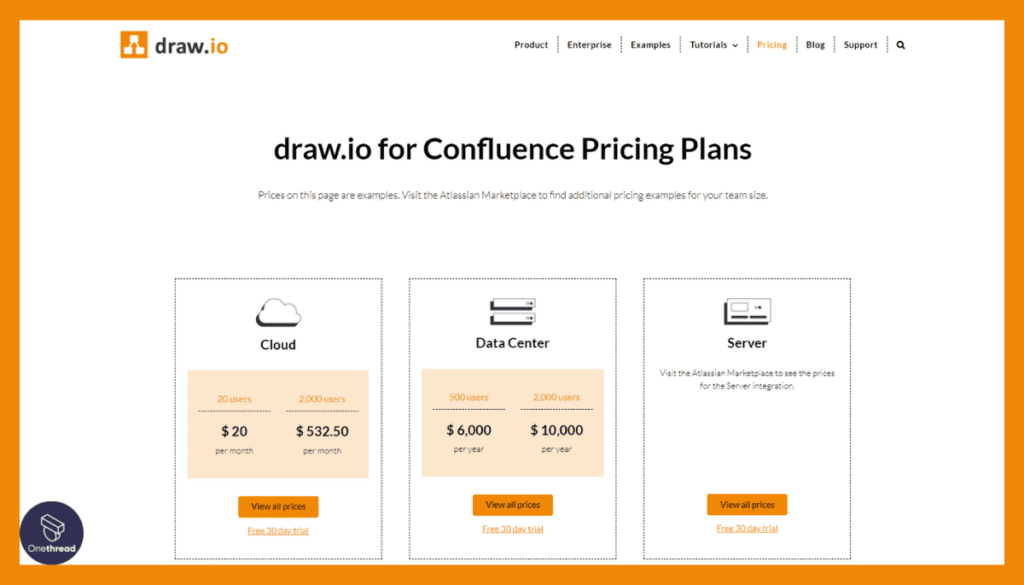
- Free Plan: Completely free, with basic features available.
- Premium Plan: Custom pricing, features depend on the organization’s needs.
Customer Ratings
- G2: 4.4 out of 5 stars
- Capterra: 4.6 out of 5 stars
Our Review
Draw.io stands out for its simplicity and robust basic features. Its commitment to user-friendliness and data security makes it a reliable choice for many. While it may lack in real-time collaboration and advanced analytics, the free offering is more than adequate for straightforward diagramming needs.
Its high customer ratings on G2 and Capterra underline its reliability and effectiveness. If you’re looking for an easy-to-use, secure, and cost-effective solution, Draw.io should be on your shortlist.
#4. Creately
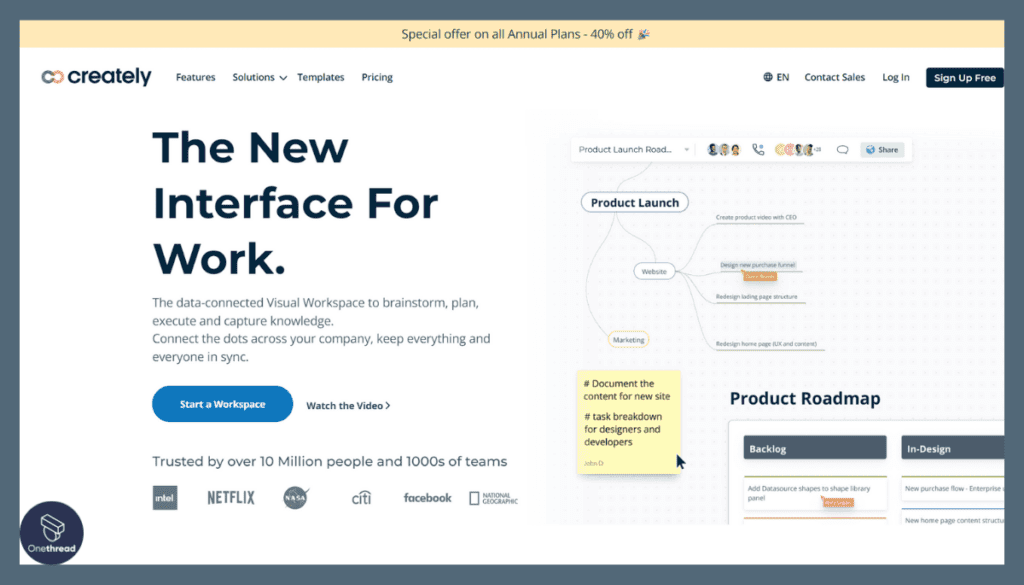
Creately is a dynamic online diagramming and design tool designed to streamline the process of creating visually appealing diagrams, flowcharts, and wireframes. It’s perfect for professionals, teams, and educators looking to convey ideas and concepts effectively.
With its user-friendly interface, Creately makes diagramming a breeze. It offers a vast library of templates and shapes, allowing you to craft diagrams effortlessly. Real-time collaboration and commenting features enable teams to work together seamlessly, no matter where they are.
One of Creately’s standout features is its integration with popular platforms like Google Workspace and Microsoft Teams, enhancing workflow efficiency. Plus, it’s cloud-based, meaning your diagrams are accessible from any device with an internet connection.
Creately is a versatile tool suited for various industries, from IT to education, helping users visualize complex information, brainstorm ideas, and improve communication. Simplify your diagramming tasks with Creately’s intuitive and feature-rich platform.
About Creately
Company Valuation
- No publicly available valuation data.
Employee Numbers
- Around 60-120 employees based on LinkedIn data as of 2023.
Founding Team
- Founded by Chandika Jayasundara.
- Co-founders include Nick Foster and Charanjit Singh.
Top Features
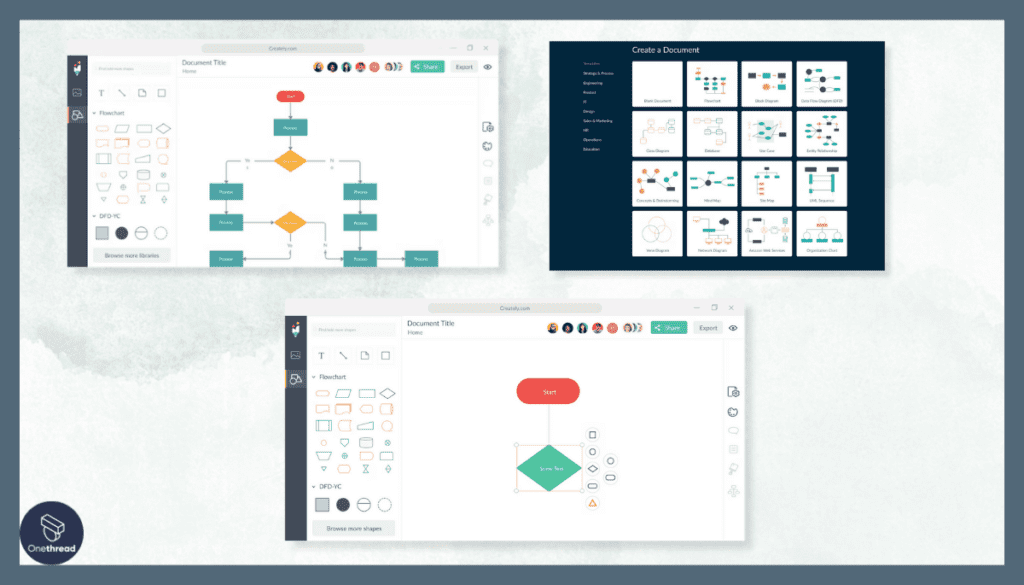
It brings together versatility and user-friendliness in a visually pleasing package. Perfect for both solo users and large teams, Creately offers an array of features that make workflow diagramming a breeze.
Drag-and-Drop Interface
Creately’s drag-and-drop interface makes diagram creation as easy as pie. You don’t need specialized training to get started. Just pick your elements, drag them onto the canvas, and drop. This ease of use saves time and lets you concentrate on content rather than wrestling with the software.
Library of Pre-made Objects
The software offers a comprehensive library of pre-made objects and templates. This is a real time-saver, especially when you’re under the gun. The objects range from simple shapes to intricate industry-specific icons. You can customize them to suit your specific requirements, adding a layer of personalization to your projects.
Real-Time Collaboration
One of Creately’s strongest features is real-time collaboration. Team members can edit, comment, and review a diagram simultaneously. This eliminates back-and-forth emails and accelerates project timelines. Everyone is always on the same page, reducing misunderstandings and rework.
Version Control
Creately takes away the fear of making mistakes with its version control feature. You can revert to previous versions of your diagram at any time. This is particularly useful for teams working on complex projects. If someone makes an error or you simply want to see past iterations, it’s just a click away.
Contextual Toolbars
The platform’s contextual toolbars appear only when you need them, making the screen less cluttered. These toolbars offer editing options tailored to the object you’re working on. This makes the interface cleaner and enhances your focus, helping you complete tasks more efficiently.
Pros & Cons
Pros:
- Intuitive drag-and-drop interface.
- Comprehensive library of pre-made objects.
- Efficient real-time collaboration.
- Handy version control.
- Useful contextual toolbars.
Cons:
- Higher pricing tiers can get expensive.
- Might offer too many features for simple projects.
- Limited third-party integrations compared to competitors.
Pricing Plans
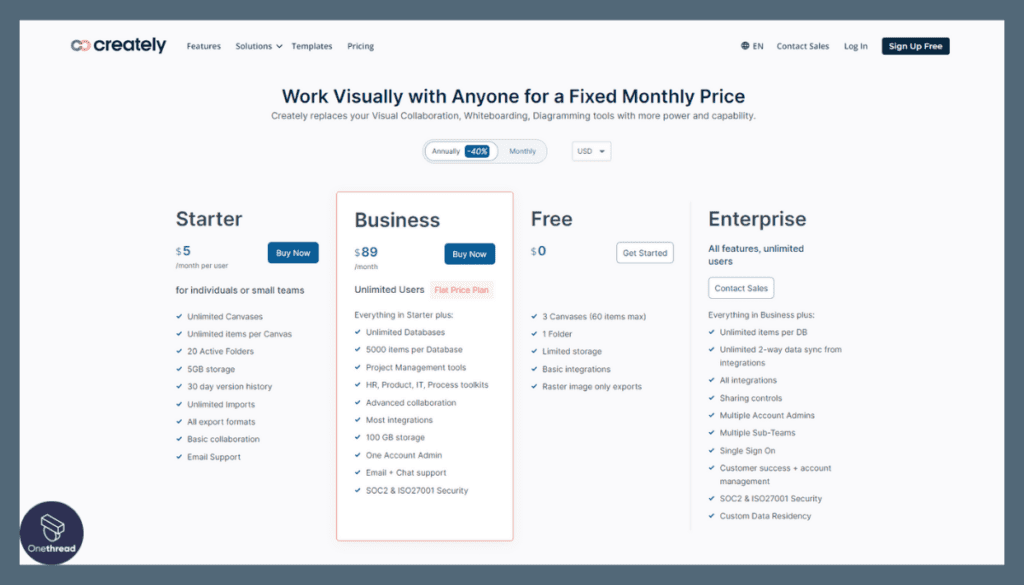
- Free Plan: Limited features and templates, ideal for personal use.
- Professional Plan: $5/month, includes all essential features.
- Team Plan: $25/month for five users, designed for collaborative work.
Customer Ratings
- G2: 4.3 out of 5 stars
- Capterra: 4.5 out of 5 stars
Our Review
Creately excels in offering an elegant, user-friendly experience. The drag-and-drop interface and real-time collaboration features make it ideal for teams that want to work efficiently. However, the software could benefit from more third-party integrations.
The price can be a concern for some, especially for smaller teams or solo users. Nevertheless, its high customer ratings on G2 and Capterra point to a very satisfied user base. If you value a balance between ease of use and robust features, Creately is a compelling choice.
#5. Smartsheet
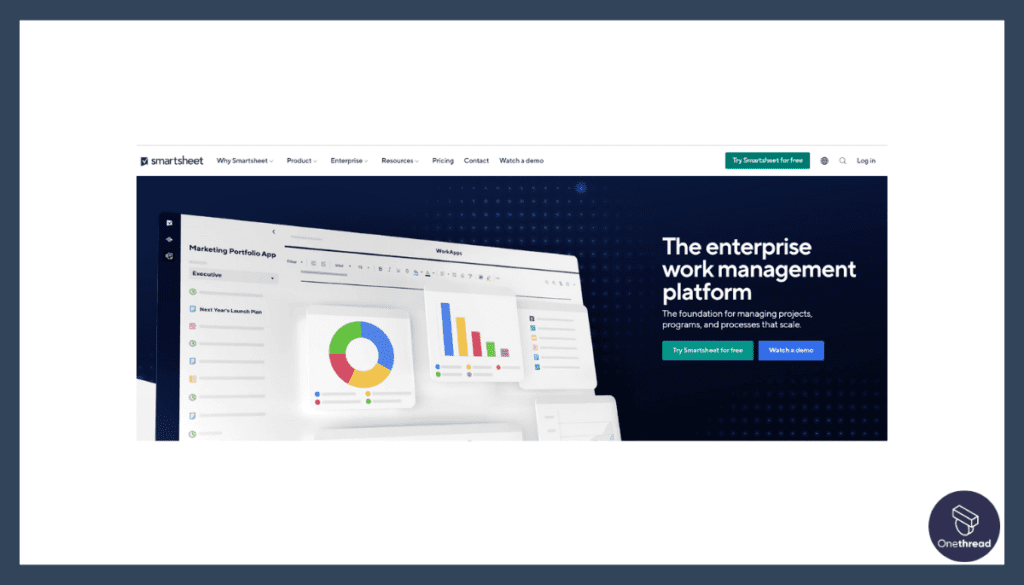
Smartsheet is a versatile work management and collaboration platform that empowers teams and organizations to achieve more. It combines the ease of a spreadsheet with powerful project management and automation capabilities.
With Smartsheet, you can create, manage, and automate various work processes, from project planning and task tracking to reporting and collaboration. Its intuitive interface makes it easy for teams to get started, while its robust features cater to advanced project needs.
Key features include Gantt charts, resource management, file sharing, and integrations with popular tools like Microsoft Office 365 and Google Workspace. Smartsheet’s flexibility means it’s used across industries, from marketing and IT to construction and healthcare.
Whether you’re managing a small team or an entire enterprise, Smartsheet provides the tools to enhance productivity, track progress, and drive results. It’s the ideal solution for those seeking a dynamic and user-friendly work management platform.
Smartsheet: A Company Snapshot
Company Valuation
- Smartsheet is a publicly traded company listed on the NYSE under the ticker symbol “SMAR.”
- Valuation reflects its position in the collaborative work management sector.
Employee Numbers
- Founded in 2005.
- Employed 3129 team globally as of 2023.
- Dedicated to providing collaborative work management solutions.
Founding Team
- Smartsheet was co-founded by Brent Frei and Eric Browne.
- Their combined expertise and vision led to the creation of Smartsheet’s collaborative work management platform.
Top Features
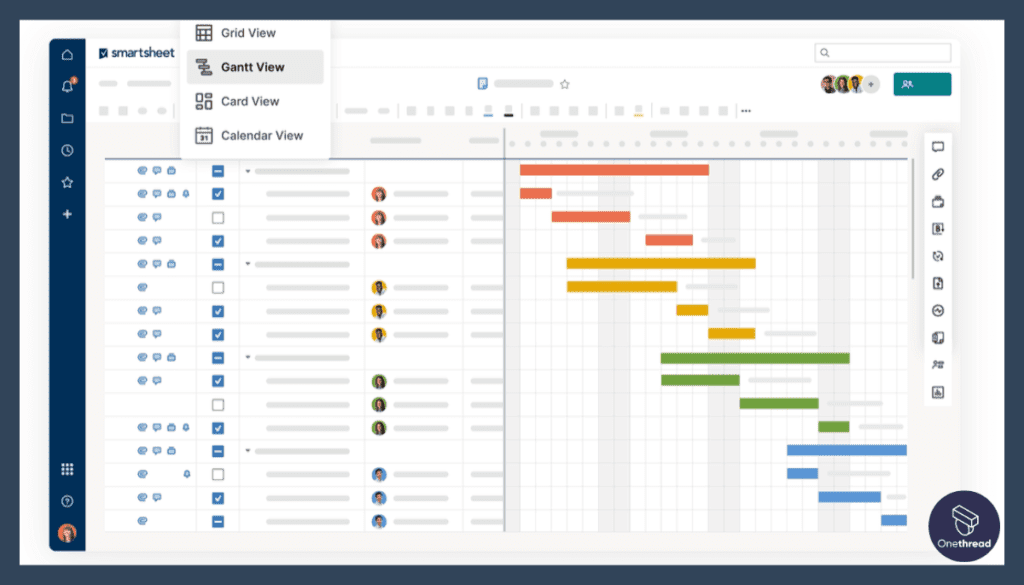
Smartsheet is not just another workflow diagram software; it’s an all-in-one platform for project management and collaboration. If you’re after a tool that goes beyond mere diagramming, Smartsheet could be your ideal match. Let’s explore its standout features.
Intuitive User Interface
Smartsheet boasts an interface that’s sleek yet intuitive. Even if you’re not tech-savvy, navigating through the software is a breeze. Its spreadsheet-like layout is immediately recognizable, making it easy for users familiar with Excel to jump in and get started.
Advanced Automation
Automate routine tasks, from sending approval requests to updating records. With Smartsheet, you can set up triggers for various actions, reducing manual effort. This not only saves time but also minimizes the risk of errors.
Dynamic Dashboards
Smartsheet’s dynamic dashboards are highly customizable. You can integrate charts, summary fields, and other widgets to get a snapshot of your project. These dashboards update in real-time, allowing teams to make data-driven decisions swiftly.
Flexible Views
The platform offers multiple views, including grid, card, and calendar formats. This flexibility enables you to visualize your workflow in the way that makes the most sense for your project. You can easily switch between views without losing any data.
Comprehensive Reporting
Data analysis is a strong suit for Smartsheet. Its reporting tools are robust, allowing you to create detailed reports with just a few clicks. These reports can be shared, printed, or exported, giving you ample options for presenting your data.
Pros & Cons
Pros:
- Highly intuitive user interface.
- Advanced automation capabilities.
- Customizable dynamic dashboards.
- Offers multiple workflow views.
- Strong reporting features.
Cons:
- Can be expensive for small teams.
- Slight learning curve for advanced features.
- Limited in-built templates for diagramming.
Pricing Plans
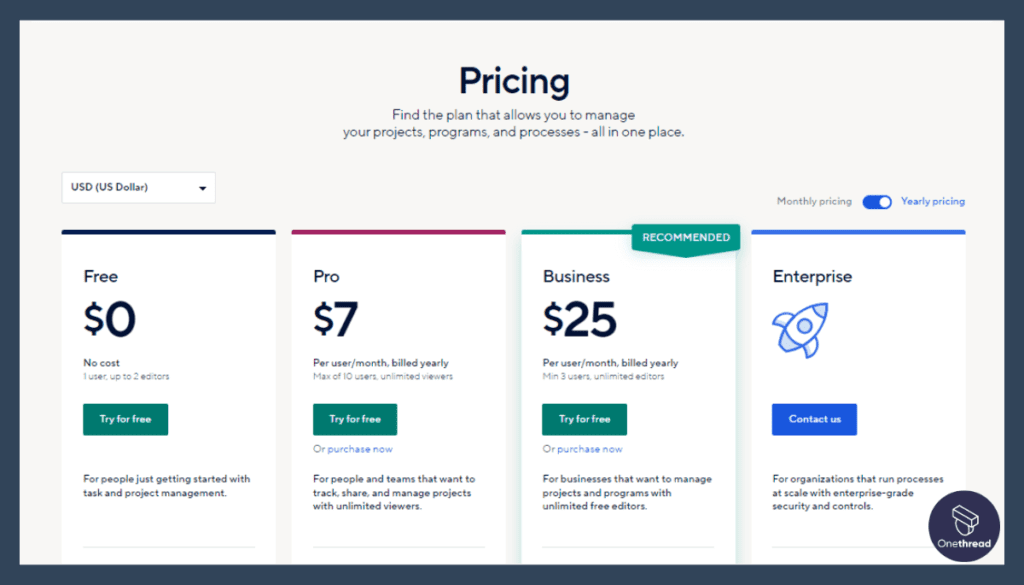
- Individual Plan: $14/month, suitable for solo users.
- Business Plan: $25/user/month, best for small teams.
- Enterprise Plan: Custom pricing, built for large organizations.
Customer Ratings
- G2: 4.2 out of 5 stars
- Capterra: 4.4 out of 5 stars
Our Review
Smartsheet is a powerful tool that goes beyond just workflow diagramming. Its intuitive user interface and advanced automation make it highly efficient for businesses. However, its pricing may be a hurdle for smaller teams.
While it offers a broad range of project management features, those solely interested in diagramming might find it a bit overwhelming. The high customer ratings on G2 and Capterra demonstrate its value in the industry. If you’re seeking an all-in-one solution for workflow management, Smartsheet is worth a serious look.
Getting the Most Out of Workflow Diagram Software
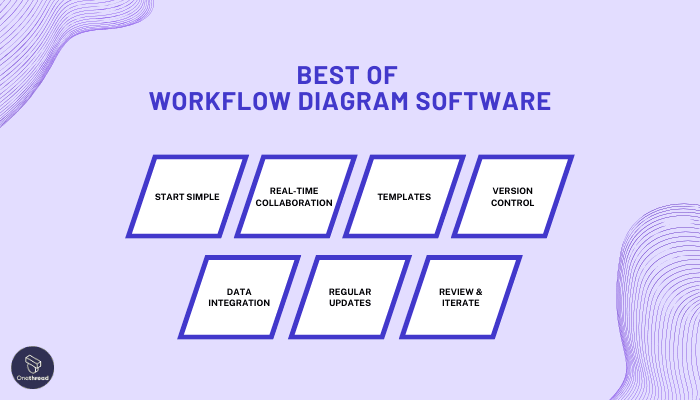
Unlocking the full potential of workflow diagram software can be a game-changer for your business. Here’s how to get the most bang for your buck.
Best Practices:
- Start Simple: Begin with a basic framework. Add complexity as you go.
- Real-time Collaboration: Use features that allow multiple users to edit, comment, and view the diagram in real-time.
- Templates: Utilize pre-designed templates for standard processes to save time.
- Version Control: Always keep track of different versions of your workflow for easy rollback.
- Data Integration: Opt for software that allows integration with other tools and databases for seamless workflow.
- Regular Updates: Keep your diagrams up-to-date to reflect real-world changes.
- Review & Iterate: Periodically review the diagram to remove bottlenecks and inefficiencies.
By sticking to these best practices, you’ll maximize the software’s utility and streamline your operations efficiently.
Final Thoughts
Workflow diagram software is a critical tool for optimizing business processes. It’s not just about creating a visual map; it’s about efficiency, collaboration, and informed decision-making.
By choosing the right tool and following best practices, you set the stage for operational excellence. It’s an investment that pays dividends in saved time, reduced errors, and a more cohesive team.
FAQs
Can I Collaborate with My Team on it?
Most modern workflow diagram tools offer real-time collaboration. Multiple team members can edit, comment, and view diagrams simultaneously.
Are Templates Available?
Yes, most software comes with a variety of pre-made templates for various industries and process types.
Can I Integrate it with Other Tools?
Many workflow diagram software options can be integrated with other project management or business tools, enhancing functionality.
Is it Secure to Use?
Most reputable workflow diagram software offer robust security features including data encryption and secure user permissions.