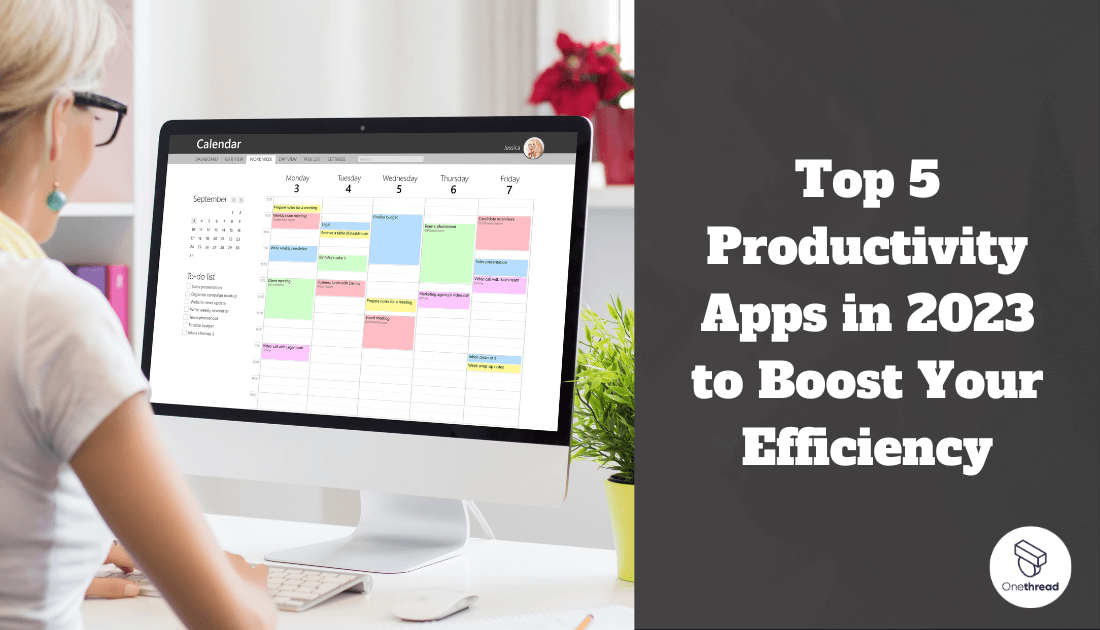In a buzzing world, time is gold. Do you feel hours slipping away? Productivity apps are here to the rescue! These apps are the unsung heroes in today’s fast-paced life. They bring order to chaos. They are the bridge from ‘to-do’ to ‘done’.
Imagine having a helper. This helper sits in your pocket, always ready. It sifts through the noise. It pulls out the vital tasks. All in the palm of your hand. That is the power of productivity apps.
Why settle for chaos? Why drown in clutter? Streamline your tasks. Simplify your life. Make each second count.
In this guide, we dive deep and unravel the top five productivity tools in the market; Tools that skyrocket your efficiency. We bet there’s at least one app that will revolutionize your day-to-day.
Quick List of 5 Productivity Apps Tools
- Onethread: Visual task management using boards, lists, and cards.
- Wrike: Store and organize notes, reminders, and ideas in one place.
- Monday.com: Prioritize and manage daily tasks with intuitive lists.
- Sanebox: Optimized for enhancing productivity through efficient email inbox management.
- Slack: Team communication is made easy with channels and direct messaging.
Our reviewers evaluate software independently. Clicks may earn a commission, which supports testing. Learn how we stay transparent & our review methodology
Comparison Chart Of Productivity Apps Tools
Here’s a comparison chart for the mentioned productivity tools based on five key features:
Tools / Features | Task Management | Note Organization | Collaboration Tools | User Interface |
 | Visual boards, lists, cards | Thread Based Organisation | Task specific feedback loop, team discussion, document sharing | Visual and board-centric |
 | Not primary use (note organization) | Store and organize notes | Shared workspace where you can share progress, discuss issues. | Note-centric interface |
 | Intuitive task lists | Not offered | Team collaboration features | List-driven, colorful UI |
 | Todoist tasks of emails | prioritizing email | using threads to organize your conversation | TopMail web UI |
 | Not primary use (communication) | Not offered | Direct and channel messaging | Chat-centric interface |
What are Productivity Apps/Tools?
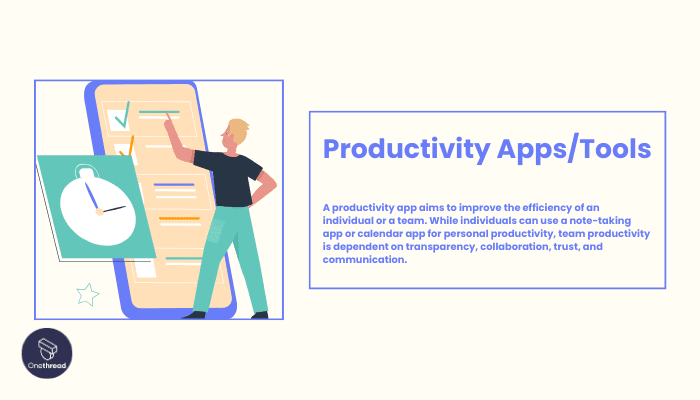
Productivity Apps Tools are software solutions designed to enhance efficiency and organization. Productivity app tools are like the Swiss Army knives of the digital world. Just as a Swiss Army knife equips you with multiple tools in one compact gadget – from a blade to a screwdriver, these apps equip users with a range of functions to tackle various tasks.
They ensure that users have the right tool at their fingertips, whether it’s for note-taking, task management, or team communication.
By offering multiple solutions within a single interface, they streamline work processes, much like how one Swiss Army knife can replace a whole toolbox. In a world overflowing with information and tasks, these apps are the multi-tools everyone needs in their pocket.
Why Productivity Apps Tools Is Important to Your Business?
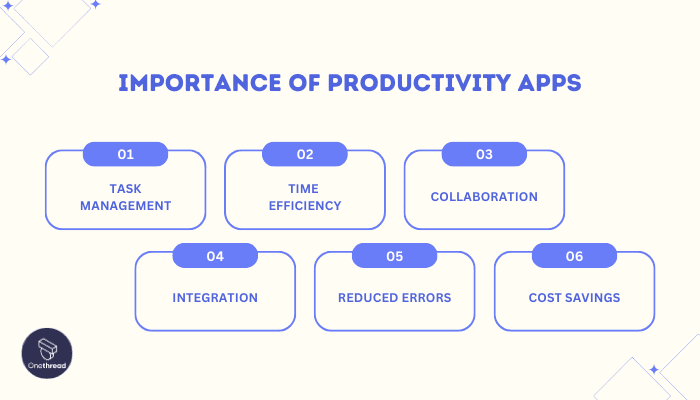
In today’s fast-paced business landscape, Productivity Apps Tools serve as the compass guiding you through a sea of tasks.
- Task Management: They organize and prioritize tasks, ensuring no project falls through the cracks.
- Time Efficiency: They maximize time, ensuring every minute counts.
- Collaboration: They promote teamwork by facilitating communication and file sharing among teams, even if they’re remote.
- Integration: Most of these apps integrate seamlessly with other software, creating a unified workflow.
- Reduced Errors: Automated reminders and checklists help prevent costly mistakes.
- Cost Savings: They can reduce the need for multiple standalone tools, leading to cost savings.
By leveraging these tools, businesses stand a better chance at staying ahead, being more organized, and achieving their goals faster.
Key Features to Consider in Productivity Apps Tools
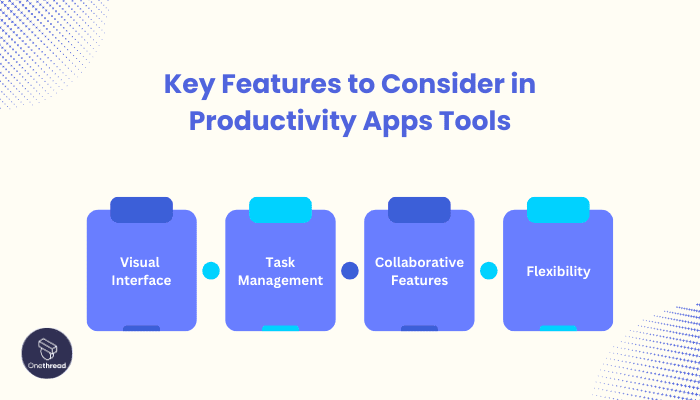
Choosing the right productivity tool is vital. It can make or break your workflow. Consider these core features to find the perfect fit for you or your team.
Visual Interface
A clear, user-friendly visual interface is a must. It allows quick navigation. It makes using the tool a breeze. Easy to understand icons. Clear layouts. These ensure you find what you need, fast. Say goodbye to lost files and confusion.
Task Management
Task management is the heart of productivity apps. Create lists. Set deadlines. Track your progress. A good tool helps you stay on top. It turns chaos into order. It helps you focus on what matters most. It’s the roadmap to completing your projects smoothly.
Collaborative Features
Working together is easy with the right features. A good productivity app allows you to share files effortlessly, comment on tasks and get real-time updates. A tool that fosters teamwork is a win becuases It bridges gaps and keeps everyone on the same page. It’s the glue that holds projects together.
Flexibility
The best productivity tools adapt. They fit your workflow, not the other way around. Customize settings. Create templates. Choose a tool that grows with you. One that molds to your needs. It’s about having a personal assistant that understands you. It’s freedom in a digital form.
Remember, the best tool complements your working style. It boosts your efficiency. It doesn’t create more hurdles. Keep these features in mind. Make an informed choice. Your path to effortless productivity is just a selection away. Choose wisely. Choose productivity.
Top 5 Productivity Apps Tools
Productivity apps tools step in here, offering a helping hand to manage your daily tasks efficiently. These digital assistants come packed with features that can transform your hectic day into a series of achievable milestones. Ready to upgrade your productivity game?
#1. Onethread
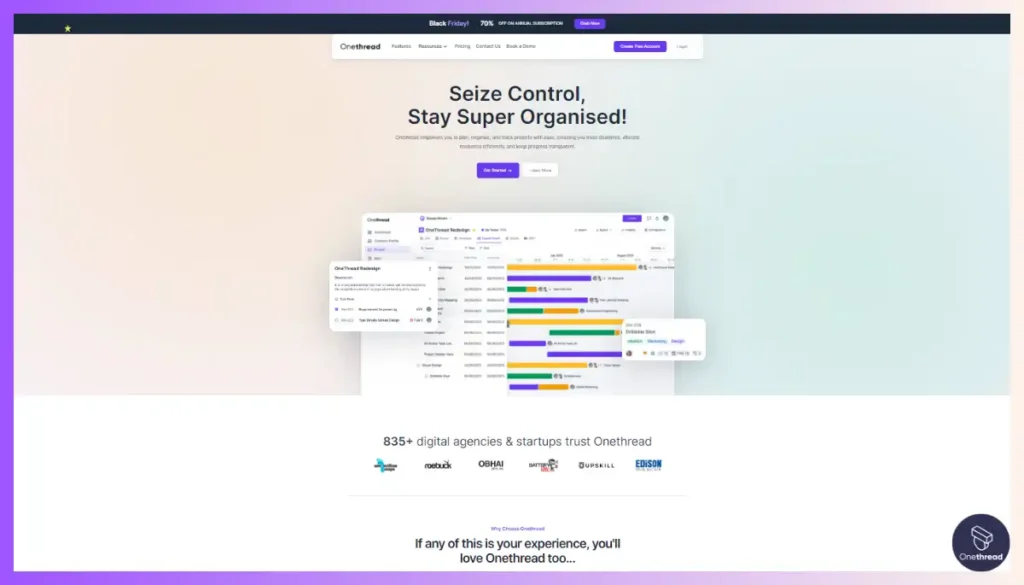
Onethread stands tall among productivity tools. It offers visual task management. This means boards, lists, and cards at your fingertips. Navigate tasks with ease. Find what you need quickly without the need for hunting.
Teamwork becomes simple. Collaborate in real-time. Share updates instantly. Every team member stays in the loop.
Its design? Clean and intuitive. New users feel at home instantly. No steep learning curve here.
In a world full of choices, Onethread shines bright. It’s the tool for efficient, clear, and adaptive work. Choose Onethread, and choose peak productivity.
Overview and key features
Onethread promises peak productivity. But what’s under the hood? Let’s break down its standout features:
Visual Interface: Aesthetic Simplicity Meets Functionality
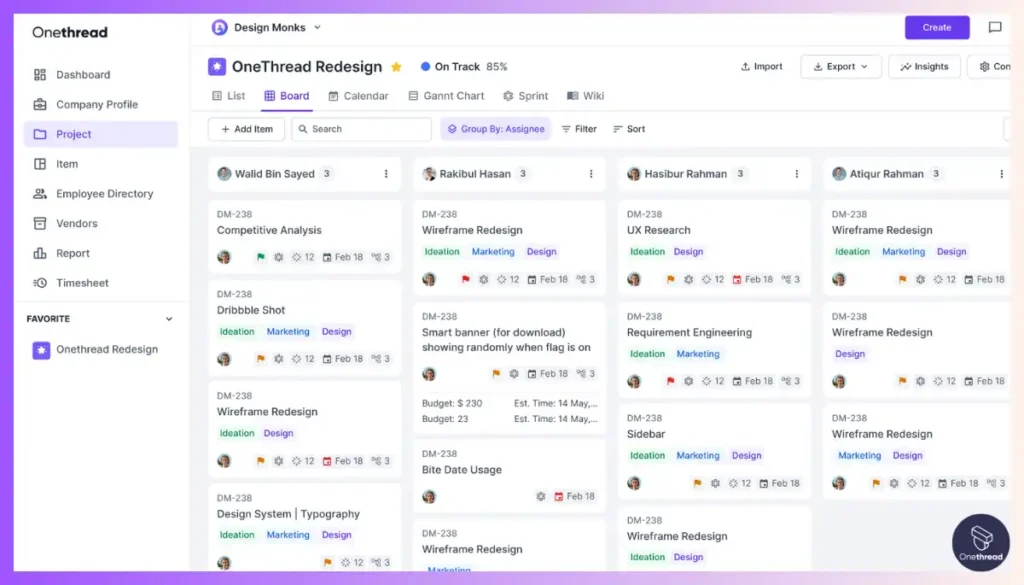
Onethread’s visual interface is a masterpiece of user-centered design. It combines aesthetic simplicity with functional prowess, making it a delight. The intuitive layout ensures that even newcomers can navigate the app with ease.
- Clean Design: The interface is clutter-free, focusing on what matters most: your tasks and projects.
- Customization: Tailor the interface to suit your preferences, ensuring a personalized experience.
- Intuitive Navigation: Accessing and managing tasks, projects, and collaborative tools is straightforward.
Task Management: From Planning to Execution
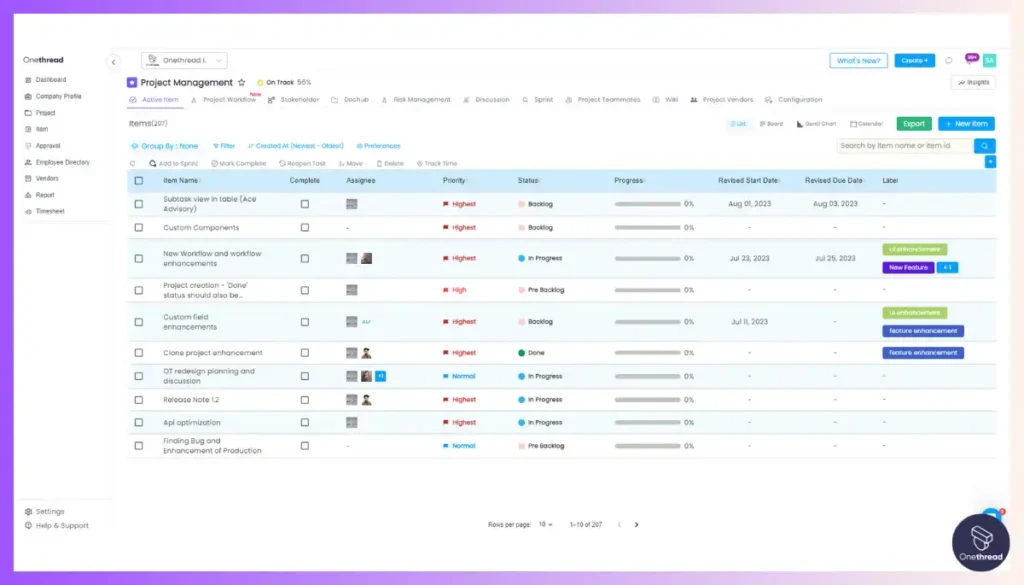
Onethread excels in task management, providing a comprehensive toolkit for organizing and executing projects efficiently.
- Task Creation: Quickly create tasks with due dates, priorities, and assignees.
- Task Dependencies: Set up dependencies to ensure tasks are completed in the correct order.
- Progress Tracking: Monitor task progress through intuitive visual indicators.
- Reminders and Notifications: Stay on top of deadlines with timely reminders and notifications.
Collaborative Features: Teamwork Redefined
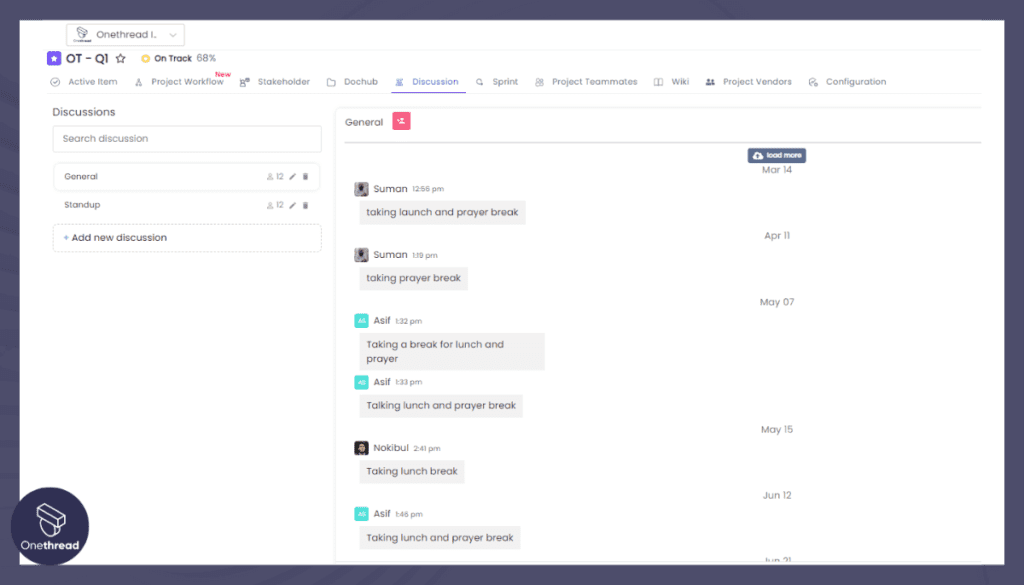
Collaboration is at the heart of productivity, and Onethread takes it to the next level.
- Real-Time Collaboration: Team members can work on tasks simultaneously, fostering real-time collaboration.
- Comments and Feedback: Leave comments, attach files, and provide feedback directly within tasks.
- Shared Calendars: Sync your schedules and deadlines for improved team coordination.
- Project Insights: Gain valuable insights into project progress and performance.
Flexibility: Tailored to Your Workflow
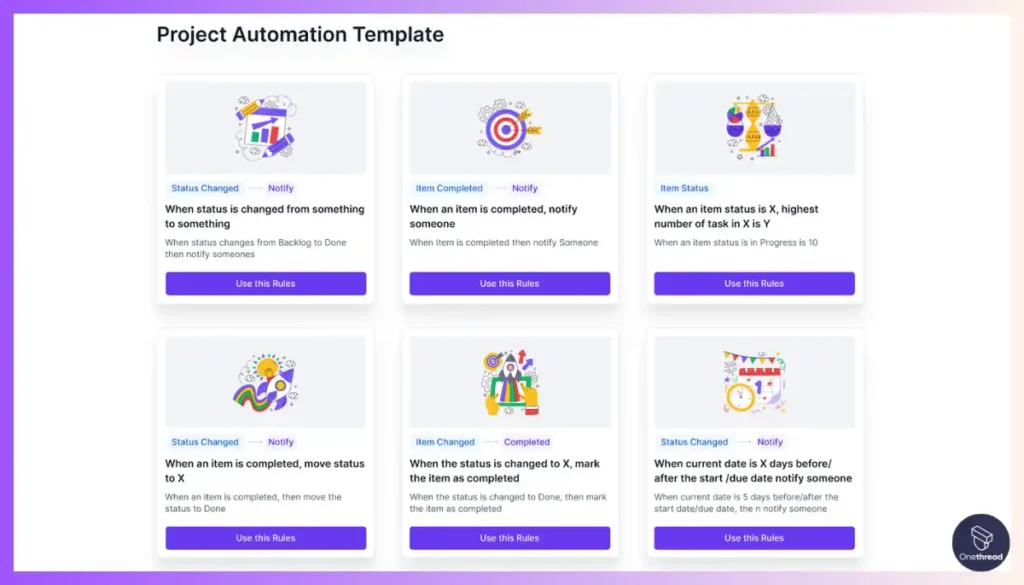
Onethread understands that every user and team has unique needs. Its flexibility allows you to adapt the app to your specific workflow.
- Custom Workflows: Create workflows that match your team’s processes, ensuring seamless integration.
- Integration Capabilities: Connect Onethread with other essential tools through integrations.
- Cross-Platform Access: Enjoy the same experience on various devices and platforms, ensuring accessibility no matter where you are.
Onethread’s visual interface, robust task management, collaborative features, and flexibility make it a standout choice for those seeking to elevate their productivity. Whether you’re a solo entrepreneur or part of a large team, Onethread’s tools are designed to simplify your work, boost efficiency, and help you achieve your goals with ease.
Pricing plans and options
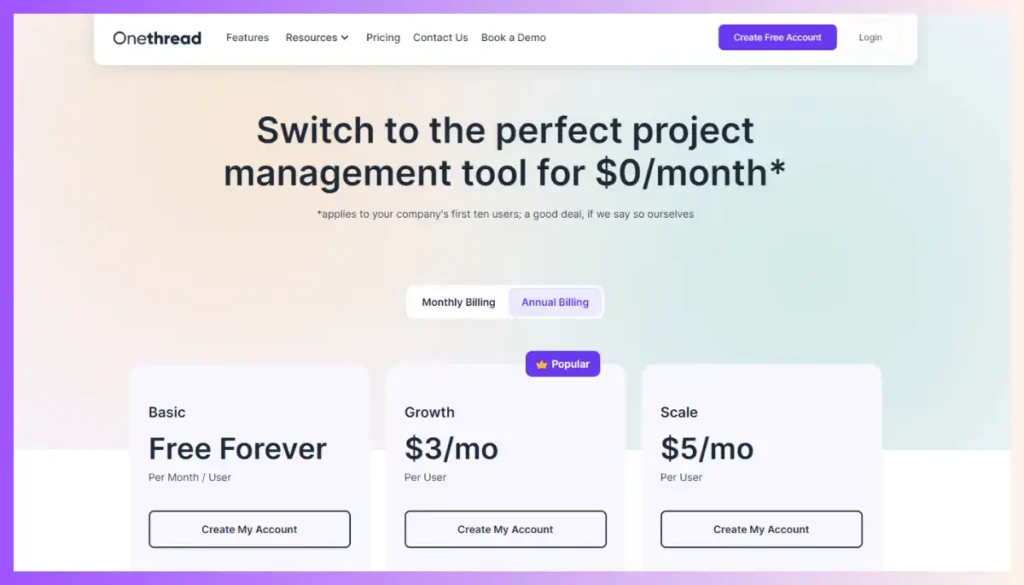
Each plan is tailored to different needs. Let’s explore what each offers.
FREE PLAN
The ideal starter:
- Get a feel for Onethread.
- Access basic features.
- Perfect for solo users or small tasks.
- No cost attached. Experience Onethread without the commitment.
GROWTH PLAN – $3.6
More features for growing needs:
- Advanced task management options.
- Enhanced collaborative tools.
- Suitable for small to medium teams.
- Affordable at just $3.6. Real value for your money.
SCALE PLAN – $6
For businesses aiming high:
- All features unlocked.
- Premium support.
- Best for larger teams or complex projects.
- At $6, it’s a comprehensive solution.
#2. Wrike
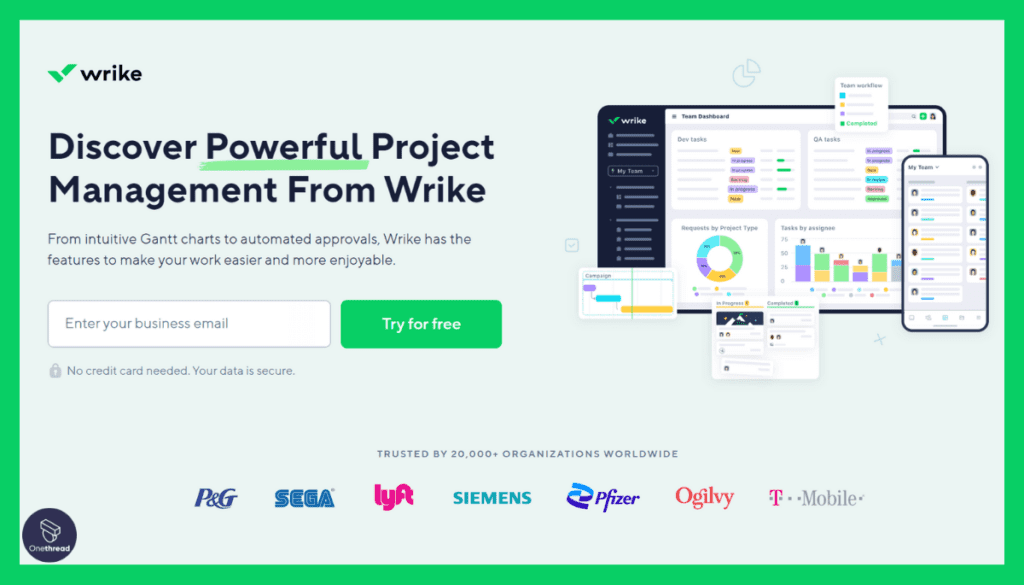
Wrike stands as a top-tier project management tool widely embraced by professionals across various industries. Its appeal lies in its ability to streamline work processes by breaking down complex tasks into manageable steps, fostering collaborative teamwork, and ensuring that projects stay firmly on track.
Wrike’s charting capabilities provide valuable project overviews and facilitate data analysis, empowering informed decision-making.
Wrike has earned its reputation as a trusted partner for many professionals. It facilitates smooth project management, making it a key component of organized and successful project execution. For effective project management, the choice is clear – Wrike is your key to organized success.
Wrike: A Snapshot
- Company Valuation: $2.25 billion.
- Employee Numbers: In 2023, Wrike had approximately 800 employees.
- Founding Team:
- Andrew Filev: Founder and CEO of Wrike, with a strong background in project management and business operations.
Features
When it comes to boosting productivity, Wrike stands tall. Let’s dive deep into what makes Wrike a top contender in the productivity apps list:
Intuitive Dashboard
Wrike’s intuitive dashboard serves as your productivity command center, providing a visual overview of tasks, projects, and timelines. Navigating through your workload is a breeze, thanks to its user-friendly design.
- Customizable Views: Tailor your dashboard to display the information most relevant to your workflow.
- Real-Time Updates: Stay informed with live updates on task progress and project developments.
- Visual Clarity: Graphs, charts, and visual representations simplify complex data, ensuring a clear understanding.
Advanced Task Management
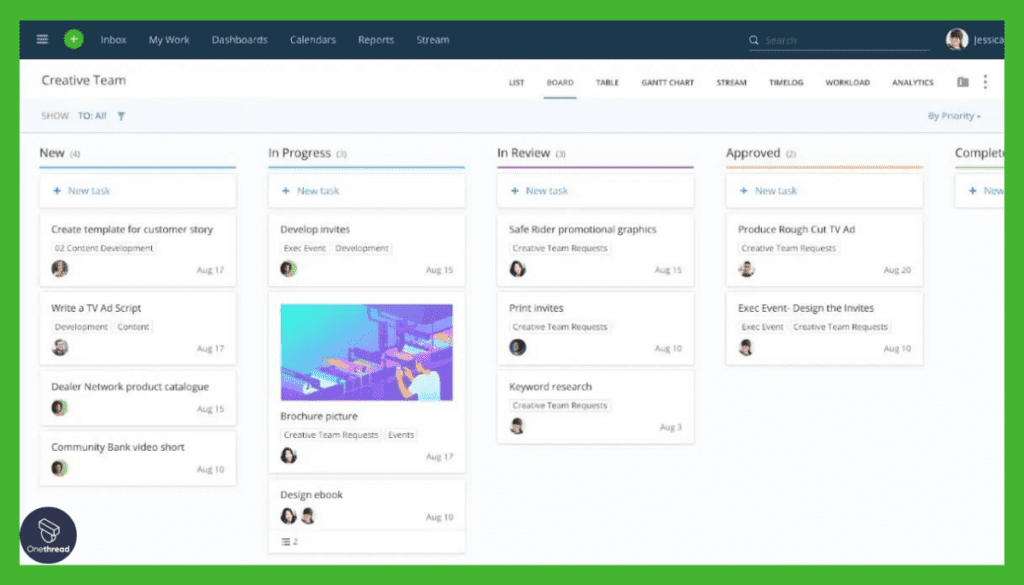
Wrike takes task management to the next level, offering a comprehensive toolkit for organizing and executing projects efficiently.
- Task Customization: Create tasks with detailed descriptions, due dates, dependencies, and assignees.
- Task Dependencies: Set up intricate task relationships to ensure a smooth workflow.
- Time Tracking: Monitor time spent on tasks to optimize resource allocation.
- Task Automation: Automate repetitive tasks, reducing manual workload.
Real-Time Collaboration
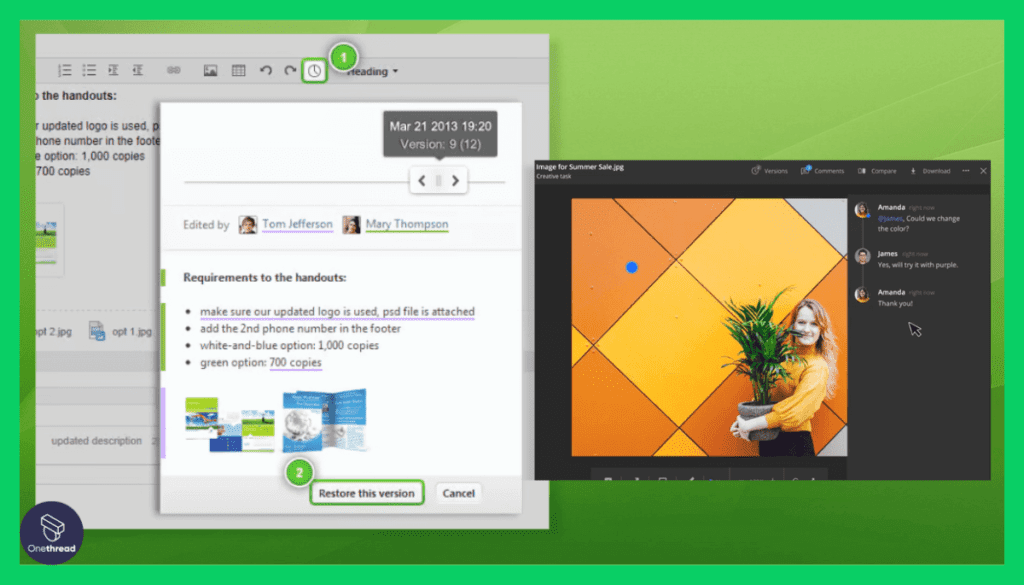
In the world of productivity, collaboration is key, and Wrike excels in bringing teams together for efficient teamwork.
- Live Collaboration: Team members can work on tasks simultaneously, fostering real-time collaboration.
- Discussion Threads: Engage in discussions, provide feedback, and attach files directly within tasks.
- Shared Calendars: Sync schedules and deadlines for improved team coordination.
- @Mentions: Easily involve team members by mentioning them in comments or task descriptions.
Custom Workflows
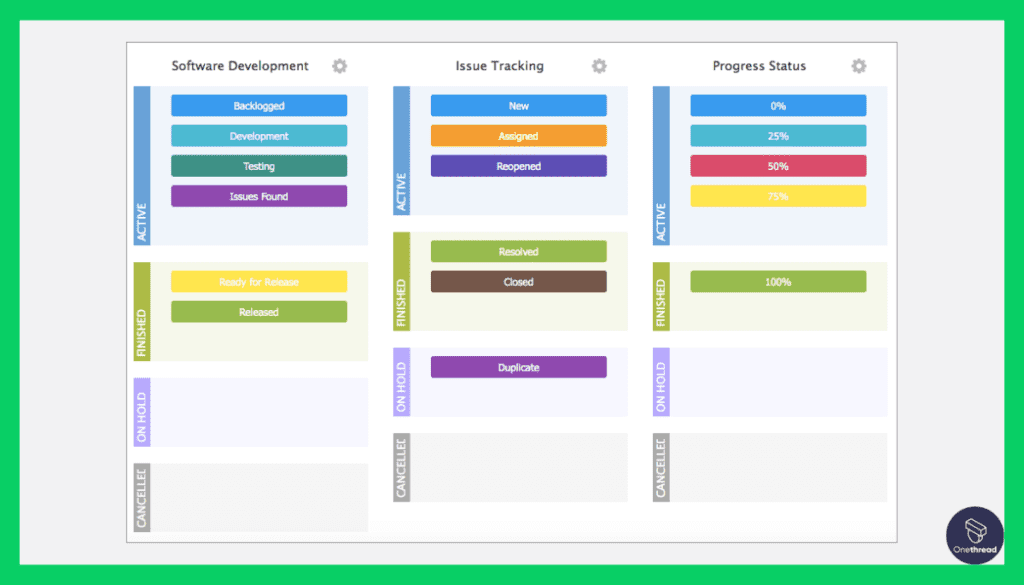
Wrike understands that each team and project has unique needs, and its flexibility allows you to adapt the app to your specific workflow.
- Custom Workflows: Create workflows that mirror your team’s processes, ensuring seamless integration.
- Integration Capabilities: Connect Wrike with other essential tools through integrations for a cohesive workflow.
- Cross-Platform Accessibility: Enjoy a consistent experience on various devices and platforms, ensuring accessibility wherever you are.
Reporting and Analytics
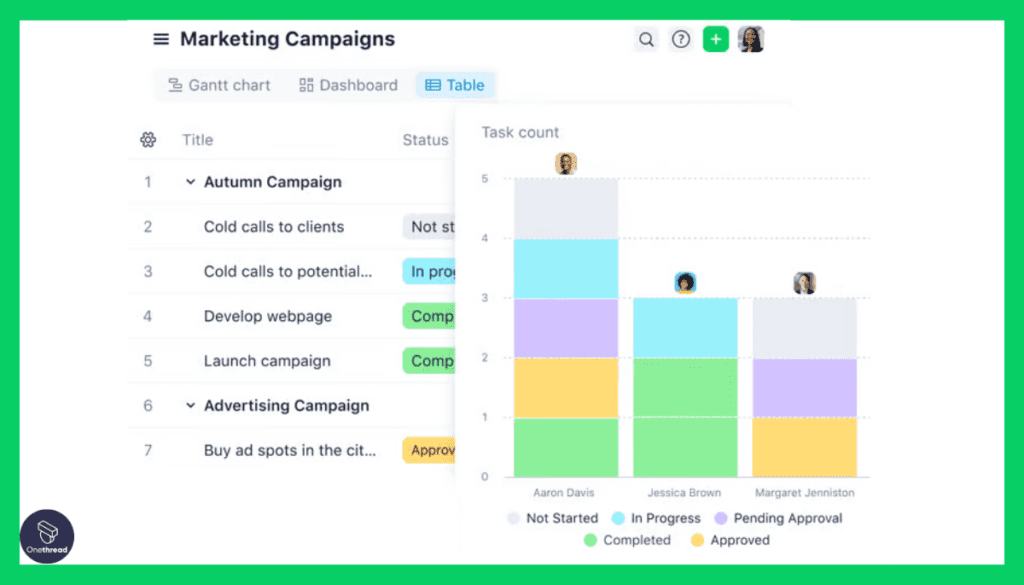
Wrike empowers you with robust reporting and analytics tools to make informed decisions and track project performance.
- Customizable Reports: Create reports tailored to your project’s requirements, focusing on key metrics.
- Performance Tracking: Monitor project progress, task completion rates, and resource allocation.
- Data Visualization: Visualize data through charts and graphs, simplifying complex information.
Pros & Cons
Pros:
- Intuitive design makes navigation simple.
- Powerful task management tools cater to detailed projects.
- Customization allows workflows to fit unique business needs.
- Robust reporting provides actionable insights.
Cons:
- Might be overwhelming for first-time users.
- Pricing can be steep for smaller teams.
Pricing Plans
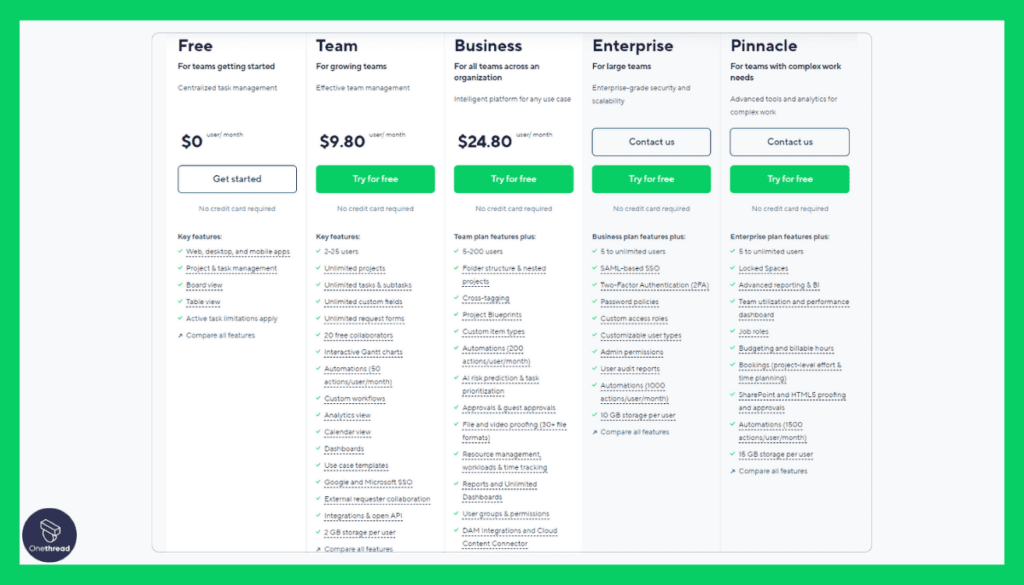
- Free Plan: Ideal for small teams. Offers basic features.
- Professional Plan: Enhanced collaboration tools. Priced for growing teams.
- Business Plan: Complete feature set. Tailored for large organizations.
Customer Ratings
- G2: 4.2 out of 5
- Capterra: 4.1 out of 5
Our Review
Wrike offers a balance. It’s powerful yet user-friendly. The dashboard is clear, but the feature set is vast. It excels in task management and collaboration. However, first-time users might feel lost initially. Pricing can also be a deterrent for small businesses.
Yet, for teams looking for a comprehensive tool, Wrike is a solid choice. It’s a tool that can grow with a business. The customization options are a major plus. Overall, it’s a solution that delivers, but one must be ready to climb its learning curve.
#3. Monday.com
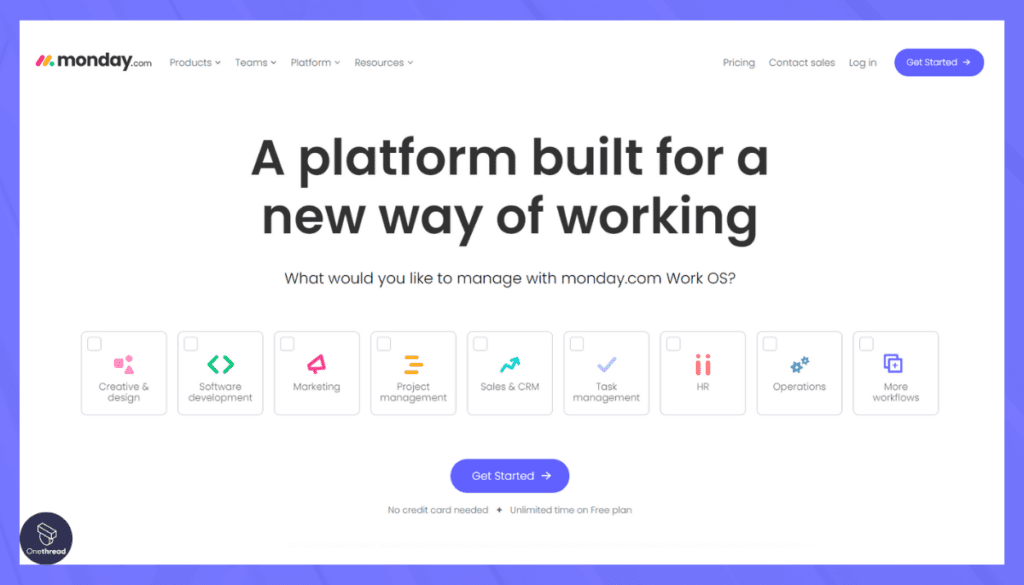
Monday.com is a versatile work operating system that simplifies teamwork. It’s user-friendly and efficient, making it a top choice for managing projects, tasks, and workflows.
With Monday.com, you can easily track progress, assign tasks, and collaborate with your team. Its customizable features adapt to your unique workflow, ensuring seamless integration into your work environment.
Monday.com streamlines communication, keeping everyone on the same page. It’s a reliable tool for project management, from small tasks to complex projects.
Monday.com is a game-changer for businesses looking to boost productivity and enhance collaboration. It’s the go-to platform for simplifying work processes, making it an essential tool for teams of all sizes. Try Monday.com today and experience the difference.
Monday.com: A Snapshot
- Company Valuation: Monday.com went public (NASDAQ: MNDY) with an IPO valuation of around $7.89 billion.
- Employee Numbers: In 2023, Monday.com had over 1500 employees.
- Founding Team:
- Roy Mann: Co-founder and CEO, providing leadership and vision for the company.
- Eran Zinman: Co-founder and CTO, responsible for the technical aspects of the platform.
- Lior Krengel: Co-founder and Chief Brand Officer, contributing to brand development and user experience.
Features
When productivity is the goal, Monday.com delivers. A favorite among businesses, it transforms chaotic workdays into structured success. With an array of features, it’s a tool that meets diverse needs. Let’s dive into Monday.com’s offerings.
Task and Project Tracking
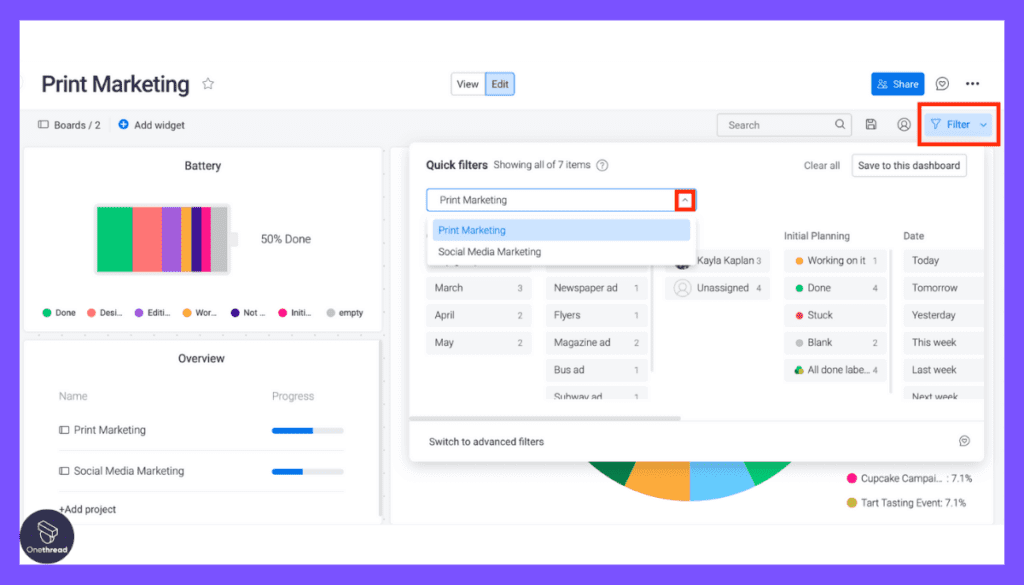
Monday.com excels in task and project tracking, providing a centralized hub to monitor and manage progress with precision.
- Customizable Workspaces: Tailor your workspace to match your team’s specific needs and workflow.
- Visual Timeline: Gain insights into project timelines, dependencies, and milestones through visual representations.
- Task Automation: Automate repetitive tasks and processes to save time and reduce manual effort.
- Dependencies and Integrations: Set task dependencies and integrate with other tools for a seamless workflow.
Collaborative Workspaces
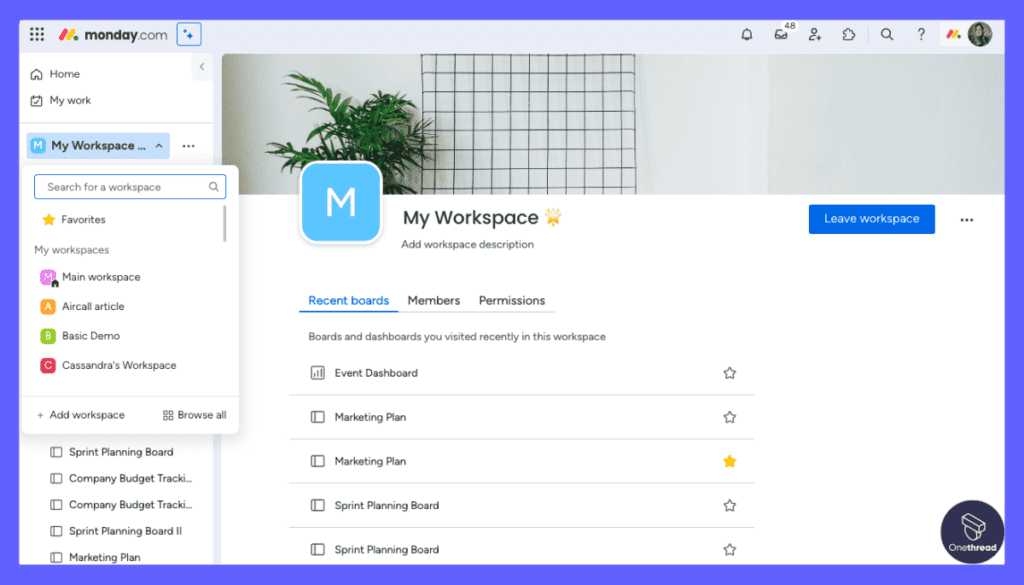
Monday.com fosters seamless teamwork through collaborative workspaces that facilitate communication and project coordination.
- Real-Time Updates: Stay in the loop with real-time updates on task changes, comments, and activity.
- Communication Tools: Engage in discussions, share files, and provide feedback directly within tasks.
- @Mentions: Easily involve team members by mentioning them in comments or task descriptions.
- Shared Calendars: Sync schedules and deadlines for improved team coordination.
Customizable Dashboards
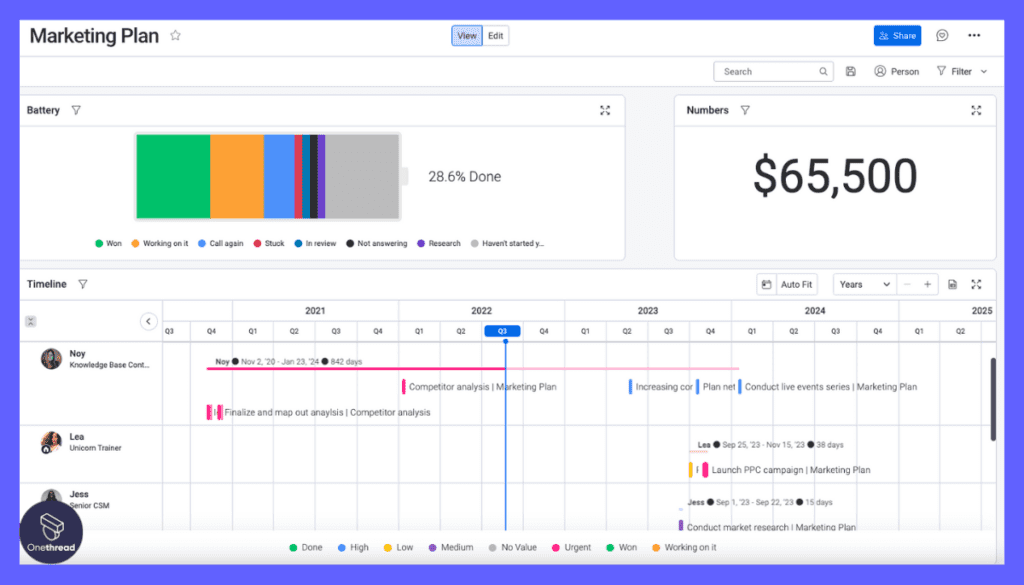
With customizable dashboards, Monday.com empowers users to create personalized views of their work, ensuring focus on what matters most.
- Widget-Based Layouts: Arrange widgets to display data, charts, and reports according to your preferences.
- Data Visualization: Transform complex data into understandable charts and graphs.
- Efficient Data Management: Filter, sort, and group information to streamline data management.
Automation
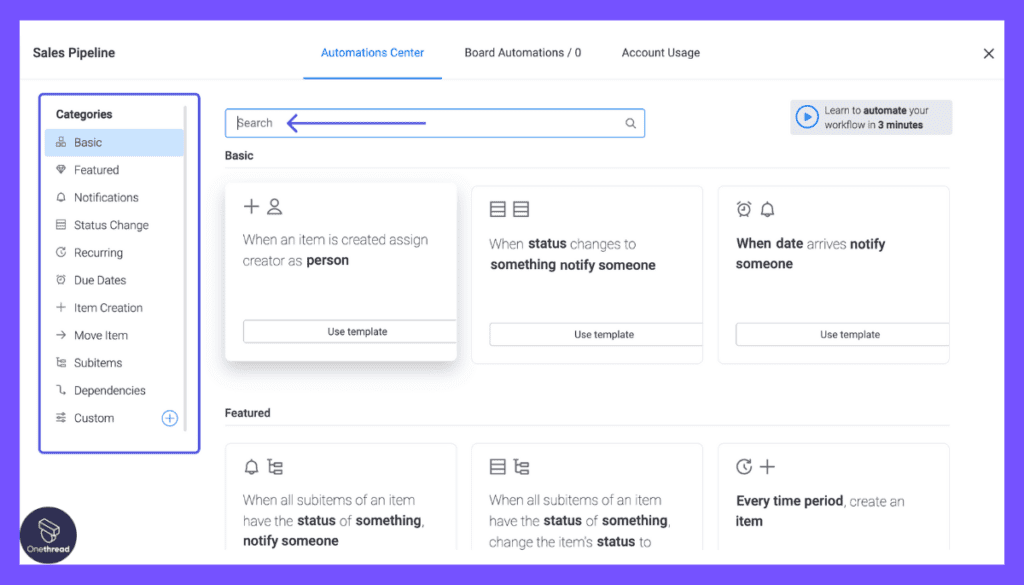
Monday.com’s automation capabilities enable users to streamline their workflows and reduce manual effort.
- Custom Automation Recipes: Create custom automation rules to trigger actions based on specific criteria.
- Time-Saving Workflows: Automate repetitive tasks, such as sending notifications, updating statuses, and assigning responsibilities.
- Integration with Third-Party Apps: Seamlessly connect with other tools to automate data transfers and updates.
Reporting and Analytics
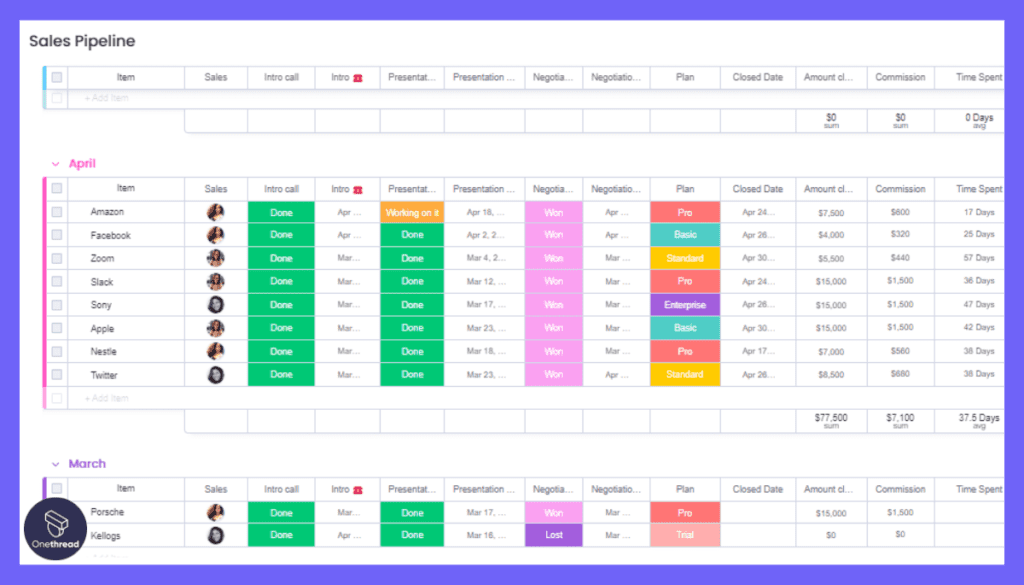
Monday.com empowers users to make data-driven decisions through robust reporting and analytics tools.
- Customizable Reports: Generate reports tailored to your project’s needs, focusing on essential metrics.
- Performance Insights: Monitor project progress, task completion rates, and resource allocation.
- Data Export: Export data for further analysis or to share with stakeholders.
Pros & Cons
Pros:
- User-friendly with drag-and-drop features.
- Visual color-coded boards simplify tracking.
- Integrated time tracking aids accountability.
- Centralized communication promotes clarity.
Cons:
- Might seem feature-heavy to some.
- Pricing can be a concern for startups.
Pricing Plans
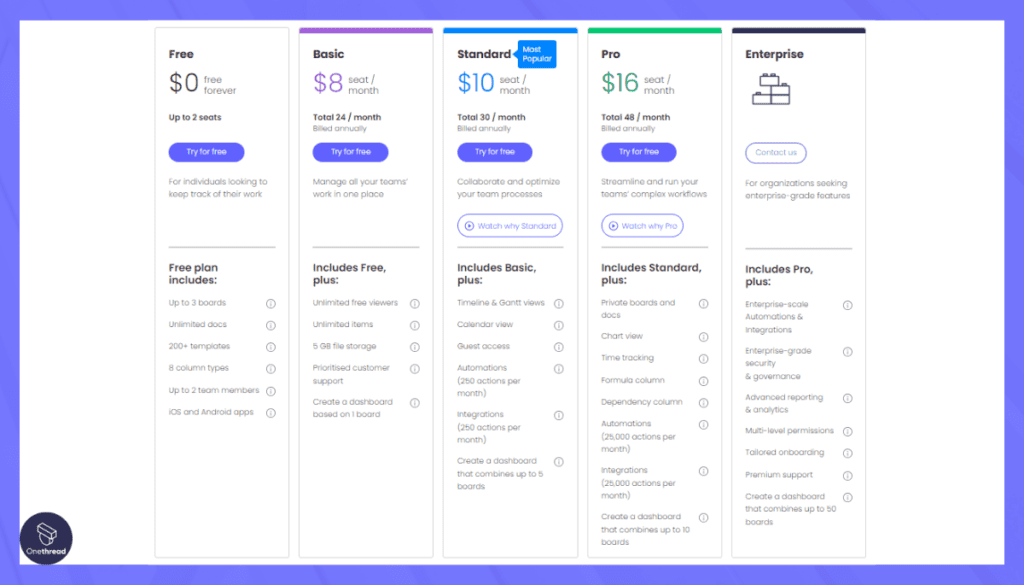
- Basic Plan: For small teams, offers essential tools.
- Standard Plan: A balance of features for growing businesses.
- Pro Plan: Comprehensive suite for larger organizations.
Customer Ratings
- G2: 4.5 out of 5
- Capterra: 4.6 out of 5
Our Review
Monday.com is a power-packed tool. It’s rich in features and promotes a seamless workflow. The visual boards are a standout, making task management a visual treat. The time-tracking feature is invaluable for teams focused on productivity.
However, there’s a learning curve. Some might find it overwhelming initially. And while its offerings are vast, the price tag might deter smaller outfits.
Yet, for those seeking a robust productivity tool that streamlines tasks, fosters collaboration, and gives a bird’s eye view of projects, Monday.com is hard to beat. It’s a commitment to efficiency, and many will find it worth the investment.
Looking for alternatives to ClickUp? Our comparisons with Monday.com vs Jira can guide you toward the right solution for your team.
#4. Sanebox
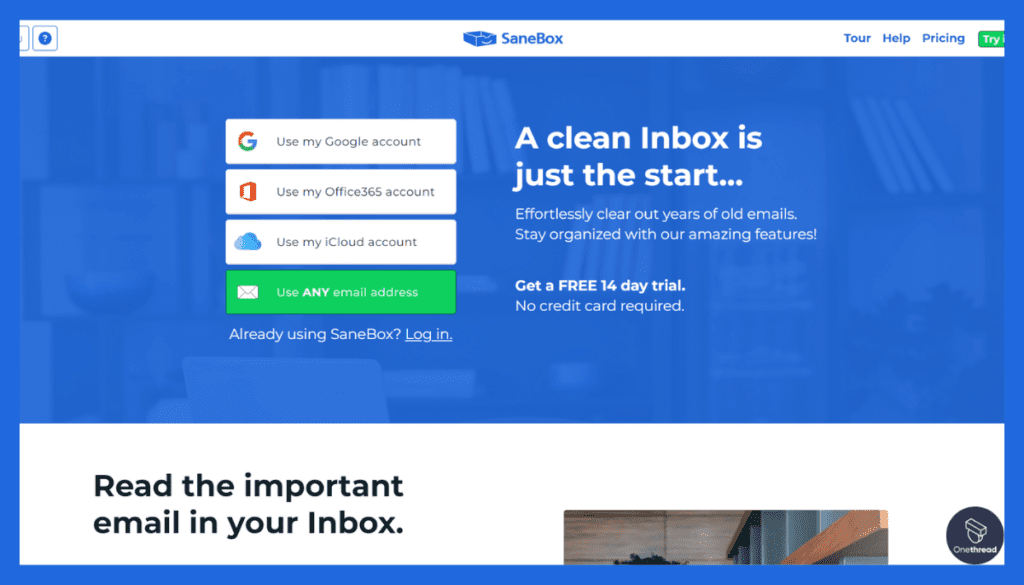
SaneBox is your solution for email overload. It’s a smart, efficient email management tool that declutters your inbox and lets you focus on what matters most.
With SaneBox, your emails are sorted automatically, so you only see the important ones. It’s like having a personal assistant for your inbox, saving you time and reducing email anxiety.
SaneBox integrates seamlessly with your existing email platform, whether you use Gmail, Outlook, or others. It’s easy to set up and works in the background to keep your inbox organized.
SaneBox is the ultimate tool for regaining control of your email. It’s a time-saving, stress-reducing solution that ensures you never miss important messages. Try SaneBox today and experience email peace of mind.
Sanebox : A Snapshot
- Employee Numbers: In 2023, Sanebox had over 25+ employees.
- Founding Team:
- Stuart Roseman: Founder and CEO, providing leadership and vision for the company.
Features
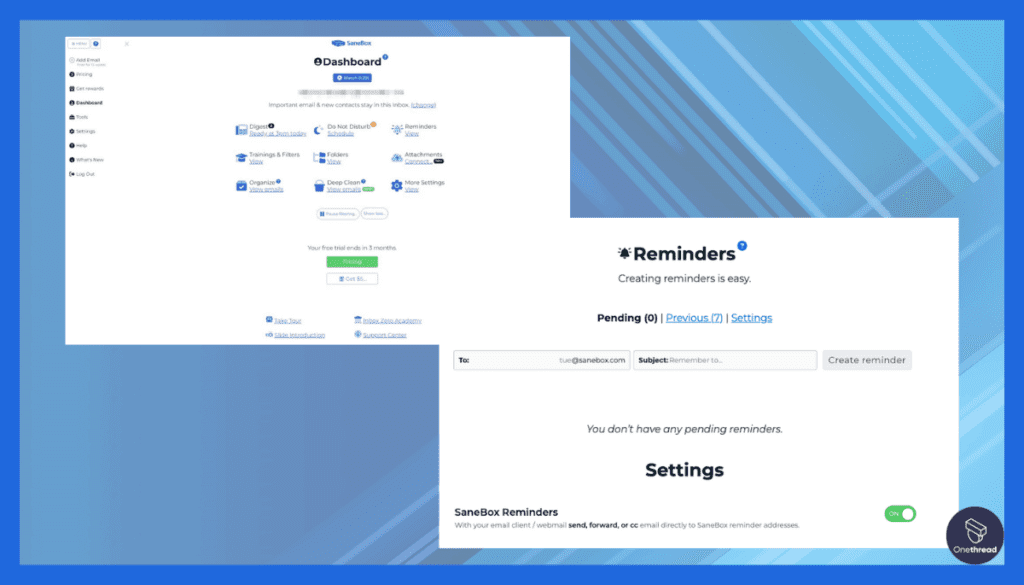
In a world of overflowing inboxes, Sanebox emerges as a savior. Here’s why Sanebox is gaining momentum in the productivity tools arena.
Email Filtering and Organization
Sanebox’s core strength lies in its ability to automatically filter and organize your email, ensuring that only the most important messages reach your inbox.
- SaneFolders: Sanebox’s proprietary algorithm sorts emails into folders like “SaneLater” and “SaneNews,” reducing inbox clutter.
- One-Click Unsubscribe: Easily unsubscribe from unwanted emails with a single click, freeing your inbox from clutter.
- Custom Filtering: Tailor filtering rules to match your preferences and refine your email organization.
Priority Inbox
With Sanebox’s Priority Inbox, you can zero in on your most critical emails without being distracted by less important messages.
- Priority Filtering: Sanebox identifies and highlights important emails, ensuring they stay front and center.
- Digests: Receive a daily summary of less critical emails, reducing interruptions and helping you maintain focus.
- Smart Reminders: Set reminders for emails that need your attention later, keeping your inbox clutter-free.
Snooze and Reminders
Sanebox allows you to take control of your email flow with snooze and reminder features, ensuring that you deal with messages at the right time.
- Snooze Emails: Temporarily remove emails from your inbox and have them return when you’re ready to address them.
- Reminders: Schedule reminders for important emails to ensure you never miss a critical task or follow-up.
Attachment Tracking
Losing track of email attachments is a thing of the past with Sanebox’s attachment tracking feature.
- Attachment Management: Sanebox keeps a record of all attachments, making it easy to locate and access them when needed.
- Attachment Alerts: Receive notifications when someone sends you an email without the intended attachment, preventing misunderstandings.
Effortless Unsubscribe
Say goodbye to unwanted emails with Sanebox’s Effortless Unsubscribe feature.
- One-Click Unsubscribe: Easily remove yourself from mailing lists and newsletters with a single click, decluttering your inbox instantly.
Pros & Cons
Pros:
- Intelligent email sorting.
- Quick unsubscribe feature.
- Customizable to user needs.
- Reduces email distractions.
Cons:
- Initial setup might be confusing.
- Some advanced features need understanding.
Pricing Plans
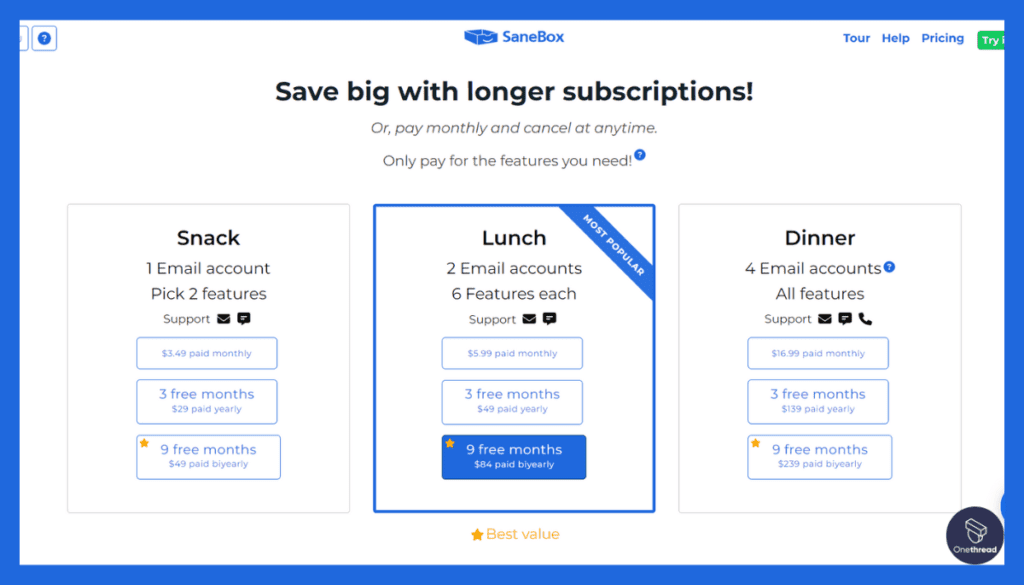
- Snack Plan: Basic features, for individual users.
- Lunch Plan: Enhanced features, for professionals.
- Dinner Plan: Comprehensive features, for power users.
Customer Ratings
- G2: 4.4 out of 5
- Capterra: 4.3 out of 5
Our Review
Sanebox offers a fresh approach to email management. Its smart sorting stands out. Users can focus on what truly matters. The custom folders and Snooze feature add flexibility. Yet, there’s a learning phase. Some might find setup a tad intricate.
The pricing can be a point of contention for casual users. However, for those drowning in emails, Sanebox offers respite. It carves a path to a cleaner, organized inbox. For professionals and businesses, it’s a game-changer.
The minor hiccups are worth the vast benefits. With Sanebox, email management becomes less of a chore and more of a streamlined process.
#5. Slack
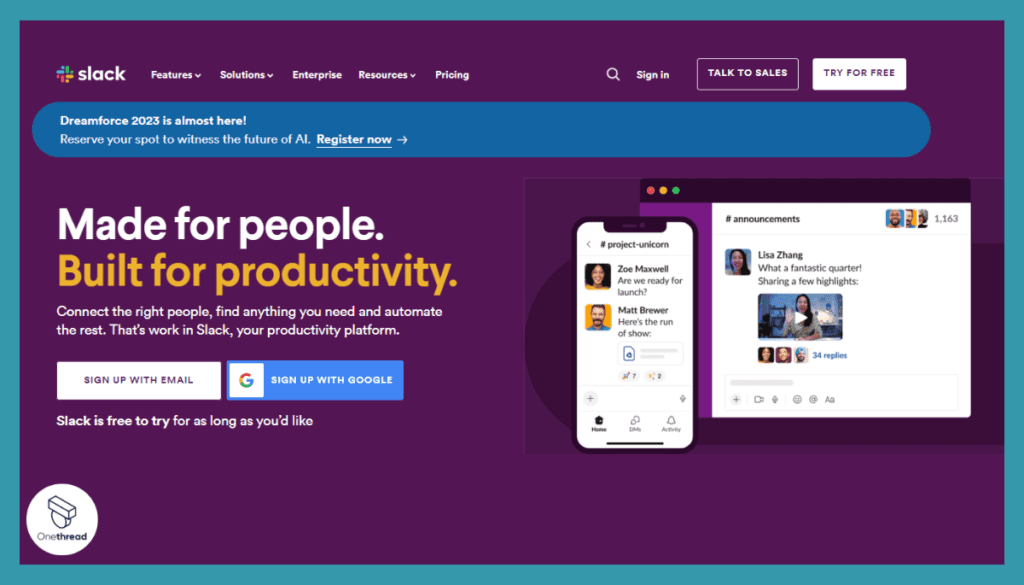
Slack is a powerful, user-friendly communication platform designed to enhance collaboration within teams and organizations. It simplifies team communication by centralizing messages, files, and tools in one place.
With Slack, you can create dedicated channels for specific projects, departments, or topics, ensuring that conversations stay organized. Real-time messaging and notifications keep everyone in the loop, and you can easily share documents and integrate with other essential apps.
Slack’s intuitive interface and search functionality make it easy to find past conversations and important information quickly. Plus, it offers both desktop and mobile versions, so you can stay connected wherever you are.
Slack is the go-to solution for efficient team communication. Its user-friendly design and powerful features make it an essential tool for businesses of all sizes. Experience seamless collaboration with Slack today.
Slack: A Brief Overview
- Company Valuation: Slack was acquired by Salesforce for $1.4 billion.
- Employee Numbers: As of 2023, Slack had over 2,545 employees.
- Founding Team:
- Stewart Butterfield: Before Slack, he co-founded Flickr. Known for innovative approaches to technology.
- Eric Costello: Prior experience includes working on Flickr’s web development.
- Cal Henderson: Worked with Butterfield on Flickr. A leading expert in web applications.
- Serguei Mourachov: Has a background in engineering and played a pivotal role in Slack’s early days.
Features
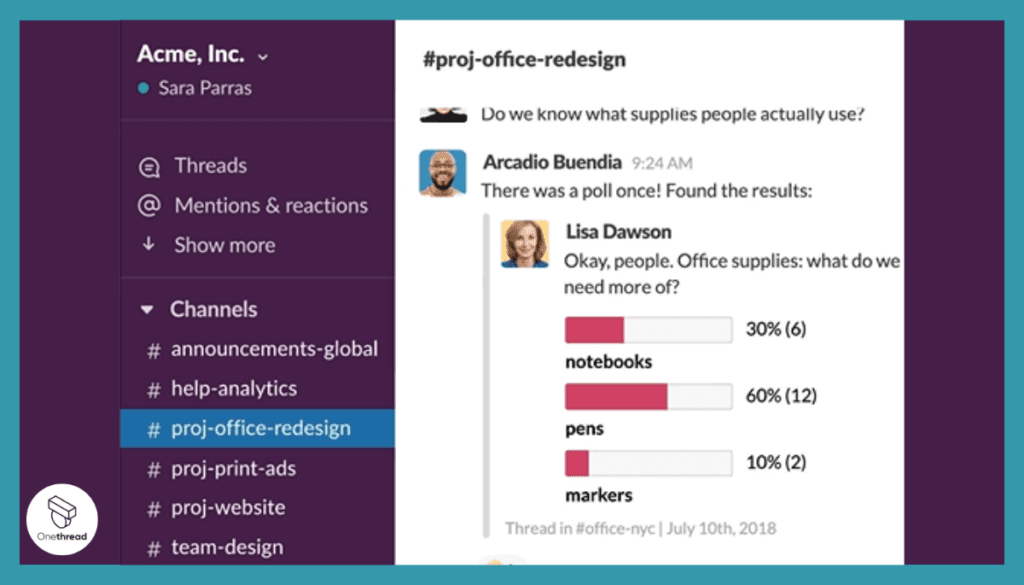
In today’s digital age, communication is key. Enter Slack. It’s more than just messaging. It’s a hub where work gets done. Here’s why many swear by Slack.
Channels: Streamlined Communication Hub
Slack’s foundation lies in channels, creating dedicated spaces for teams to communicate and collaborate on specific topics or projects.
- Public and Private Channels: Foster open discussions in public channels or maintain privacy in private ones.
- Threaded Conversations: Keep discussions organized with threaded conversations, reducing clutter.
- Channel Search: Quickly locate past discussions and information within channels.
Real-Time Messaging: Instant Communication
Slack’s real-time messaging ensures instant and seamless communication among team members.
- Instant Messaging: Send messages to team members individually or within channels, eliminating delays.
- File Sharing: Share files, documents, images, and more within conversations.
- @Mentions: Directly notify team members by mentioning them in messages or comments.
Integration with Apps
One of Slack’s standout features is its extensive integration capabilities, allowing you to connect with other productivity and collaboration tools.
- App Directory: Explore a vast library of integrations to streamline your workflow.
- Custom Integrations: Create custom integrations to connect Slack with proprietary tools.
- Automated Workflows: Set up automation for tasks like data sharing and notifications.
Search and Archive
Slack’s robust search and archive features ensure that no conversation or important information is lost.
- Message Search: Search for specific messages or keywords within your entire Slack workspace.
- Message Archive: Archive and retrieve messages, preserving valuable information.
Voice and Video Call
Slack facilitates voice and video calls, enabling face-to-face discussions and collaborative meetings.
- Audio and Video Calls: Initiate calls directly from Slack to maintain real-time communication.
- Screen Sharing: Share your screen during calls for effective presentations and troubleshooting.
Customization
Slack’s customization options allow you to adapt the platform to your specific requirements.
- Custom Emojis: Create and use custom emojis and reactions to add personality to your workspace.
- Themes and Customization: Personalize Slack with various themes, layouts, and settings.
File Management
Slack’s file management features simplify document sharing and collaboration.
- File Storage: Store and access files shared within conversations.
- Version Control: Track changes and revisions for collaborative document editing.
Pros & Cons
Pros:
- Clear, organized communication.
- Powerful third-party integrations.
- Efficient file-sharing system.
Cons:
- Can get overwhelming with many channels.
- Free version has limited message history.
Pricing Plans
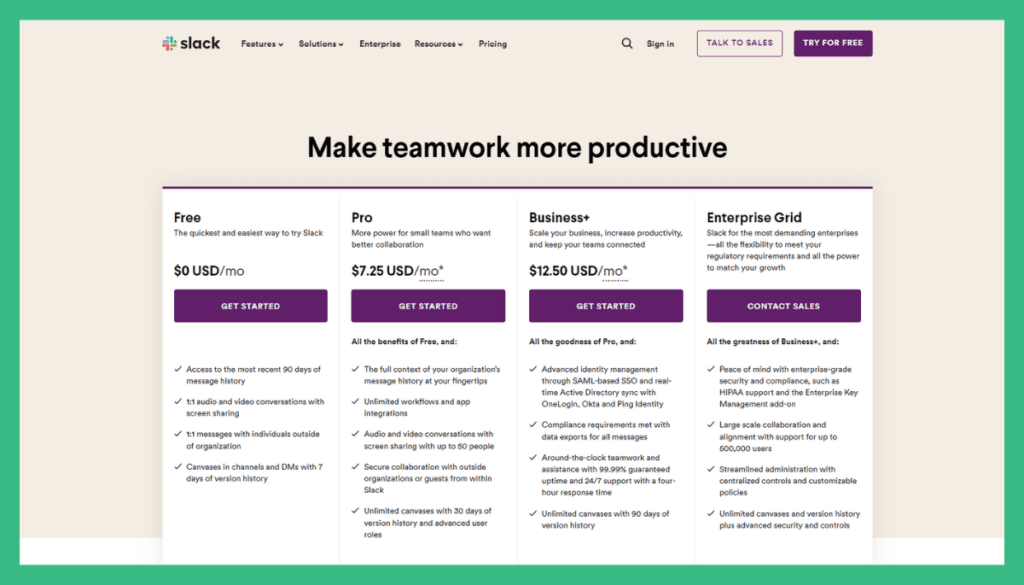
- Free: Basic features, for small teams.
- Standard: More integrations, for businesses.
- Plus: Advanced features, for large enterprises.
Customer Ratings
- G2: 4.5 out of 5
- Capterra: 4.6 out of 5
Our Review
Slack transforms how teams communicate. Its intuitive design stands out. Channels keep chats organized. Integrations pull in tools from other platforms. This makes work seamless. However, a busy Slack can get messy.
Too many channels can confuse. The free version’s message limit might frustrate some. Yet, its benefits far outweigh these gripes. Slack offers an efficient, centralized communication hub.
For teams keen on boosting productivity, it’s a must-have. It’s not just a chat app. It’s a workspace that adapts to your needs.
Wondering if there's a better fit for your team than Slack? Explore these alternative project management solutions.
Getting the Most Out of Productivity Apps Tools
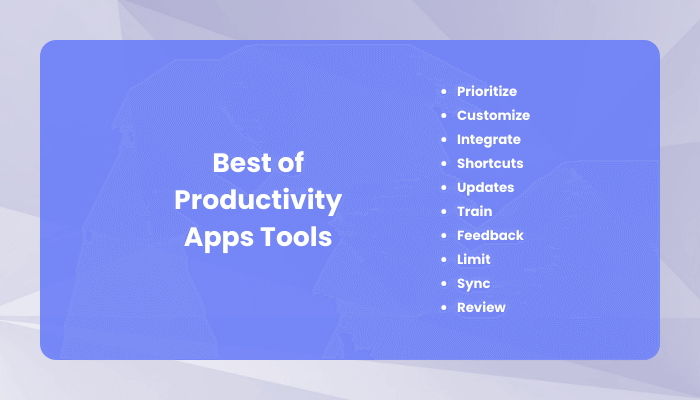
Harnessing the power of productivity apps can redefine your work rhythm. But how do you squeeze every ounce of benefit from these tools? Let’s jump in.
- Prioritize: List tasks by urgency. Tackle high-impact tasks first.
- Customize: Tailor notifications. Reduce distractions.
- Integrate: Link your apps. Streamline your workflow.
- Shortcuts: Learn key shortcuts. Save time with quick actions.
- Updates: Keep apps updated. Enjoy the latest features.
- Train: Familiarize with tutorials. Unlock the app’s full potential.
- Feedback: Use in-app feedback options. Contribute to improvements.
- Limit: Avoid app overload. Stick to essential tools.
- Sync: Ensure real-time updates across devices.
- Review: Periodically assess app relevance. Replace if better options emerge.
Implement these, and watch your efficiency skyrocket. Dive into the world of optimized work!
Summary
Productivity app tools stand as game-changers. They streamline tasks, foster collaboration, and optimize time management. Embracing these tools can propel businesses and individuals toward success.
As the landscape evolves, staying updated and adaptive is key. In essence, harnessing these tools effectively can redefine the way we approach work and achieve our goals.
FAQs
How secure are my data and projects on these apps?
Reputed apps prioritize security with encryption and regular backups. Always check their security policies.
Can I integrate other tools with productivity apps?
Yes, many offer integrations with other popular business tools to enhance functionality.
Are there free versions available?
Many productivity apps offer free versions with basic features. Upgrades typically unlock more advanced features.
How do I choose the best productivity tool for my team?
Assess your needs, team size, budget, and preferred features. Reviews and trials can guide your decision.
Do these apps offer collaborative features?
Most do, enabling teams to work together, share files, and communicate seamlessly.