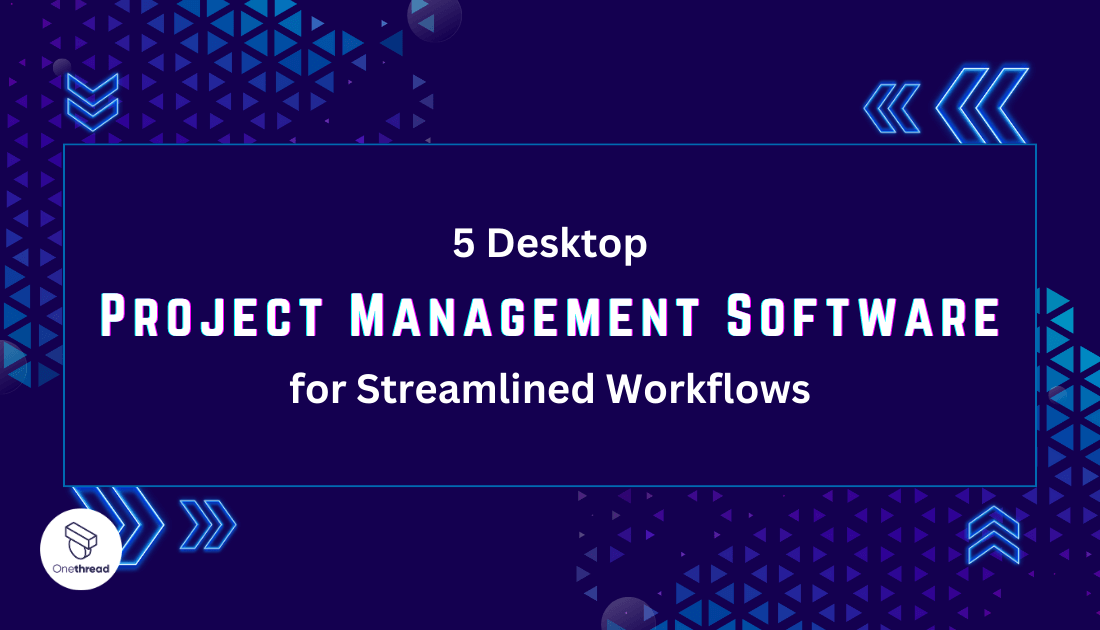A recent Project Management Institute (PMI) survey unveiled a startling statistic—97% of organizations believe that project management is the linchpin of their success. While cloud-based tools have been hogging the spotlight, don’t underestimate the power of desktop project management software.
Desktop project management software is like your trusty sidekick, always there to help you conquer tasks, even when the internet’s playing hard to get.
So, welcome to the thrilling realm of desktop project management software. In this article, we’re about to embark on an adventure and introduce you to the top 5 solutions that will supercharge your workflows right from the comfort of your desktop.
Get ready to reclaim control, boost your productivity, and enjoy the ride as we dive into these desktop heroes, ready to tackle your project management challenges head-on.
Quick List of 5 Desktop Project Management Software
- Onethread – Ideal for software development projects, it offers agile methodology support.
- Microsoft Project – Industry-standard software offering robust features for complex projects.
- Asana – User-friendly interface, perfect for teams looking for task-based management.
- Smartsheet – Versatile and customizable, great for small and large businesses.
- Trello – Visual and intuitive, best for projects that benefit from a Kanban-style approach.
Our reviewers evaluate software independently. Clicks may earn a commission, which supports testing. Learn how we stay transparent & our review methodology
Comparison Chart Of Desktop Project Management Software
Here’s a comparison chart that focuses on the unique features of the mentioned desktop project management software.
Platform/Tools | Gantt Charts | Task Automation | Custom Workflows | Built-in Reporting |
 | Available | Condition-based automation | Available with custom fields | Project progress dashboard, reporting template. |
 | MS Project Gantt | MS Project Automate | MS Project Workflows | MS Project Reports |
 | No pre-made template, can be designed by the user | Asana Rules | Asana Custom Fields | N/A |
 | Smartsheet Gantt View | N/A | Smartsheet Workflows | Smartsheet Reports |
 | Available | Archiving cards or sorting lists or supercharge | Visual workflow representation | Easy-to-use, built-in option for Premium users. |
What is Desktop Project Management Software?
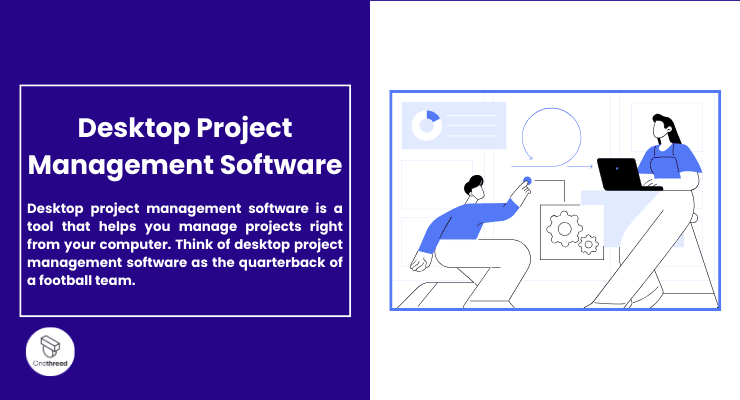
Desktop project management software is a tool that helps you manage projects right from your computer. Think of desktop project management software as the quarterback of a football team. Just like a quarterback manages plays, directs team members, and executes strategies, this software does the same for your projects.
It calls the shots, assigns tasks, and ensures everyone is moving toward the end zone—completing the project.
Just like a quarterback has a clear view of the field, the software gives you a clear view of your project’s status. No fumbles, no missed opportunities—just a coordinated effort to win the game or, in this case, complete your project.
Why Desktop Project Management Software Is Important to Your Business?

Running a business without effective project management is like sailing a ship without a compass. Desktop project management software is your guiding tool, helping you navigate the complex world of business projects. Here’s why it’s crucial:
- Streamlined Operations: Keeps tasks, timelines, and teams organized in one place.
- Efficiency Boost: Automated features save time and reduce manual effort.
- Collaboration: Makes it easy for team members to work together, even if they’re miles apart.
- Budget Control: Helps you track expenses and manage budgets, preventing costly overruns.
- Accountability: Assign tasks clearly so everyone knows their responsibilities.
Investing in desktop project management software can transform how you handle projects, boosting your chances of success.
Key Features to Consider in Desktop Project Management Software
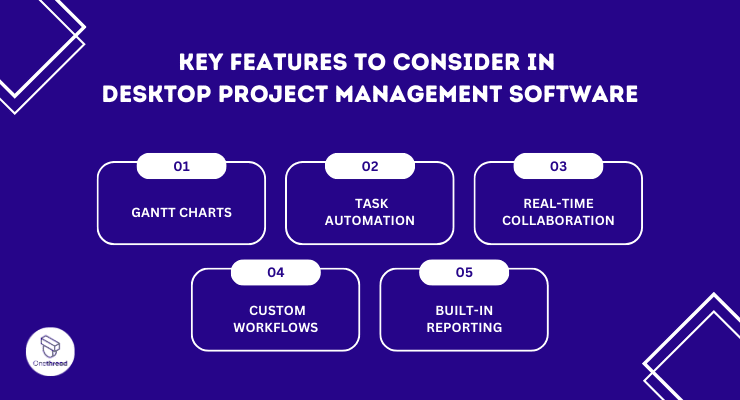
Choosing the right desktop project management software is crucial. It can make or break your project’s success. But what should you look for? Here are the top 5 key features to consider.
1. Gantt Charts
Gantt charts give you a visual timeline of your project. They help you see what needs to be done and when. Think of it as a roadmap. You can track tasks, deadlines, and even dependencies between tasks. It’s a quick way to assess your project’s health.
2. Task Automation
Automating tasks can be a lifesaver. This feature lets you set up rules for recurring tasks. Say goodbye to manual entry. It’s like having an extra team member who works 24/7, ensuring tasks are assigned and deadlines are set automatically.
3. Real-Time Collaboration
Real-time collaboration is a must in today’s fast-paced environment. This feature allows team members to work on tasks simultaneously. It’s like a virtual meeting room. No more waiting for updates or chasing people for input. Everyone can see what’s happening, right as it happens.
4. Custom Workflows:
Every project is unique. Custom workflows let you tailor the software to fit your specific needs. Create custom stages, statuses, and approval processes. It’s like building a custom conveyor belt for your project, ensuring it moves smoothly from start to finish.
5. Built-in Reporting
Data is power. Built-in reporting tools help you analyze that data. Generate reports on task completion, team performance, and budget usage. It’s like having a business analyst at your fingertips. This feature helps you make informed decisions, keeping your project on track and within budget.
When you’re shopping for desktop project management software, focus on these key features. They’ll help you manage projects more effectively, ensuring a smoother road to success.
Top 5 Desktop Project Management Software
We’ve researched, tested, and compiled a list of the top 5 desktop project management software options to make your selection easier. Each one offers unique features to help you cross the project finish line successfully. Read on to find out which one is the perfect fit for your journey.
#1. Onethread
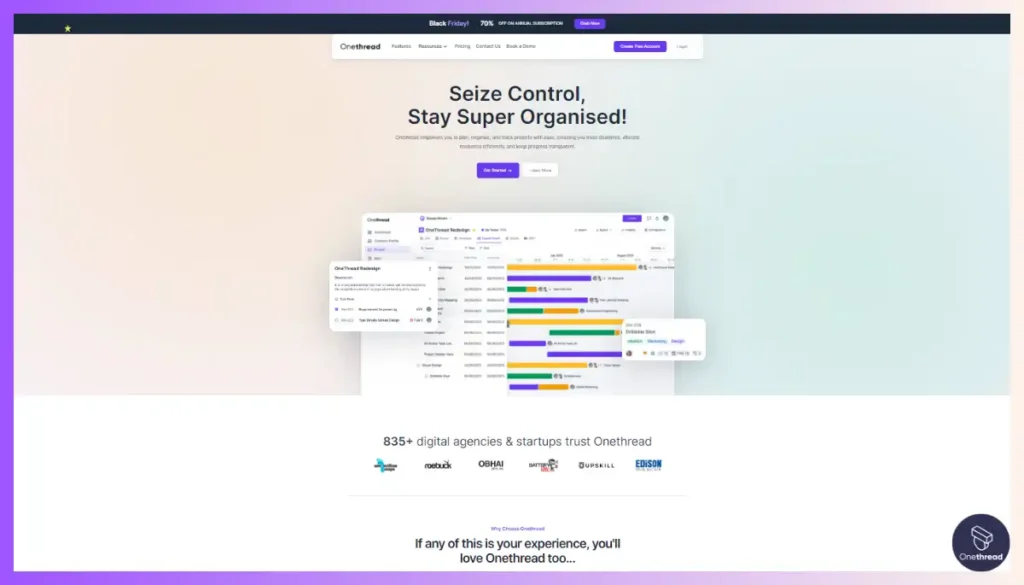
Onethread stands out as a top-notch desktop project management software. Think of it as your project’s best friend. It’s packed with smart features like task automation. Say goodbye to repetitive manual work. Onethread does it for you.
Real-time collaboration? Check. Your team can work together seamlessly, no matter where they are. And let’s talk about reporting. Onethread offers built-in analytics. It helps you make data-driven decisions fast. What sets it apart is its focus on simplicity.
The interface is clean and intuitive. You don’t need to be a tech guru to use it. In short, Onethread streamlines project management, making it easier, more efficient, and more effective. It’s a game-changer for any business.
Try Onethread
Experience Onethread full potential, with all its features unlocked. Sign up now to start your 14-day free trial!
Overview and key features
In a world filled with project management tools, Onethread emerges as a standout option. It combines efficiency with simplicity, creating a powerful tool that’s easy to use. Let’s dive into the key features that make it the best choice for managing your projects.
1. Task Automation
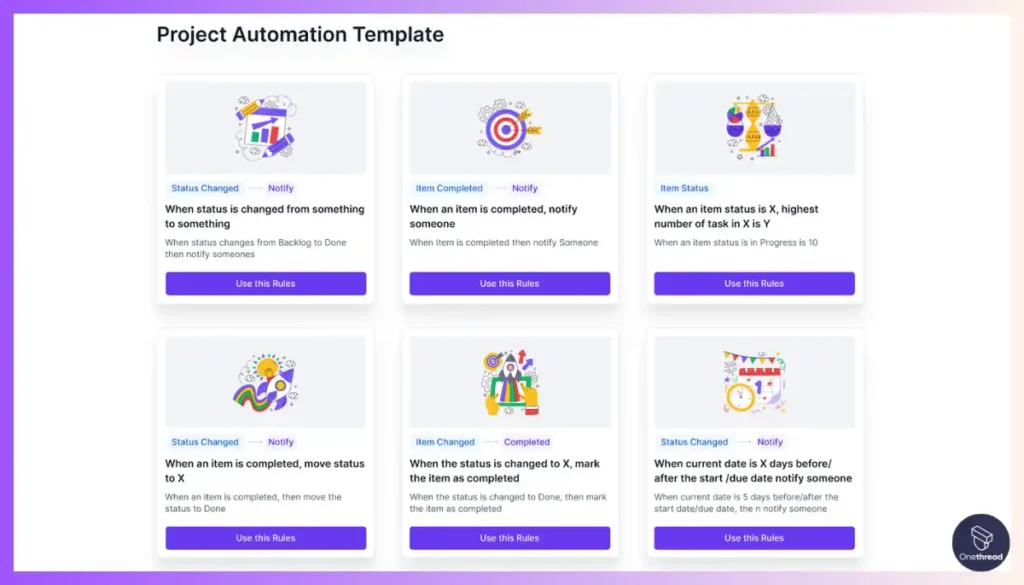
Onethread offers a unique feature called “Onethread Automate.” It takes the hassle out of repetitive tasks. Create rules, and the software assigns or updates tasks automatically. It’s like having an assistant that never sleeps. You can focus on decision-making while Onethread handles the routine.
2. Real-Time Collaboration
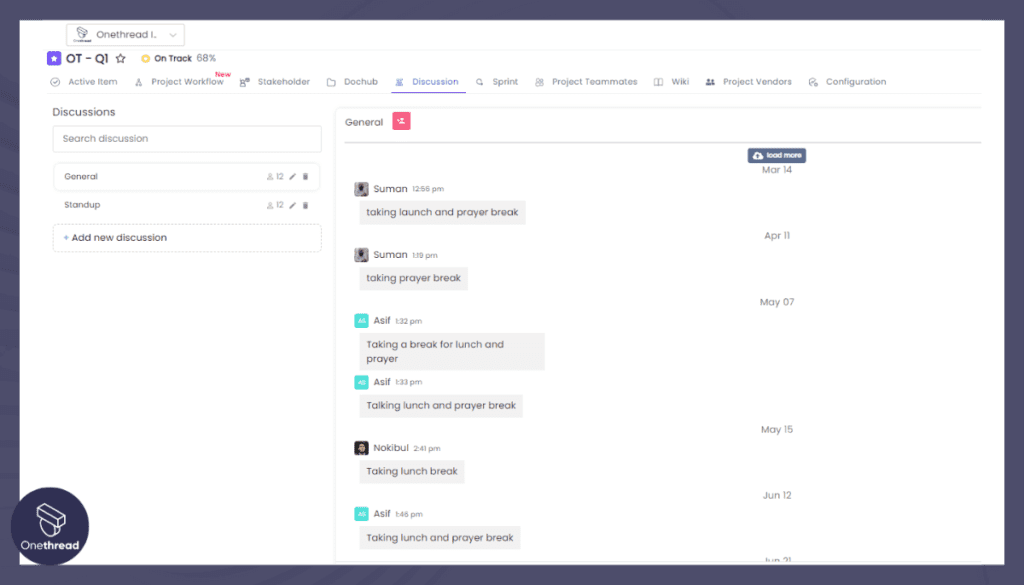
Say hello to seamless team interaction with Onethread’s real-time collaboration. Imagine a virtual round table where everyone can pitch in. Team members can update tasks, add comments, and share files in real time. No need for constant meetings or email chains. It’s all there, right on your desktop.
3. Built-in Reporting
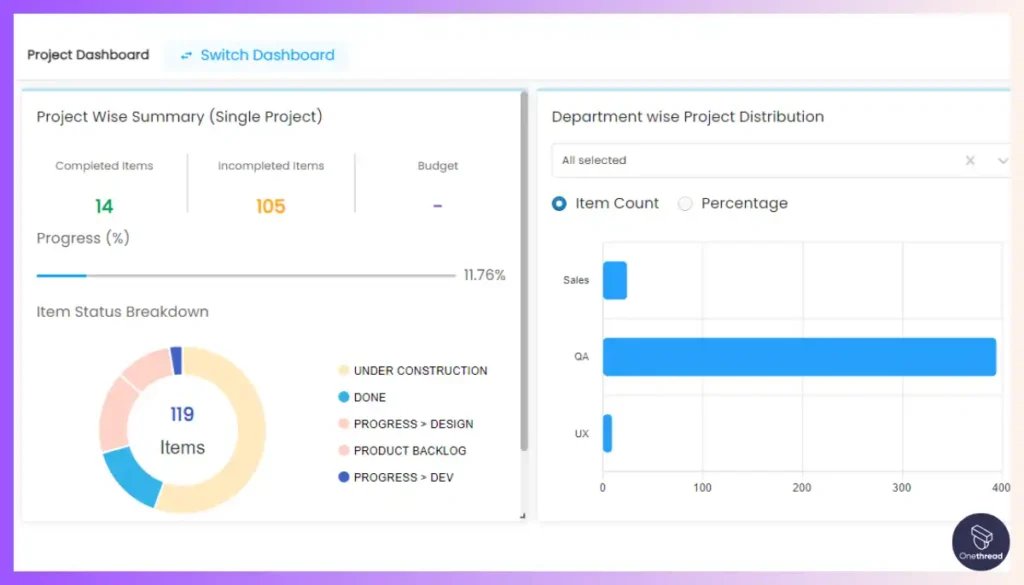
The feature “Onethread Reports” serves as your analytics powerhouse. Track project milestones, team performance, and budget, all in one place. It’s like having a business analyst built into your software. Make data-backed decisions without needing a separate tool.
4. User-Friendly Interface
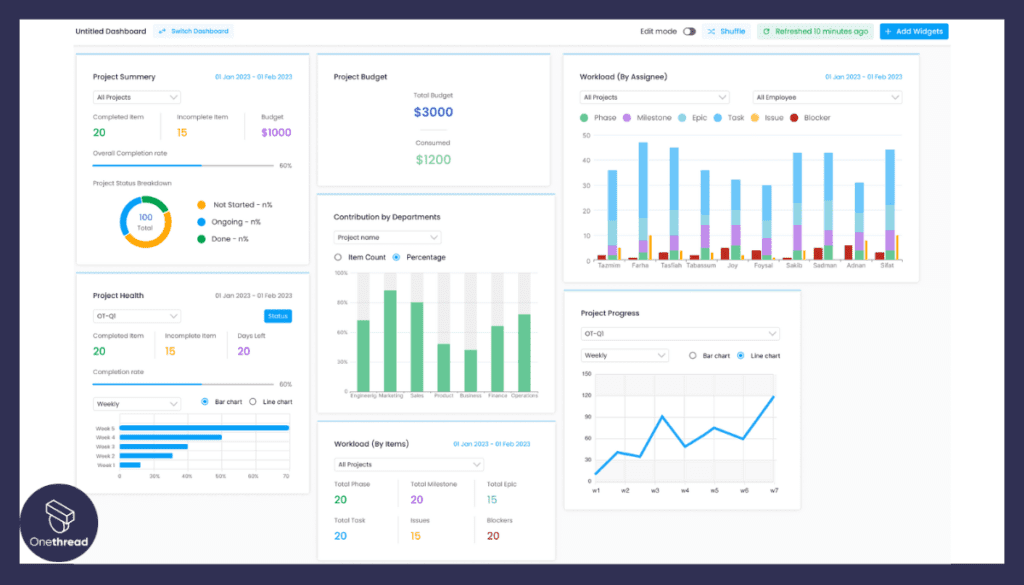
Ease of use is where Onethread truly shines. The interface is clean, and intuitive, and doesn’t require a steep learning curve. For a project manager, this means less time training the team and more time making progress.
5. Scalability
Onethread is designed to grow your business. Starting a new project or adding a new team is smooth and quick. It’s like having a flexible workspace that expands as you do, making it perfect for businesses of all sizes.
Pricing plans and options
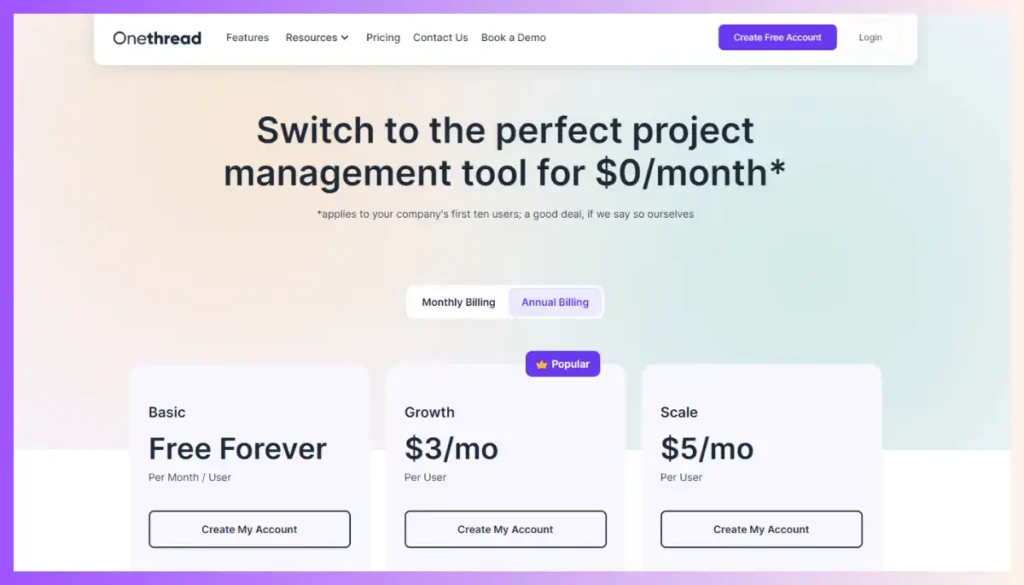
1. Free Plan
Best for: Small teams or startups
2. Growth Plan ($3.6)
Best for: Small to medium businesses
3. Scale Plan ($6)
Best for: Medium-sized businesses with more complex projects
Try Onethread
Experience Onethread full potential, with all its features unlocked. Sign up now to start your 14-day free trial!
#2. Microsoft Project
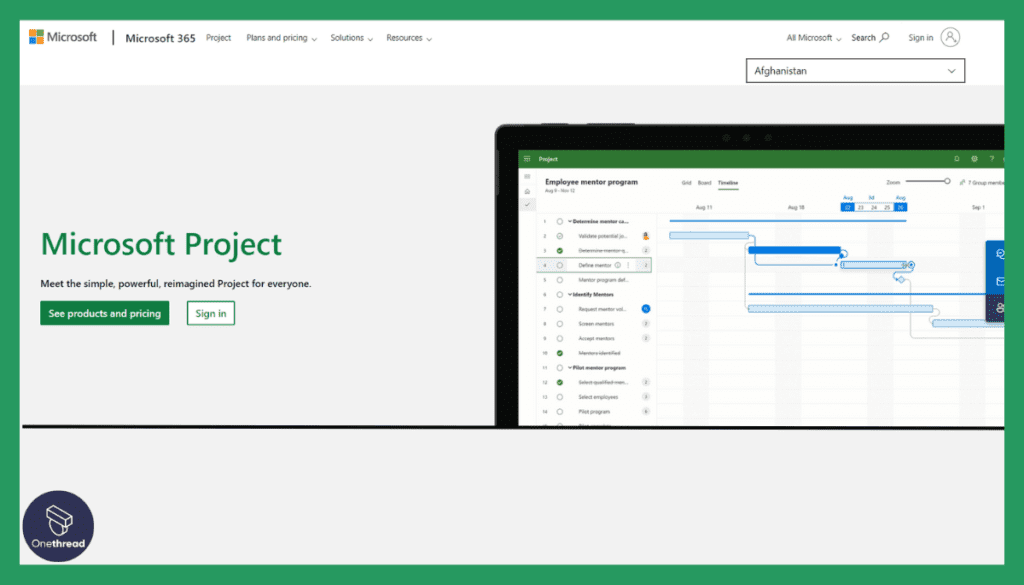
Microsoft Project is a comprehensive project management software designed to assist teams in planning, executing, and tracking projects efficiently. Various tools and features empower users to create detailed project plans, assign tasks, set timelines, and allocate resources effectively.
Its intuitive interface allows for easy visualization of project timelines, Gantt charts, and critical paths, aiding in better decision-making. Microsoft Project integrates with other Microsoft Office applications, enhancing collaboration and data sharing.
This software accommodates various project sizes and complexities from small projects to complex endeavors. With its robust features and Microsoft’s reputation for reliability, Microsoft Project serves as a valuable tool for project managers and teams aiming to streamline project management processes and achieve successful outcomes.
Microsoft Project: A Product Overview
- Known for its presence in the technology and software sector.
- Founded in 1975.
- Employs approximately 221,000 people
- Founded by Bill Gates and Paul Allen.
Features
Trusted by millions and backed by a technology giant, it brings an array of high-quality features. But what makes it the best for designers? Let’s delve deep into its capabilities.
1. Advanced Gantt Charts
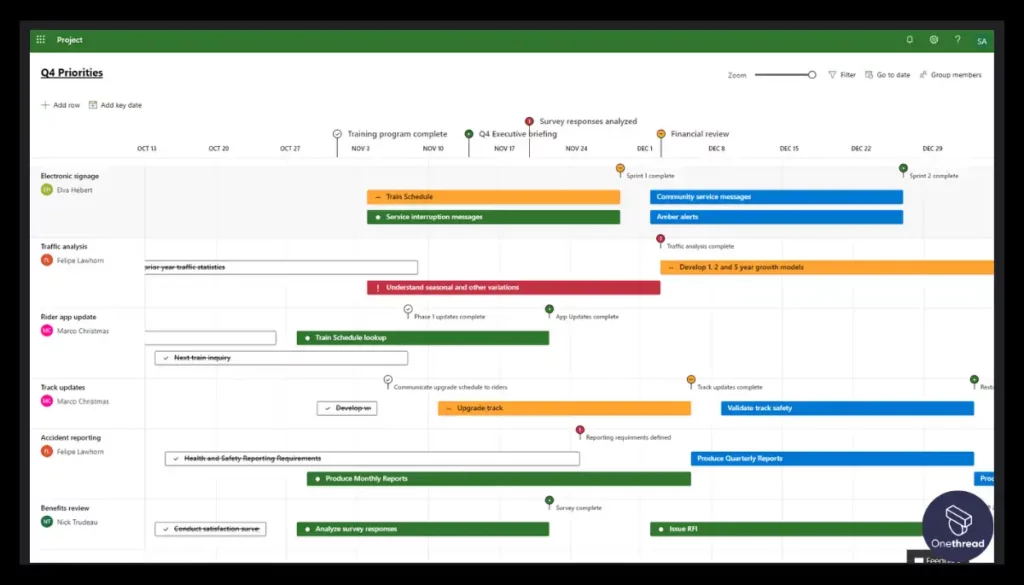
Microsoft Project is a Gantt chart powerhouse. For designers, this means unparalleled control over timelines. See each design phase, from concept to launch, mapped out clearly. Adjust timelines with simple drag-and-drop actions. It’s more than a chart; it’s a dynamic planning tool.
2. Resource Management
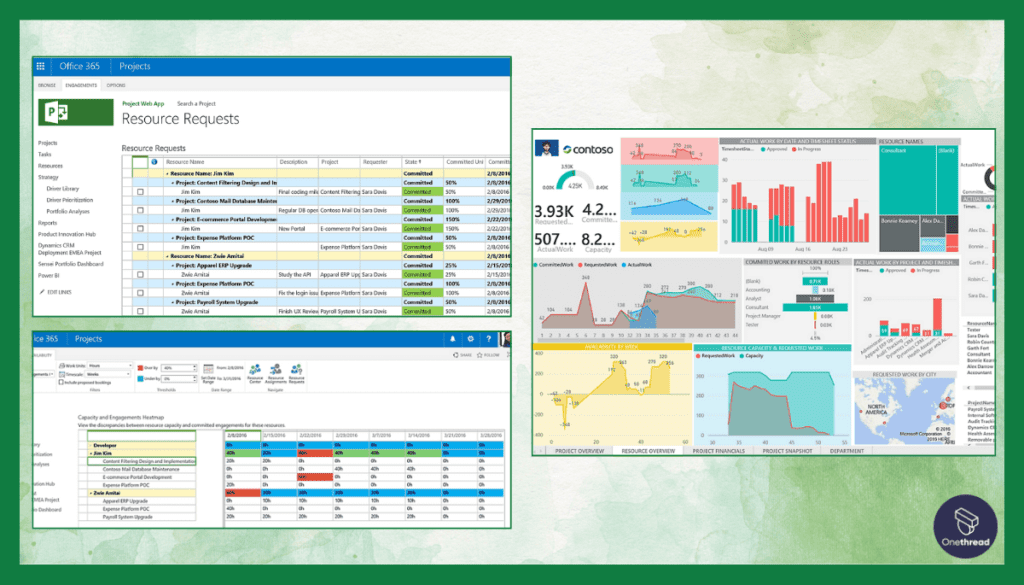
When it comes to managing design assets, this software excels. Keep track of everything from human resources to software licenses. Allocate resources with precision, ensuring no overlap or wastage. It helps you keep the project lean and focused.
3. Collaboration and Communication
For designers, seamless collaboration is key. Microsoft Project offers real-time updates and easy file-sharing. Discuss changes on the fly without leaving the platform. Collaborate with stakeholders and team members effortlessly.
4. Custom Workflows
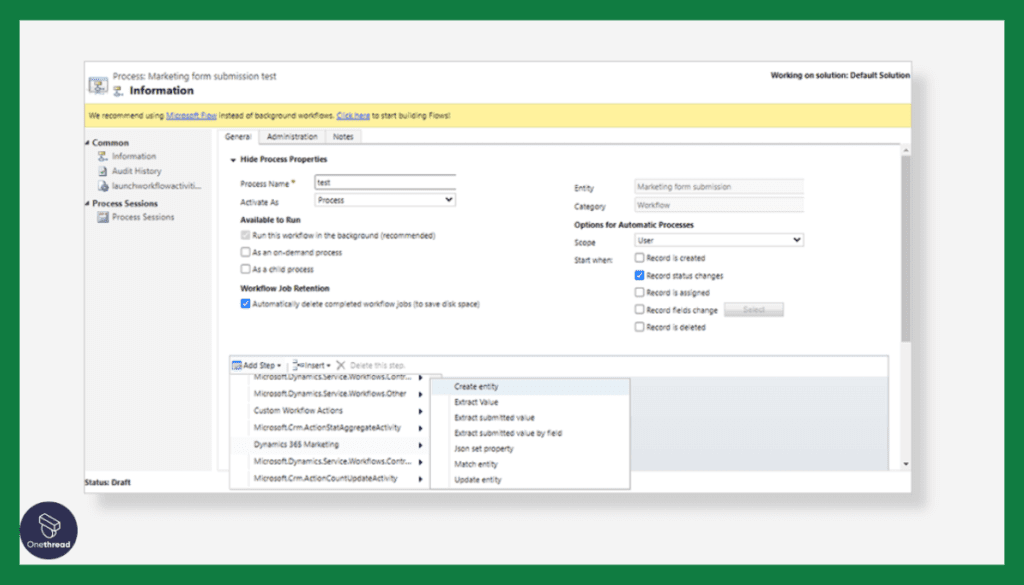
Every design project is unique. With custom workflows, tailor the software to match the project’s specific needs. Create personalized stages, from initial sketching to final rendering. Make the tool work for you, not the other way around.
5. In-Depth Reporting
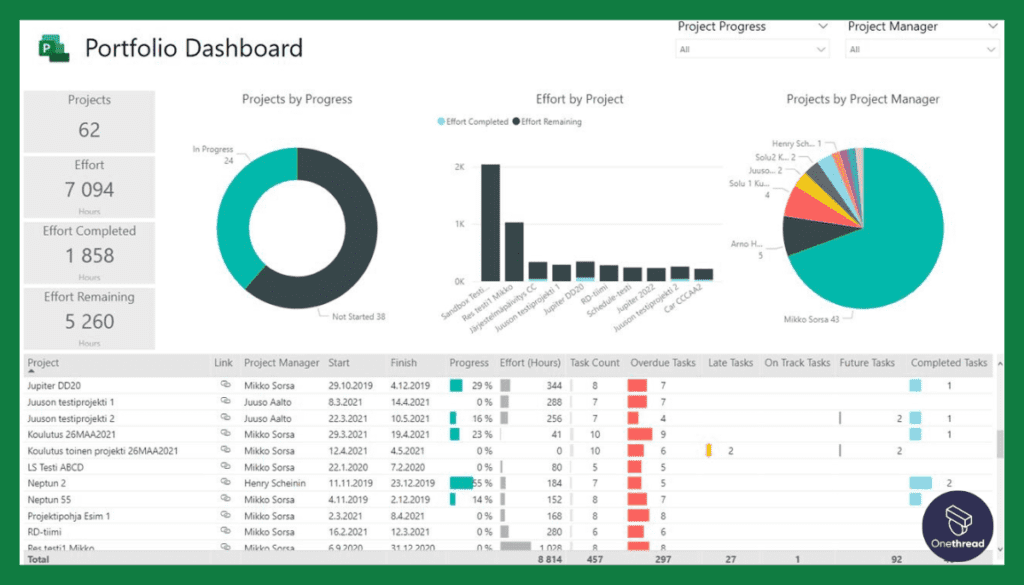
Get deep insights with just a click. The reporting tools offer data visualization, including graphs and dashboards. Analyze project performance, resource allocation, and budget. Make informed decisions based on real data.
Pros & Cons
Pros:
- Comprehensive feature set tailored for design projects
- Easy-to-use Gantt charts for visual planning
- Real-time collaboration features
- Advanced reporting for deep insights
Cons:
- Higher cost compared to other options
- Can be overwhelming for new users
- Limited compatibility with non-Microsoft products
Pricing Plans
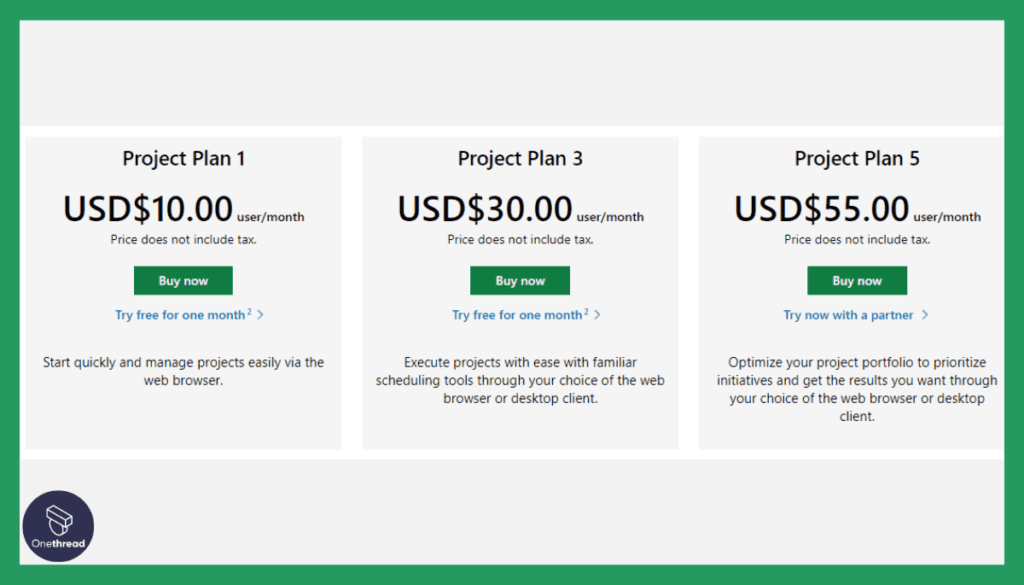
- Standard: Basic project management tools suitable for small teams
- Professional: Advanced features for medium-to-large teams; per user, per month
- Enterprise: Customizable plans for large corporations with complex needs
Customer Ratings
- G2: 4.3 out of 5 stars
- Capterra: 4.2 out of 5 stars
Our Review
Microsoft Project offers a robust set of tools for project management. The Gantt chart view is particularly helpful, allowing us to visualize tasks and timelines clearly.
On the positive side, Microsoft Project integrates seamlessly with other Microsoft Office applications like Excel and Teams, enhancing collaboration. We also like the built-in reporting and analysis features, which help us track progress effectively.
However, there are downsides. We find the software can be complex for beginners, and there’s a learning curve involved. Also, the cost can be high, especially for smaller teams or individuals.
It’s best suited for larger organizations with the budget for it. If you’re new to project management, you may need some time to get the hang of it.
#3. Asana
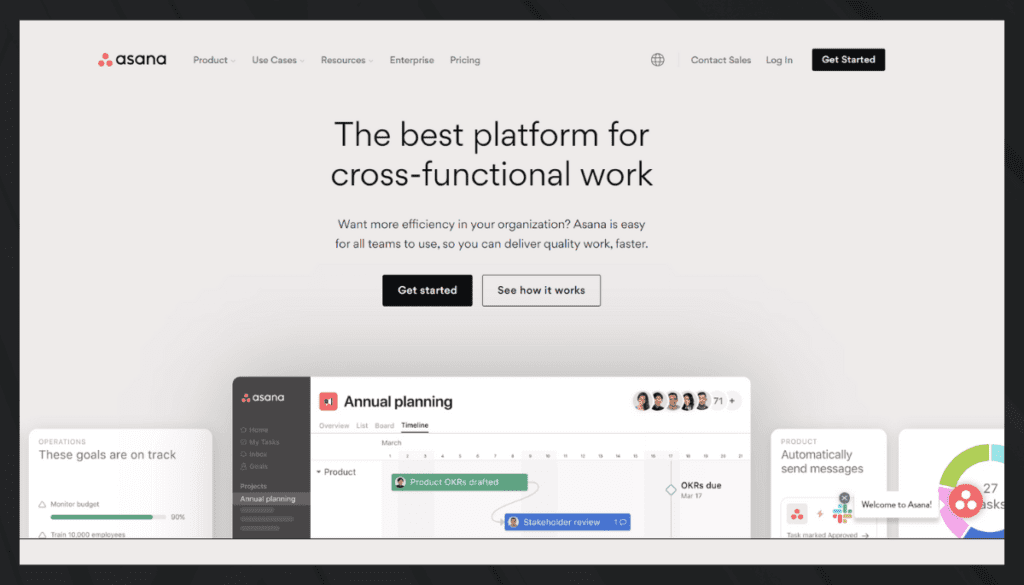
Asana is a user-friendly project management tool that simplifies team collaboration and task management. Users can create, assign, and track tasks effortlessly with its intuitive interface. Asana offers customizable boards, lists, and timelines to visualize project progress and deadlines.
Communication is seamless with comments, attachments, and integrations with tools like Slack. Its automation features help streamline repetitive tasks, improving efficiency. Asana’s mobile app ensures access on the go, keeping teams connected.
From small startups to large enterprises, Asana adapts to various team sizes and industries. Its clean design, user-friendly navigation, and powerful features make it a go-to solution for boosting productivity and keeping projects on track.
Asana: A Company Overview
- Went public on NYSE in September 2020.
- Market capitalization reached into the $4 billion dollar range.
- Founded in 2008.
- Employee Number: 1,782 (2023)
- Operated with a significant workforce to support its customer base.
Founding Team
Dustin Moskovitz
- Co-Founder and CEO of Asana.
- Background includes co-founding Facebook.
Justin Rosenstein
- Co-Founder of Asana.
- Previous roles at Google and Facebook.
Features
The software is a chameleon; it adapts to your project’s specific needs. From client-based projects to in-house design, Asana has you covered. Let’s take an in-depth look at what sets this tool apart.
1. Visual Project Timelines
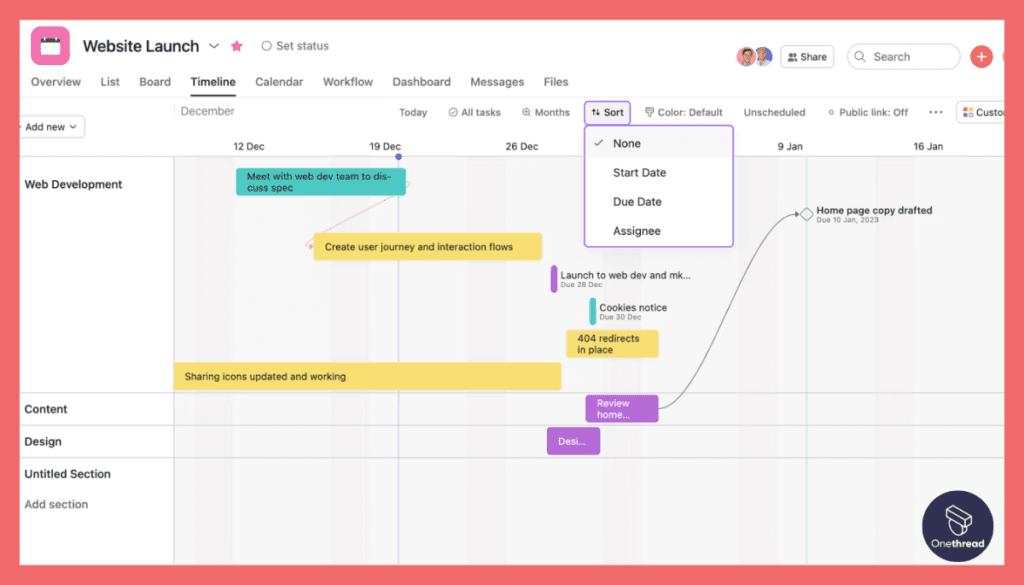
Asana offers visual timelines that are a designer’s dream. Create timelines to manage design cycles or to work on iterative projects. The colors and layout make it easy to understand task durations and dependencies. Keep everyone on the same page and avoid last-minute chaos.
2. Boards for Kanban or Scrum
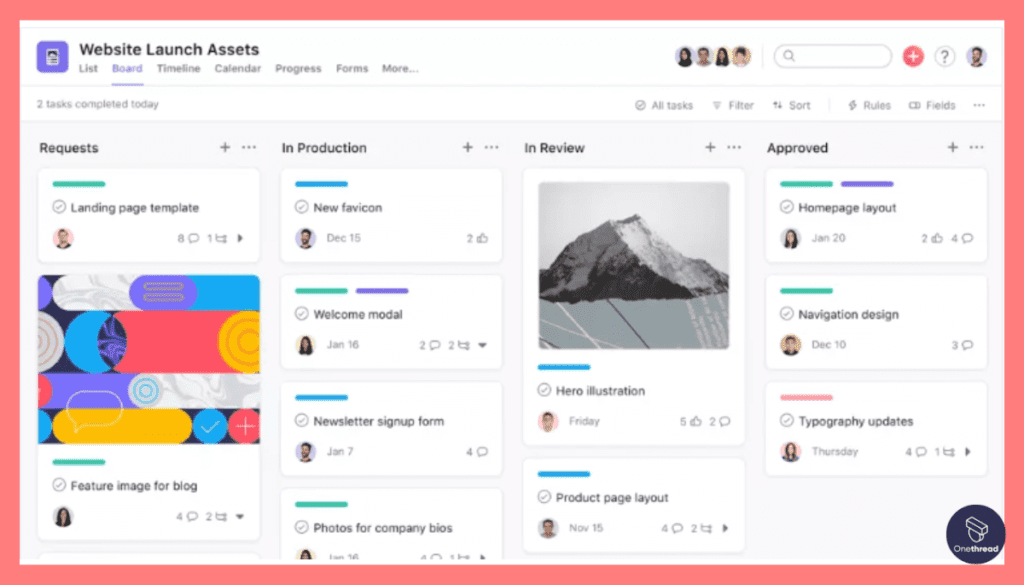
Are you a fan of agile methodologies? Asana’s boards are highly customizable, perfect for Kanban or Scrum workflows. Categorize tasks, move them through stages, and monitor the project’s pulse. It’s like having a digital whiteboard that’s accessible to everyone, anytime.
3. Built-in Automation
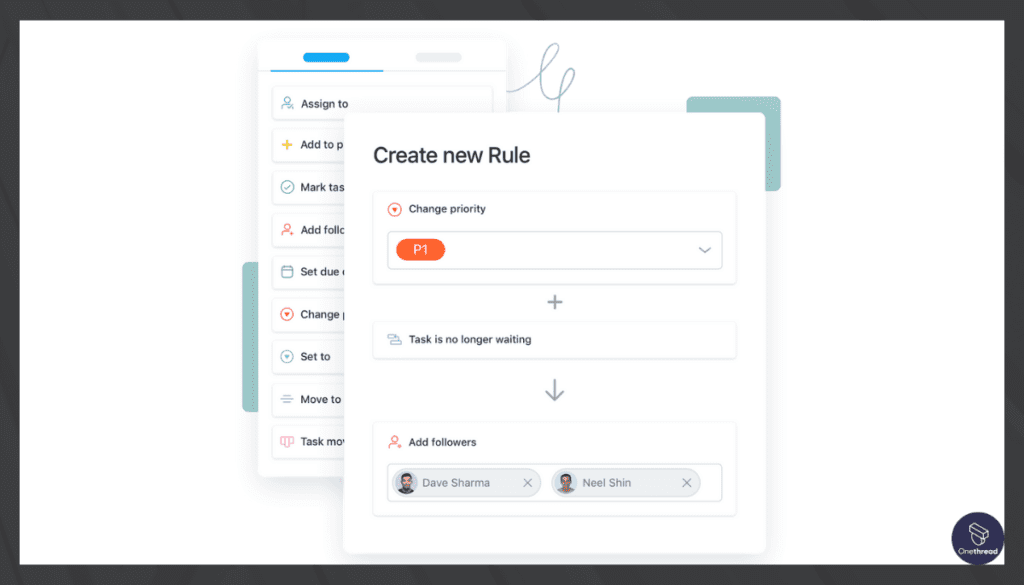
Automate routine tasks and alerts. From automated status updates to recurring task assignments, Asana frees you to focus on design. Imagine it as your invisible but efficient project manager who handles all the mundane tasks.
4. Integrations
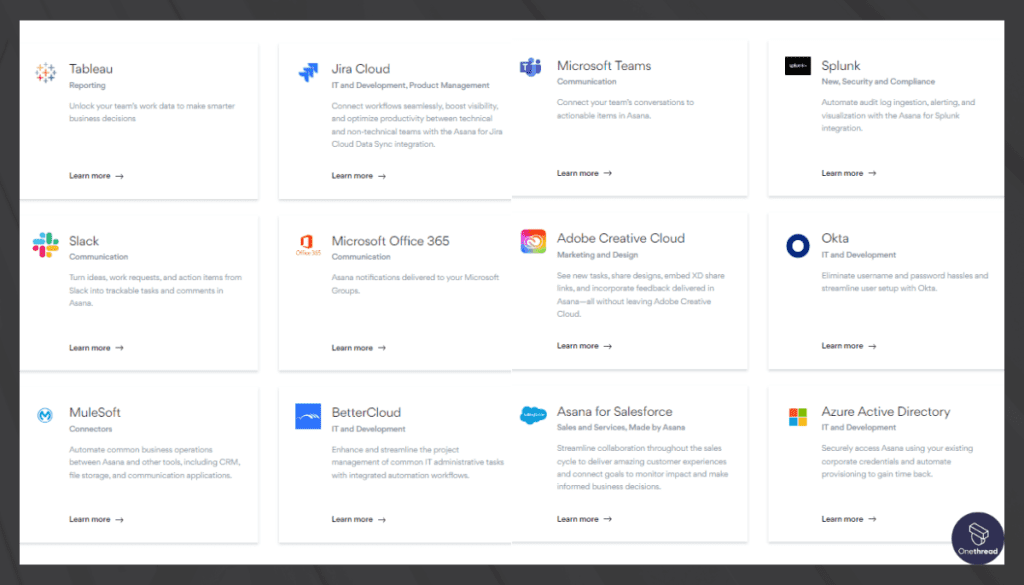
For designers, the capability to integrate with Adobe Creative Cloud or Sketch is a big win. Asana lets you attach design files directly to tasks. Forget email attachments and third-party sharing; keep everything consolidated within the platform.
5. Portfolio View
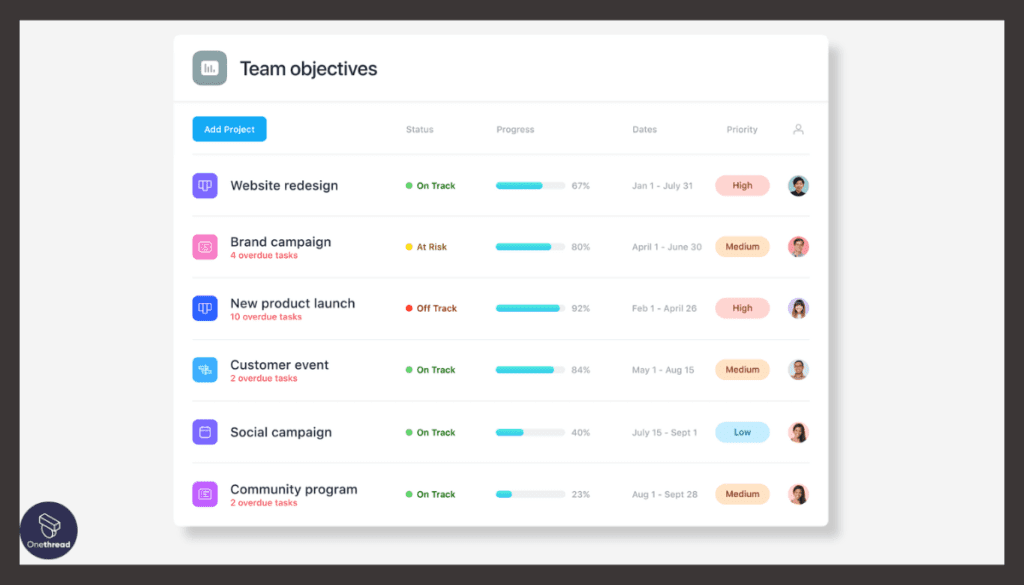
Ever wanted a bird’s eye view of all your design projects? Asana’s Portfolio View does just that. Track progress, manage resources, and shift priorities right from one screen. It’s like being in the cockpit of your project universe.
Pros & Cons
Pros:
- Highly customizable boards for agile workflows
- Strong integration with design tools
- Automated features save time
- Portfolio view offers high-level project oversight
Cons:
- Can get complex with advanced features
- Limited offline capabilities
- Free version has restricted functionality
Pricing Plans
- Basic: Free, offers limited features suitable for small teams
- Premium: More functionality including timelines; per user, per month
- Business: Full feature set with advanced reporting; higher per-user rate
Customer Ratings
- G2: 4.3 out of 5 stars
- Capterra: 4.4 out of 5 stars
Our Review
On the positive side, Asana excels in its simplicity and user-friendliness. We love the intuitive interface that makes it easy for our team to create and manage tasks. The task assignment and collaboration features are top-notch, ensuring everyone stays on the same page.
Asana also offers robust integrations with various apps, enhancing our workflow efficiency. Plus, the mobile app allows us to stay connected on the go.
However, there are a couple of drawbacks. The free version has limitations on the number of team members and features available, which can be restricting for small businesses. Also, some users may find it lacking in advanced project management features.
Asana is an excellent choice for teams looking for straightforward project management. It’s especially beneficial for smaller teams, but larger organizations may require more advanced capabilities.
#4. Smartsheet
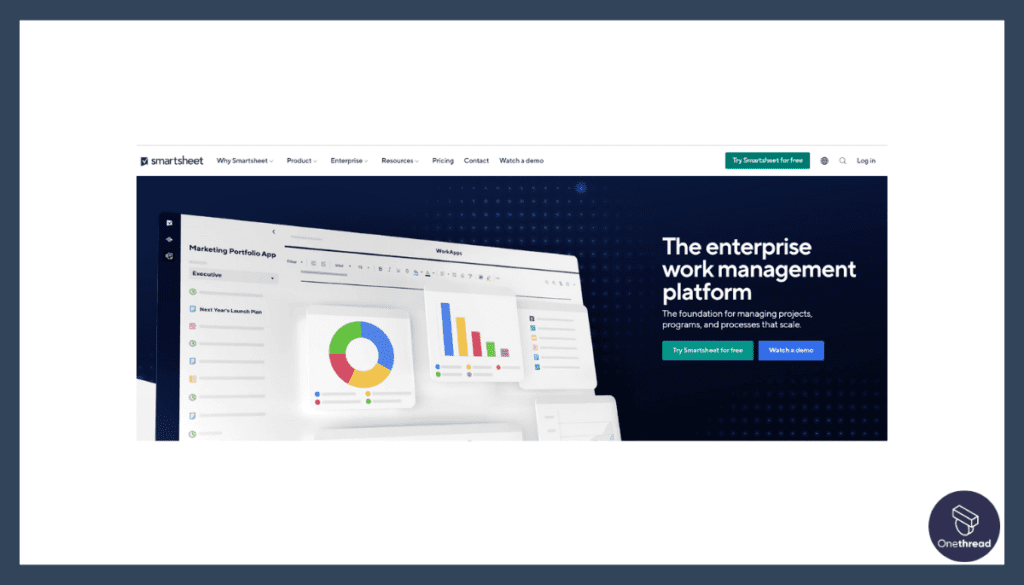
Smartsheet is a versatile work management and collaboration platform that empowers teams to easily plan, track, automate, and report on projects. It offers a user-friendly interface that combines the familiarity of spreadsheets with powerful project management capabilities.
With features like customizable templates, Gantt charts, and collaboration tools, Smartsheet helps teams streamline workflows and stay organized. Its automation options reduce manual tasks and improve efficiency.
Integrations with popular tools like Microsoft Office and Google Workspace enhance productivity. From project managers to marketing teams, Smartsheet caters to various industries and business sizes.
Smartsheet: A Company Overview
- Founded in 2006.
- Employee count: 3,191 (2023)
- Operated with a substantial workforce to support its customer base.
- Founding Team: Brent Frei, Founder; Maria Colacurcio, CEO; Eric Browne, CTO.
Features
For designers, it offers a no-nonsense, straightforward approach to managing projects. With a host of versatile features, it aligns well with the design work’s specific challenges and needs. Let’s unpack why Smartsheet is a top contender for designers.
1. Grid View for Task Management
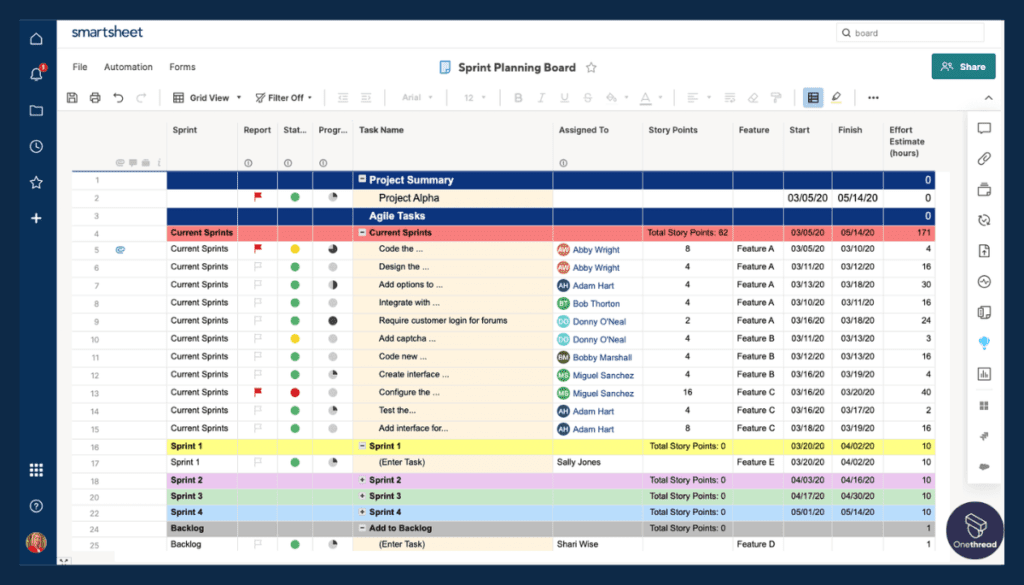
Imagine a spreadsheet on steroids. Smartsheet’s Grid View allows designers to list tasks, assign deadlines, and track progress all in one place. Sort, filter, and group tasks the way it makes sense for you. No fluff, just clarity.
2. Cards for Visual Workflows
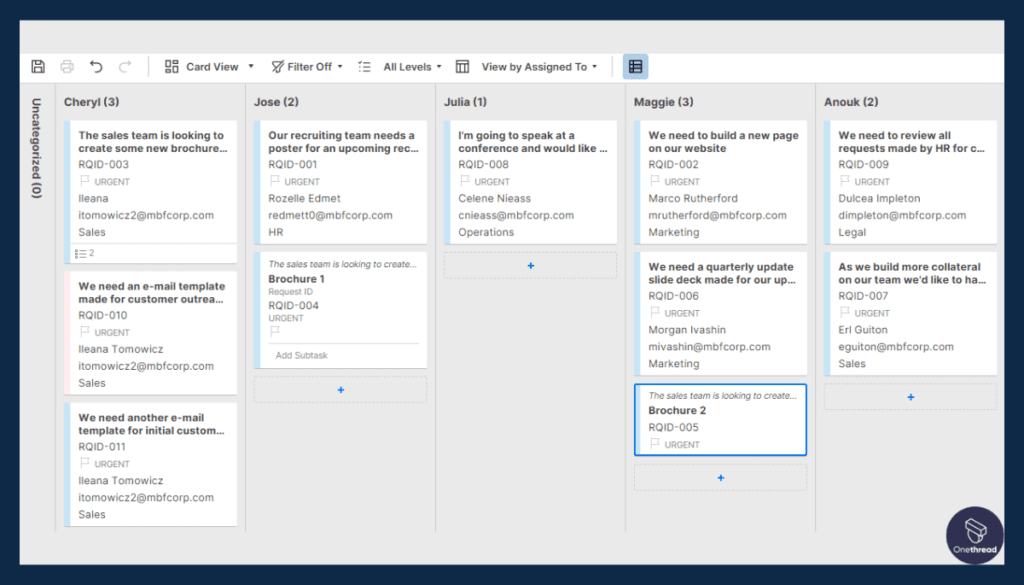
If you think in visuals, Smartsheet’s Card View has you covered. Create visual boards to manage your design elements. Move cards across different stages of your project. It’s like having a pinboard that evolves with your project.
3. Automated Workflows
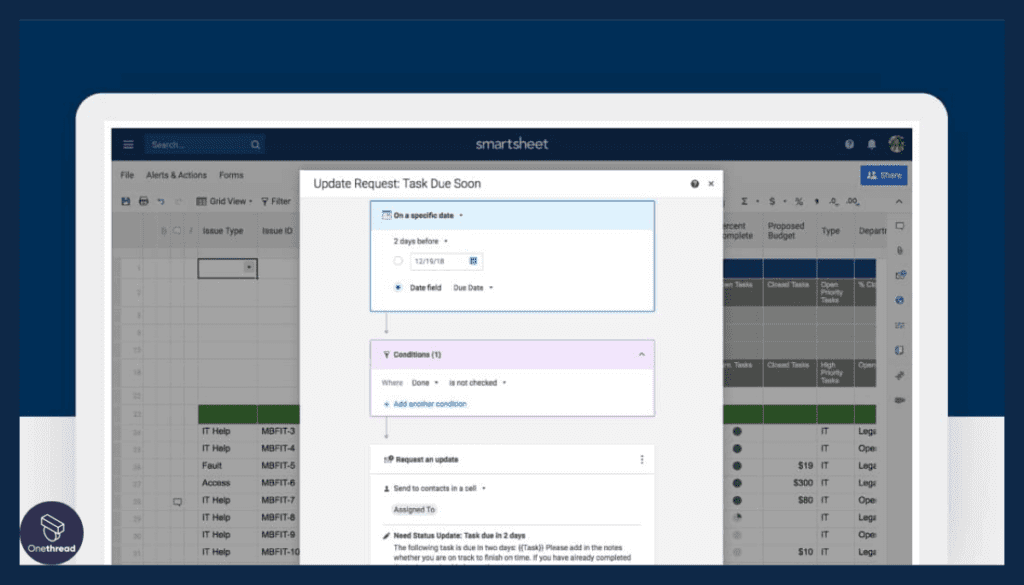
Sick of repetitive tasks? Smartsheet offers automated workflows. Schedule automatic reminders, alerts, or even approval requests. It’s like having an assistant who never sleeps, caring for the nitty-gritty.
4. In-Built Calendars
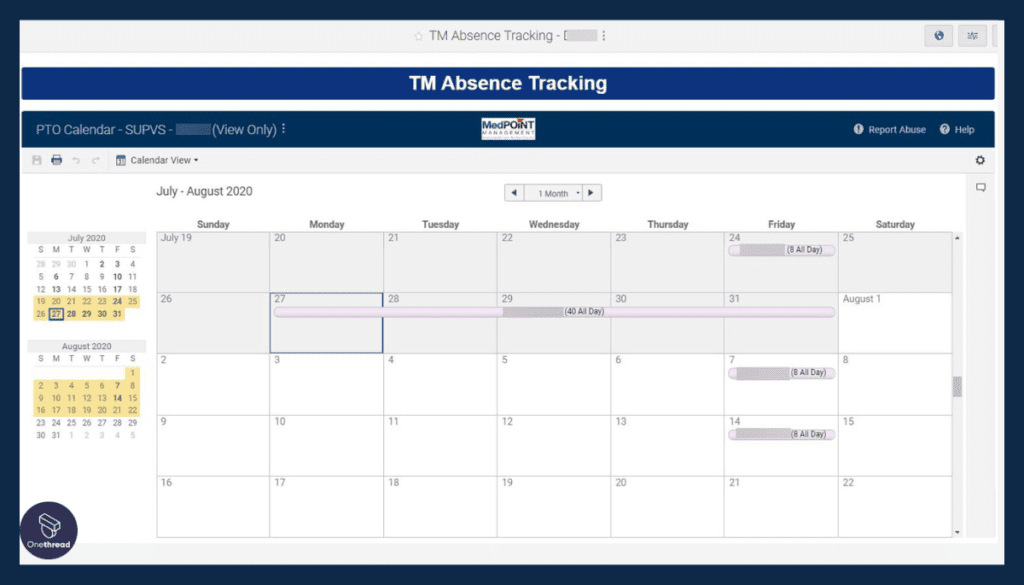
Designers often juggle multiple deadlines. Smartsheet’s Calendar View lets you visualize your entire project timeline. Reschedule tasks with simple drag-and-drop actions. It’s like having a planner that integrates directly into your project.
5. File Attachments and Collaboration
Smartsheet integrates with popular file-sharing platforms. Attach your design files directly to tasks. Collaborate with team members without leaving the platform. Your design files and feedback all live in one place.
Pros & Cons
Pros:
- Intuitive, spreadsheet-like interface
- Robust automation options
- Flexible views for different working styles
- Efficient file management and collaboration
Cons:
- Somewhat steep learning curve
- Limited advanced reporting in lower-tier plans
- Extra costs for premium features
Pricing Plans
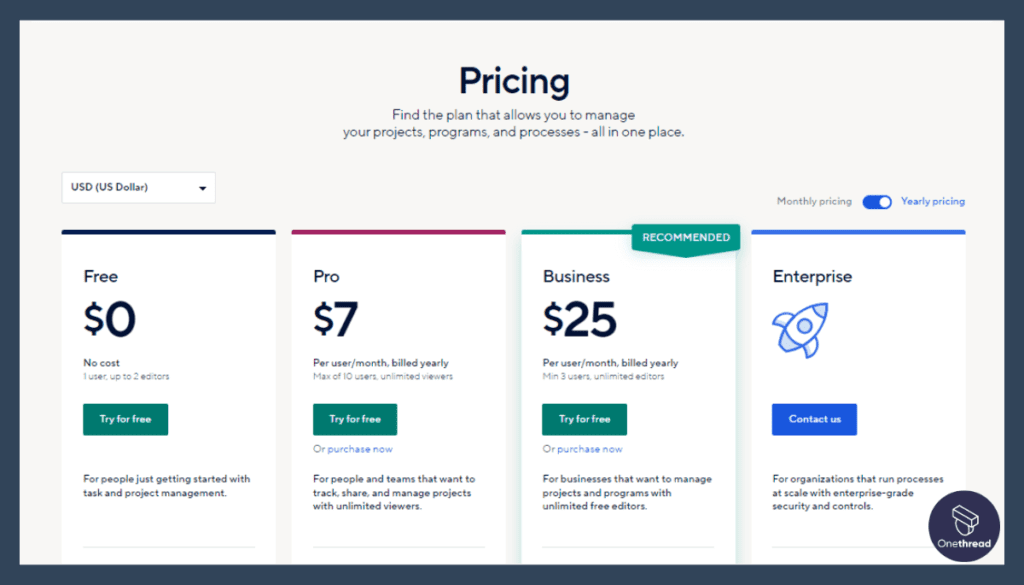
- Individual: For single users, limited features
- Business: Team-based features, billed per user, per month
- Enterprise: Advanced functionalities, custom pricing
Customer Ratings
- G2: 4.2 out of 5 stars
- Capterra: 4.4 out of 5 stars
Our Review
Smartsheet is a versatile tool that we’ve used extensively for project management. Besides, its user-friendly interface makes it easy for us to collaborate on tasks and keep everyone on the same page. We appreciate the variety of templates it offers, which have saved us time and effort in setting up new projects.
The ability to create Gantt charts is a definite highlight, helping us visualize project timelines effectively. We’ve also found the automated workflows handy for streamlining processes.
However, there are a couple of drawbacks. The pricing can be steep, especially if you have a larger team. And while Smartsheet offers numerous features, it can sometimes feel overwhelming, making it challenging for new users to get up to speed quickly.
Smartsheet has been a valuable tool for our team, but it may not be the best fit for those on a tight budget or those looking for a more straightforward solution.
#5. Trello
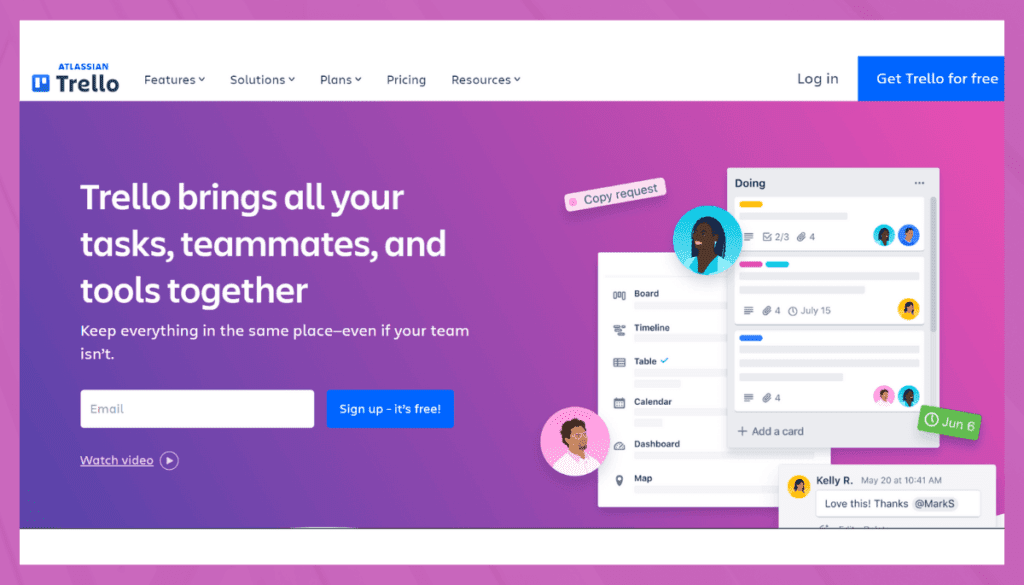
Trello is a visual project management tool simplifying task organization and team collaboration. With its user-friendly interface, Trello uses boards, lists, and cards to represent tasks and projects.
Each card can hold details, attachments, due dates, and labels. Trello’s drag-and-drop functionality allows effortless task management and prioritization.
It’s suitable for all sizes of individuals, teams, and businesses, enabling seamless coordination and communication.
Trello integrates with various apps like Google Drive and Slack, enhancing workflow efficiency. Its intuitive design and flexibility make it ideal for organizing tasks, tracking progress, and achieving goals.
Trello: A Company Overview
- Acquired by Atlassian in 2017 for $425 million.
- Founded in 2011.
- Employee Numbers: 88 individuals
- Focused on providing visual task management and collaboration solutions.
Founding Team
Michael Pryor
- Co-Founder of Trello.
- Background in technology and entrepreneurship.
- Played a significant role in shaping Trello’s growth.
Joel Spolsky
- Co-Founder of Trello.
- Prior roles at Fog Creek Software.
- Contributed to Trello’s development and success.
Features
It uses a straightforward board-and-card system that makes project visualization a breeze. Now, let’s delve into the specifics of why Trello might be your new design project ally.
1. Intuitive Boards and Cards
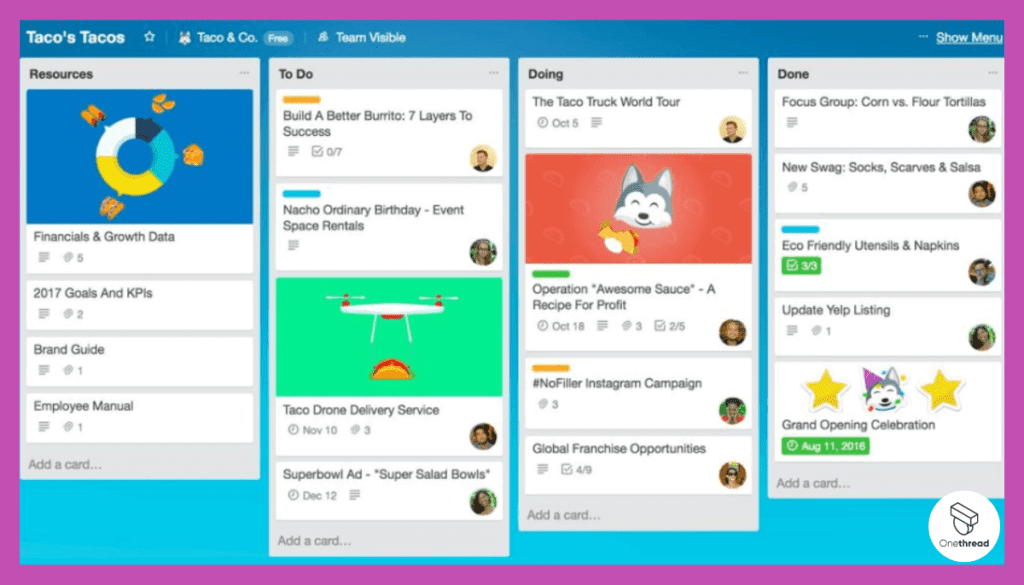
Picture a virtual corkboard where you pin all your design tasks as cards. That’s Trello’s core system. Move cards between lists as tasks progress. Each card can house deadlines, files, and discussion threads. It’s visual simplicity with high-level organization.
2. Power-Ups
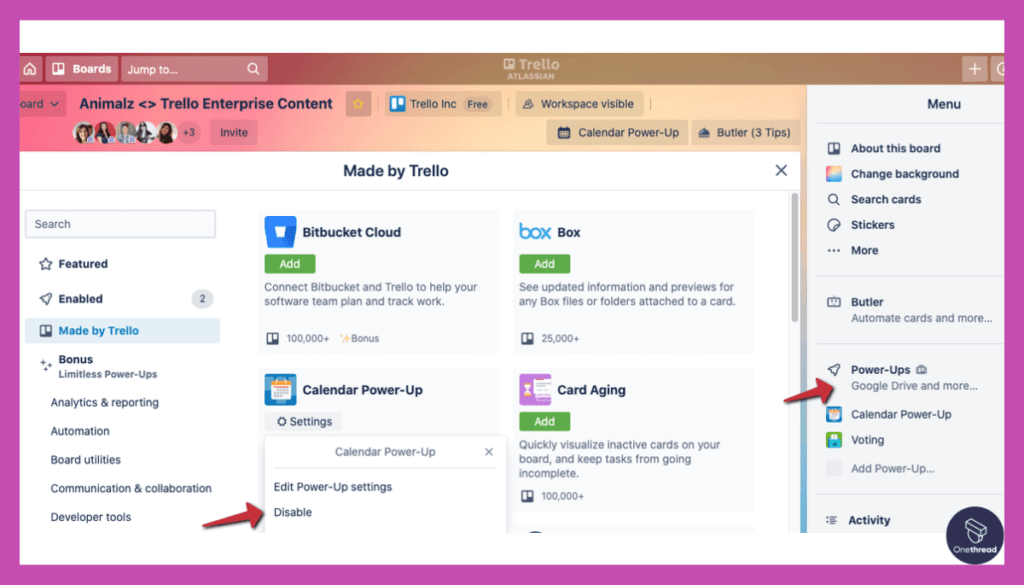
Trello isn’t just about boards and cards. It offers Power-Ups—extensions that integrate other tools you love. Adobe Creative Cloud, Google Drive, or Slack? They’re all compatible. It’s like customizing your toolkit without leaving the workspace.
3. Built-In Automation
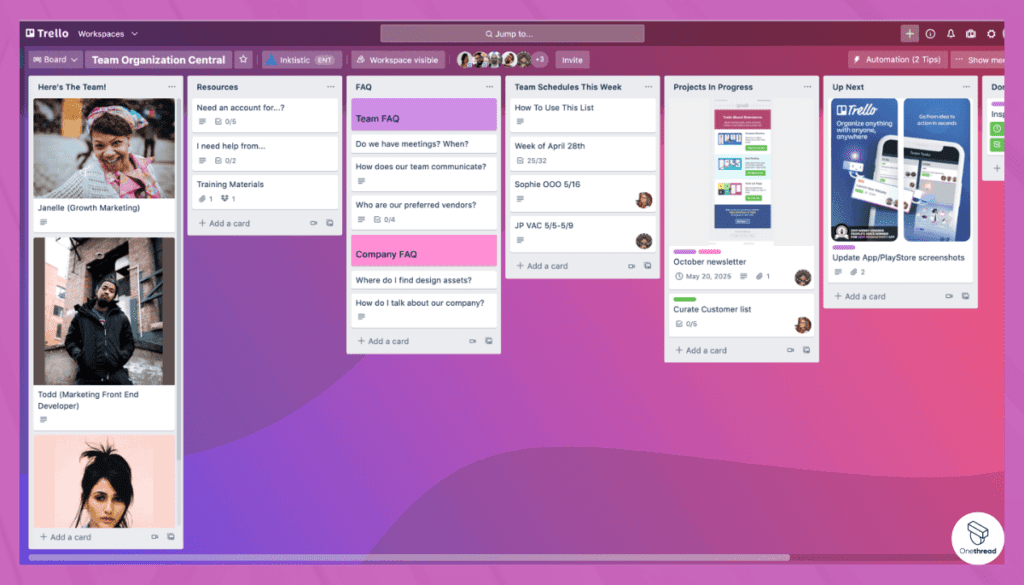
Let’s call it your mini-project manager. Trello’s automation feature, called Butler, can perform actions based on set rules. From moving cards automatically to sending reminders, it takes care of repetitive tasks. Focus more on design, less on management.
4. Collaboration Made Easy
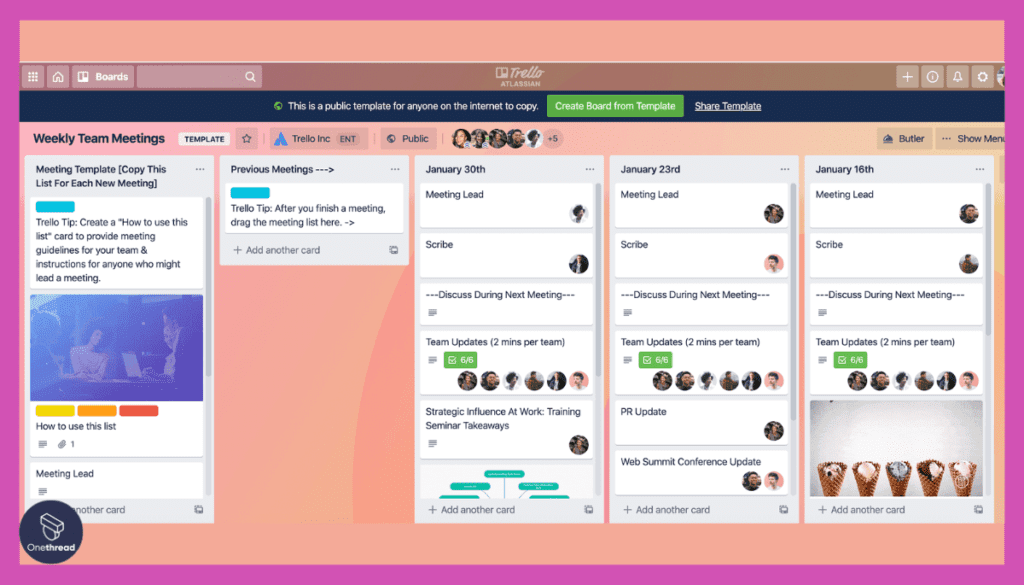
No more chain emails or scattered feedback. Each Trello card allows inline comments and mentions. Team members can comment, share files, and update status. All stakeholders stay looped in, right where the work happens.
5. Mobile Friendly
Got an idea on the go? Trello is fully mobile-responsive. Capture inspiration, update boards, or comment on tasks right from your mobile. It’s like carrying your design project in your pocket.
Pros & Cons
Pros:
- Easy to set up and use
- Highly customizable with Power-Ups
- Excellent for remote collaboration
- User-friendly mobile interface
Cons:
- Limited features in free version
- Can get messy for complex projects
- No built-in time tracking
Pricing Plans
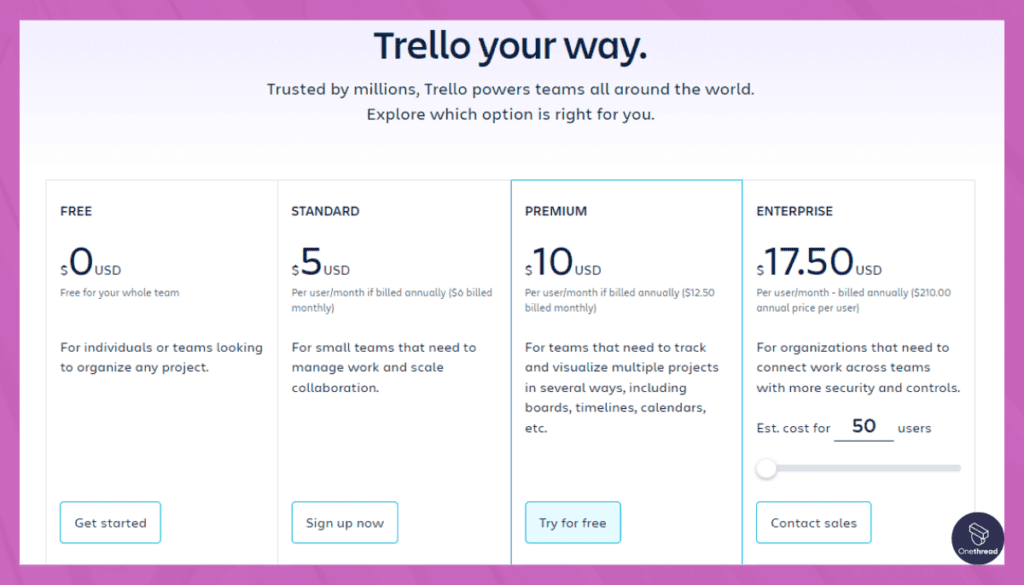
- Free: Limited boards and basic features
- Business Class: Advanced features and unlimited Power-Ups; per user, per month
- Enterprise: Custom solutions for large teams; custom pricing
Customer Ratings
- G2: 4.4 out of 5 stars
- Capterra: 4.5 out of 5 stars
Our Review
Firstly, its visual boards are fantastic for organizing tasks and keeping us on track. We appreciate the simplicity of dragging and dropping cards, which makes task management a breeze.
Collaboration is a strong suit; we can easily assign tasks, add comments, and attach files. The mobile app ensures we stay connected on the go. Plus, it integrates smoothly with other tools we use.
However, Trello has its downsides. It lacks some advanced features that larger teams might need when dealing with complex projects. The free version’s limitations can be a hindrance, and upgrading can be costly.
Trello excels in simplicity and visual organization, making it ideal for small to medium-sized teams. However, for more extensive projects or advanced functionalities, you may need to explore other options.
Getting the Most Out of Desktop Project Management Software
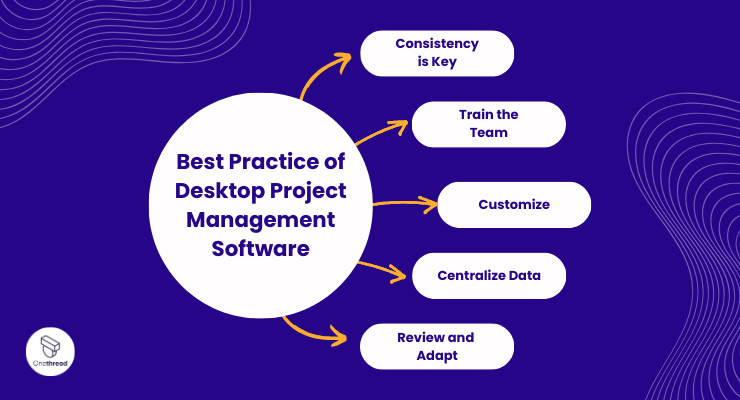
Navigating the labyrinth of tasks and deadlines is no small feat. Desktop project management software can be your compass, but only if you use it well. Maximize the ROI of your software with some best practices.
Best Practices:
- Consistency is Key: Use the software every day. The more you use it, the more reliable your project tracking will be.
- Train the Team: Make sure everyone is up to speed. Misuse can lead to bottlenecks.
- Customize: Adapt the tool to your workflow, not the other way around. Many platforms offer custom fields and templates.
- Centralize Data: Store all project-related files and discussions within the software. This makes for easy retrieval and better accountability.
- Review and Adapt: Regularly review how you’re using the tool. Adjust your processes as your project evolves or grows.
Conclusion
In a fast-paced world, desktop project management software is not a luxury; it’s a necessity. It streamlines tasks, fosters collaboration, and keeps your projects on track.
By choosing the right tool and using it wisely, you’re investing in the success of your projects and, ultimately, your business. It’s the roadmap for your project journey, guiding you to your destination.
FAQs
Can I Use It on Multiple Computers?
This depends on the license. Some allow multiple installations, while others restrict it to one computer per license.
What if I Encounter Issues?
Most companies offer various support options, including forums, email, and live chat. Some even provide 24/7 phone support.
How Secure Is My Data?
Desktop solutions often offer strong security features, though it’s crucial to keep your software updated for the best protection.
Can I Customize the Software?
Many desktop project management tools offer customization features, like custom fields, templates, and automated workflows, to fit your project’s specific needs.