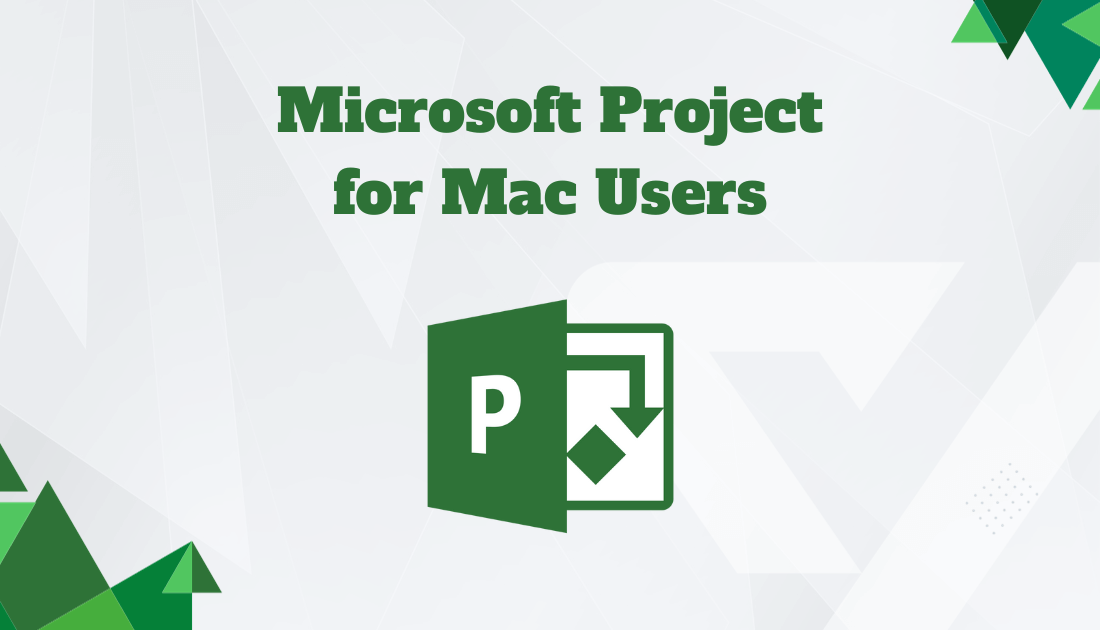In the world of project management, Microsoft Project reigns as the undisputed champion. Its robust features, seamless scheduling capabilities, and comprehensive resource management tools have made it the go-to choice for project professionals worldwide. But here’s the catch – it’s a Windows-only affair, leaving Mac users in the lurch.
For Mac enthusiasts, this limitation has been a constant source of frustration. The inability to access Microsoft Project natively on their beloved devices has meant compromising on efficiency and compatibility. Projects get delayed, communication falters, and collaboration suffers.
But fear not, for there is a silver lining! In this guide, we’ll delve into the world of Microsoft Project for Mac users, exploring alternative solutions that bridge the platform gap. You’ll discover how to harness the power of Microsoft Project on your Mac, regain control of your projects, and unlock a new level of productivity.
We’ll walk you through user-friendly alternatives, ensuring that you can seamlessly create, manage, and collaborate on your projects without the need for a Windows PC. Say goodbye to compatibility issues and hello to a world where your Mac and Microsoft Project coexist harmoniously.
So, if you’re a Mac user looking to tap into the unparalleled capabilities of Microsoft Project, keep reading. The solution you’ve been searching for is just a few clicks away, and your projects are about to become smoother, more efficient, and more successful than ever before. Let’s get started!
Quick List of 5 Alternatives to Microsoft Projects for Mac
- Onethread: A user-friendly mind-mapping tool designed specifically for Mac users to create, plan, and manage projects.
- Monday.com: Mac’s premium project management tool, offering dynamic planning and flexibility.
- OmniPlan: Visual project management for Mac, emphasizing easy Gantt chart creation and task management.
- Smartsheet: A cloud-based platform compatible with Mac, streamlining collaboration and project tracking.
- Celoxis: Offers comprehensive project management tools for Mac users, promoting team collaboration.
Our reviewers evaluate software independently. Clicks may earn a commission, which supports testing. Learn how we stay transparent & our review methodology
Comparison Chart Of Microsoft Project for Mac
This chart compares five Microsoft Project for Mac alternatives across key features.
Tools | User Interface | Planning Tools | Collaboration | Platform |
 | Easy to use with list and kanban board views | Visual planning with gantt charts and calendar views | Team discussion, task specific comments, announcements, document sharing | Accessible from browser, available on iOS. |
 | Dynamic and flexible design | Premier planning capabilities with flexibility | Enhanced team collaboration features | Mac optimized, also available for other platforms |
 | Visual-oriented interface | Emphasizes on Gantt chart creation and task management | Team collaboration with visual feedback | Primarily for Mac users |
 | Streamlined cloud interface | Efficient project tracking | Advanced collaboration in the cloud | Cloud-based, compatible with Mac and other platforms |
 | Intuitive interface tailored for collaboration | Comprehensive planning and scheduling | Focused on team collaboration with real-time updates | Mac-friendly, but also accessible on multiple devices and platforms |
What is Alternative to Microsoft Project for Mac?
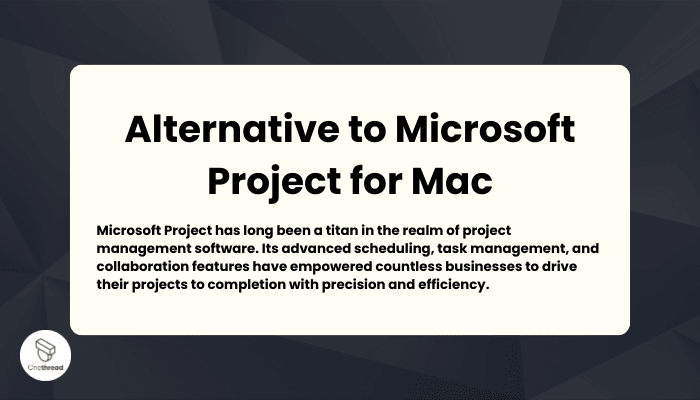
Microsoft Project has long been a titan in the realm of project management software. Its advanced scheduling, task management, and collaboration features have empowered countless businesses to drive their projects to completion with precision and efficiency.
Yet, there’s been a catch. This powerful tool was historically exclusive to Windows users, leaving Mac enthusiasts on the sidelines, searching for ways to access or replicate its capabilities on their preferred platform.
The landscape, however, is no longer bleak for Mac users. Thanks to innovative alternative tools, they now have a gateway to the world of Microsoft Project.
These alternatives are not just mere replicas; they integrate with Microsoft Project, allowing files and data to be accessed, edited, and shared across platforms. With these bridging tools, Mac users can now enjoy the full spectrum of Microsoft Project’s capabilities without needing a Windows device.
The divide is shrinking, and Mac enthusiasts can finally revel in the comprehensive project management features that Microsoft Project offers.
Why Microsoft Project for Mac Is Important to Your Business?
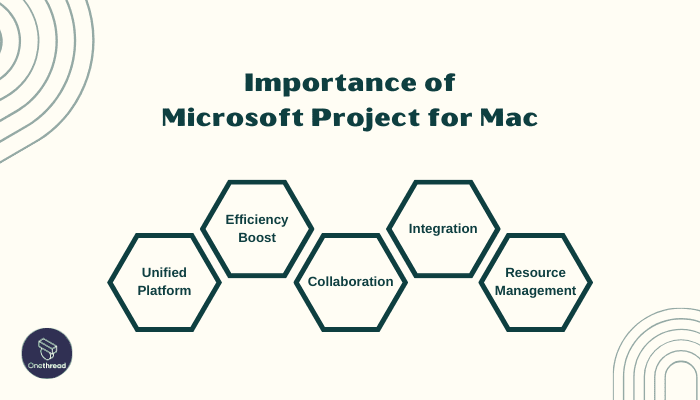
For businesses navigating the modern digital landscape, effective project management is paramount. Especially for Mac-centric enterprises, tools optimized for this platform can be game-changers. Here’s why Microsoft Project for Mac is vital:
- Unified Platform: Aligns Mac users, allowing a seamless project management experience.
- Efficiency Boost: Tailored for Mac’s interface, enhancing speed and responsiveness.
- Collaboration: Facilitates real-time updates and team coordination.
- Integration: Merges effortlessly with other Mac applications, streamlining processes.
- Resource Management: Offers tools to track resources, ensuring projects remain on budget.
Incorporating a tool like Microsoft Project for Mac can mean the difference between chaotic project handling and smooth, streamlined operations.
Key Features to Consider in Microsoft Project for Mac
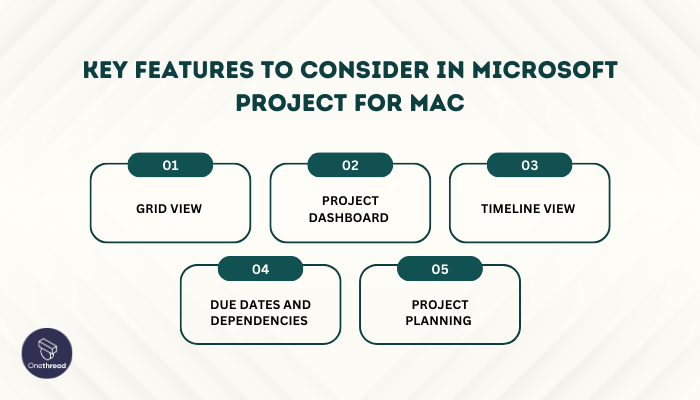
When it comes to project management tools for Mac, understanding the key features is crucial. Let’s delve deep into the essential features that Microsoft Project for Mac alternatives should offer:
Grid View
The grid view is your project’s backbone. It’s a clear, tabulated format displaying tasks, durations, assignees, and more. Think of it as a digital spreadsheet tailored for project management. It provides an at-a-glance view of all project details, making data entry and task tracking a breeze.
Project Dashboard
The project dashboard is the command center. It offers a holistic view of a project’s health, presenting metrics like task completion, time tracking, and budget status. With a well-designed dashboard, managers can make informed decisions quickly, pivoting strategies or allocating resources as needed.
Timeline View
Visual learners, rejoice. The timeline view graphically represents your project’s lifespan. It showcases when tasks start, their duration, and when they conclude. By visualizing tasks in a linear format, it becomes easier to identify overlaps, gauge progress, and predict potential bottlenecks.
Due Dates and Dependencies
Projects are a web of interlinked tasks. The ability to set due dates ensures punctuality, while dependencies highlight the relationship between tasks. For instance, Task B might depend on Task A’s completion. By mapping these relationships, project managers can foresee and mitigate delays.
Project Planning
The heart of any project management tool. Project planning capabilities allow managers to allocate resources, set milestones, and predict potential risks. A robust planning tool not only organizes tasks but also anticipates challenges, ensuring teams are prepared for any eventuality.
By understanding and utilizing these features, businesses can harness the full potential of Microsoft Project for Mac, driving projects to timely and successful conclusions.
Top 5 Aternatives to Microsoft Project for Mac
Diving into the world of project management on Mac? There’s a suite of tools awaiting you, rivaling the esteemed Microsoft Project. These tools don’t just mimic their Windows counterpart; they redefine efficiency tailored to the Mac environment.
Let’s explore these top five contenders that stand out in the realm of Mac-compatible project management.
#1. Onethread
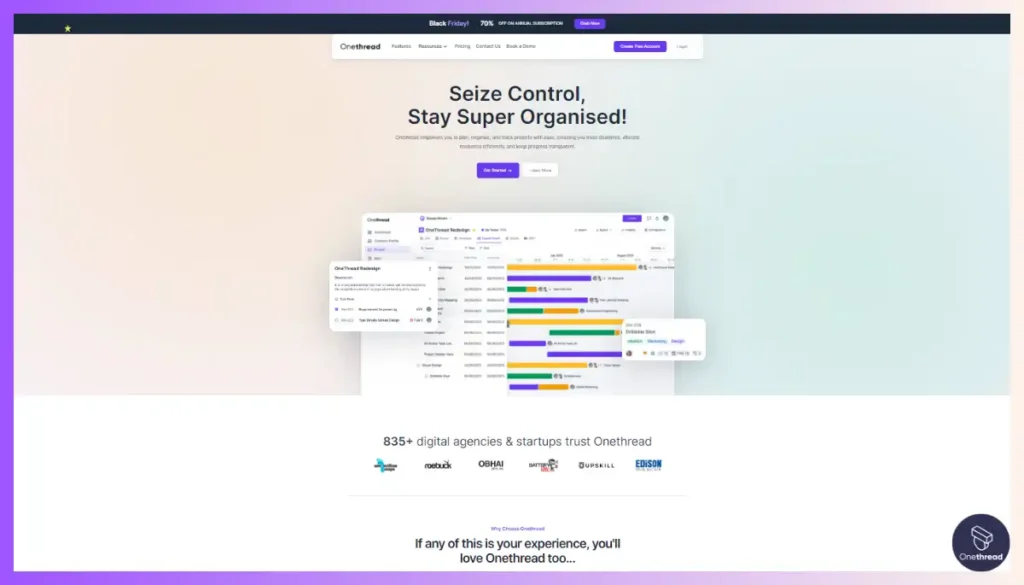
Onethread stands out as the top choice for Mac users seeking a Microsoft Project alternative. This user-friendly software offers seamless project management, making it ideal for both beginners and seasoned professionals.
Onethread combines ease of use, compatibility, and powerful project management capabilities, making it the best Microsoft Project alternative for Mac users. Elevate your project management experience with Onethread today.
When you think of efficient project management tools for Mac, Onethread stands out. It’s not just another application; it’s a solution. Designed with Mac users in mind, it brings powerful features to the table. Here’s a deep dive into what makes Onethread a top pick:
Try Onethread
Experience Onethread full potential, with all its features unlocked. Sign up now to start your 14-day free trial!
Key Features:
1. Intuitive User Interface
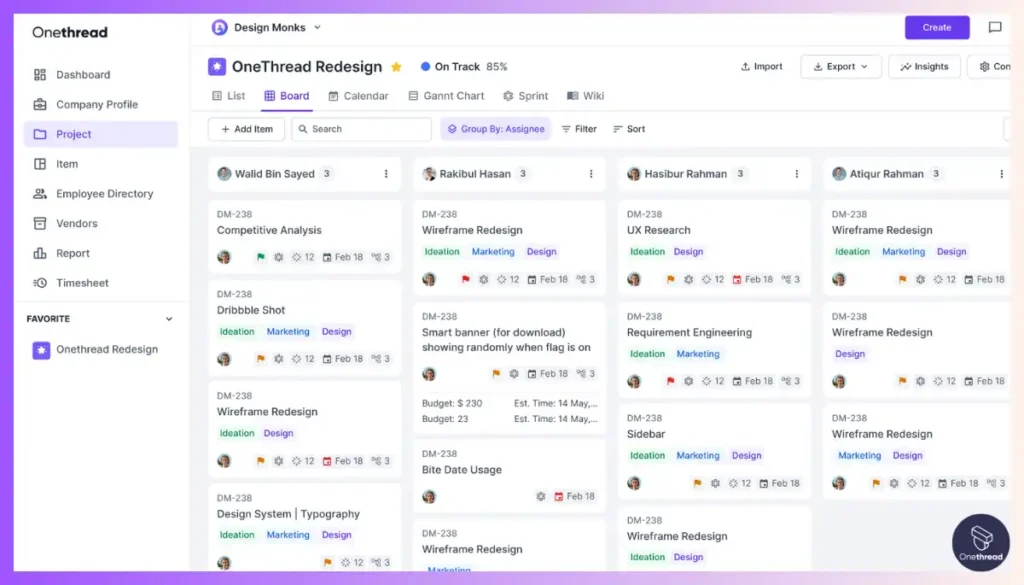
Onethread boasts a clean, user-friendly design. Even newcomers find it easy to navigate. Every tool, every function, it’s all within reach. This ensures smooth project planning and execution.
2. Real-Time Collaboration
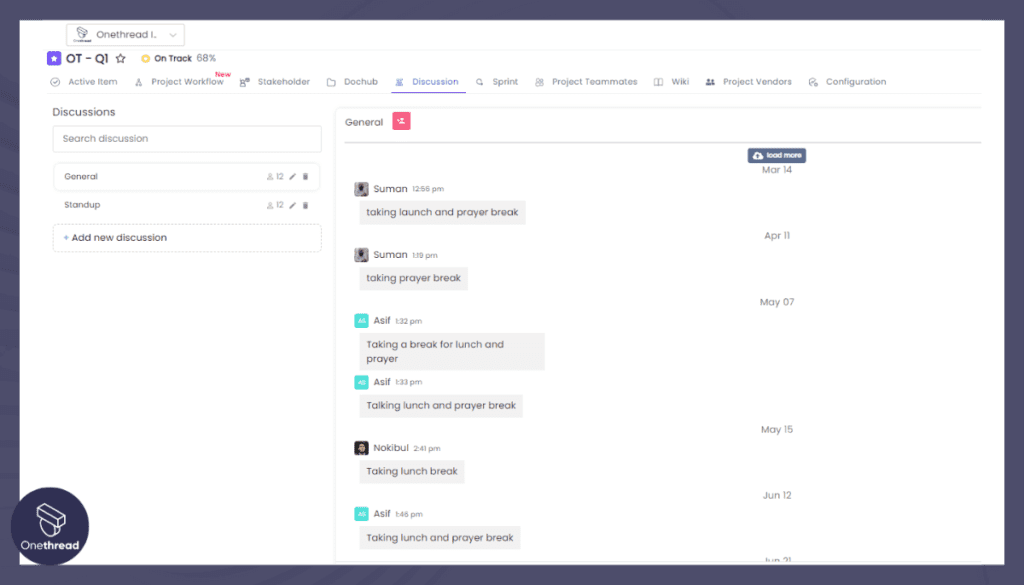
With Onethread, teamwork flows. Team members can chat, share files, and update tasks instantly. Say goodbye to delays. Everyone stays on the same page, always.
3. Dynamic Gantt Charts
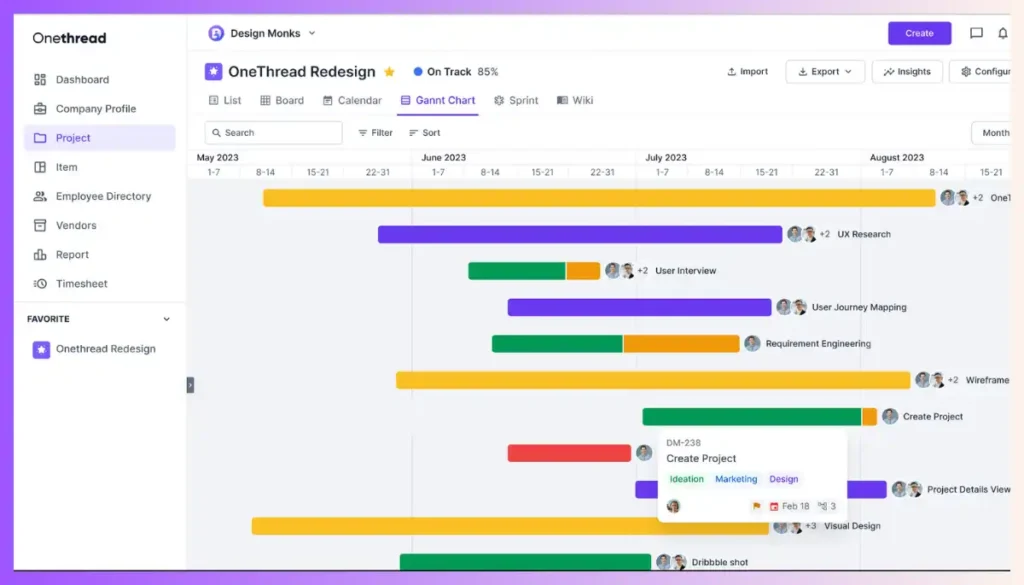
Visualizing project timelines is crucial. Onethread’s Gantt charts are dynamic. Adjust tasks with simple drag-and-drop actions. Track project progress in a visual, interactive manner.
4. Customizable Templates
Every project is unique. Onethread recognizes this. It offers customizable templates. Start from scratch or modify existing ones. Tailor them to fit your project’s needs.
5. Comprehensive Reporting
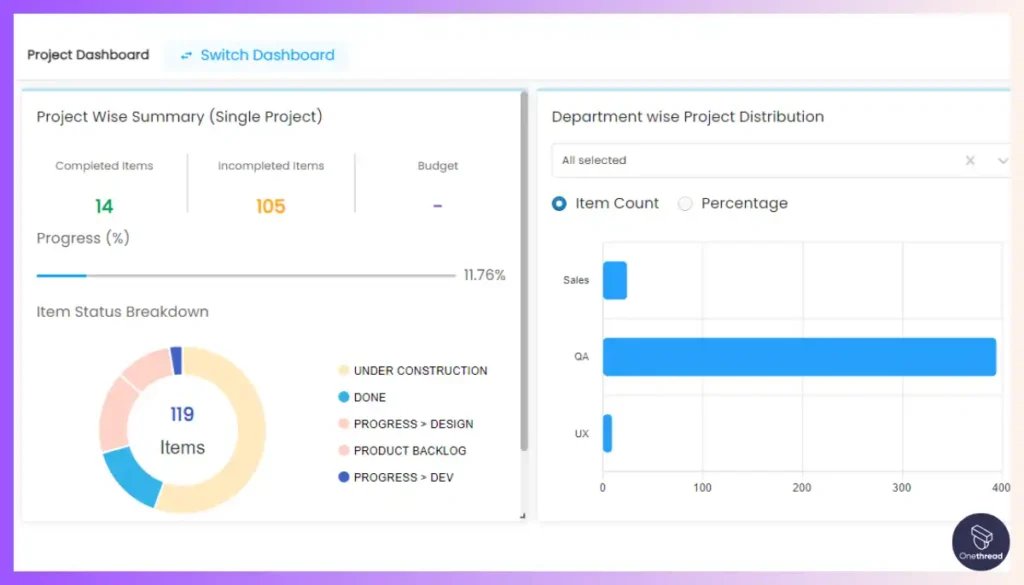
Data drives decisions. Onethread provides detailed reports. Monitor task completion rates. Track team performance. Understand where the project stands. Make informed choices.
Pricing plans and options
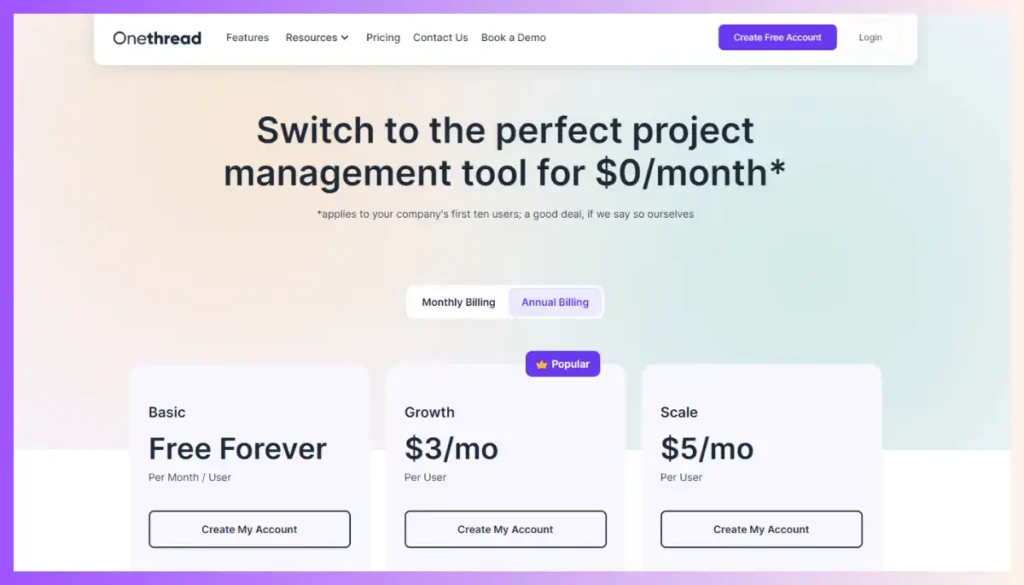
Here’s a detailed look at what each plan brings:
1. Free Plan
Cost: $0
A great starting point. Especially for those testing the waters. Here’s what you get:
- Basic task management
- Single user access
- Limited project templates
- Essential customer support
2. Growth Plan
Cost: $3.6/month
Perfect for growing teams. It’s more than just basics. This plan offers:
- Multi-user collaboration
- Advanced task management features
- Unlimited project templates
- Priority customer support
3. Scale Plan
Cost: $6/month
For large teams with complex projects. Unlock the full potential of Onethread with:
- Unlimited users
- All features of the Growth Plan
- Advanced reporting and analytics
- Premium customer support, including live chat
Try Onethread
Experience Onethread full potential, with all its features unlocked. Sign up now to start your 14-day free trial!
#2. Monday.com
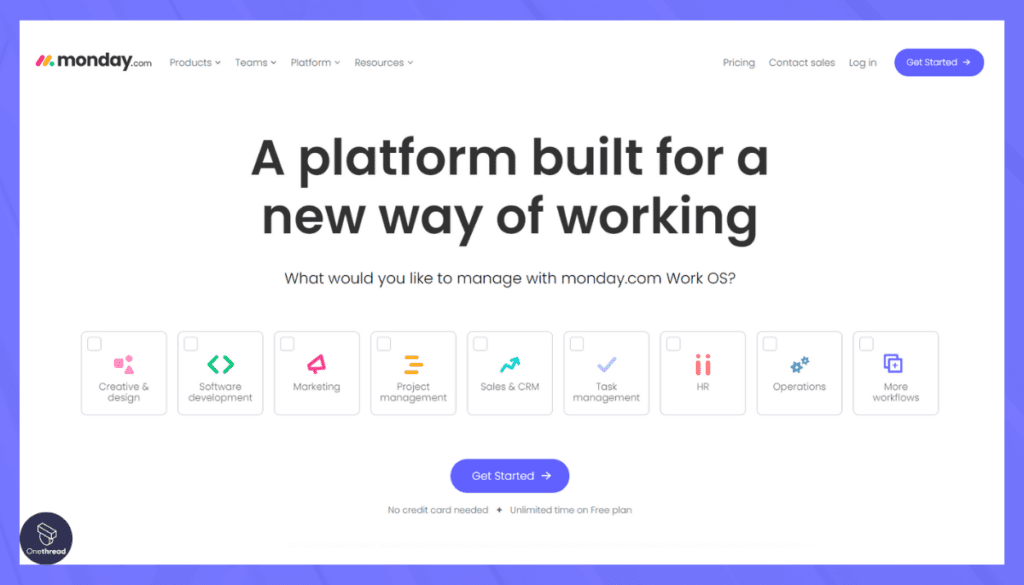
Monday.com is your ultimate work management platform. It simplifies tasks, projects, and teamwork, ensuring everyone stays on track. With its user-friendly interface, you can easily manage workflows and collaborate seamlessly.
Monday.com is the key to efficient teamwork and project management. Its intuitive design and adaptability make it a top choice for businesses of all sizes.
Monday.com: A Quick Overview
- Company Valuation: Monday.com was valued at approximately $7.89 billion.
- Employee Numbers: In 2023, Monday.com had over 1500+ employees.
- Founding Team:
- Roy Mann: Co-founder and CEO, providing leadership and direction to the company.
- Eran Zinman: Co-founder and CTO, responsible for the platform’s technological foundation.
- Lior Krengel: Co-founder and Chief Brand Officer, contributing to brand development and user experience.
Features
In the arena of project management tools for Mac, Monday.com stands out. Its dynamic platform reinvents how teams interact, plan, and execute projects.
Customizable Workspaces
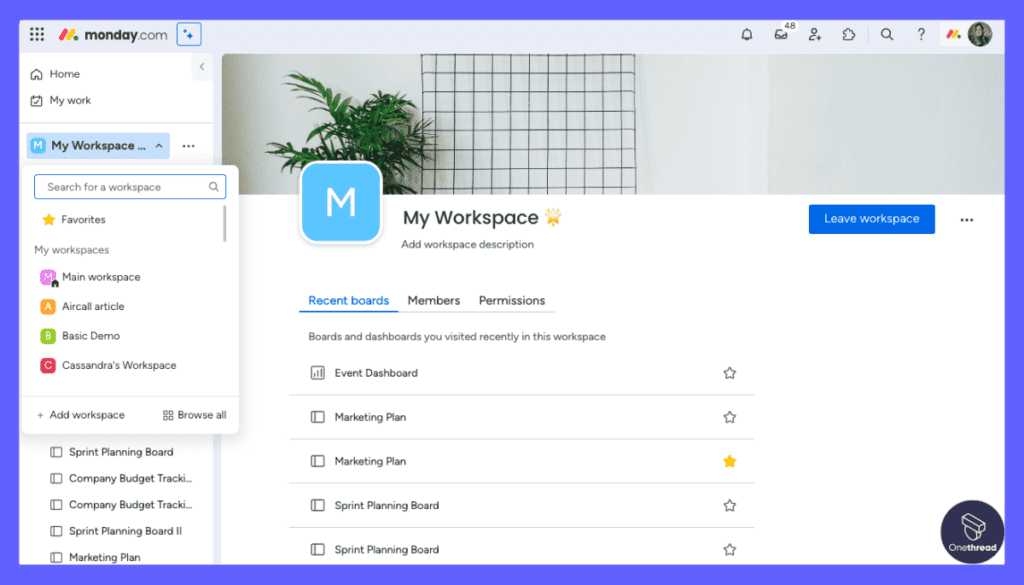
Monday.com excels in adaptability. Users can tweak their workspaces to match their needs. Whether tracking tasks, managing resources, or overseeing timelines, customizability ensures every project detail fits in place.
Visual Project Tracking
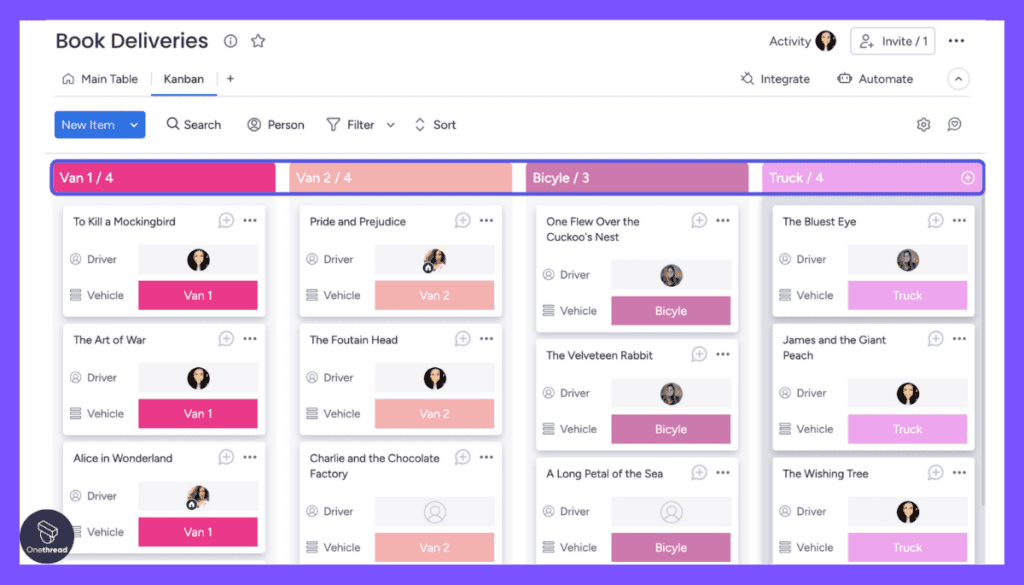
Visual cues guide users in Monday.com. The platform turns data into colorful, interactive boards. This means projects don’t just get managed; they come alive, helping teams pinpoint priorities and track progress.
Automations
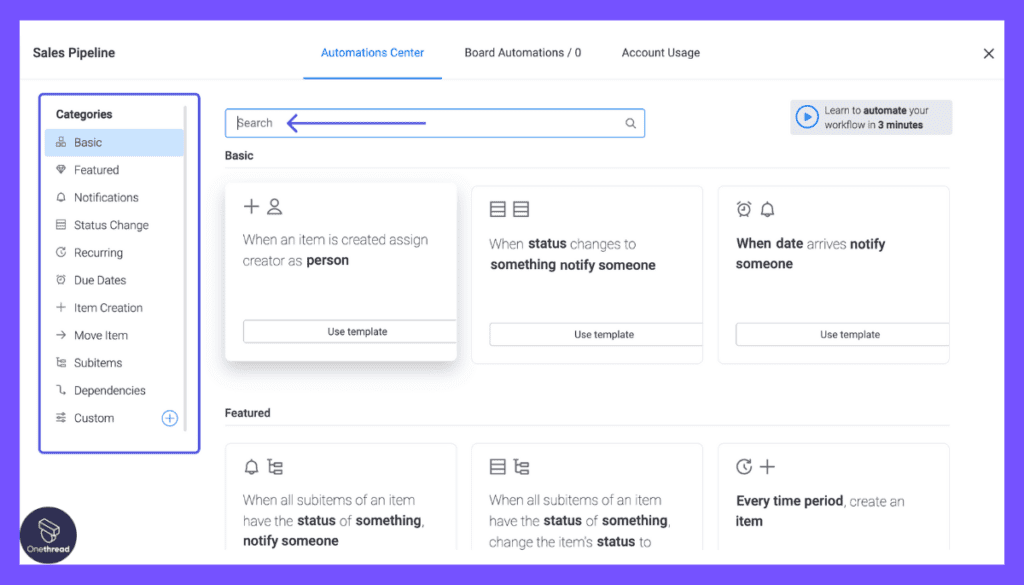
Simplifying workflows is at the heart of Monday.com. With its automation tools, repetitive tasks get handled without manual input. This streamlines processes, freeing teams to focus on what they do best: innovating.
Integration Capabilities
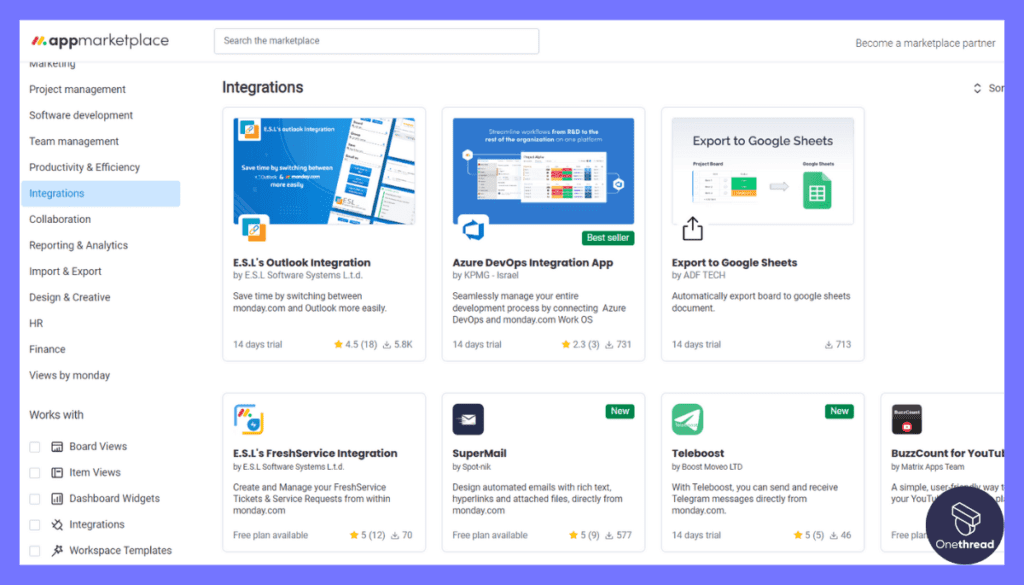
Monday.com isn’t an island. It integrates seamlessly with other tools. From CRM systems to communication apps, it acts as a hub, connecting diverse tools in one cohesive space.
Collaborative Environment
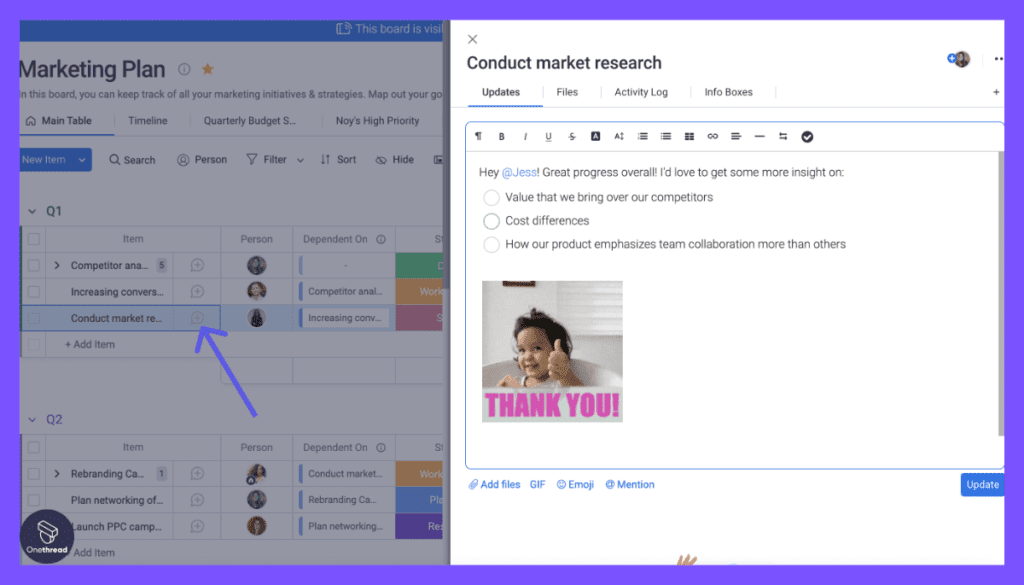
Collaboration underpins successful projects. Monday.com’s platform fosters a shared workspace where teams can communicate, provide feedback, and align on project goals, ensuring everyone moves in sync.
Pros & Cons
Pros:
- Highly customizable to fit various project needs.
- Visual boards make project tracking intuitive.
- Seamless integrations with popular third-party tools.
- Efficient automation tools to streamline tasks.
Cons:
- Might feel feature-heavy for small projects.
- Pricing can be on the steeper side for smaller teams.
Pricing Plans
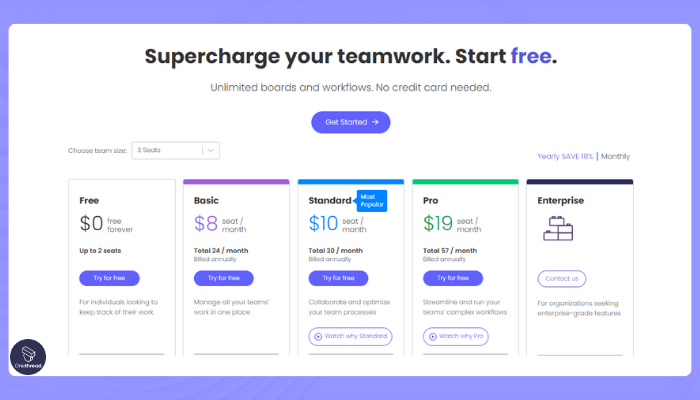
- Basic: Offers essential features for small teams.
- Standard: Upgrades with time tracking and automations.
- Pro: Provides integration options and added security.
- Enterprise: Tailored for large teams; offers advanced analytics and priority support.
Customer Rating
- G2: 4.3 out of 5 stars.
- Capterra: 4.6 out of 5 stars.
Our Review
Monday.com rises as a force in Mac-compatible project management tools. With its vibrant visual boards and robust automation, it reshapes the project experience. Integration capabilities make it a versatile choice, acting as a nexus between multiple tools.
Yet, its depth, while valuable, might be daunting for those managing smaller projects. And cost might be a concern for startups or small entities. Despite these considerations, Monday.com makes a compelling case for teams seeking a robust, all-in-one project management platform that combines aesthetics with efficiency.
#3. OmniPlan
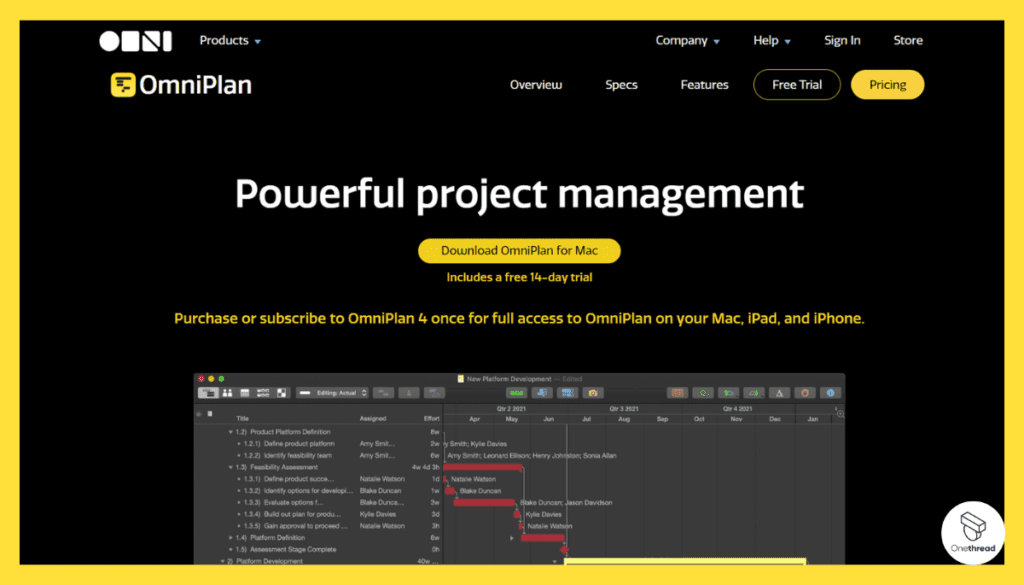
OmniPlan is your go-to project management tool. It simplifies planning and execution with ease. From simple to complex projects, OmniPlan adapts effortlessly.
OmniPlan’s real-time updates and notifications ensure everyone is on the same page, minimizing confusion. It’s suitable for diverse industries, from IT to construction, catering to all your project management needs.
OmniPlan is the answer to efficient project management. Its adaptability and intuitive design make it a top choice.
OmniPlan – Overview
Product Information:
- Employee Numbers: 79+
Founding Team:
- George Harrell and EG Hamilton Founder of the company.
Features
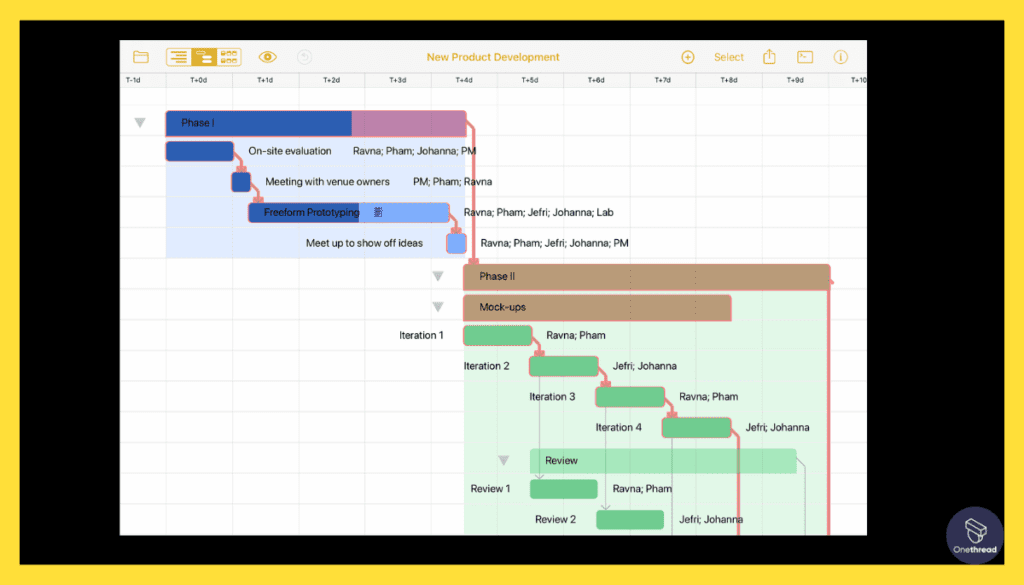
OmniPlan rises in the project management space with Mac users in mind. The platform molds itself to meet unique demands, offering tools that streamline project tasks from inception to completion.
Flexible Gantt Charts
OmniPlan champions visual project timelines. Users enjoy dynamic Gantt charts that illustrate the flow of tasks. With drag-and-drop capabilities, timelines adjust in real-time, reflecting changes and fostering effective project oversight.
Efficient Resource Allocation
Resources make projects possible. OmniPlan ensures they’re used well. It highlights over-allocated resources, prompting adjustments. This feature keeps projects running smoothly and avoids unexpected hiccups.
Multi-Project Dashboards
OmniPlan embraces complexity. For teams juggling multiple tasks, its dashboards provide a snapshot of all projects. This panoramic view aids in decision-making, ensuring each project gets the attention it deserves.
Monte Carlo Simulation
Risk is part of any project. OmniPlan helps teams foresee it. The Monte Carlo simulation predicts task outcomes based on input. It’s like a project forecast, guiding teams to make informed choices.
Task Splitting
Tasks aren’t always linear. OmniPlan recognizes this. When interruptions occur, the task splitting feature lets teams pause tasks and resume later. This keeps timelines intact and respects the ebb and flow of project work.
Pros & Cons
Pros:
- Visual Gantt charts bring clarity to timelines.
- Strong resource management ensures efficient project execution.
- Multi-project overview provides comprehensive insights.
- Unique Monte Carlo simulation for risk assessment.
Cons:
- Has a steeper learning curve for new users.
- Might be more suited for larger projects than smaller ones.
Pricing Plans
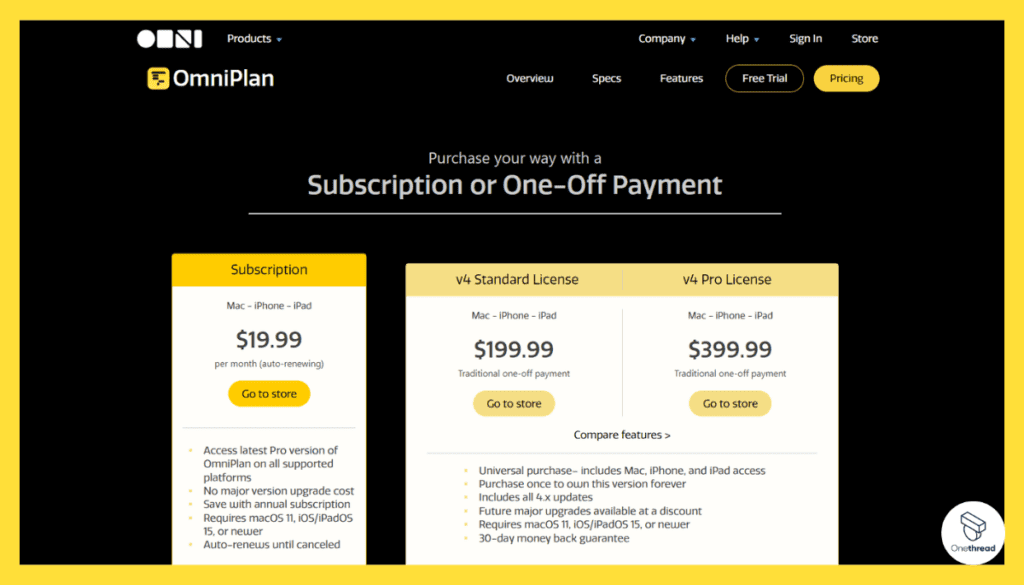
- Standard: For simpler projects; core features included.
- Pro: Advanced features for complex projects; includes multi-project support.
- Enterprise: Custom solutions for large organizations; extended support.
Customer Rating
- G2: 4.4 out of 5 stars.
- Capterra: 4.5 out of 5 stars.
Our Review
OmniPlan offers a fresh perspective on project management for Mac users. Its features, especially the Monte Carlo simulation and Gantt charts, are commendable. These tools bring a blend of foresight and clarity to projects.
However, newcomers might find the platform challenging initially due to its comprehensive toolset. While it shines for complex projects, smaller tasks might not utilize its full potential. Still, for teams craving depth and advanced project insights, OmniPlan delivers.
It stands as a testament to what dedicated Mac project management software can achieve, merging innovation with practicality.
#4. Smartsheet
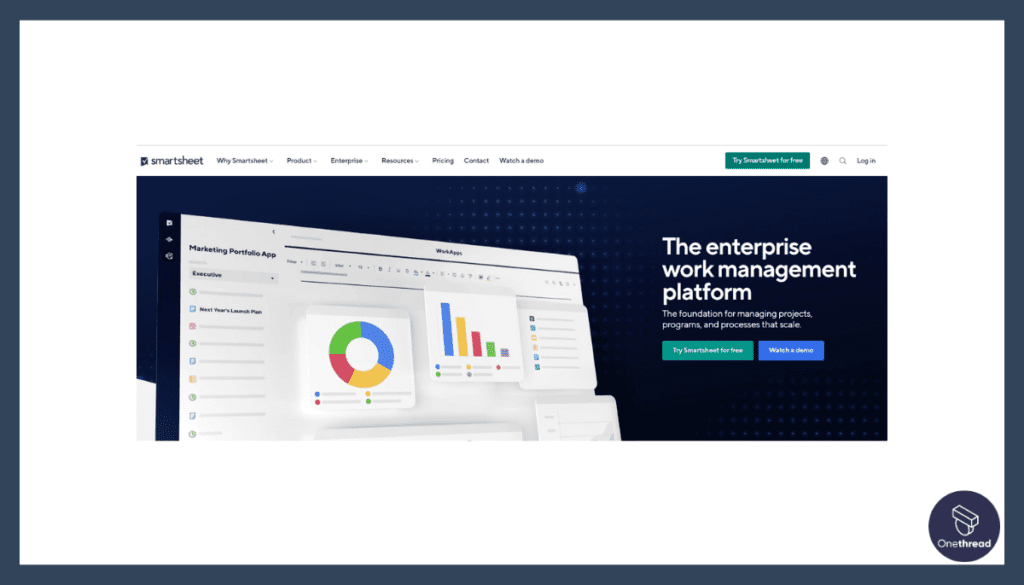
Smartsheet simplifies work management. It’s versatile and user-friendly, making it a must-have tool.
With Smartsheet, you can collaborate effortlessly. It’s perfect for project planning, tracking, and automation. Say goodbye to complex spreadsheets!
Smartsheet’s templates and grids provide a clear structure. It suits various industries, from marketing to construction.
In summary, Smartsheet is your go-to for streamlined work management. Its versatility and simplicity empower teams to achieve more. Ditch the spreadsheets and embrace Smartsheet for a smarter way of working.
Smartsheet: Key Information
- Company Valuation: Smartsheet is a publicly traded company (NYSE: SMAR). Its market capitalization $5.68 billion as of September, 2023.
- Employee Numbers: Smartsheet had over 3,191 employees.
- Founding Team: Brent Frei is the Co-Founder.
Features
It’s more than just software; it’s a game-changer. Seamlessly integrating with the Mac environment, Smartsheet delivers unparalleled utility. Here’s a comprehensive look at the features that make it shine:
1. Grid View
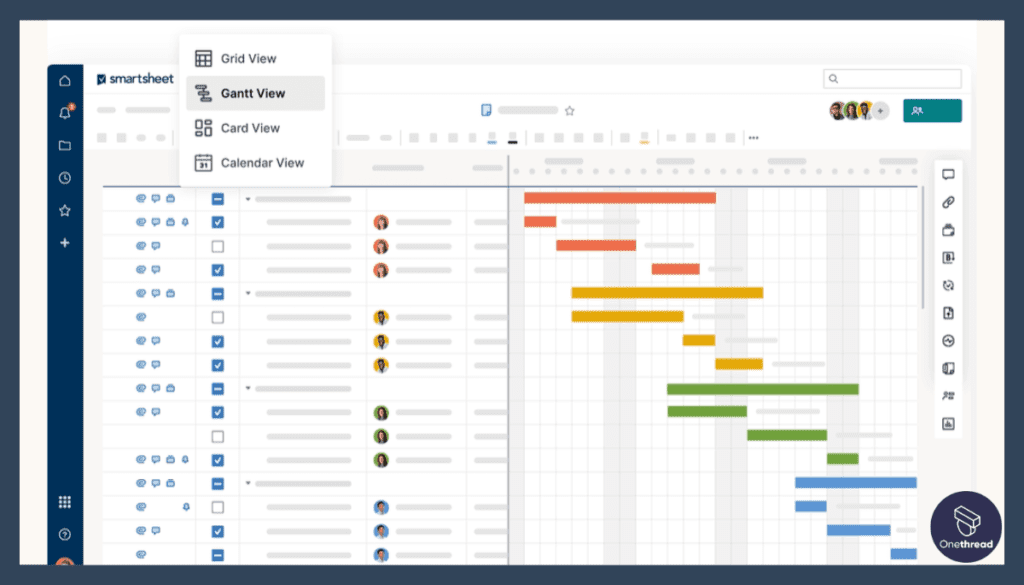
Smartsheet’s grid view is iconic. It provides a spreadsheet-like interface. But it’s more than cells and columns. You can:
- Easily organize tasks.
- Track deadlines.
- Monitor progress, all in a familiar layout.
2. Workspaces and Dashboards
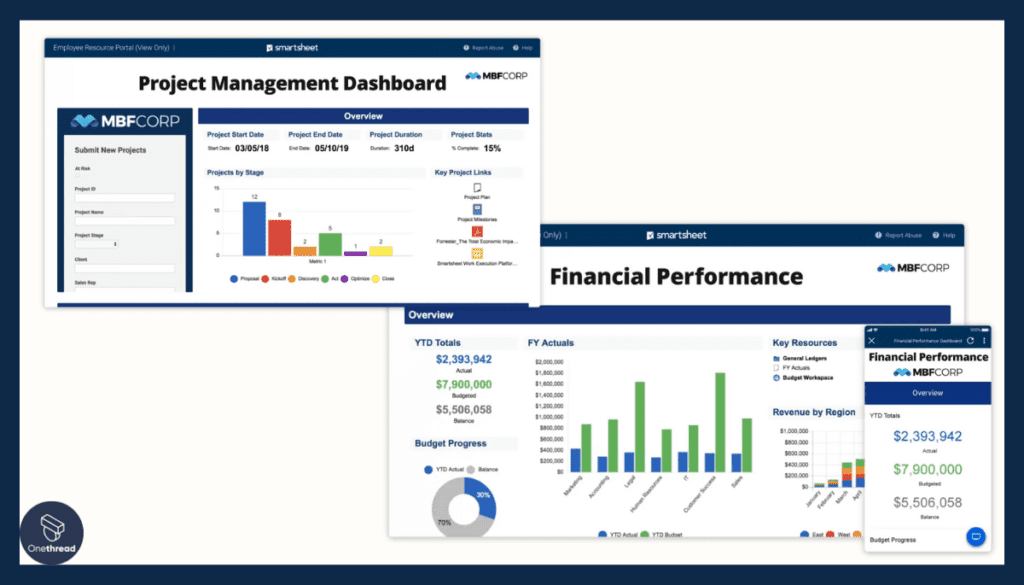
Visualization is key in project management. With Smartsheet:
- Create dedicated workspaces for projects.
- Customize dashboards to highlight key metrics.
- Get a quick snapshot of where things stand.
3. Automated Workflows
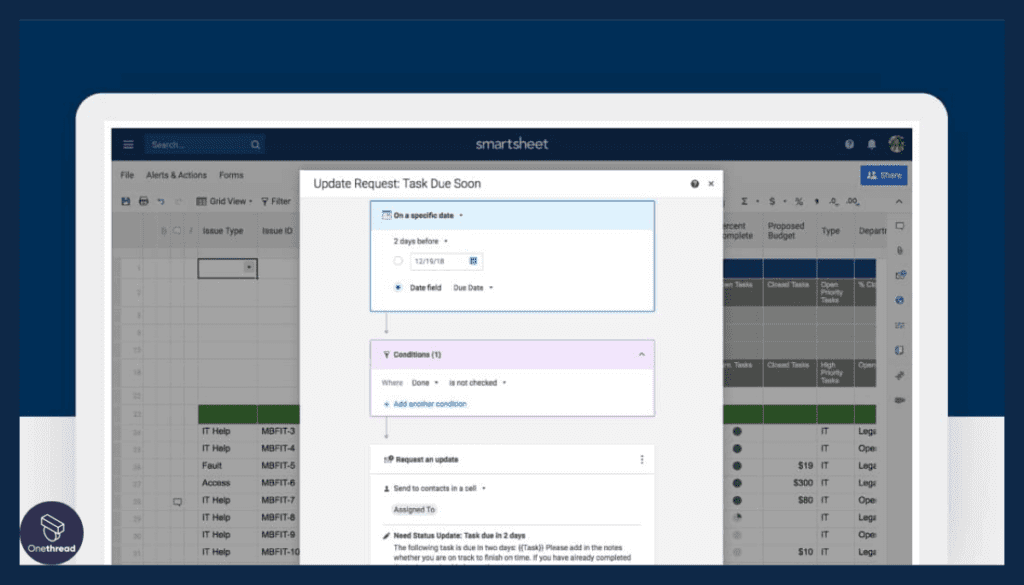
Automation saves time. Smartsheet understands this. Its automated workflows:
- Trigger notifications for task updates.
- Assign tasks automatically.
- Ensure that no deadline is missed.
4. Integration Capabilities
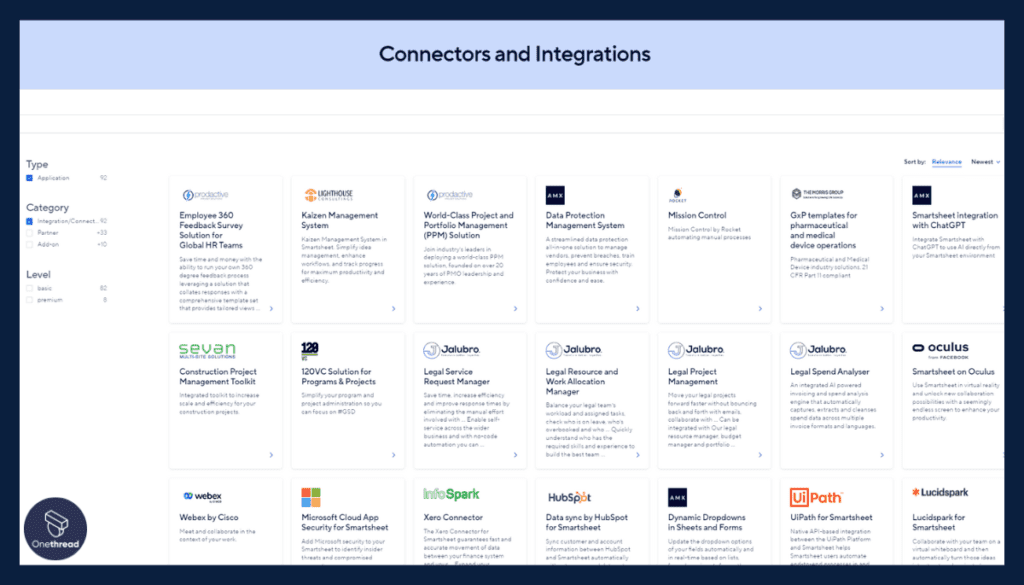
No tool is an island. Smartsheet:
- Integrates with popular apps like Slack and Trello.
- Syncs with Google Workspace.
- Bridges the gap between different platforms.
5. Gantt Chart Views
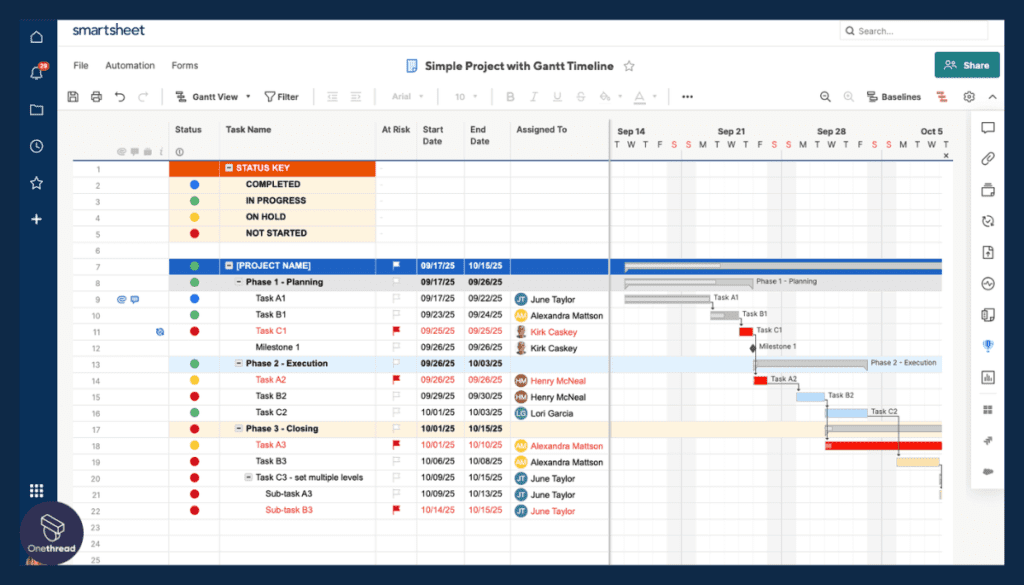
For those who love Microsoft Project’s Gantt charts, rejoice! Smartsheet offers:
- Interactive Gantt charts.
- Drag-and-drop functionality.
- Visual timeline of project phases and milestones.
To wrap it up, Smartsheet isn’t just an alternative; it’s an enhancement. With its array of features tailored for Mac users, project management is transformed. Choose Smartsheet. Elevate your project game.
Pros & Cons
Pros:
- Dynamic Gantt charts simplify project tracking.
- Resource management tools keep projects on track.
- The multi-project dashboard is a game-changer.
- Monte Carlo simulation predicts possible roadblocks.
Cons:
- New users may face an initial learning curve.
- Might be overkill for very small projects.
Pricing Plans
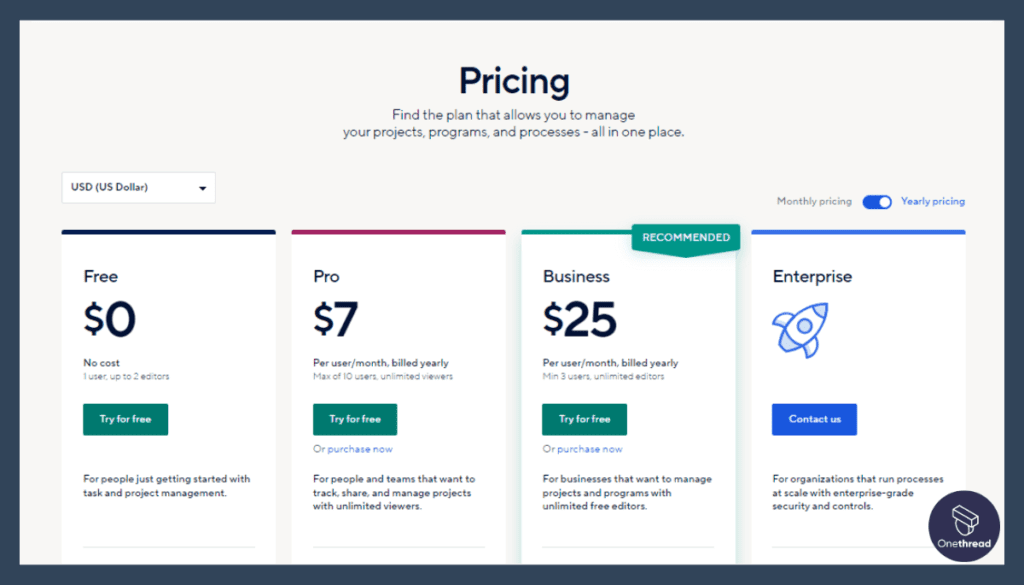
- Standard: Tailored for straightforward projects; core tools available.
- Pro: Built for project veterans; advanced tools unlocked.
- Enterprise: Customized solutions; the pinnacle of support.
Customer Rating
- G2: 4.4 out of 5 stars.
- Capterra: 4.5 out of 5 stars.
Our Review
OmniPlan emerges as a beacon for Mac-based project management. Its strengths, notably the Monte Carlo simulation and Gantt charts, set it apart. These tools offer a fusion of insight and simplicity. Yet, its depth may be a hurdle for first-timers.
While it excels in managing vast projects, smaller ones might not tap into its full arsenal. Despite this, for teams that seek detailed insights, OmniPlan stands tall. It exemplifies the best of Mac-centric project management, uniting innovation with efficiency.
#5. Celoxis
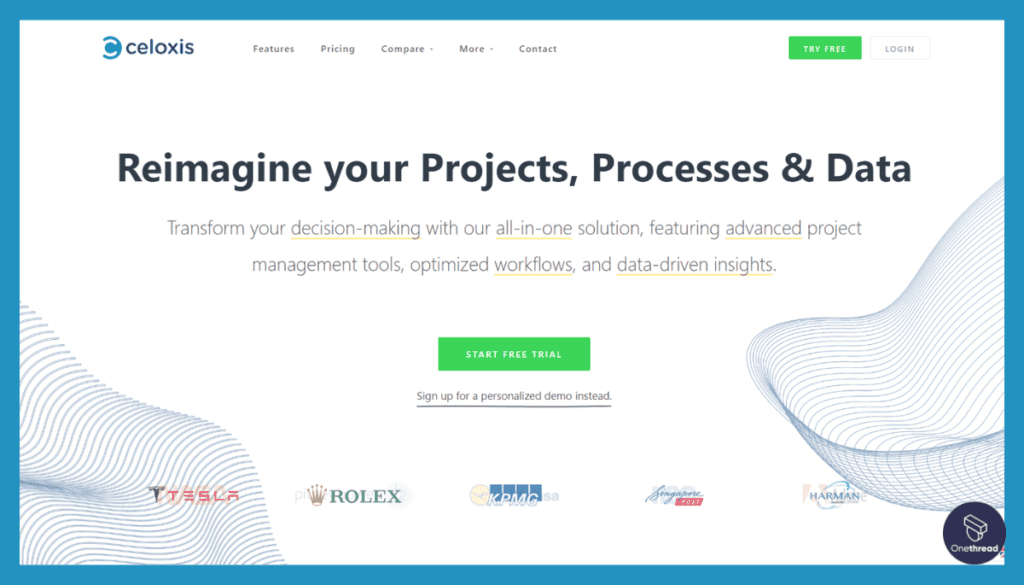
Celoxis is a user-friendly project management tool. It simplifies complex projects with ease.
With Celoxis, you get a comprehensive platform for planning, tracking, and collaboration. It’s perfect for teams of all sizes and industries.
Celoxis is the go-to solution for project management. Its user-friendly interface and powerful features make it a top choice for teams worldwide.
Celoxis Online – Overview
Product Information:
- Parent Company: Intuit Inc.
- Employee Numbers (Intuit Inc.): 38 employees as of Jun 23
Founding Team of Intuit Inc. (the company behind QuickBooks Online):
- Ravindra Wankar and Nikhil Daddikar are the Founders of the Company.
Features
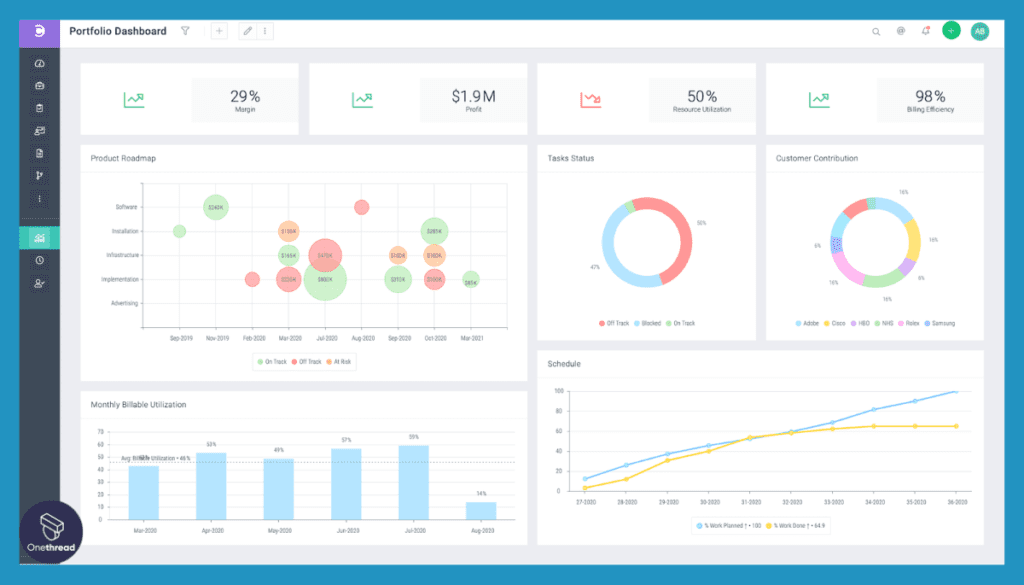
Celoxis captures attention in the world of project management. It aligns with Mac’s finesse, delivering top-tier tools as follows:
Advanced Scheduling Capabilities
Celoxis excels in crafting timelines. Their scheduling tools go beyond the basics. Projects face changes. Timelines shouldn’t lag. With Celoxis, they evolve in real-time, echoing every tweak and turn.
Interactive Gantt Charts
Visual representation matters. Celoxis knows. It presents Gantt charts that users can interact with. Drag, drop, and adjust. These charts make project oversight a breeze.
In-depth Reporting
Knowledge drives decisions. Celoxis delivers a suite of reporting tools. They dig deep, revealing project insights. Teams stay informed, ready to pivot when needed.
Resource Management Brilliance
Resources fuel projects. Celoxis optimizes their use. With smart alerts, overuse becomes visible. Adjustments become easy. Projects move forward without hiccups.
Time & Expense Tracking
Money and time are key. Celoxis ensures neither slips away. Its tracking tools monitor every minute and cent. Budgets stay healthy, and timelines remain tight.
Pros & Cons
Pros:
- Advanced scheduling tools make timeline adjustments seamless.
- Gantt charts offer clear, interactive visuals.
- Comprehensive reporting ensures informed decisions.
- Top-tier resource management tools.
Cons:
- Some users report a slight learning curve.
- Features might overwhelm small-scale project handlers.
Pricing Plans
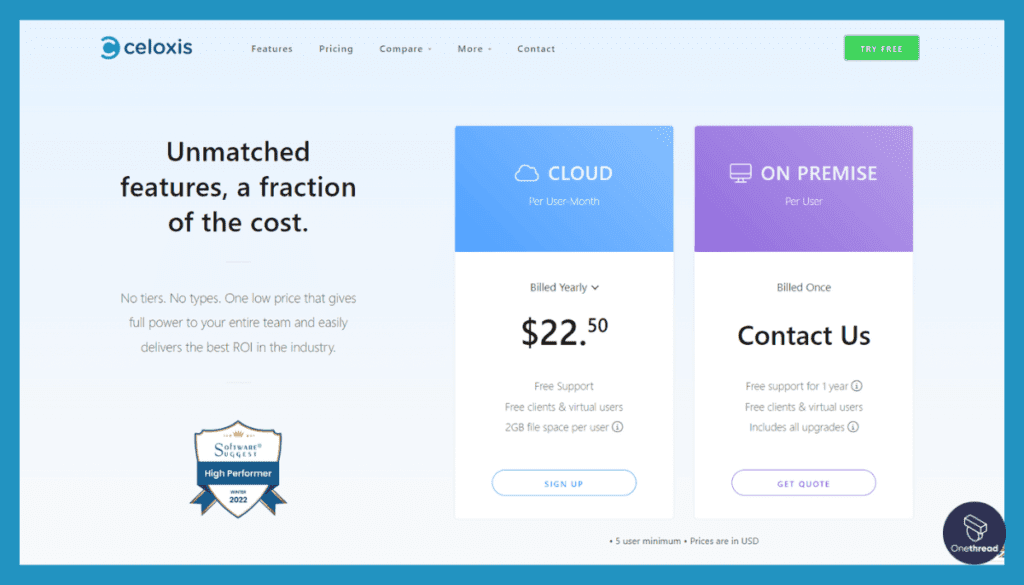
- Team: For small to medium teams; core features available.
- Enterprise: Comprehensive tools for large projects; added support.
Customer Rating
- G2: 4.3 out of 5 stars.
- Capterra: 4.6 out of 5 stars.
Our Review
Celoxis stands strong in the realm of Mac project management. Its advanced scheduling and Gantt charts set it apart. These features promise clarity and flexibility. However, the sheer range of tools may be daunting for some.
Smaller projects might not tap into its full potential. But, for intricate projects craving detailed management, Celoxis shines. It showcases what focused software can achieve on a Mac platform. A blend of depth and design makes it worth considering.
Getting the Most Out of Microsoft Project for Mac
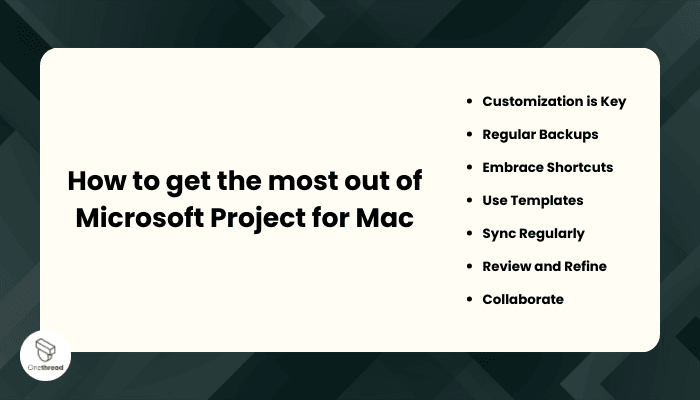
With the right steps, the power of this tool becomes evident. Here’s how to get the most out of it:
- Customization is Key: Tailor the interface to suit your needs. Personalization ensures smoother navigation.
- Regular Backups: Protect your data. Schedule automated backups. Avoid losing hours of work.
- Embrace Shortcuts: Mac offers unique shortcuts. Learn them. They speed up tasks.
- Use Templates: Microsoft Project offers templates. They give a head start on new tasks.
- Sync Regularly: Integrate with other Microsoft tools. This ensures seamless data flow.
- Review and Refine: Projects evolve. Regularly review and adjust timelines.
- Collaborate: Use the platform’s collaboration features. Team insights can be invaluable.
With these practices, Microsoft Project for Mac becomes more than just a tool. It’s an ally of inefficient project management.
Final Words
Microsoft Project for Mac is a powerhouse for project management. It synergizes with Mac’s intuitive design, offering a streamlined user experience.
By leveraging its robust features and integrating best practices, businesses can steer projects to success with precision and ease. It’s not just a tool, but a strategic partner in achieving your project goals with efficiency and foresight.
FAQs
How does Microsoft Project for Mac differ from the Windows version?
Functionality remains largely the same, but user experience might differ based on the method used to access it on a Mac.
Can I collaborate with Windows users if I’m on a Mac?
Yes, cross-platform collaboration is possible if you’re using cloud-based versions or compatible software.
Are updates for the Mac version released at the same time as Windows?
Since there’s no native Mac version, updates correspond to the method you use to access the software. Alternative tools might have their own update schedules.
What are the best alternatives to Microsoft Project for Mac users?
Popular alternatives include Monday.com, OmniPlan, Celoxis, and Smartsheet, among others.
Is the Mac version as secure as the Windows version?
Security depends on the platform or tool you’re using on Mac. Most reputable software prioritize security.