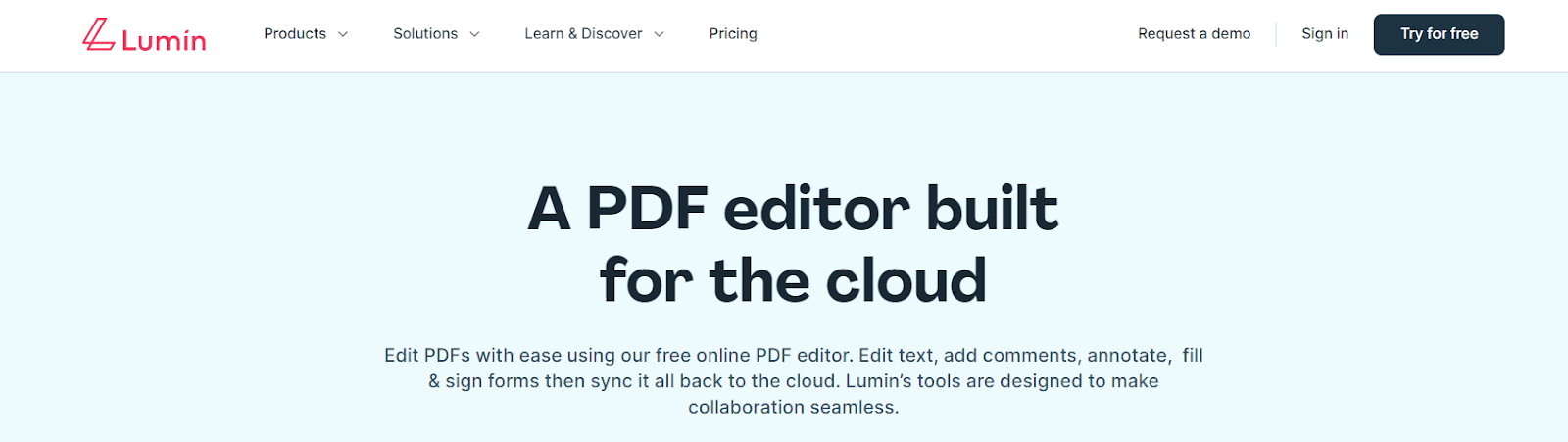Knowing how to edit PDFs is almost as essential as reading and writing. Today’s online PDF editors let you modify, comment on, and secure your documents easily.
With tools like OCR, you can even turn scanned documents into text you can edit, while annotation features let you mark important points and add notes.
Many editors also support teamwork with real-time collaboration and cloud storage, so you can work smoothly with others. Whether you need to merge files, split documents, or shrink file sizes for easier sharing, these tools can be a real help.
In this guide, you’ll find ways to work faster and with more accuracy by using PDF editing tools efficiently.
Lumin is an essential tool for PDF Editing.
Lumin has become a staple in PDF editing, catering to both basic and advanced needs with ease. Its user-friendly interface ensures even beginners can navigate without a steep learning curve.
One of Lumin’s standout features is real-time collaboration, allowing multiple users to edit and annotate a document simultaneously. This makes it ideal for team projects and remote work environments.
Lumin also offers a comprehensive set of PDF annotation tools. You can highlight, comment, and even draw on documents directly, enhancing collaboration and feedback.
Its advanced OCR functionality accurately converts scanned documents into editable text, saving users significant time and effort. Plus, its integration with popular cloud storage services ensures your documents are always accessible across devices.
For those prioritising security, Lumin delivers features like eSignature to maintain the integrity and authenticity of files. You can even edit PDF pages online, rearranging or adding content without needing to download software.
In short, Lumin is more than just a PDF editor—it’s a powerful tool for boosting productivity and streamlining document management.
Practical Tips for Accurate Document Modification
Accurate document modification depends on attention to detail and using the right tools. Start by selecting a reliable PDF editor that offers precise text editing, image manipulation, and page management.
If you need more detailed adjustments, use a PDF converter. To improve efficiency, leverage cloud-based features for easy access and collaboration.
Editing Text
Editing text in a PDF requires more than just simple corrections. Look for features like font matching and text alignment to maintain consistency throughout the document.
Some PDF editors offer AI-powered suggestions to keep the original style intact. Always proofread your changes and save frequently to avoid data loss during long editing sessions.
Manipulating Images
Manipulating images within a PDF involves balancing quality and placement. Opt for a PDF editor that allows high-resolution image insertion and resizing without reducing document quality.
Use tools like cropping, rotating, and layering to integrate images smoothly. Ensure visual elements align with text to maintain a cohesive look.
Managing Pages
Page management is essential for organizing large documents. Tools that enable you to split, merge, or reorder pages can simplify the process.
Advanced options like renumbering pages, adding headers and footers, or inserting bookmarks enhance document readability.
Converting PDFs
Converting PDFs to formats like Word or Excel can simplify further editing. Look for a PDF converter that preserves the original layout and formatting.
This ensures the converted document is accurate and easy to modify. Conversions are particularly useful for extracting data or reusing content.
Enhancing Efficiency in PDF Editing
To speed up PDF editing, use batch processing features. These allow you to apply the same edits across multiple documents in one go.
Keyboard shortcuts can also help by reducing time spent on repetitive tasks. Integrating cloud storage ensures you can access and edit files from any device, maintaining your productivity on the move.
Utilizing Tools Effectively
Maximizing your PDF editor’s effectiveness requires understanding all its features. Take time to explore tutorials and user guides to get the most out of your software.
Try functions like PDF annotation, which allows you to highlight, comment, and collaborate easily. Stay updated with new features to fully leverage your editing tools.
Best Practices for Document Security
To ensure your PDF documents remain secure, consider the following practices:
- Advanced Encryption: Use a PDF tool that offers encryption methods like AES-256 to protect sensitive data.
- Password Protection: Set up passwords not only to open the document but also to restrict editing and copying.
- Dynamic Watermarks: Implement watermarks to deter unauthorized sharing or distribution of your files.
- Digital Signatures: Verify document authenticity and preserve its quality by using digital signatures.
- Regular Security Updates: Keep your security protocols updated to adapt to evolving threats and maintain continuous protection.
These practices safeguard your documents while building trust with collaborators.
Conclusion
With advanced PDF tools like Lumin, editing documents has never been easier. Whether you’re handling basic edits or using real-time collaboration and OCR capabilities, these tools streamline workflow and boost productivity.
From editing text to managing pages and ensuring security, the right PDF editor can make all the difference.