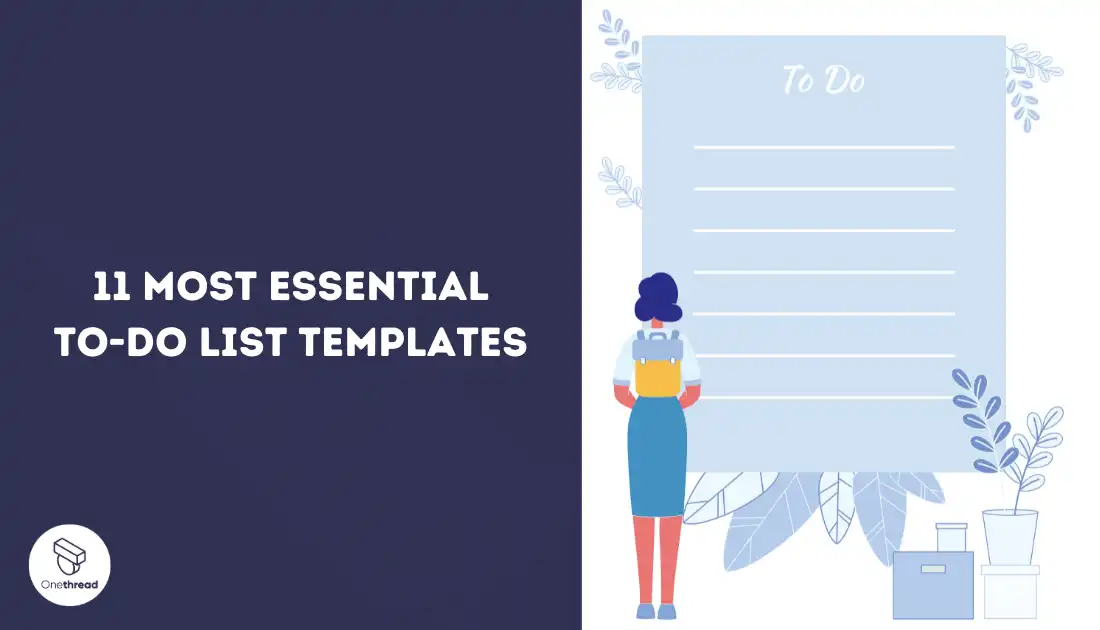A to do list template is one of the simplest yet most powerful tools for organizing tasks, managing time, and staying productive. It helps you plan your day effectively, track progress, and reduce stress while achieving goals.
Whether you’re a student juggling homework and activities, a professional with multiple projects, or someone trying to balance daily chores and tasks, a well-crafted to-do list can be a game-changer. These lists help you break down overwhelming workloads into manageable tasks, prioritize important activities, and experience the satisfaction of checking off completed items.
With the right approach and template, a to-do list becomes a personal productivity assistant, ensuring you never forget crucial tasks while freeing your mind to focus on what truly matters.
For converting your documents efficiently, consider using PDFGuru to streamline your workflow and keep all your files organized.
Key Takeaways
- To-do list templates range from basic daily/weekly planners to specialized tools for students, professionals, projects, and event planning.
- Customizing templates with colors, icons, priorities, and progress tracking enhances organization and task management effectiveness.
- Digital and hybrid templates offer advanced features like automation, integration, analytics, and real-time collaboration capabilities.
- Choosing the right template depends on factors like personal preferences, task nature, and productive environment.
- Effective to-do list usage involves simplicity, realism, prioritization, flexibility, and regular review for maximum productivity. These to do list templates make it easy to manage both personal and professional responsibilities, keeping your tasks clear and achievable.
- Onethread provides a comprehensive project management solution, seamlessly integrating to-do (task) lists with collaboration, workflow automation, and real-time visibility.
Try Onethread
Experience Onethread full potential, with all its features unlocked. Sign up now to start your 14-day free trial!
Different Types of To Do List Templates
In the middle of your busy schedule, switching between formats for task documentation can be cumbersome. To make things easier, consider using a free Word to PDF converter that facilitates seamless conversion of your documents while retaining their formatting, ensuring that sharing and printing your to-do lists and project plans remain hassle-free.
To-do list templates help organize tasks, whether for daily activities, special projects, or specific needs. Here’s a breakdown of various categories:
[Note: To use the templates, simply click on the download links to download and edit as per your requirements. However, for Google Sheets and Google Docs, make a copy of the sheets/docs and edit online]
Basic To-Do List Templates
Let’s explore three simple types of to-do list templates in detail.
1. Simple Daily To-Do List
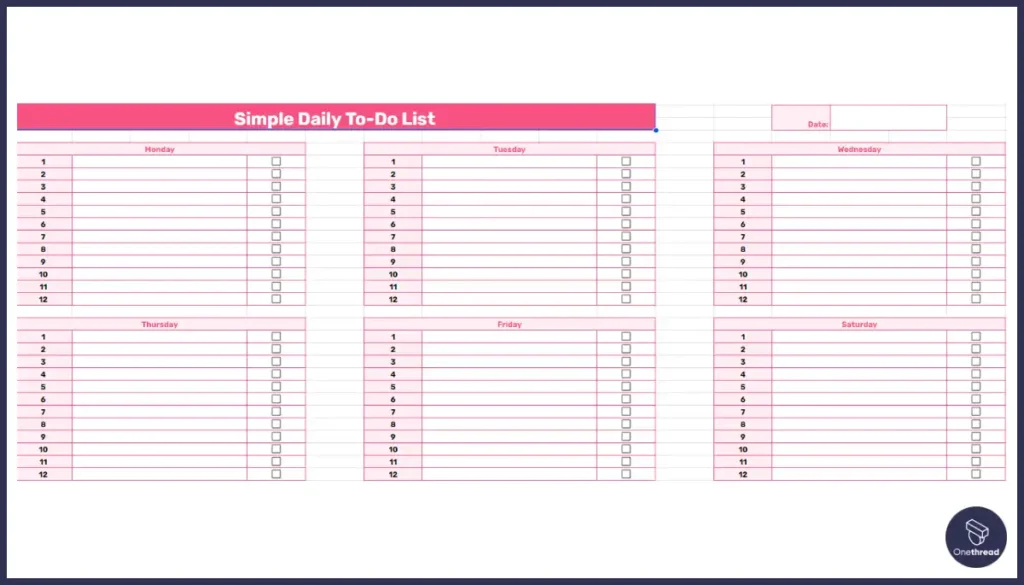
Download: Google Sheet, Excel, PDF
This template is perfect for tracking day-to-day tasks. It’s straightforward, with spaces to list tasks and tick them off as you complete them.
- How to Use? Write down tasks for the day and check them off as you complete them.
- Suitable for What? Daily chores, appointments, and errands.
- Best for Whom? Anyone who wants to keep their day organized, from students to professionals.
2. Minimalist Weekly Planner
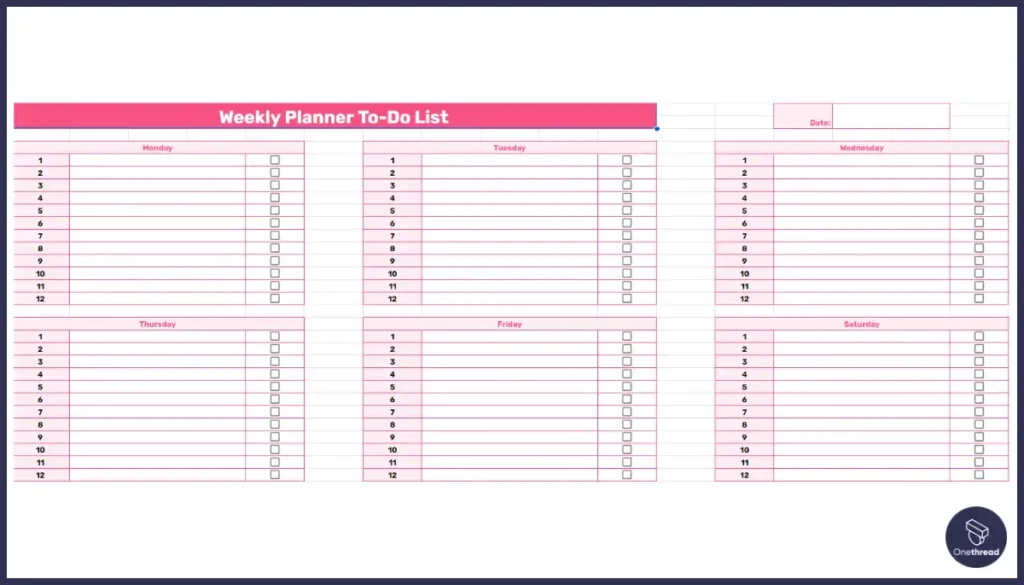
Download: Google Sheet, Excel, PDF
Designed for weekly task management, this planner focuses on simplicity and efficiency. It allows you to view your whole week at a glance, with minimal distractions.
- How to Use? Allocate tasks to each day of the week. Adjust as necessary to balance your workload.
- Suitable for What? Weekly goals, meetings, and recurring tasks.
- Best for Whom? Busy professionals, students, and anyone looking to plan their week ahead.
3. Monthly To-Do Checklist
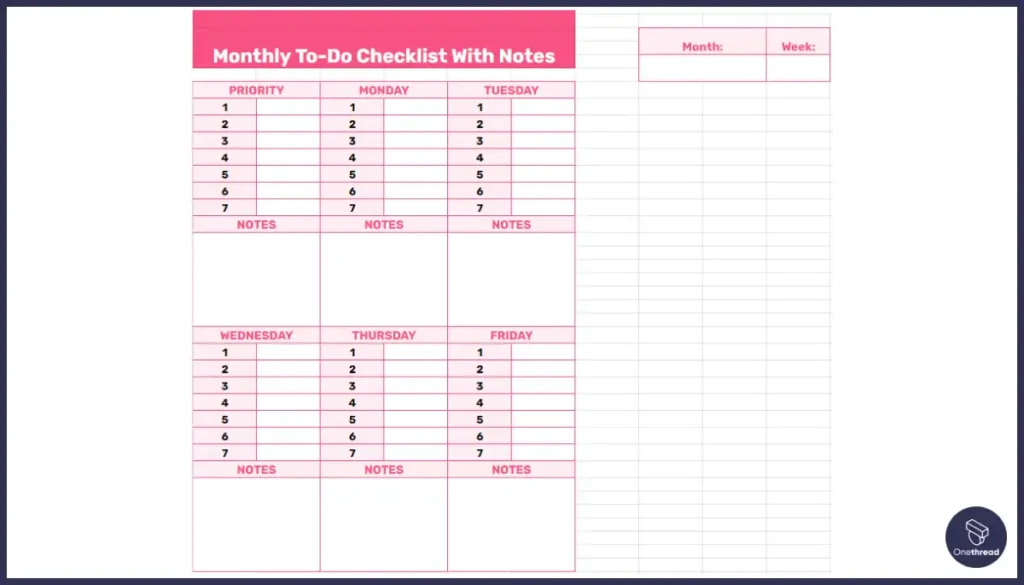
Download: Google Sheet, Excel, PDF
For those who need to plan further ahead, the monthly to-do checklist offers a broad view of tasks and objectives over the entire month.
- How to Use? List important dates, deadlines, and goals for the month. Update it as the month progresses.
- Suitable for What? Long-term projects, monthly goals, and tracking progress.
- Best for Whom? Project managers, freelancers, and anyone working on longer-term goals.
Each of these templates serves a specific purpose and suits different planning needs.
Specialized To-Do List Templates
Let’s delve into the details of each template. Each to do list template below is designed to make organizing and prioritizing tasks more intuitive for specific needs.
4. Student Homework Planner
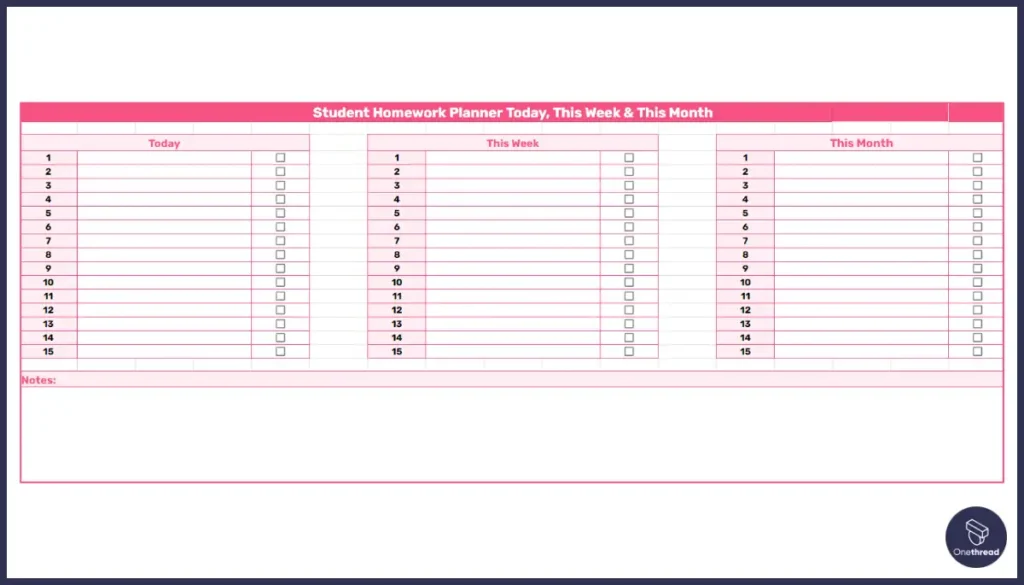
Download: Google Sheet, Excel, PDF
This template is tailored for managing school assignments, exams, and study schedules, making it easier for students to keep track of their academic responsibilities.
- How to Use? List down homework, upcoming tests, and study sessions. Prioritize tasks based on due dates and exam schedules.
- Suitable for What? Academic assignments, test preparation, and project deadlines.
- Best for Whom? Students of all ages, from elementary school through college.
5. Professional Task Tracker
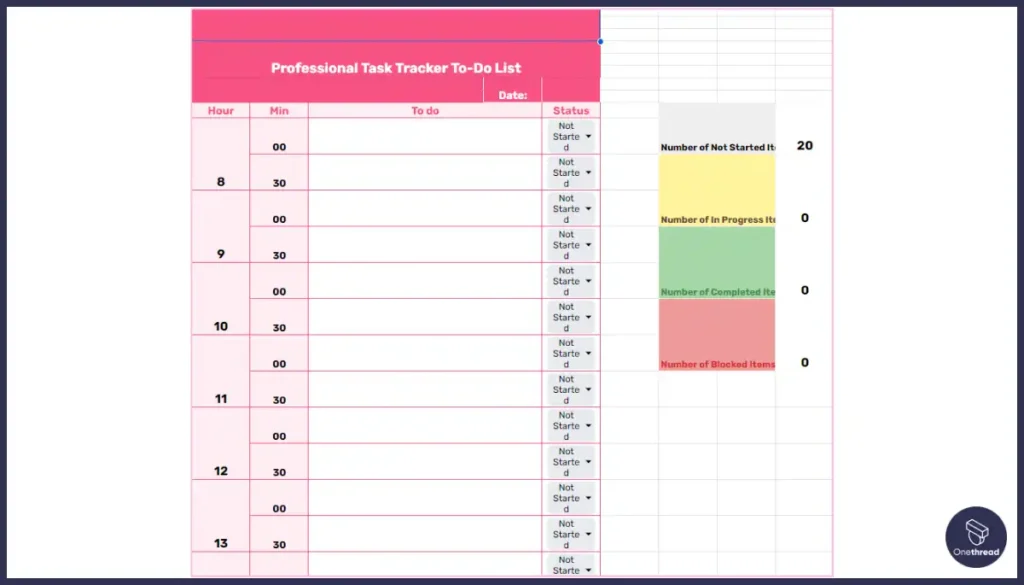
Download: Google Sheet, Excel, PDF
Designed with the workplace in mind, this template helps professionals manage their tasks, meetings, and deadlines efficiently.
- How to Use? Record tasks, assign priorities, and note down deadlines, and meetings for the week or month.
- Suitable for What? Tracking work projects, meeting deadlines, and scheduling meetings.
- Best for Whom? Employees, managers, and freelancers who need to organize their work tasks and responsibilities.
6. Family Chore Chart
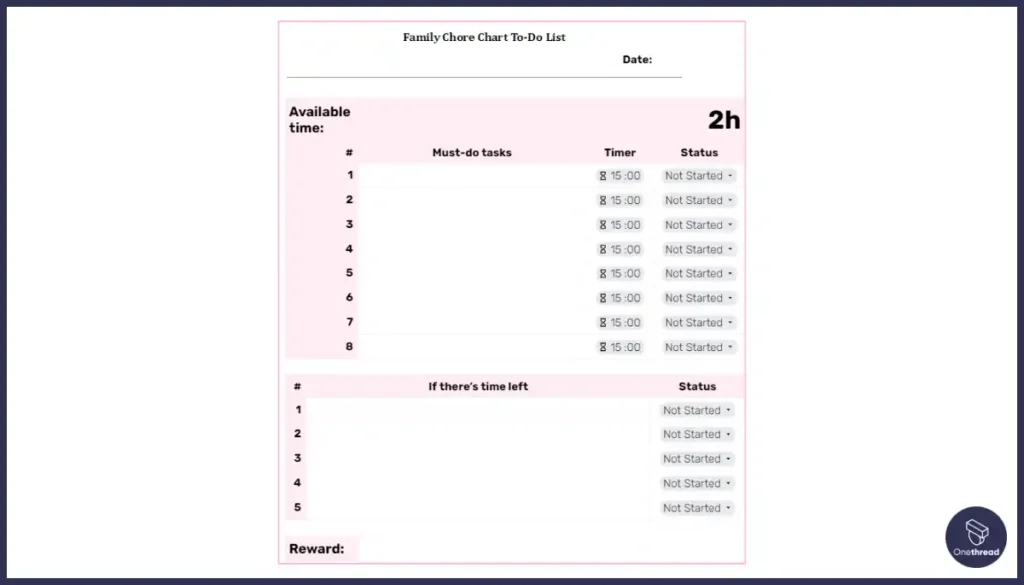
Download: Google Doc, PDF, Word
This template is designed to distribute and track household tasks and responsibilities among family members, promoting organization and teamwork at home.
- How to Use? Assign chores to family members for the week or month. Update as tasks are completed or reassigned.
- Suitable for What? Organizing household chores, from daily cleaning tasks to weekly maintenance.
- Best for Whom? Families looking to evenly distribute household chores and responsibilities.
Project Management To-Do Lists
Specialized to-do list templates designed for project management can be invaluable tools for ensuring successful outcomes.
7. Project Milestone Tracker
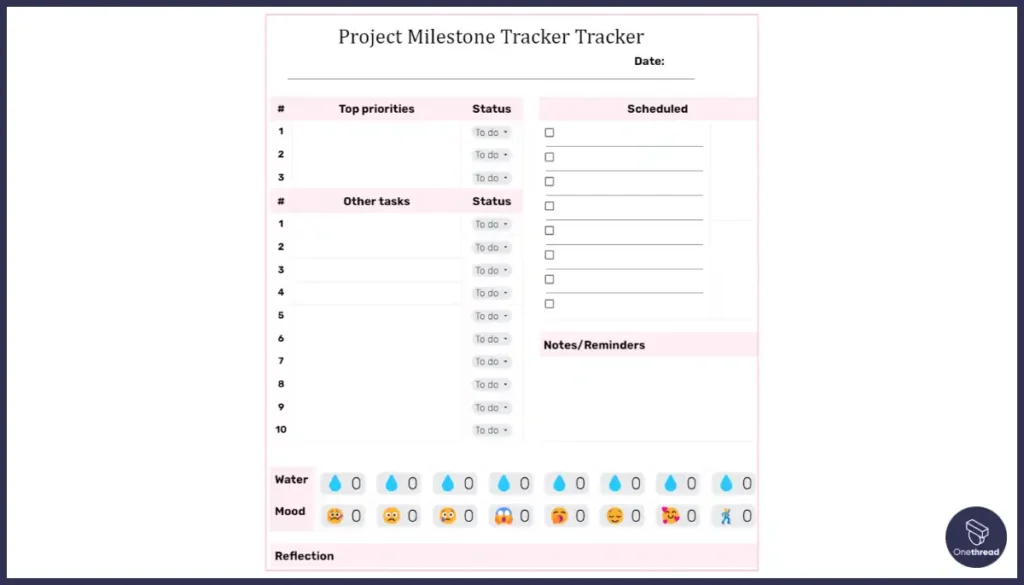
Download: Google Doc, Word, PDF,
This template is essential for tracking significant phases and deadlines within a project, helping teams stay on schedule.
- How to Use? Break down the project into key milestones, assign deadlines, and track progress towards each milestone.
- Suitable for What? Large projects need to be divided into manageable stages, with clear deadlines for each phase.
- Best for Whom? Project managers, teams working on large-scale projects, and individuals managing personal projects that require detailed planning.
8. Team Collaboration Task List
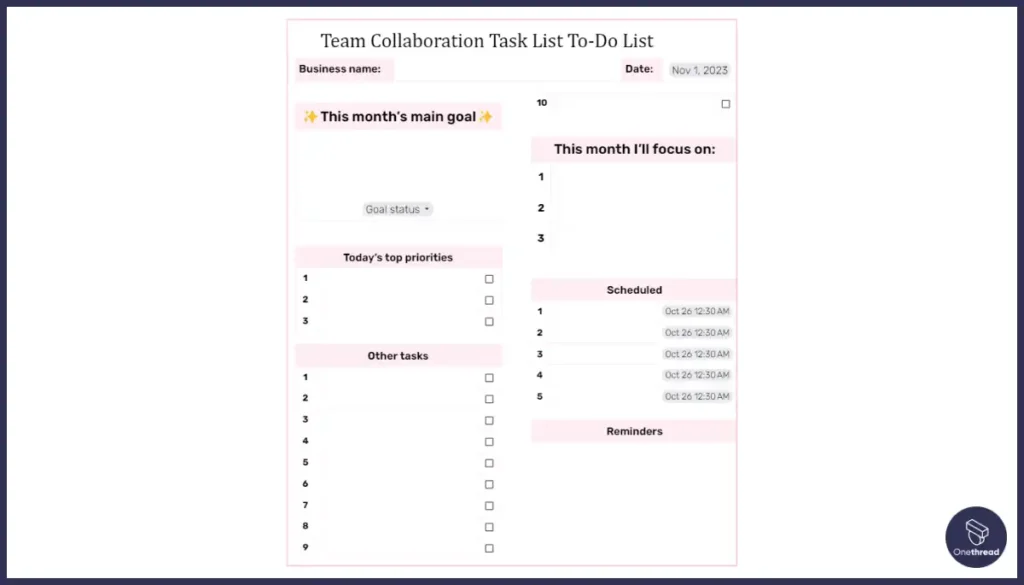
Download: Google Doc, Word, PDF, Google Sheet
Designed to facilitate teamwork, this template includes features for assigning tasks, tracking progress, and fostering collaboration among team members.
- How to Use? List tasks, assign them to team members, set deadlines, and monitor completion. Use collaboration features to communicate and update task status.
- Suitable for What? Projects requiring teamwork, where tasks are distributed among members based on their roles and expertise.
- Best for Whom? Teams in any field, from software development to marketing, where collaboration and task delegation are key.
9. Event Planning Checklist
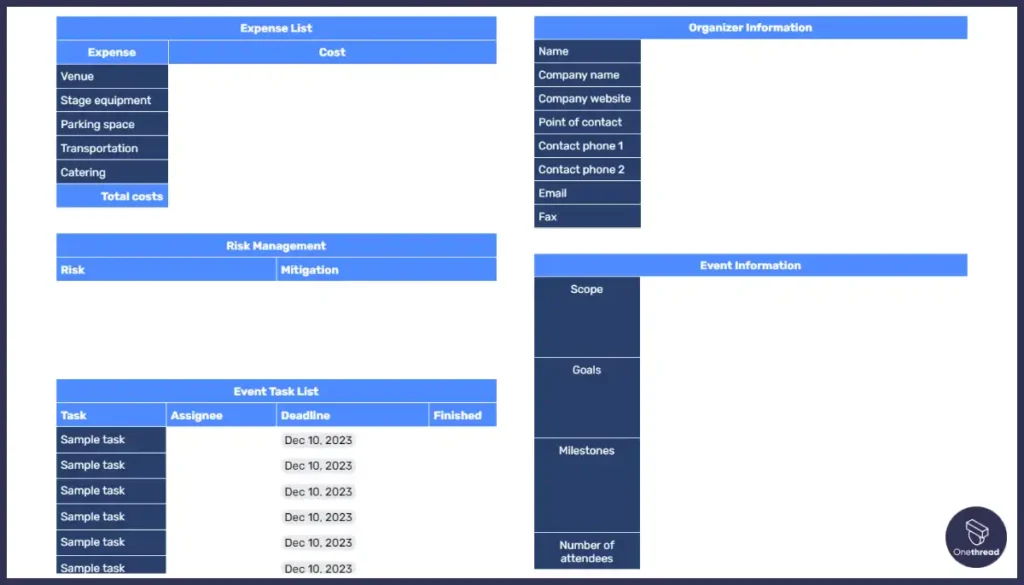
Download: Google Doc, Word, PDF
A comprehensive checklist tailored for organizing events, covering everything from initial planning stages to post-event tasks.
- How to Use? Outline all tasks related to event planning, assign responsibilities, and track the completion of each task from start to finish.
- Suitable for What? Any event planning, including weddings, corporate events, and parties, ensures nothing is overlooked.
- Best for Whom? Event planners, businesses hosting events, and individuals planning personal events like birthday parties or weddings.
Interactive and Digital To-Do Lists
These advanced templates and applications offer dynamic features like progress tracking and customization, catering to the needs of a tech-savvy generation.
10. Digital To-Do List with Progress Tracking
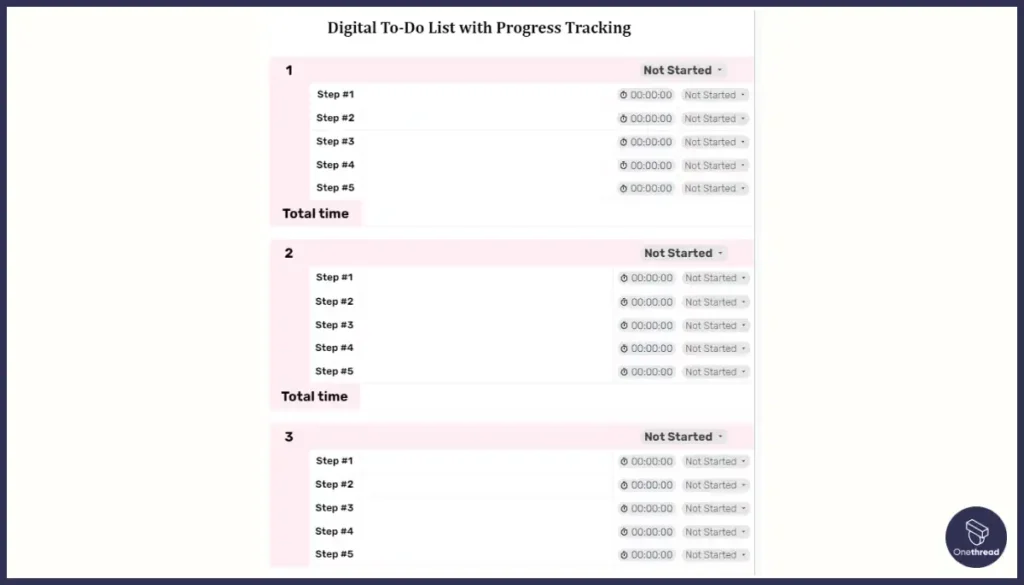
Download: Google Doc, PDF, Word
This type of template allows users to digitally track their task progress, prioritize activities, and adjust plans on the go.
- How to Use? Enter tasks, set priorities, and update the status as you make progress. Use features to rearrange tasks based on urgency.
- Suitable for What? Managing personal tasks, work assignments, and project milestones with an emphasis on progress tracking.
- Best for Whom? Individuals and professionals who prefer digital tools for task management and enjoy visual progress indicators.
11. Google Sheets Task Manager
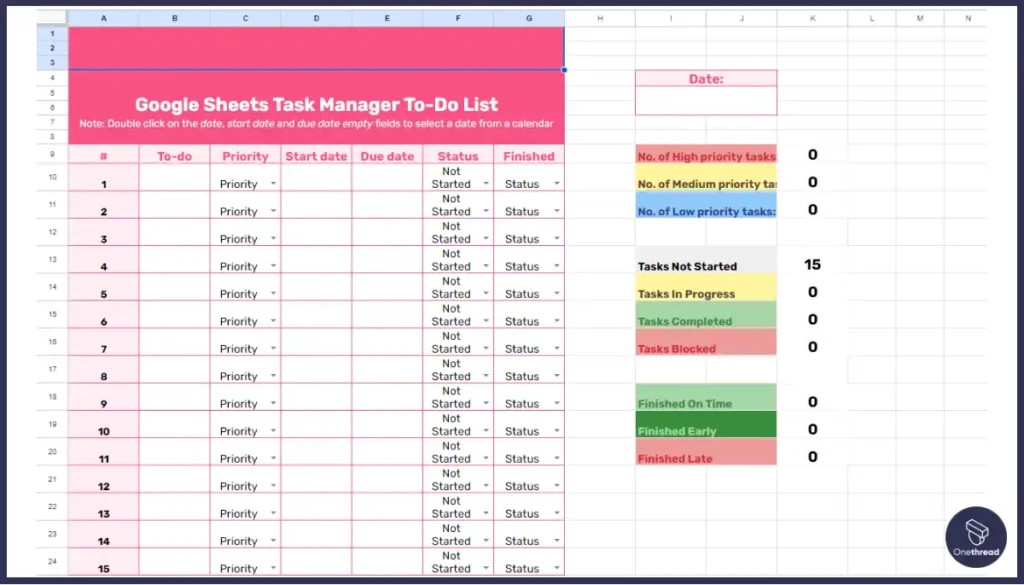
Download: Excel, PDF, Google Sheet
Google Sheets can be customized to create a versatile task manager, allowing for collaboration and accessibility from anywhere.
- How to Use? Set up a spreadsheet with columns for tasks, deadlines, assignees, and status. Share with team members for collaborative editing.
- Suitable for What? Collaborative projects, personal task management, and anything that benefits from a spreadsheet’s flexibility.
- Best for Whom? Teams needing a collaborative tool, individuals comfortable with spreadsheets, and those who appreciate Google Suite’s integration capabilities.
How to Create a To Do List Template Using Onethread
To create a to-do (task) list in Onethread, follow the simple steps below:
Prerequisites:
- Sign Up and Log In to Onethread.
- Add a new company and create a project.
Step 1: Access the Task Creation Form
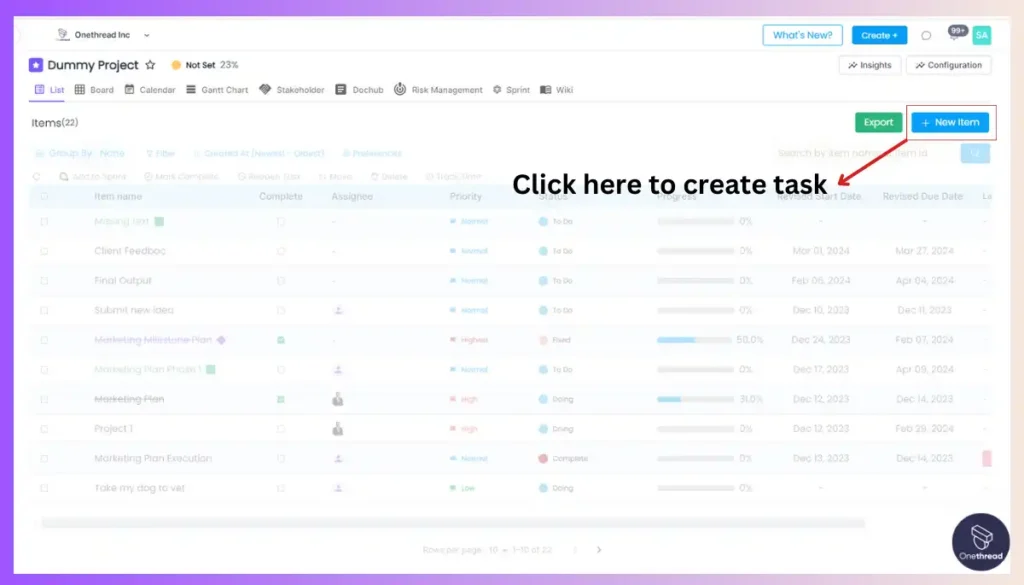
Click the “Item” button from the “Create +” button at the top right corner, or “New Item” or “Add New Item” from a Company dashboard or a Project dashboard, or the “+ Create a task in Sprint” button from inside a Sprint.
Step 2: Select Task Type and Project
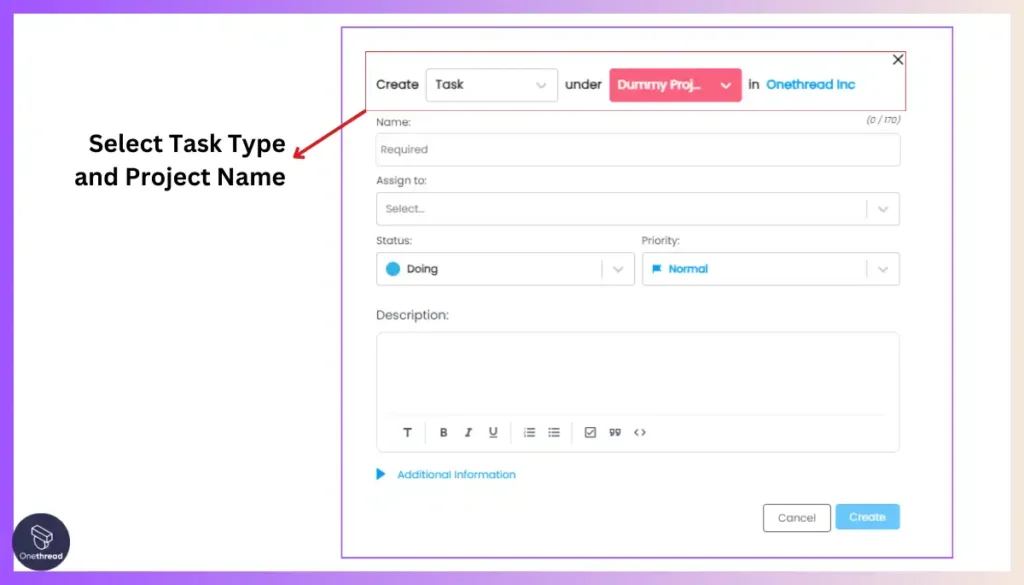
On the form that appears, select the “Task” option and choose the appropriate project.
Step 3: Provide Task Details
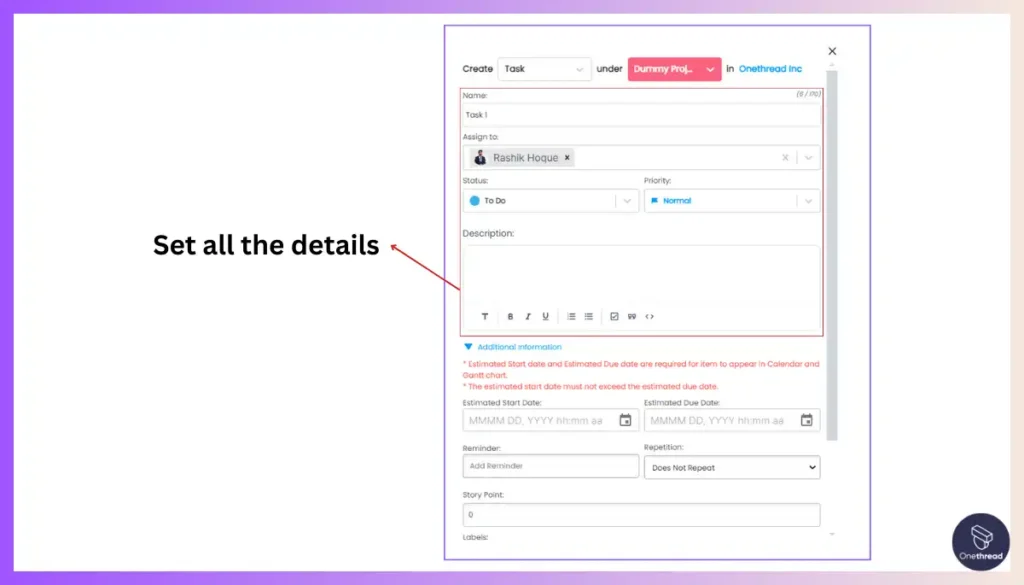
Give the task a name, choose the assignee(s), set the status and priority, and add the start date and due date (if needed). Also, set reminders, repetition, story points, and labels as required.
Step 4: Add Dependencies and Description
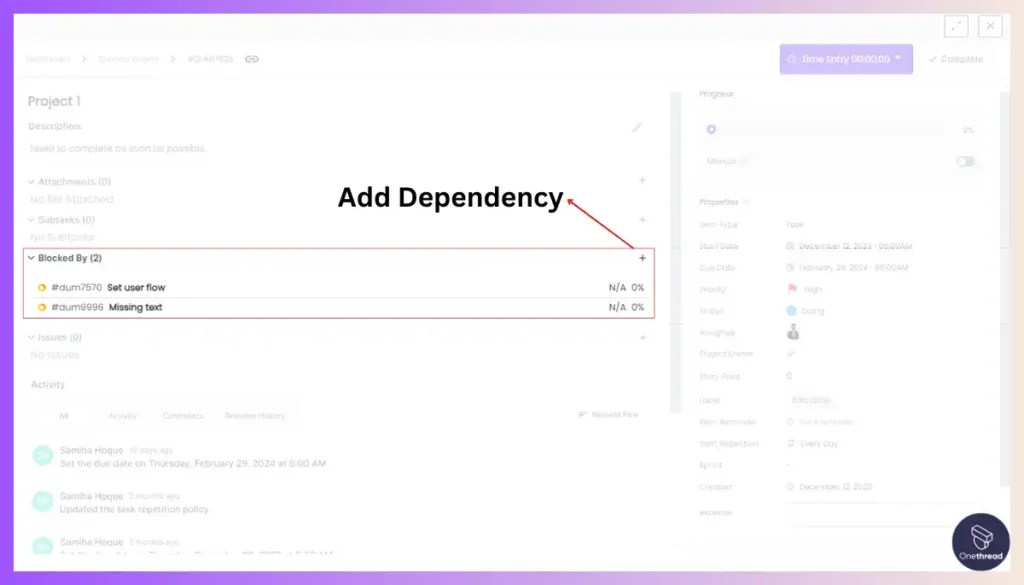
Add any dependency tasks (if needed) and provide a short description of the task in the “Description” box. You can format the description using the rich text support options available.
Step 5: Review and Create
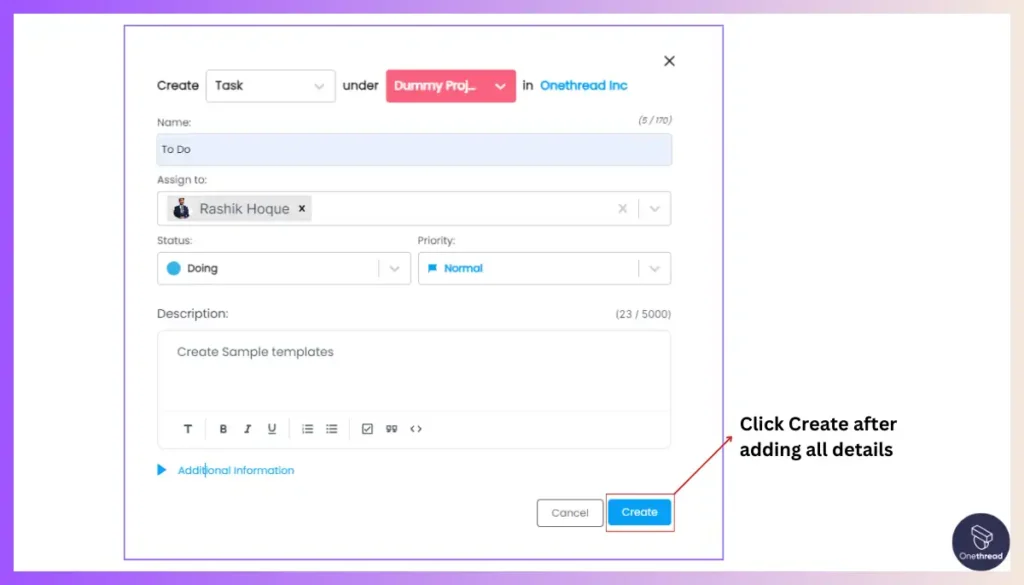
Review all the information you’ve provided and ensure it’s accurate.
Step 6: Submit and Celebrate
Once you’ve verified the details, hit the “Create Task” button. Congratulations! You’ve successfully created your first task related to the project.
Benefits of Onethread’s To-Do List
Creating a to-do list or task list in Onethread goes far beyond a basic list in a spreadsheet or traditional to-do app. With Onethread, your task list becomes a dynamic and integral part of a comprehensive project management solution. Here are some compelling benefits of creating your task list within Onethread:
Real-Time Visibility
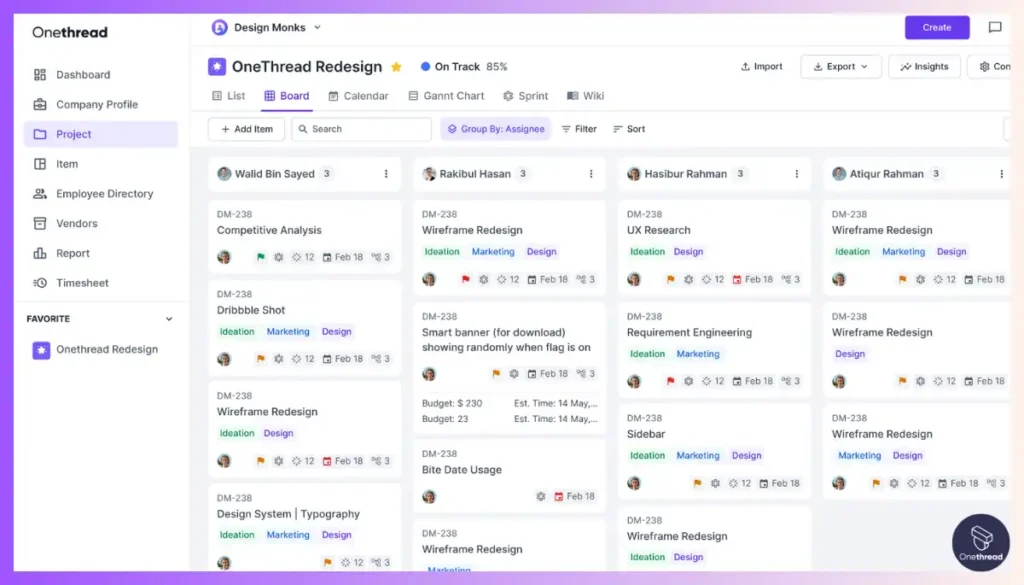
Your task list is seamlessly integrated with other project views like the Gantt chart, Kanban board, and Calendar. Any changes you make to your tasks are instantly reflected across all these views, providing real-time visibility into project progress and timelines.
Collaboration and Communication
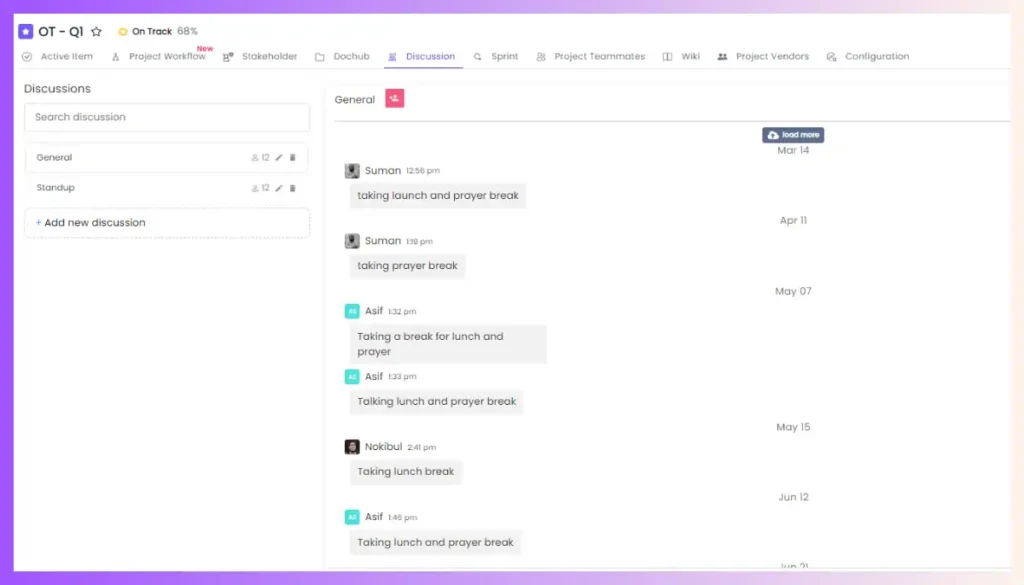
Onethread allows you to assign tasks to team members, set due dates, add attachments, and enable discussions right within the task itself. This fosters effective collaboration and communication among team members, ensuring everyone is on the same page.
Workflow Automation
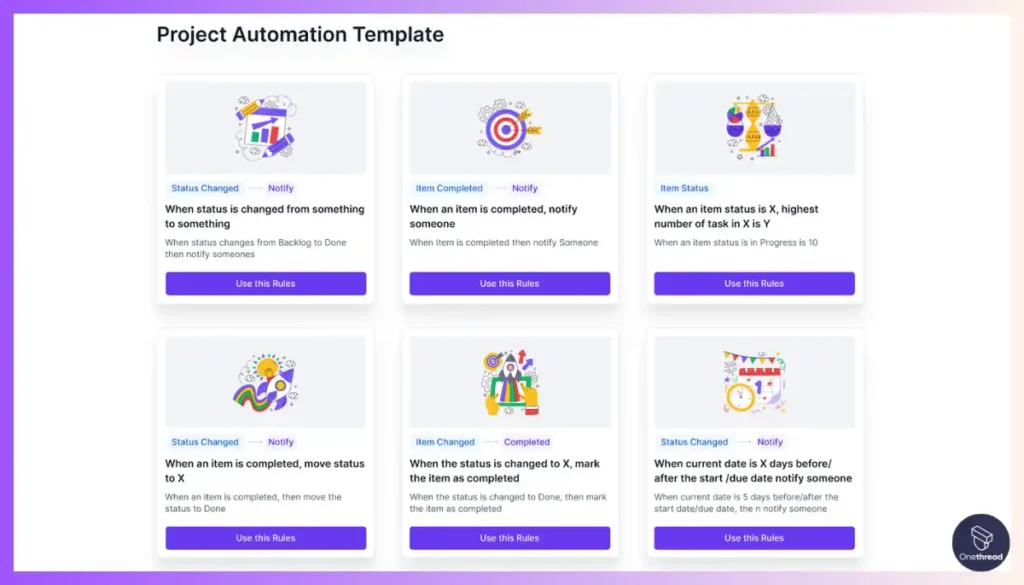
With Onethread, you can create custom workflows and approval processes for your tasks. This streamlines your project management by ensuring tasks follow a predefined process, reducing errors and increasing efficiency.
Progress Tracking
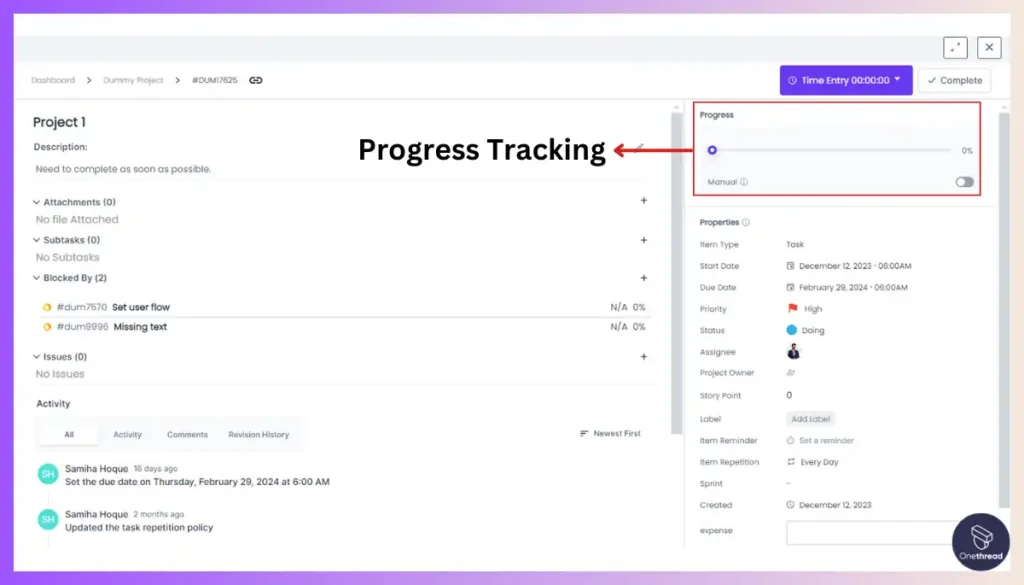
Onethread’s project dashboard provides a centralized overview of all your projects, including progress bars and task completion statistics. This allows you to easily monitor the progress of your tasks and identify potential bottlenecks or delays.
Resource Management
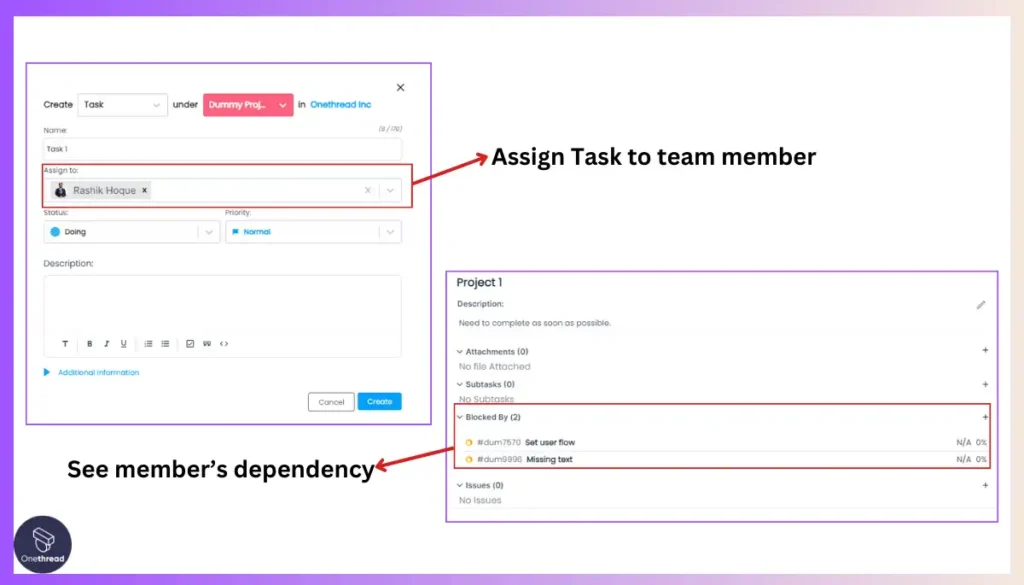
By assigning tasks to specific team members and setting dependencies, Onethread helps you effectively manage your resources and ensure tasks are assigned based on availability and skills.
Reporting and Analytics
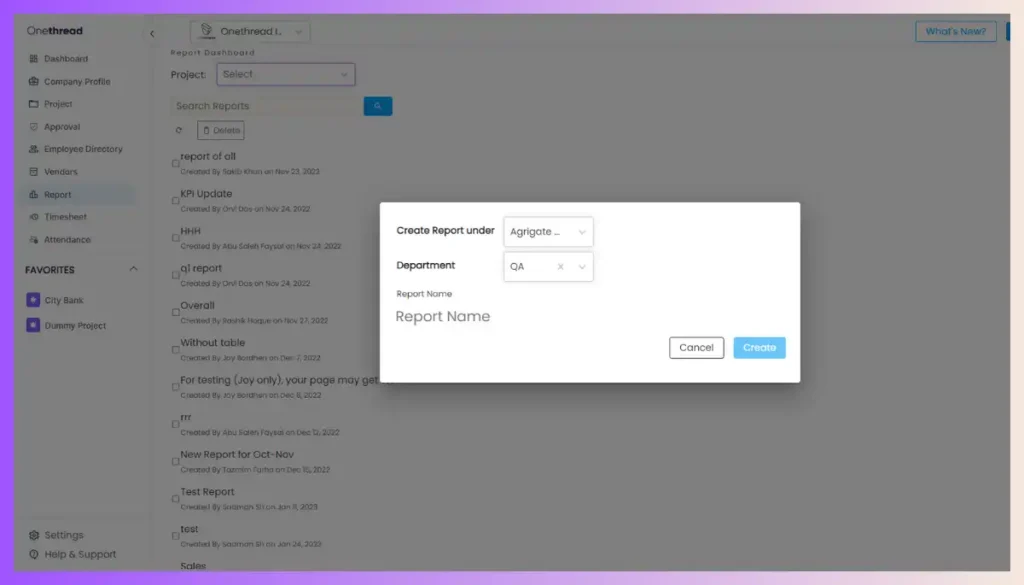
Onethread offers robust reporting and analytics capabilities, allowing you to generate insightful reports on task status, team performance, and project health. This data-driven approach helps you make informed decisions and optimize your processes.
Mobile Accessibility
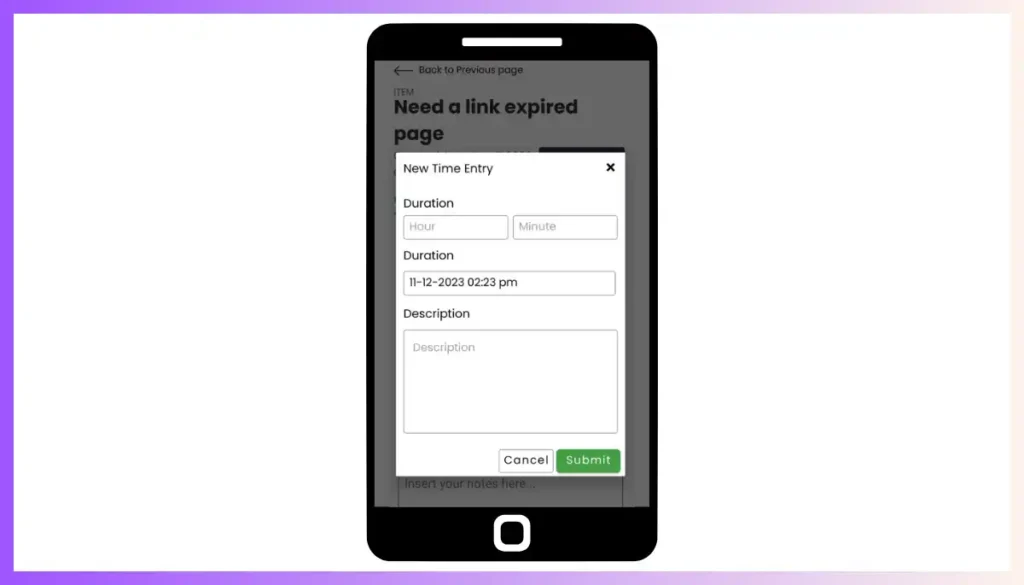
With Onethread’s mobile apps, you can access and update your task list on the go, ensuring you never miss a beat and can stay productive from anywhere.
By creating your task list within Onethread, you elevate it from a simple to-do list to a powerful project management tool that enhances collaboration, streamlines workflows and provides real-time visibility into project progress. This integrated approach ensures your tasks are not isolated but are part of a cohesive project management ecosystem, ultimately leading to increased productivity and successful project outcomes.
Try Onethread
Experience Onethread full potential, with all its features unlocked. Sign up now to start your 14-day free trial!
How to Create A To-Do List Template in General?
Creating your own to-do list template is like making a custom tool that fits exactly how you work. It helps you track tasks in a way that makes sense to you, making your days more organized and productive. Here’s how to do it step by step.
Step 1: Decide on the Format
First, think about whether you want your template to be on paper, digital, or a mix of both.
- Paper: Great for those who like writing by hand. You’ll need a notebook or sheets of paper.
- Digital: Good for people who prefer using a computer or smartphone. Choose software like Excel, Google Sheets, or a to-do list app.
- Hybrid: Combines paper and digital. Start with paper, then transfer tasks to a digital tool for tracking.
Step 2: Identify Your Needs
Think about what you need to track. Is it daily tasks, projects, homework, or chores? Knowing this will help you design a template that fits your life.
- Daily Tasks: List things you need to do today.
- Projects: Keep track of bigger tasks that take more time.
- Homework or Chores: Special sections for students or household tasks.
Step 3: Layout Your Template
Now, design your template. Here’s what to include:
- Task Area: Where you write your tasks.
- Priority Section: Mark tasks as high, medium, or low priority.
- Deadline/Date: Note when each task needs to be done.
- Progress Tracker: For digital templates, add checkboxes or progress bars.
Step 4: Add Personal Touches
Make your template enjoyable to use. Add colors, icons, or even design it using poster templates to give it a creative touch.
- Colors: Use different colors for each type of task or priority level.
- Icons: Add symbols for different tasks like a book for reading or a shopping cart for errands.
Step 5: Test and Adjust
Use your template for a few days. See what works and what doesn’t. Maybe you need more space for tasks or a different way to mark completed ones. Adjust it until it feels right.
- Adjust Layout: Change the size of sections or add new ones.
- Modify Features: Add more colors or symbols as needed.
Creating your own to-do list template is about finding what works best for you. It’s a personal tool that helps you stay organized and focused.
Customizing Templates for Your Needs
To maximize your to-do list’s effectiveness, customize and personalize it to match your or your team’s needs. Here’s a quick guide:
- Customize Templates: Choose a template that fits your workflow. Modify sections to suit the tasks you manage. For team tasks, add columns for assignments and deadlines. Customized templates adapt to your or your team’s working style, enhancing productivity for various tasks.
- Set Reminders: Use reminders in your digital to-do lists to keep track of deadlines and tasks. This ensures important tasks aren’t overlooked.
- Using Colors and Icons for Prioritization: Visual cues like colors and icons can transform your to-do list from a bland text wall into an organized, easily navigable tool.
By tailoring your to-do list, it becomes a more powerful tool for managing tasks, whether for personal use or within a team.
Advanced Features and Tips
To enhance productivity and simplify task management, explore advanced to-do list features. These include syncing with calendars and emails, automating tasks, and analyzing accomplishments, transforming how you organize work and personal life.
- Integrate with Calendars and Email: Sync your to-do list with calendar apps and email services to consolidate your schedule and tasks in one place. This integration streamlines planning and ensures you don’t miss important deadlines or meetings.
- Automate Repetitive Tasks: Use to-do list apps with automation features for recurring tasks and reminders. Automation saves time and ensures consistency, making your to-do list more efficient.
- Analyze Task Completion: Utilize analytics within your app to review completion rates and time management. Analyzing your productivity patterns helps improve efficiency and prioritize tasks better.
Leveraging these advanced features makes your to-do list a powerful tool, streamlining your daily processes and enhancing overall productivity.
Factors to Consider When Choosing a To-Do List Template
Choosing the right to-do list template is essential for productivity and task management efficiency. Consider the following:
- Paper-based Templates: Ideal for those who enjoy the tangible feeling of crossing off tasks. They’re simple and portable but can be lost or damaged.
- Digital Templates: Offer flexibility, reminders, and task sharing. Perfect for managing dynamic tasks and is accessible from multiple devices, but may require technical knowledge and can lead to distractions.
- Hybrid Templates: Combine the tactile satisfaction of paper with digital organization. Suitable for those who like writing tasks down and tracking them digitally, though managing both formats can be challenging.
When selecting a template, consider your preferences, task nature, and most productive environment.
Tips for Using To-Do Lists Effectively
Using to-do lists should make your life easier, not more complicated. Here are straightforward tips to help you get the most out of your to-do lists without overdoing it.
- Keep It Simple: Start with a basic list. Don’t worry about making it fancy. A simple list of what you need to do is enough.
- One List at a Time: Avoid having multiple lists for different things. Try to keep everything on one list to stay focused.
- Be Realistic: Only add tasks you can actually do. It’s better to have five tasks you can finish than 20 you can’t.
- Prioritize: Mark the most important tasks. Do these first to ensure they get completed.
- Break It Down: Large tasks can be overwhelming. Break them into smaller, manageable steps.
- Check Off Completed Tasks: Crossing out or checking off tasks feels good and shows you’re making progress.
- Review and Update: At the end of the day, look over your list. Move anything you didn’t do to tomorrow’s list.
- Limit Your Tasks: Try not to have more than 5-7 major tasks per day. This keeps your day manageable.
- Use Deadlines Wisely: Only set deadlines for tasks that truly need them. This reduces unnecessary pressure.
- Be Flexible: Sometimes, things change. It’s okay to adjust your list as needed.
It would be better if you could always see your to-do list. Custom sticker is a great option. There are three reasons:
First, the space on the stickers is limited, which allows you to write the most important tasks on the stickers and complete them first.
Second, stickers can be posted in different places according to your daily itinerary, which can help improve your execution rate.
Third, the to-do items on the stickers are limited and easier to complete, which will make it easier for you to feel a sense of accomplishment.
To-do lists are a tool to help you, not stress you out. Keep them simple, realistic, and flexible. This way, you can enjoy the satisfaction of getting things done without feeling overwhelmed.
FAQs
Is there a To-Do list template in Word?
Yes, Word offers to-do list templates. You can find them by searching in the template gallery. They’re customizable for daily, weekly, or project-specific needs.
Does Excel have a To-Do list template?
Yes, Excel has to-do list templates. They’re great for tracking tasks with features like due dates and progress tracking. You can see the necessary Excel to-do list template on their official website.
Does Google have a To-Do list template?
Google Sheets offers to-do list templates through Google’s template gallery or shared by other users. They’re customizable and shareable, ideal for personal or team use.
What is the best tool to create a checklist?
The best tool depends on your needs. For digital checklists, apps like Todoist or Google Keep are popular. For simplicity, Excel or Google Sheets integration are flexible and powerful.xcel or Google Sheets are flexible and powerful.
How do I edit a task in a to-do list?
To edit a task, click on the task in your to-do list app or software. Then, make your changes directly, such as updating the task name or due date.
How do I delete a to-do list?
To delete a to-do list, select the list you want to remove in your app or software and look for an option to delete or remove the list, often found in settings or by right-clicking.
Can I fix my iPhone speaker issues myself?
Yes, there are several methods to resolve iPhone speaker issues. Following guides or using apps like Fix My Speaker can help resolve common problems without needing to open the device.
Final Thoughts
To-do list templates are indispensable tools for anyone looking to improve organization and productivity. They offer a versatile solution for managing tasks across various formats, catering to different needs and preferences.
Whether you’re planning projects or daily routines, using a to do list template keeps your priorities organized and goals within reach.
By simplifying task management, enhancing focus, and facilitating efficient planning, to-do list templates empower individuals and teams to achieve their objectives with greater ease and effectiveness.