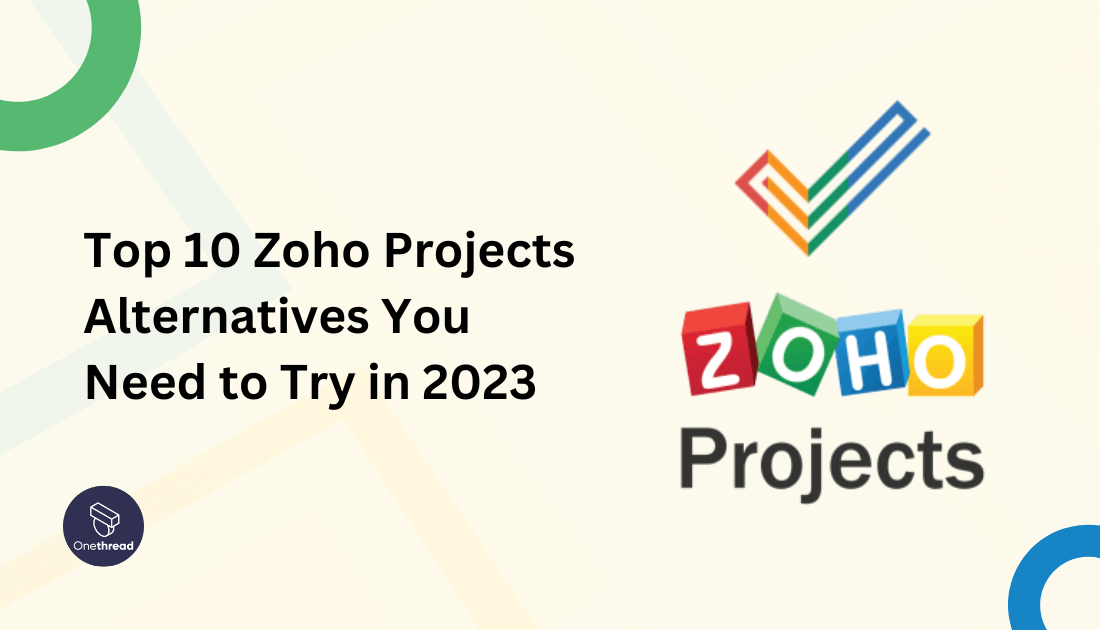Zoho Projects has long been a staple in the world of project management, known for its robust features and customizable modules that cater to diverse business needs. But as the project management landscape evolves, so do the demands of Project Managers like you and me.
Perhaps you’re seeking something fresher, more intuitive, or simply a different fit for your team’s unique workflow.
If so, you’re in the right place. In this guide, we’ll explore the top 10 Zoho Projects alternatives of 2023, diving into their features, benefits, and how they stack up against this industry veteran.
Whether it’s ease of use or specific functionalities you’re after, we’ve got the alternatives mapped out for you.
Quick List of Zoho Projects Alternatives
- Onethread: Known for intuitive task management and real-time collaboration.
- Asana: Offers strong workflow visualization and project timelines.
- Trello: Popular for its user-friendly Kanban boards and flexibility.
- Monday.com: Provides robust automation and customizable templates.
- Wrike: Focused on real-time reporting and project tracking.
- ClickUp: Offers diverse view options and hierarchical structure.
- JIRA: Best suited for Agile and software development teams.
- Basecamp: Known for all-in-one collaboration and communication tools.
- Microsoft Project: Offers deep integration with other Microsoft products.
- Smartsheet: A spreadsheet-based tool with strong collaboration features.
Our reviewers evaluate software independently. Clicks may earn a commission, which supports testing. Learn how we stay transparent & our review methodology
What Is Zoho Projects and Why Is It Used?
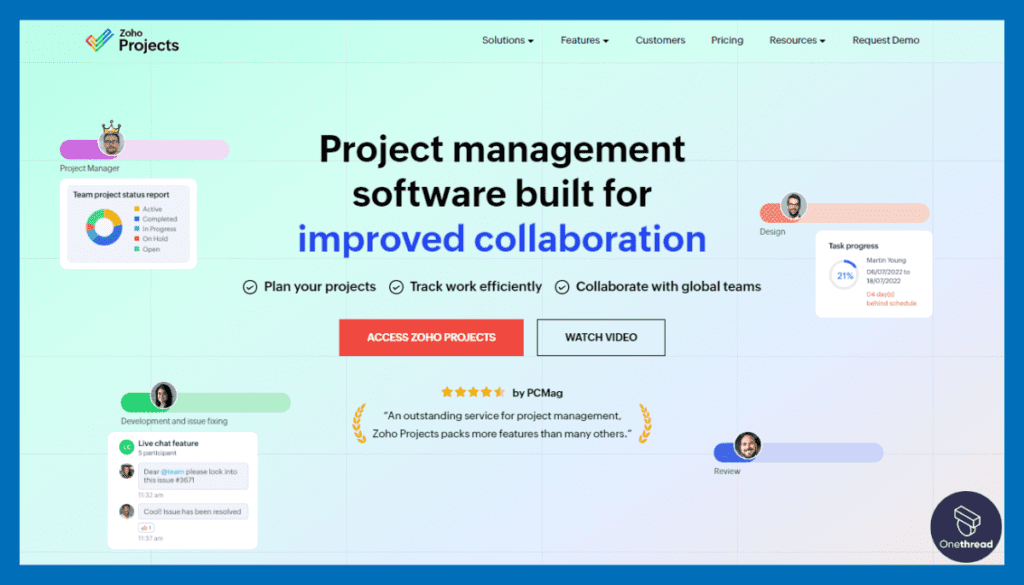
Zoho Projects is a well-established project management tool, providing teams and businesses with an integrated platform to plan, track, and collaborate on projects.
Known for its comprehensive functionalities, it’s often used to simplify complex project workflows, keep team members aligned, and ensure timely completion of tasks.
Most Notable Features of Zoho Projects
- Task Automation and Scheduling:
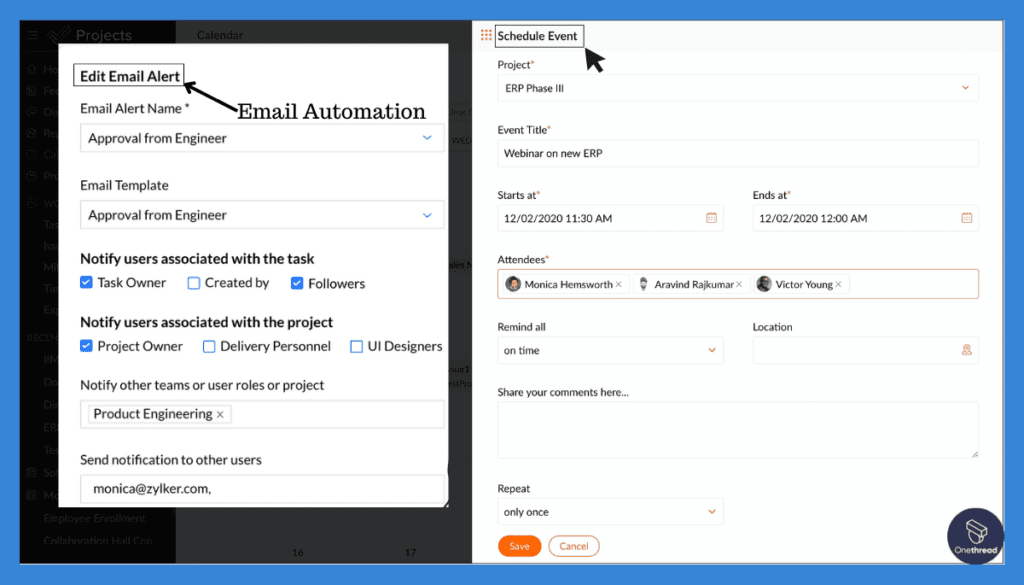
Zoho Projects empowers users to automate routine tasks, reducing manual effort and enhancing efficiency. By setting up task dependencies, you can ensure that tasks are completed in the correct sequence, preventing delays and ensuring project timelines are met.
Task templates simplify project setup by allowing you to create reusable task structures, saving time on repetitive planning. Moreover, automated task assignments based on predefined rules streamline the process of assigning tasks to team members, ensuring that work is distributed evenly and appropriately.
- Time Tracking and Reporting:
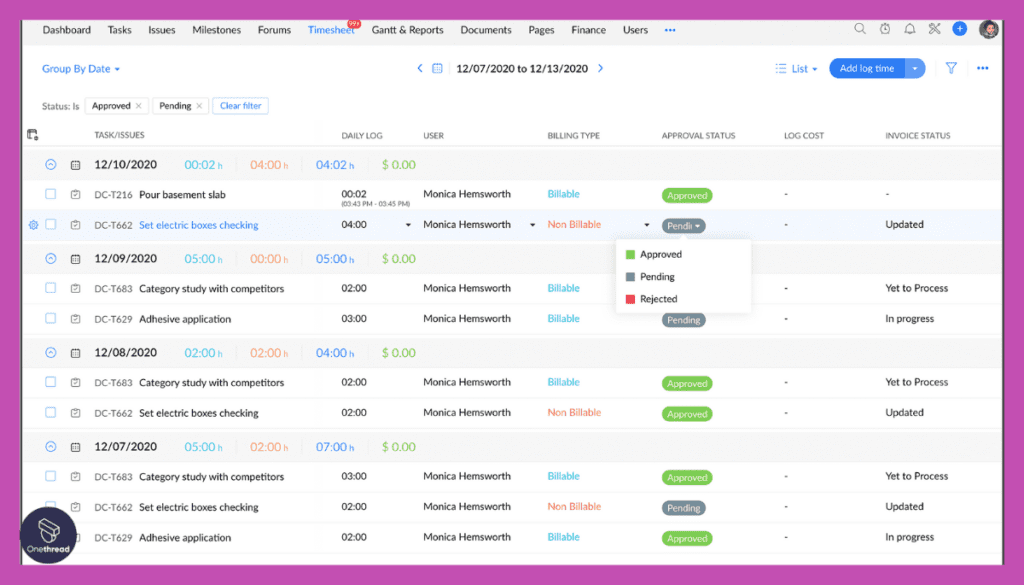
Time tracking is a vital aspect of project management, and Zoho Projects excels in this area. Team members can log their work hours against specific tasks, providing insights into how time is being allocated across projects.
This data allows project managers to gauge task durations, monitor resource efficiency, and assess project progress. By tracking time, you can accurately bill clients for the work done and identify areas where improvements can be made to enhance productivity.
- In-depth Analytics and Insights:
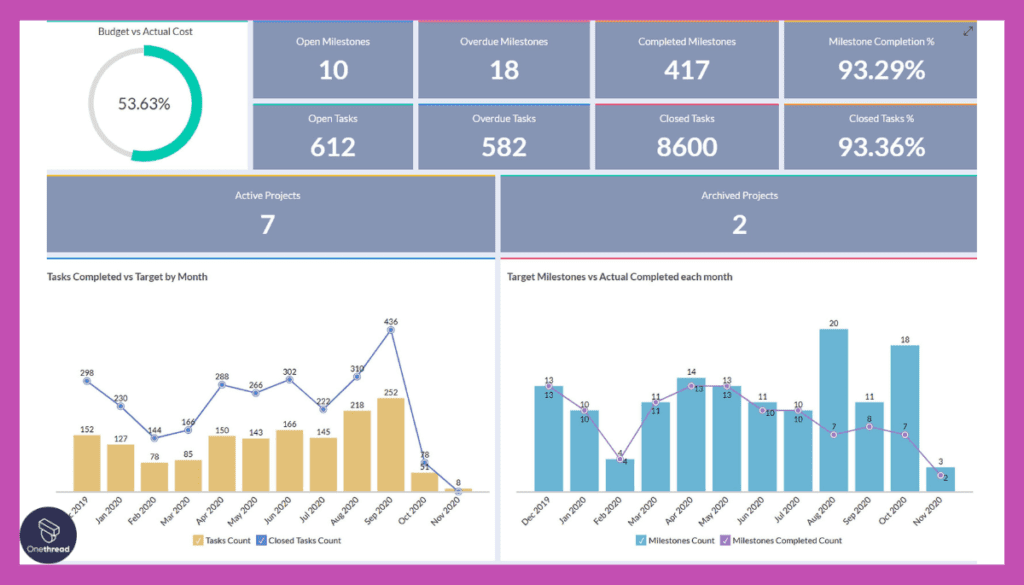
Zoho Projects offers an array of analytical tools that provide valuable insights into project performance. Gantt charts visually depict task timelines, dependencies, and critical paths, offering a clear overview of project schedules. Resource utilization reports show how team members are allocated across tasks and projects, helping with effective workload distribution.
Project health reports assess key metrics, such as task completion rates and project status. These analytics empower project managers and stakeholders to make informed decisions, optimize project plans, and address potential roadblocks.
- Collaboration Tools (Chat, Forums, Document Sharing):
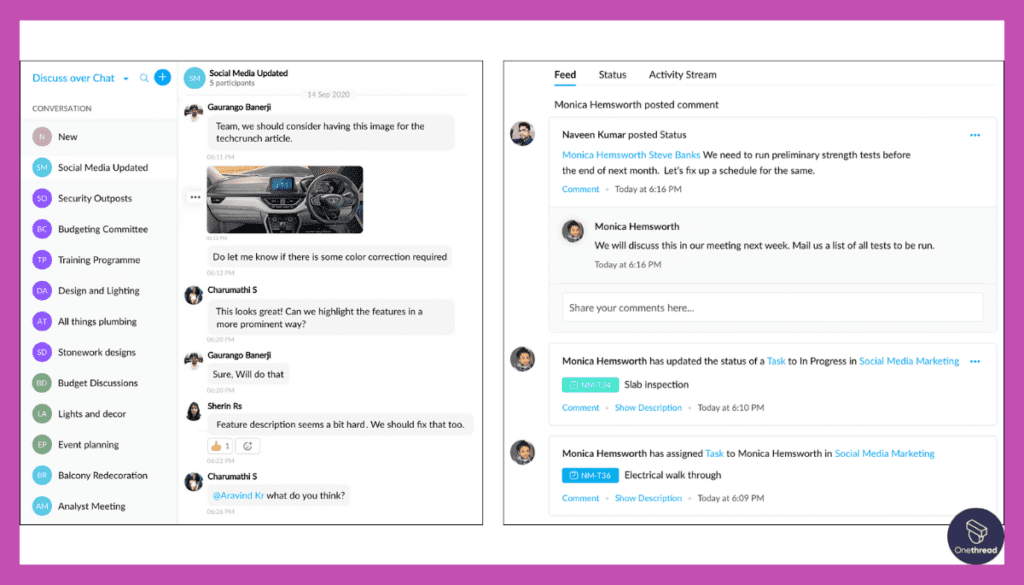
Collaboration lies at the heart of successful project management, and Zoho Projects provides a suite of tools to facilitate seamless teamwork. Real-time chat enables instant communication among team members, allowing for quick discussions and issue resolution.
Forums provide structured discussion boards where team members can engage in more in-depth conversations about specific topics or tasks. Document sharing allows users to upload and collaborate on project-related files, ensuring that everyone has access to the latest materials and information.
Why Search for Zoho Projects Alternatives?
The search for Zoho Projects alternatives can stem from various needs and preferences, such as:
- Complexity
Zoho Projects’ feature-rich environment may feel overwhelming to some users. The pricing structure may not suit all budgets, especially for small businesses or startups.
- Customization Limits
While customizable, some users might find limitations in adapting it to their unique workflows.
- User Experience
The interface, though powerful, may not be as intuitive or user-friendly as desired.
- Specific Feature Requirements
Teams might be seeking specific functionalities or integrations that Zoho Projects does not provide.
- Cross-Platform Compatibility
Although available across platforms, users might prefer alternatives with a more seamless experience across devices.
Pros and Cons of Zoho Project
Pros
- Comprehensive feature set for project management.
- Integration with Zoho applications and third-party tools.
- Customization options to tailor the software.
Cons
- Learning curve due to extensive features.
Customer Ratings
- G2: 4.3 (371+ reviews)
- Capterra: 4.3 (365+ reviews)
Feature Comparison of Top 10 Zoho Projects Alternatives At a Glance
Tool | Collaboration Features | Task Tracking and Assignment Capabilities | Real-time Updates Functionality | Gantt Chart View Capability |
 | Provides features to facilitate collaboration via separate tools | Capabilities for managing and tracking tasks, including collaborative aspects. | Enables real-time updates to enhance project tracking. | Visualizing project timelines through Gantt charts. |
 | Discussion, comments, and announcements for effective team communication. | Thread-based task assignment and tracking | Facilitates real-time updates and notifications for instant collaboration | Ability to visualize project timelines through Gantt charts, calendars, and list views. |
 | Enhances teamwork and organization through collaborative boards. | Equips users with features to track and assign tasks effectively. | Facilitates real-time updates for collaborative work and communication. | Does not include an inherent Gantt chart view feature. |
 | Collaboration features for project teams to work efficiently. | Provides capabilities for tracking and assigning tasks within projects. | Ensures real-time updates and notifications for effective project communication. | Does not allow project timeline visualization through Gantt charts. |
 | Facilitates team communication through spreadsheet like arrangement | Task tracking and management capabilities in a spreadsheet-style interface. | Facilitates real-time updates for collaborative work and project tracking. | Enables visualization of project timelines through Gantt charts. |
 | Facilitates collaboration and coordination within teams. | Empowers users with visual task tracking and management tools. | Ensures real-time updates for tracking project progress. | Offers visualization of project timelines through Gantt charts. |
 | Facilitates team communication and coordination through collaboration tools. | Empowers users with visual tools for managing tasks and projects. | Ensures real-time updates for tracking task progress and changes. | Enables project planning through Gantt chart view. |
 | Streamlines teamwork through collaboration tools and features. | Customizable task tracking for efficient management. | Provides real-time updates for tracking project changes. | Supports project planning using Gantt chart view. |
 | Enhances team communication through extensive collaboration features. | Offers comprehensive tools for managing tasks effectively. | Provides real-time updates for tracking tasks across the board. | Enables project planning through Gantt chart view. |
 | Supports team coordination through collaboration capabilities. | Task tracking and collaborative features for effective project management. | Provides real-time updates for collaborative work and project management. | Does not have a built-in Gantt chart view feature. |
 | Provides collaboration tools tailored for agile project teams. | Agile-centric task tracking and management features. | Ensures real-time updates for collaborative work and agile team collaboration. | Supports project planning using Gantt chart view within agile contexts. |
10 Alternatives to Zoho Projects with details
Zoho Projects stands out for its integration capabilities, allowing seamless connection with other Zoho applications and numerous third-party tools.
This provides a unified platform for various business functions, making it a favorite among medium to large organizations.
However, this strength can sometimes become a limitation for those who need a more straightforward, budget-friendly solution, or specific features that Zoho Projects might not offer.
Hence, the search for an alternative becomes not just an option but a necessity for some. Here’s a list of 10 alternatives to Zoho Projects:
Onethread – The Best Zoho Projects Alternative
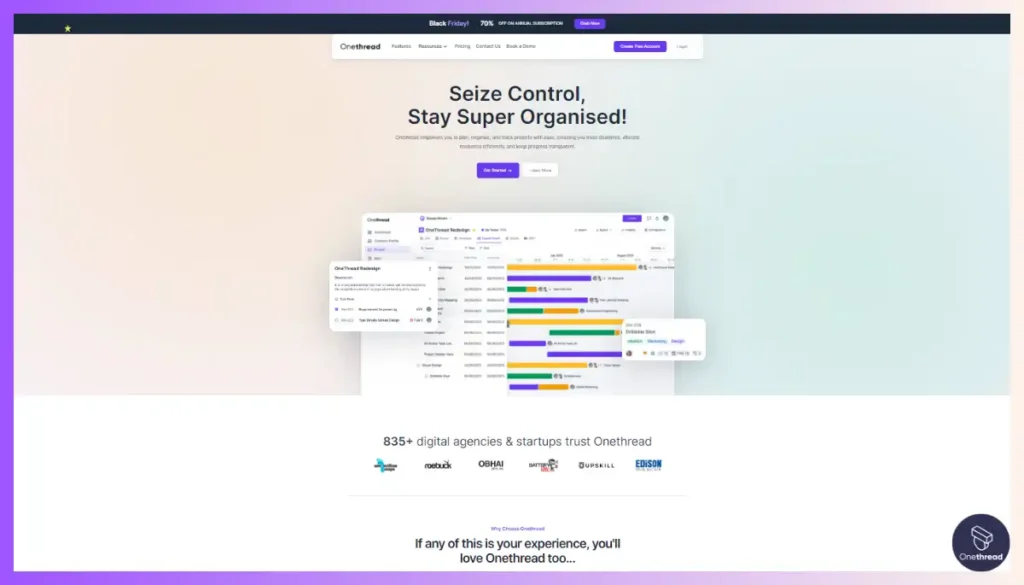
Onethread has emerged as a standout alternative to Zoho Projects for those seeking flexibility, user-friendliness, and innovative collaboration tools.
Designed with the modern project manager in mind, Onethread streamlines tasks, communications, and workflow, all within a visually appealing interface.
It’s tailored to fit the unique needs of diverse teams, without the complexities that can bog down efficiency. The following features of Onethread make it a robust Zoho Projects alternative:
Features of Onethread
- Intuitive Task Management:
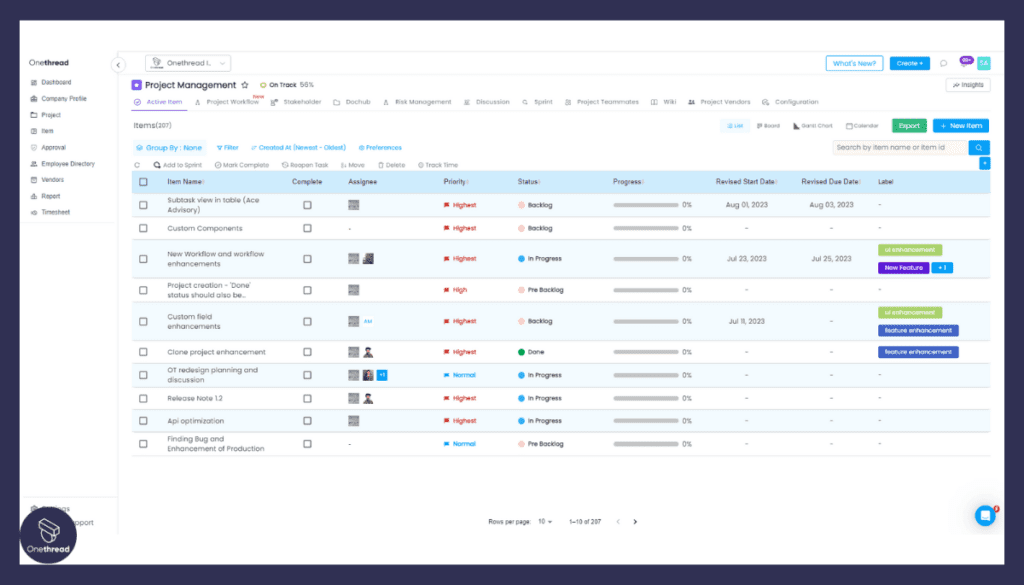
Onethread’s task management system is a sophisticated and intuitive solution that empowers teams to streamline their work processes. By facilitating effortless task assignment, dynamic tracking, nuanced prioritization, and unifying alignment, Onethread ensures that teams remain focused on their key objectives.
- Real-Time Collaboration:
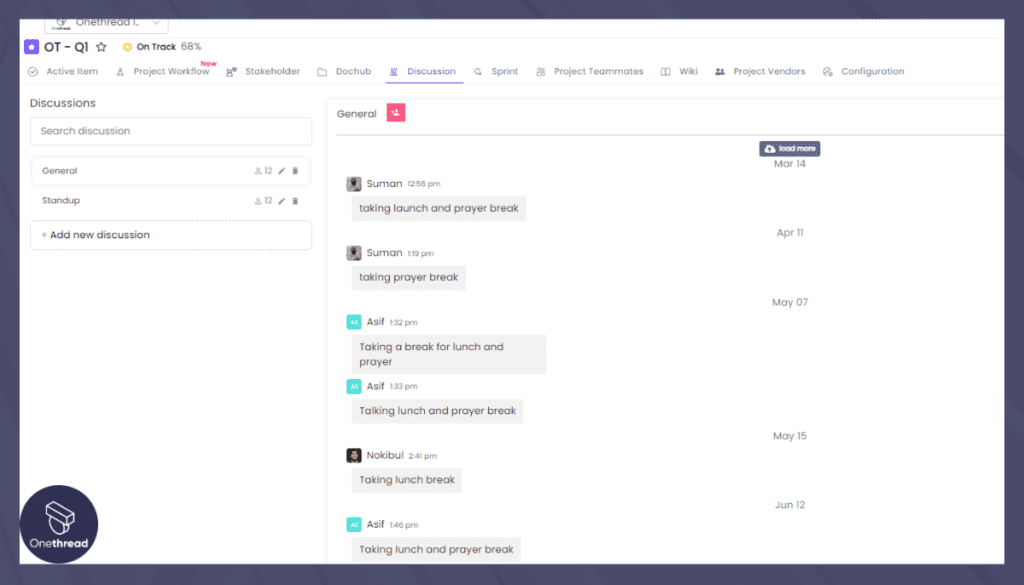
Experience the power of real-time collaboration with your team members through a seamlessly integrated chat system, effortless document sharing, and a dynamic feedback loop. This comprehensive suite of features cultivates an environment of unity and responsiveness, transforming the way you work together.
- Customizable Workspaces:
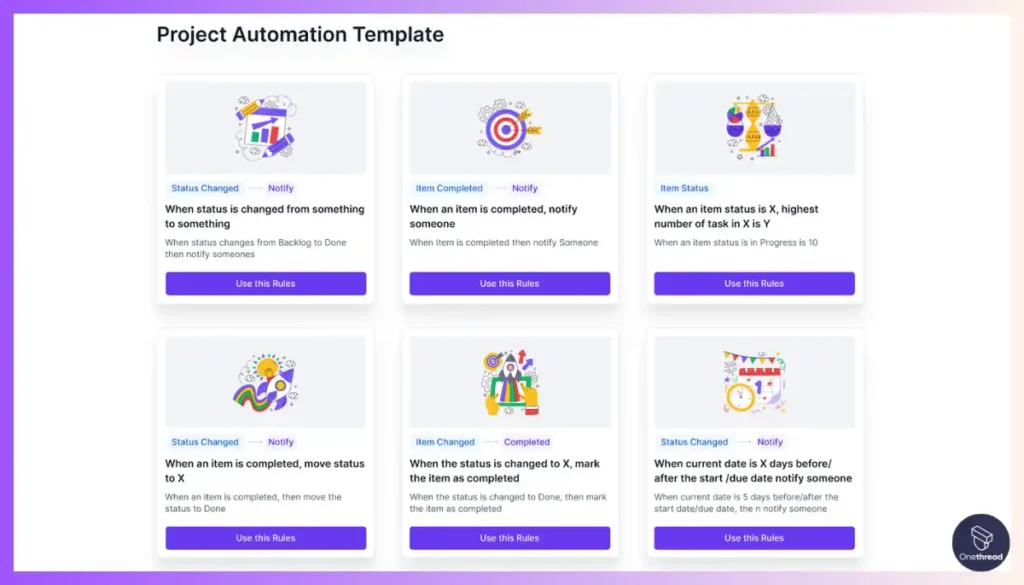
Tailor your workspaces to perfectly align with your team’s distinctive workflow using the adaptable framework of Onethread. Harness the convenience of our drag-and-drop interface, a tool designed for effortless customization that streamlines the process of tailoring your workspace to suit your exact needs.
- Comprehensive Reporting Tools:
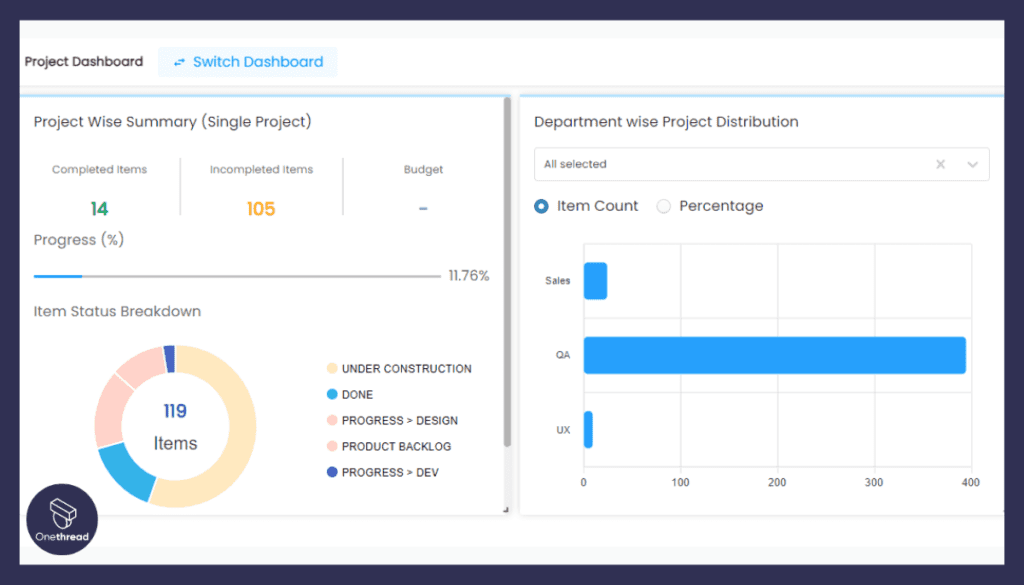
Onethread empowers you with a comprehensive suite of insightful analytics and reporting tools, granting you a panoramic vantage point to assess progress, evaluate performance, and pinpoint areas primed for enhancement. This strategic toolkit serves as a lighthouse guiding your journey, illuminating the path to informed decision-making.
- Cross-Platform Accessibility:
Onethread stands as a versatile solution, bridging the connectivity gap across an array of platforms. Whether you’re immersed in the Windows ecosystem, navigating the macOS terrain, wielding the power of Android, or embracing the seamless integration of iOS, Onethread ensures a consistent experience that transcends geographical boundaries and device preferences.
Pros and Cons
Pros:
- Onethread offers real-time chat, document sharing, and feedback loops for seamless team interaction.
- The drag-and-drop interface adapts to your team’s workflow, enhancing organization.
- Accessible on various devices and systems, ensuring flexible connectivity.
Cons:
- Rich features might be overwhelming or underutilized
Customer Ratings:
- G2: 4.7 (5 reviews)
Onethread vs Zoho Projects: A Quick Comparison
Here’s a quick comparison table that provides an at-a-glance view of how Onethread and Zoho Projects stack up against each other:
Feature | Onethread | Zoho Projects |
Intuitive Task Management | ✓ | ✗ |
Real-Time Collaboration | ✓ | ✓ |
Customizable Workspaces | ✓ | ✗ |
Comprehensive Reporting | ✓ | ✓ |
Cross-Platform Accessibility | ✓ | ✓ |
Platforms
Onethread is available on the following platforms: Windows, macOS, Android, iOS, Web Browser.
Pricing Plans
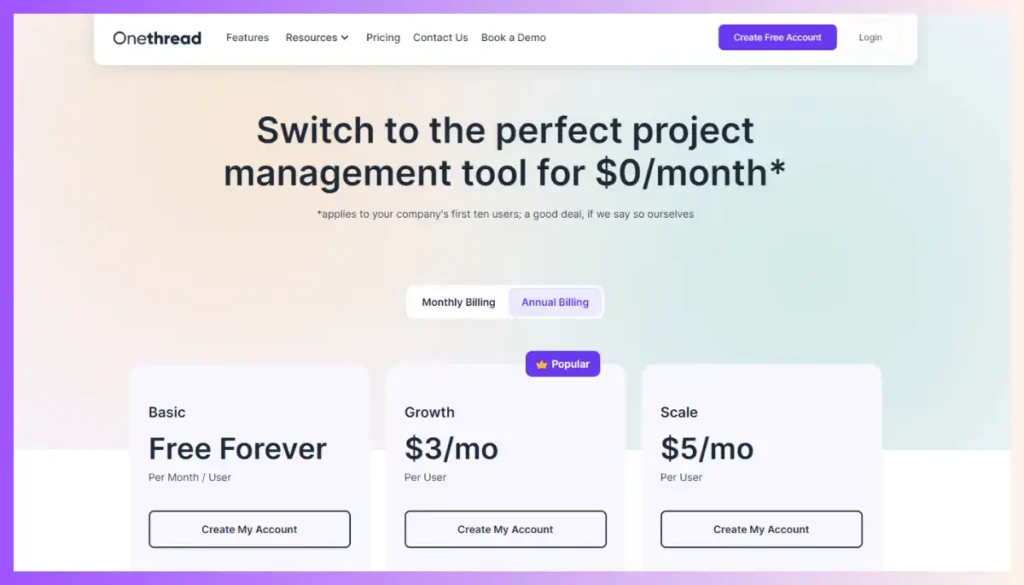
Onethread offers different pricing tiers to suit various needs:
- Free Plan: Limited features, suitable for small teams or individual users.
- Growth Plan: $3.6 per user/month, offering advanced collaboration and customization features.
- Scale Plan: $6 per user/month, tailored to larger teams and organizations, providing extensive support and integration capabilities.
Trello
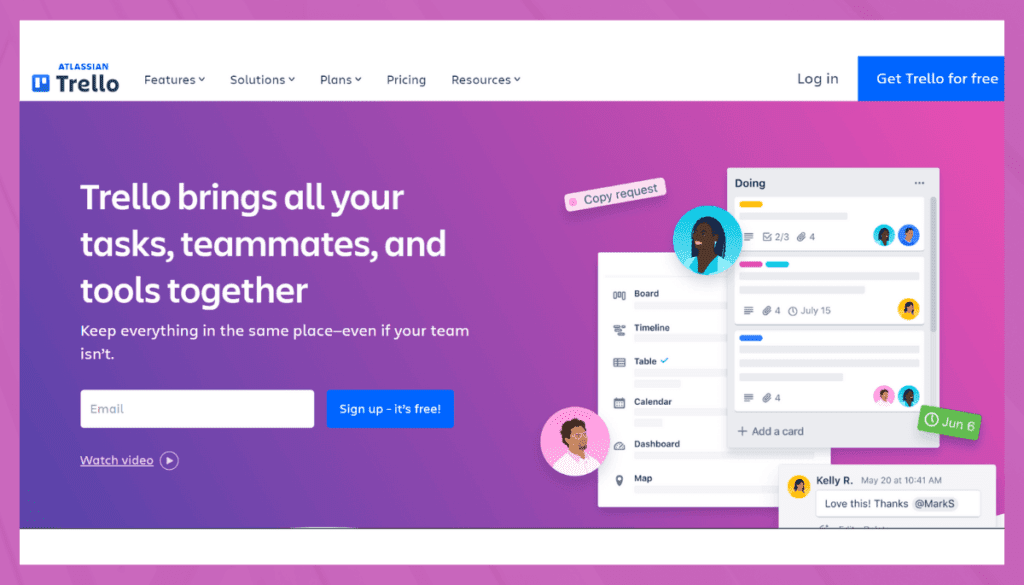
Trello is a popular project management and collaboration tool that utilizes Kanban boards to help teams visualize their workflow. Created by Fog Creek Software in 2011, Trello has since become a go-to solution for teams of all sizes.
Its drag-and-drop interface and customizable boards, lists, and cards enable users to organize tasks and collaborate efficiently.
The simplicity of Trello allows easy implementation and flexibility, catering to various project types and industries.
Features of Trello
- Drag-and-Drop Interface:
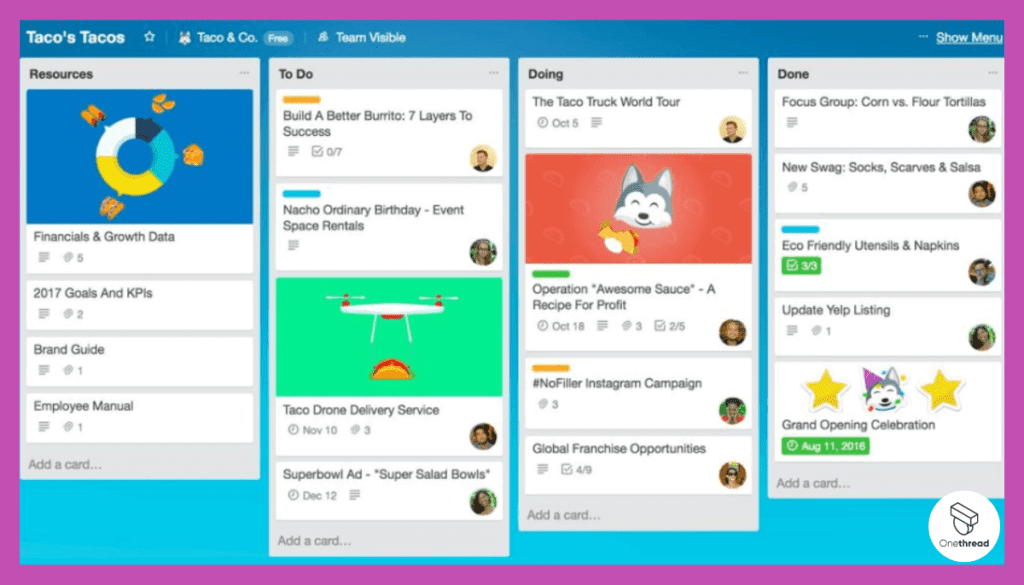
Trello’s interface is characterized by its drag-and-drop functionality. You can easily move cards between lists or reorder them within a list by simply dragging and dropping. This tactile approach mimics real-world task management, making it easy to adapt and prioritize tasks on the fly.
- Collaboration and Sharing:
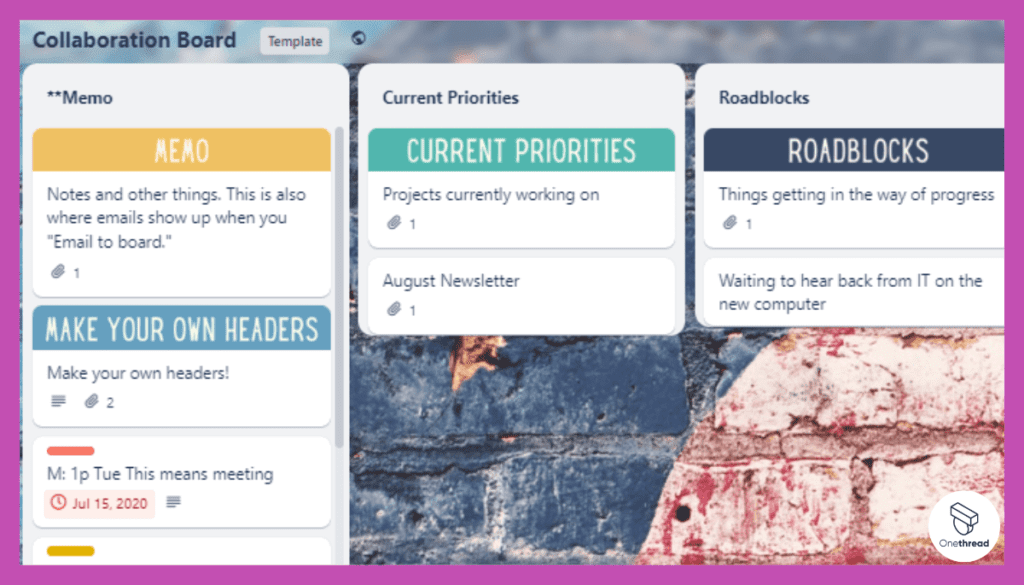
Collaboration is a cornerstone of Trello’s design. You can invite team members to boards, granting them access to view and contribute to tasks. This collaborative environment fosters real-time communication and ensures that everyone stays aligned and informed about task progress.
- Assigning Members and Due Dates:
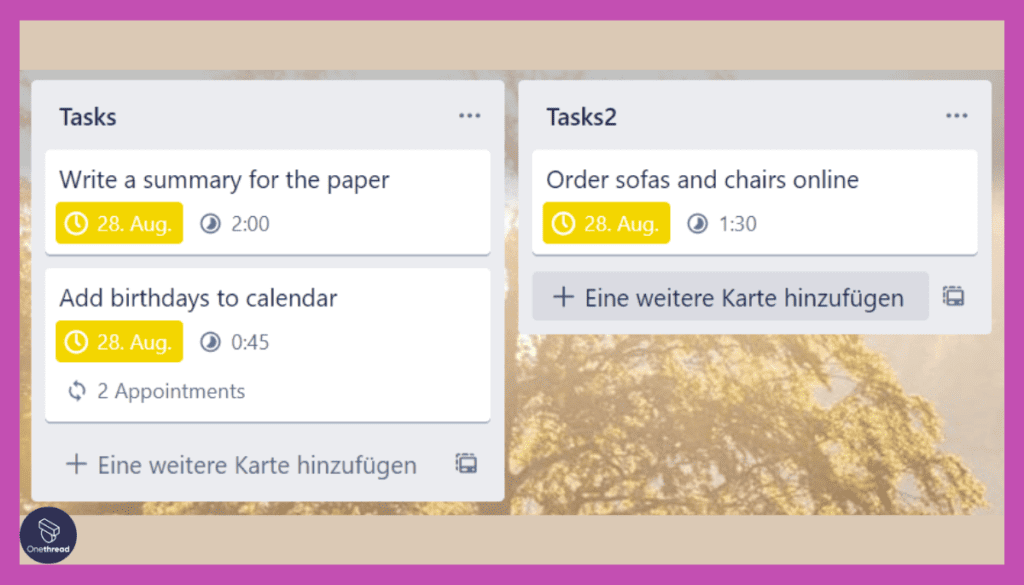
Assigning cards to specific team members adds a layer of accountability to your tasks. Each card can be attributed to an individual who is responsible for its completion. You can also set due dates, ensuring that tasks are completed on time and helping you prioritize work effectively.
- Labels and Categories:
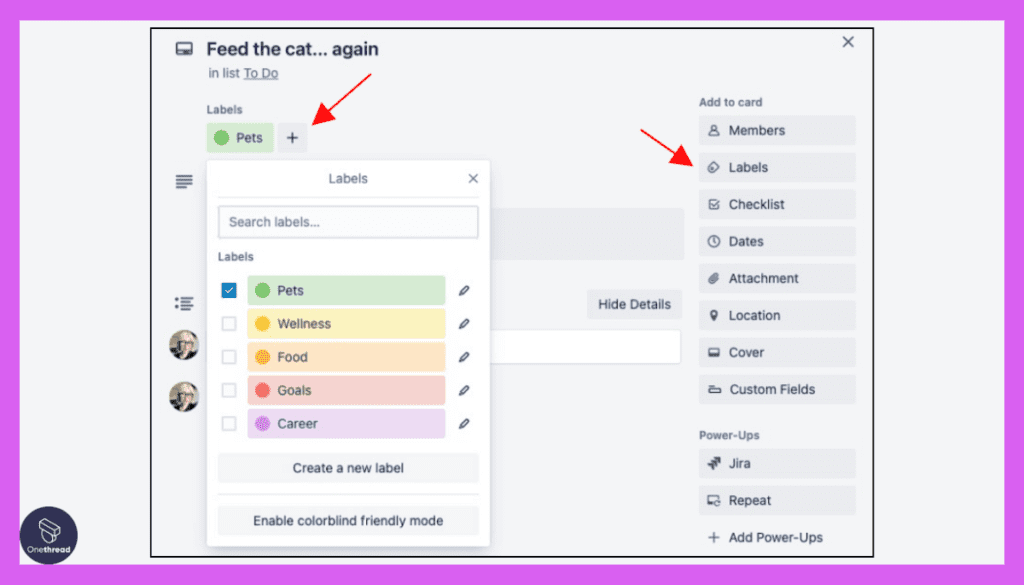
Labels provide a way to categorize and visually differentiate cards. You can create custom labels to represent different attributes, such as priority levels, task types, or departments. This feature streamlines task identification and sorting, making it easier to manage complex workflows.
- Attachments and Checklists:
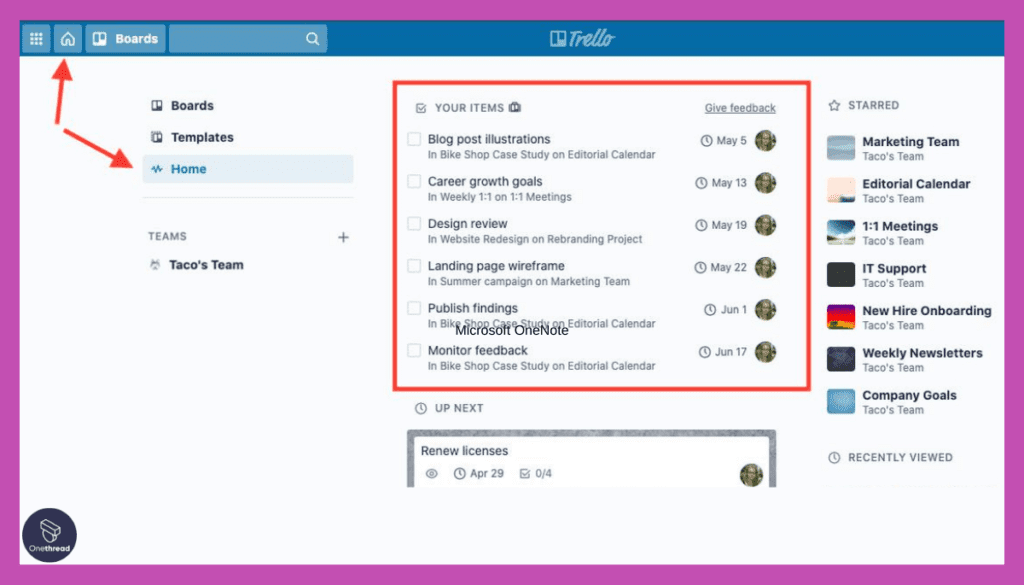
Attachments allow you to associate files, documents, and links directly with cards. This ensures that all relevant information related to a task is centralized within the card. Checklists are valuable for breaking down larger tasks into smaller sub-tasks, creating a clear roadmap to completion.
Pros and Cons
Pros:
- Trello’s card system provides a clear visual representation of tasks and project stages, enhancing understanding and organization.
- User-friendly interface for easy adoption.
- Integration options for extended functionality.
Cons:
- No built-in time tracking, requiring third-party solutions.
Customer Ratings
- G2: 4.4 (13,352+ reviews)
- Capterra: 4.5 (22,681+ reviews)
Pricing
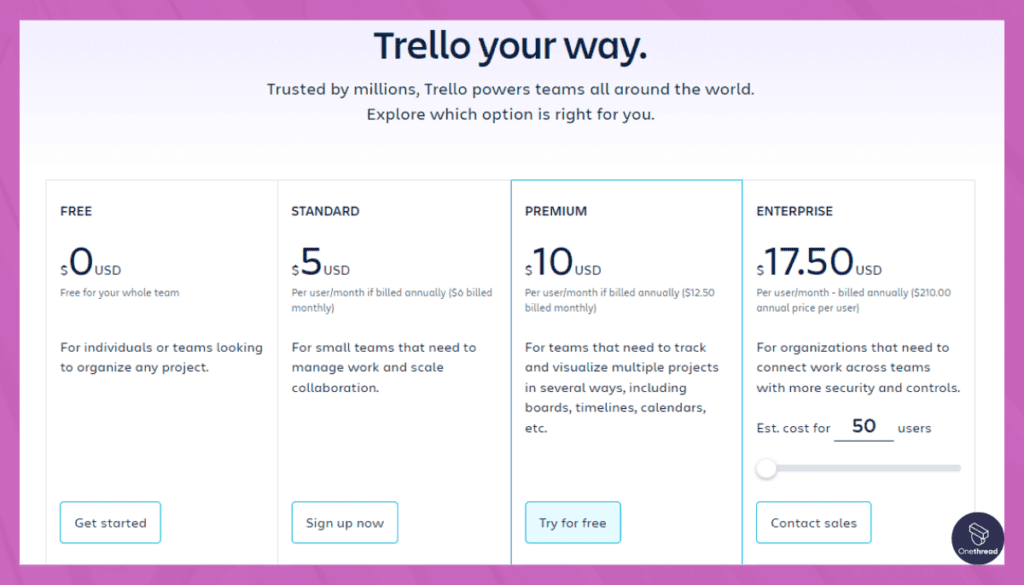
Trello offers various pricing plans:
- Free: Basic features with unlimited cards and boards.
- Business Class: $9.99 per user/month, extended integration, and security features.
- Enterprise: Custom pricing for larger organizations with advanced controls.
Is Trello Better than Zoho Projects?
Trello’s simplicity and ease of use make it a strong competitor to Zoho Projects. While Zoho offers a more comprehensive suite of tools, Trello excels in providing a more user-friendly experience, especially for those looking for visual task management.
Our Review of Trello
Trello impresses with its visual appeal and ease of use. Its Kanban boards are both intuitive and efficient, making it suitable for various project types.
While lacking some of the in-depth features found in more complex tools like Zoho Projects, Trello’s focus on visual task management and flexibility makes it an excellent choice for teams that value simplicity and collaboration.
If you are looking for a tool that prioritizes usability without overwhelming features, Trello is worth considering.
Asana
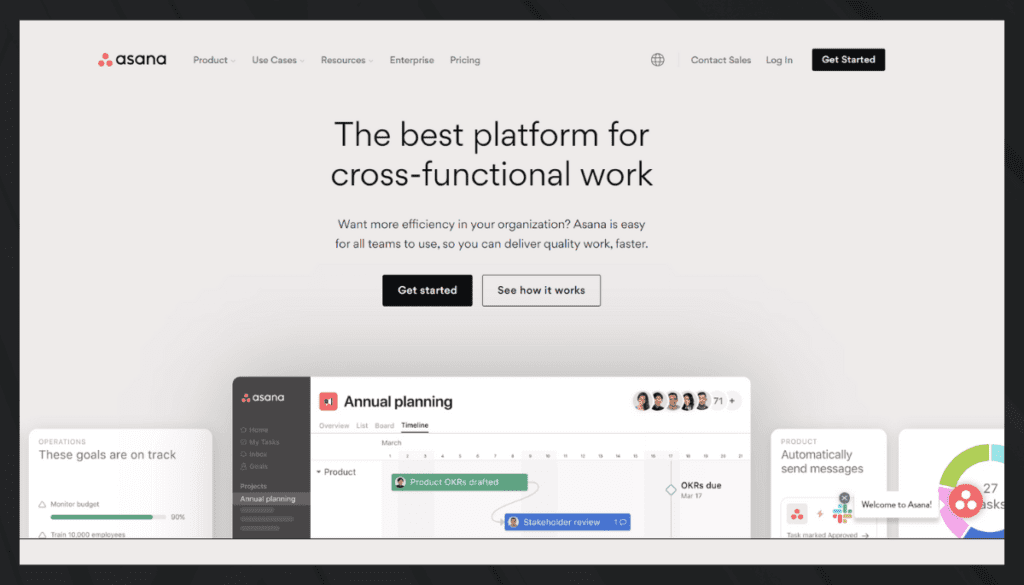
Asana is a robust project management tool that offers a combination of task management, workflow visualization, and collaboration features.
Launched in 2008 by former Facebook executives, Asana has rapidly grown to become a versatile platform catering to a variety of project needs.
Its diverse view options like lists, boards, and timelines offer different perspectives on project progress, making it appealing to different working styles.
Features of Asana
- Timeline View and Calendar:
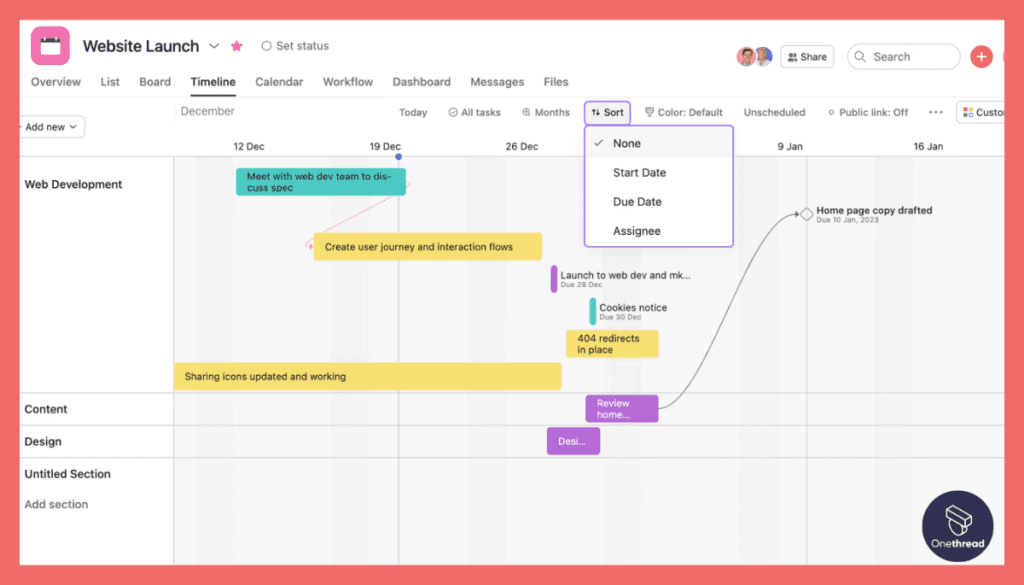
Asana’s Timeline view introduces a visual dimension to task management. It displays tasks on a Gantt-chart-like timeline, revealing dependencies and deadlines. This feature enables teams to foresee project timelines, optimize resources, and manage interrelated tasks effectively. The Calendar view offers a monthly overview, helping plan tasks and appointments.
- Task Dependencies and Prioritization:
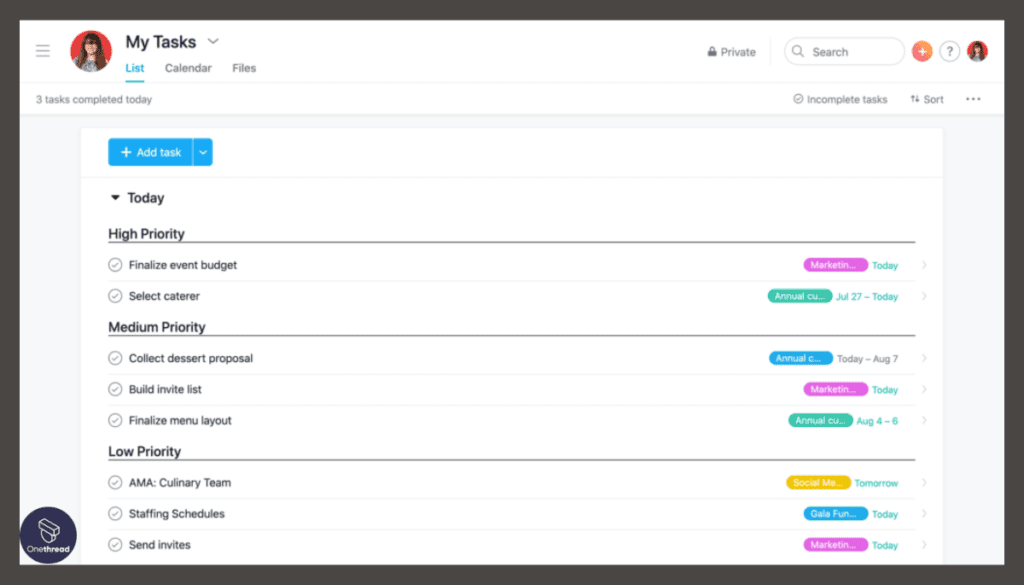
Managing complex workflows is simplified with task dependencies. By establishing relationships between tasks, Asana ensures that the sequence of execution is logical and streamlined. Additionally, prioritization is facilitated through options like setting due dates and using Custom Fields, allowing teams to distinguish tasks based on various attributes.
- Custom Fields and Tags:
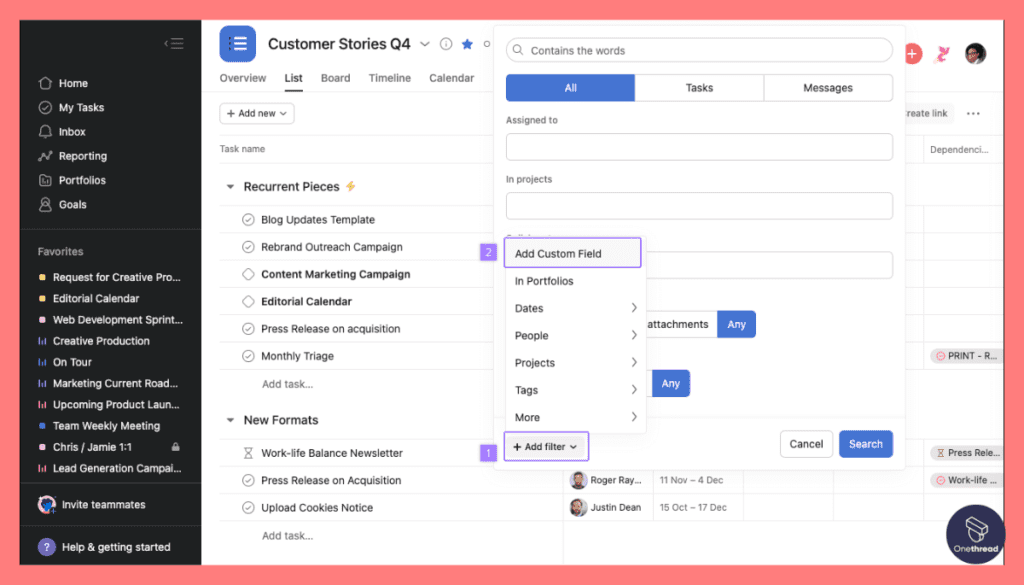
Asana’s Custom Fields feature adds flexibility to tasks. You can define and populate custom fields with specific information, transforming tasks into tailored data points. Tags offer another layer of categorization, allowing tasks to be grouped across different projects by shared attributes.
- Collaboration and Communication:
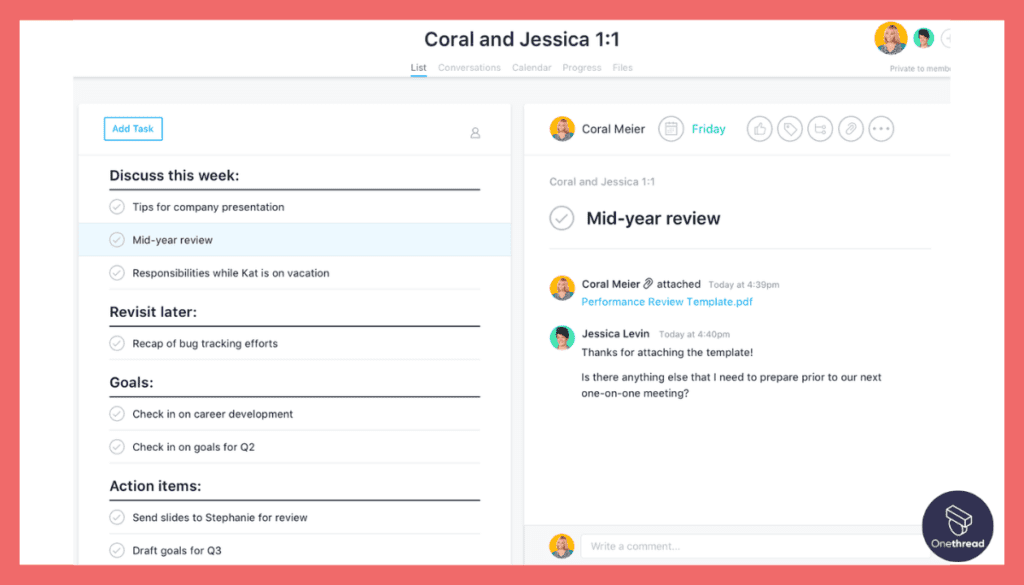
Central to Asana’s success is its capacity to facilitate collaboration. Task-related conversations occur through comments and attachments, fostering contextual discussions. Mentions notify team members, enhancing communication efficiency. Additionally, task Followers receive notifications about changes, ensuring everyone is up to date.
- Project Templates and Automation:
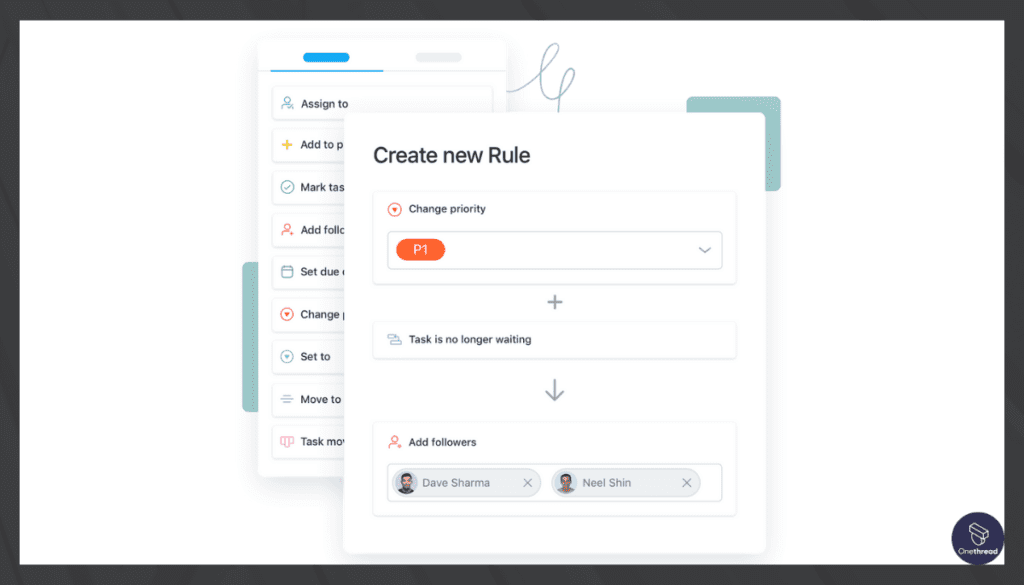
To expedite project setup, Asana provides Project Templates tailored for common workflows. These templates contain pre-defined tasks, custom fields, and due dates, reducing manual configuration. Furthermore, Automation streamlines repetitive tasks by executing actions based on specified triggers, maintaining consistency and efficiency.
Pros and Cons
Pros:
- Offers versatile task organization, tracking, and prioritization.
- Timeline view aids in project scheduling, while the calendar view helps plan tasks.
- Supports task relationships for streamlined workflows.
Cons:
- Access to advanced features requires a paid subscription
Customer Ratings
- G2: 4.3 (9,446+ reviews)
- Capterra: 4.5 (22,681 reviews)
Pricing
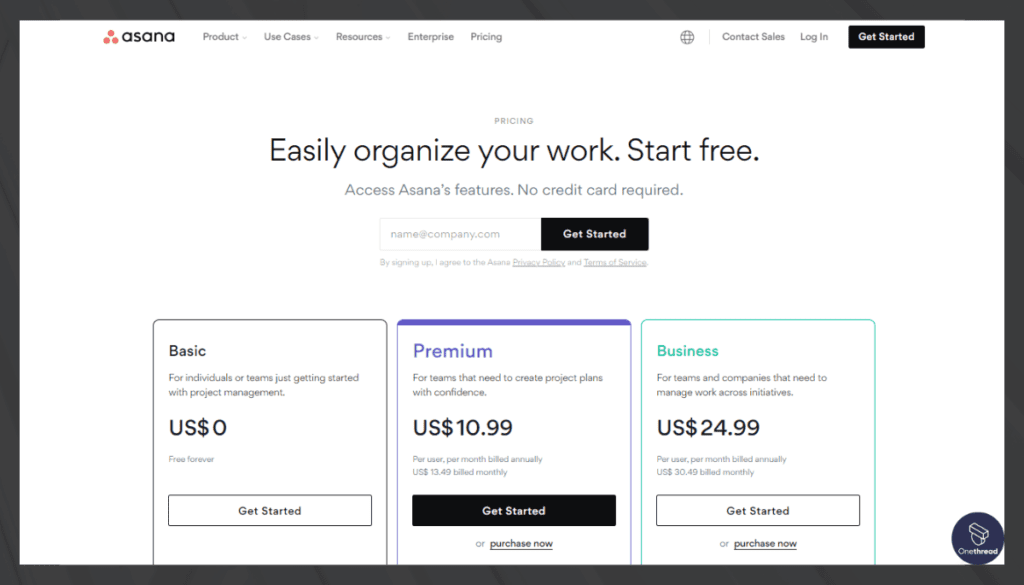
Asana’s pricing plans are as follows:
- Free: Basic features for individuals or small teams.
- Premium: $10.99 per user/month, offers more customization and advanced features.
- Business: $24.99 per user/month, designed for complex projects with additional tools.
- Enterprise: Custom pricing with specialized support and security features.
Is Asana Better than Zoho Projects?
Asana’s flexibility in presenting project data and its collaboration-centric features position it as an appealing alternative to Zoho Projects.
While Zoho might provide more integrated solutions, Asana shines in offering diverse view options and task management, tailored to various team needs.
Our Review of Asana
Asana is a well-rounded tool that manages to strike a balance between complexity and usability. Its diverse view options and strong focus on collaboration make it adaptable to different project requirements.
Whether you’re running a small project or managing complex workflows, Asana’s blend of features offers something for everyone.
Its adaptability and strong user experience make it a worthy contender for those seeking an alternative to more integrated but potentially overwhelming platforms like Zoho Projects.
Monday.com
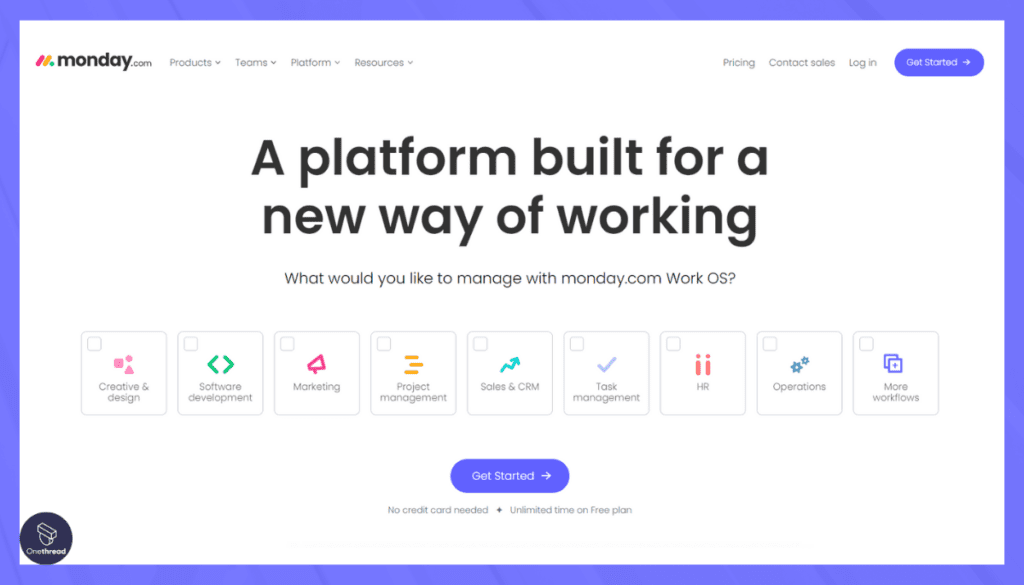
Monday.com is a versatile project management tool that offers a highly customizable workspace for teams to track and manage their projects.
Founded in 2012, Monday.com has risen to prominence with its color-coded boards and variety of templates, which accommodate different project methodologies and team preferences.
Its key strength lies in the ability to automate routine tasks, visualize data, and foster collaboration across team members.
Features of Monday.com
- Visual Work Management:
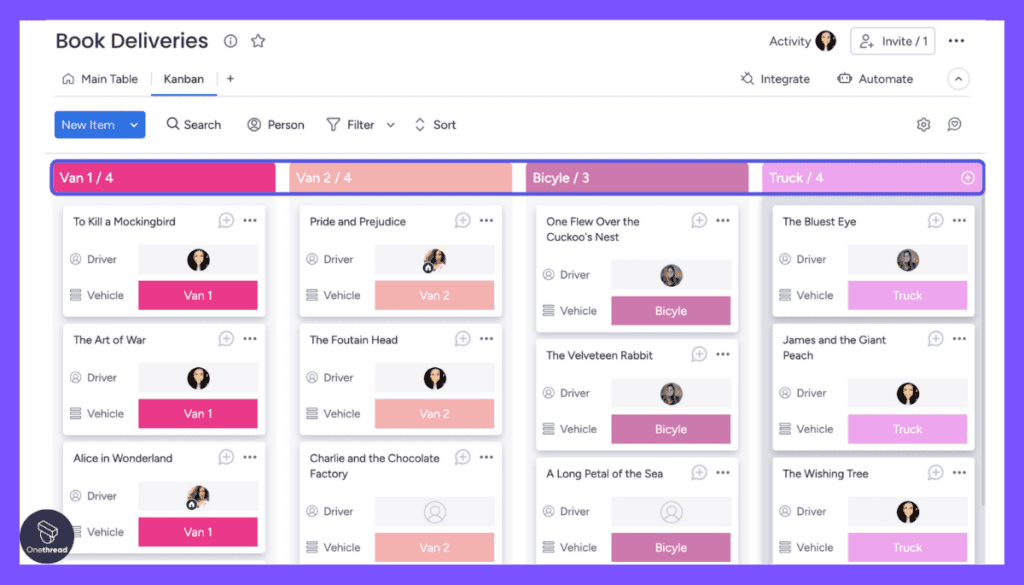
Monday.com’s core strength is its visual approach to work management. The foundation is built upon Boards, which serve as dynamic representations of projects, tasks, or processes. Within each board, you create Items, which can be tasks, projects, or any form of work. The visual arrangement makes it easy to comprehend the project’s structure and progress at a glance.
- Customizable Workflows:
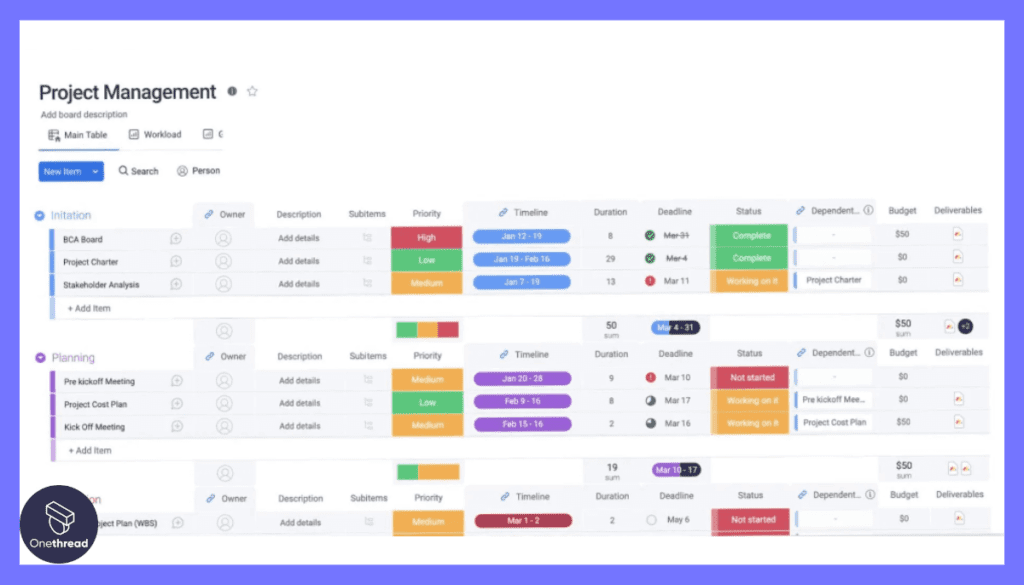
One of Monday.com’s standout features is its adaptability to various workflows. Each board consists of Columns, which can be customized to represent different attributes or stages of work. This flexibility allows teams to tailor the platform to their specific needs, ensuring a seamless fit for different types of projects.
- Automation:
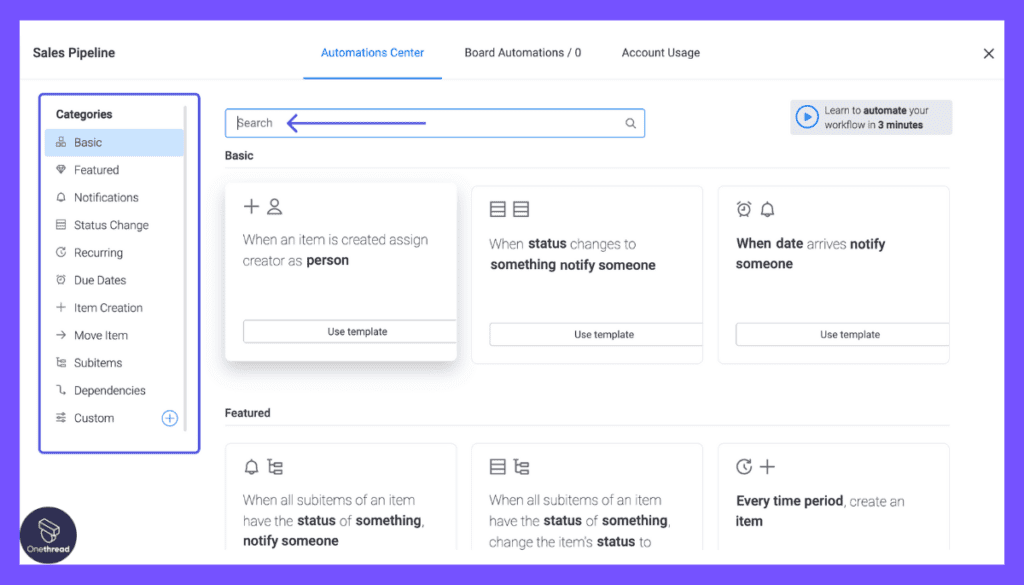
Monday.com simplifies routine tasks through its Automations feature. By setting up triggers and actions based on specified conditions, teams can automate repetitive processes, reducing manual effort and maintaining consistency in workflows.
- Collaboration and Communication:
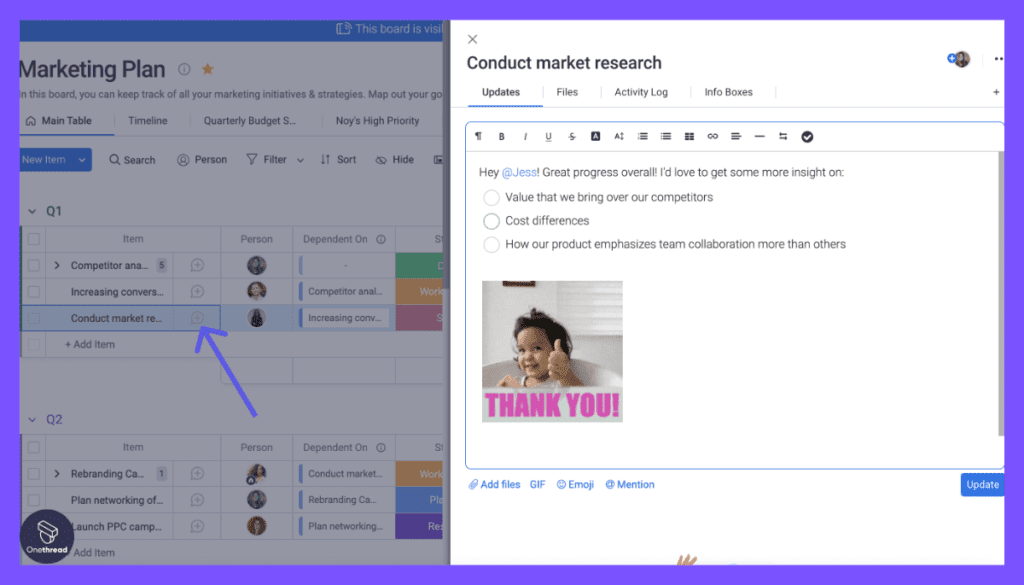
Collaboration is a focal point of Monday.com. You can easily assign Items to team members, mention colleagues using “@” tags, and engage in conversations within the platform. The Updates section keeps the entire team informed about changes, progress, and discussions related to tasks and projects.
- Visual Timeline and Calendar:
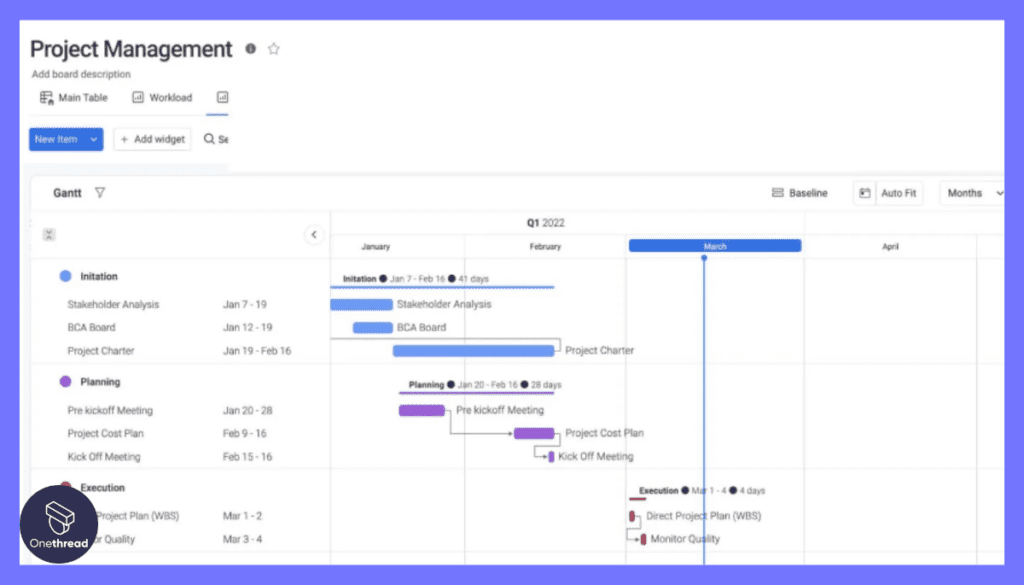
The Timeline view is a visual representation of tasks and projects over time. It provides insights into task dependencies, timelines, and project milestones, similar to a Gantt chart. The Calendar view offers a clear monthly overview of tasks, making it easier to plan and allocate work.
Pros and Cons
Pros:
- Visual representation simplifies project understanding and progress tracking.
- Automates repetitive tasks, boosting efficiency and maintaining consistency.
- Timeline view and calendar aid in project planning and scheduling.
Cons:
- Abundance of options may be overwhelming for simpler projects.
Customer Ratings
- G2: 4.7 (8,523+ reviews)
- Capterra: 4.6 (4,099+ reviews)
Pricing
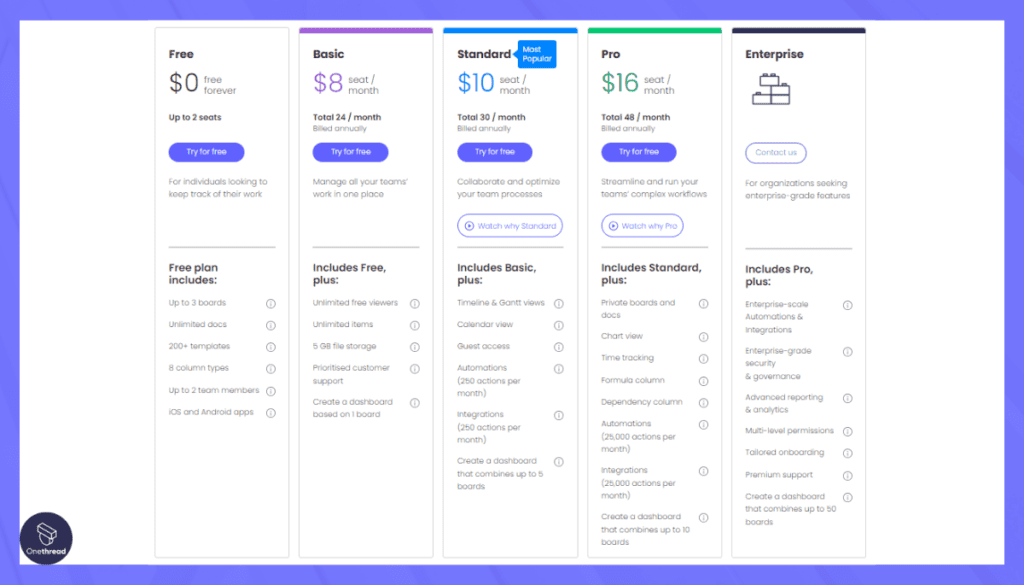
Monday.com pricing plans are structured as follows:
- Individual: Free
- Basic: $8/user/month
- Standard: $10/user/month
- Pro: $16/user/month
- Enterprise: Custom pricing
Is Monday.com Better than Zoho Projects?
Monday.com differentiates itself from Zoho Projects through its vibrant design, customization, and automation capabilities.
While Zoho Projects might offer more out-of-the-box integrations, Monday.com provides a more personalized and visually engaging interface.
Our Review of Monday.com
Monday.com’s strength lies in its adaptability, allowing teams to design their workspaces according to their specific needs. The colorful and engaging interface makes project management more visually appealing.
Its robust automation features save time on routine tasks, and the wide array of customization options ensures that it can suit many different types of projects.
Though it may not be as comprehensive in its offerings as Zoho Projects, its unique blend of features makes Monday.com a compelling alternative, especially for teams that prioritize visual interaction and customization.
Wrike
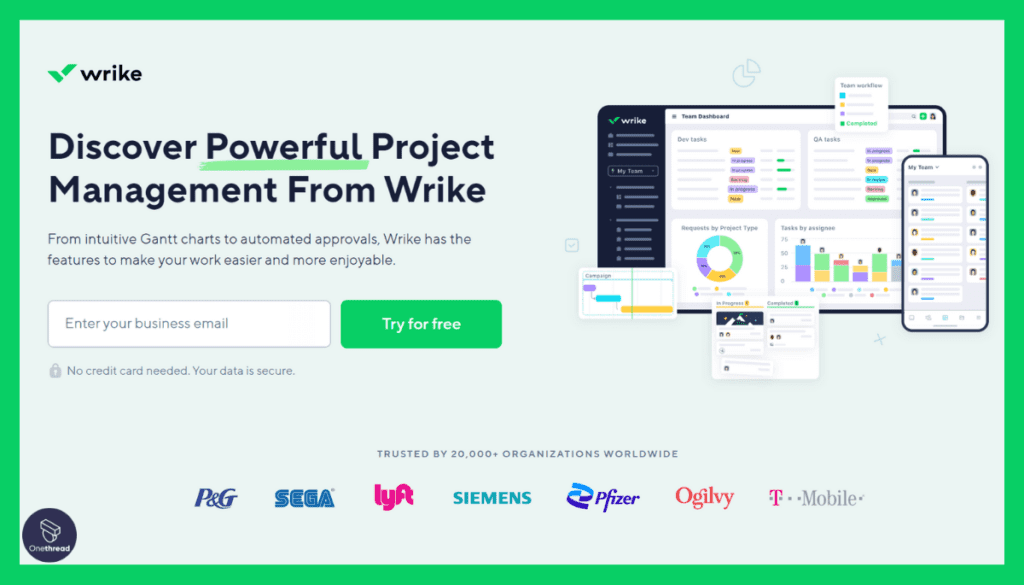
Wrike is a collaborative work management platform designed to streamline project planning, coordination, and execution. Founded in 2006, Wrike has become known for its flexibility, offering features that cater to both traditional and agile project management approaches.
With robust reporting tools and real-time collaboration capabilities, Wrike provides a comprehensive solution for teams looking to enhance productivity and visibility across projects.
Features of Wrike
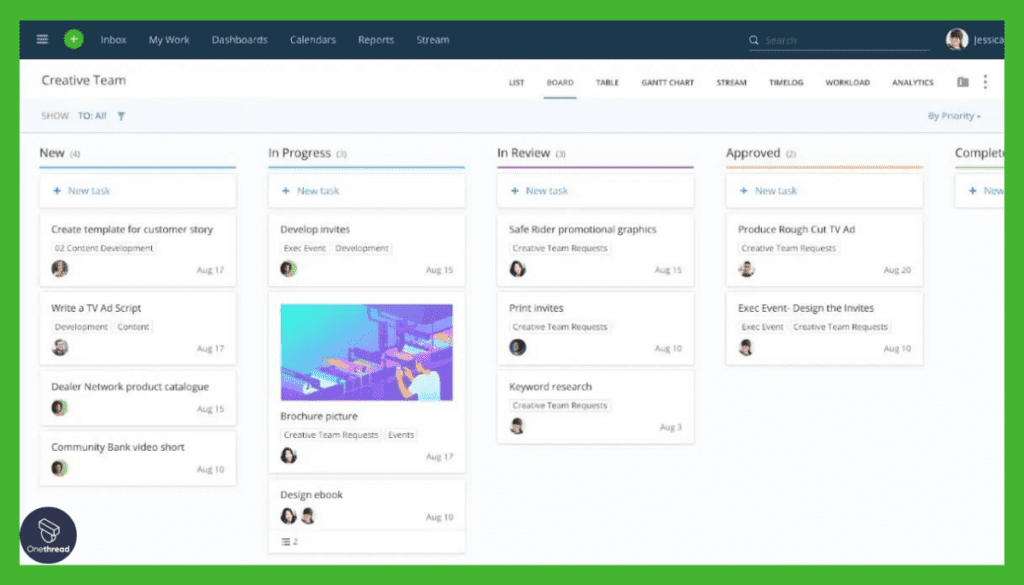
- Versatile Task and Project Management
Wrike offers a comprehensive platform for handling tasks and projects of varying complexities. Folders serve as top-level organizational units, containing related projects and tasks. Within each Project, you can plan and execute tasks with precision. Each Task can be detailed with descriptions, due dates, and assigned team members, ensuring clarity in task ownership and accountability.
- Customizable Workflows and Boards
Wrike’s strength lies in its ability to adapt to your team’s unique workflows. Custom Workflows allow you to define stages for tasks, mirroring your specific processes. Boards bring visual clarity to task management, enabling you to create columns representing different stages and populate them with task cards. This visual approach simplifies task tracking and prioritization.
- Gantt Charts and Timeline View
For complex project planning, Wrike features interactive Gantt charts that visualize task dependencies and project timelines. This tool empowers teams to understand the project’s structure, identify potential bottlenecks, and make informed scheduling decisions. The Timeline view provides a chronological overview of tasks, aiding in resource allocation and project scheduling.
- Collaboration and Communication
Wrike emphasizes collaboration through various features. Task Discussions allow team members to communicate directly within tasks, keeping conversations contextually linked. File attachments within tasks centralize project documents, while mentions and notifications ensure relevant parties are alerted to updates and comments.
- Request Forms and Intake Management
Wrike streamlines task initiation with Request Forms. Teams can submit standardized requests for new tasks or projects, capturing essential information and ensuring that projects start with clear requirements. This feature promotes consistency and eliminates information gaps.
Pros and Cons
Pros:
- Offers diverse tools for various project types.
- Adaptable to team-specific processes.
- Offers task automation for increased efficiency
Cons:
- Takes time to grasp all functionalities.
Customer Ratings
- G2: 4.2 (3,466+ reviews)
- Capterra: 4.3 (2,441+ reviews)
Pricing
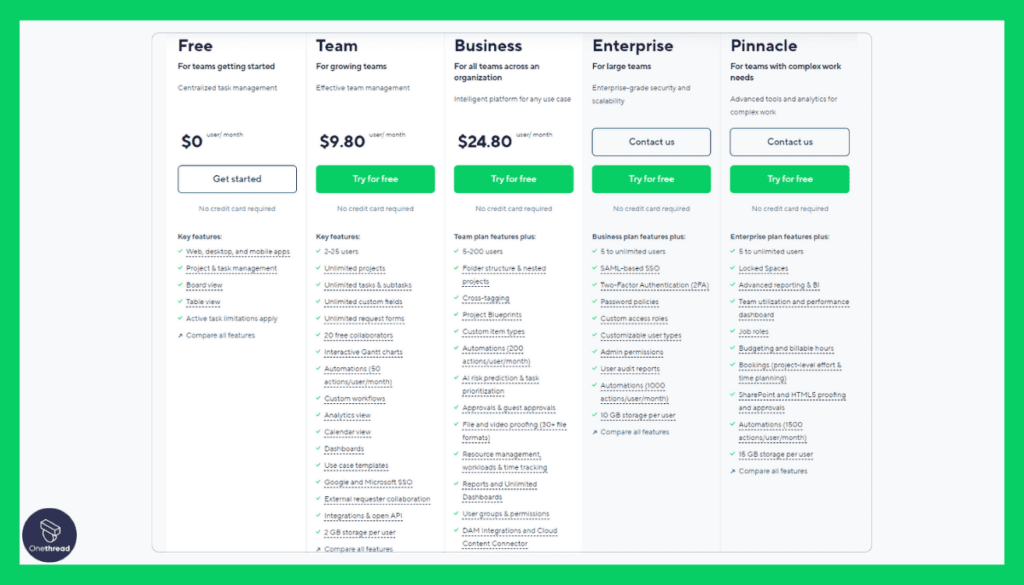
Wrike offers a range of pricing plans:
- Free: For small teams needing basic features.
- Professional: $9.80 per user/month, enhanced collaboration and integrations.
- Business: $24.80 per user/month, extensive features for larger teams.
- Enterprise: Custom pricing, advanced security, and analytics.
Is Wrike Better than Zoho Projects?
Wrike’s emphasis on flexibility, collaboration, and robust reporting tools sets it apart from Zoho Projects.
While Zoho may offer a broader suite of features, Wrike focuses on delivering tailored solutions that can adapt to various project methodologies and team sizes.
Our Review of Wrike
Wrike offers a well-thought-out platform that emphasizes collaboration, efficiency, and adaptability. Its flexibility in accommodating different project approaches and its robust reporting features make it a strong contender for teams looking to maintain visibility across complex projects.
Wrike’s user-friendly design and real-time collaboration capabilities enhance teamwork and productivity.
Though it may lack some of the all-in-one features found in platforms like Zoho Projects, Wrike’s focus on customizable work management makes it a strong alternative for those seeking a more agile and responsive tool.
ClickUp
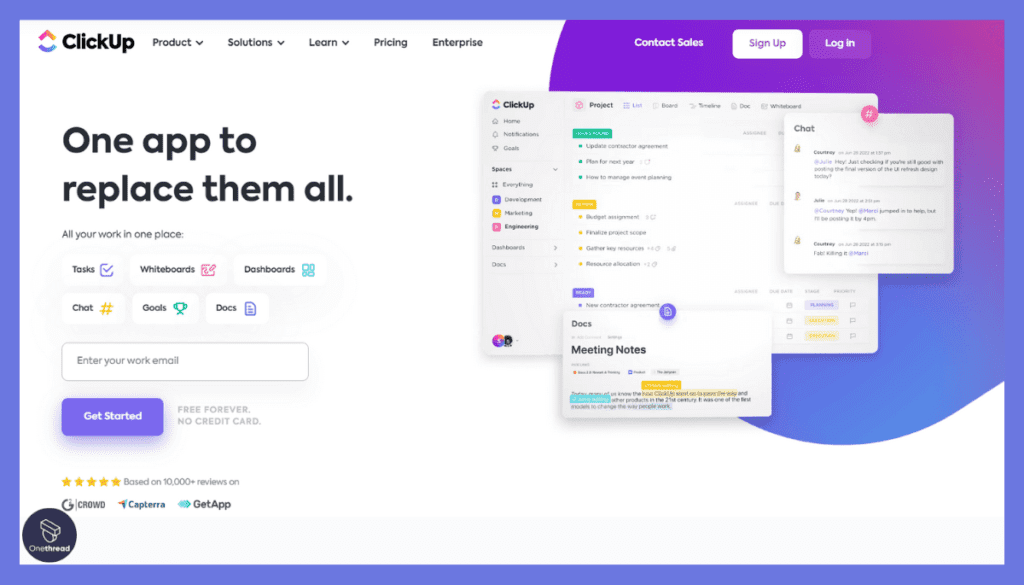
ClickUp is an all-in-one project management platform that aims to simplify complex workflows by integrating task management, time tracking, goal setting, and more.
Launched in 2017, ClickUp quickly earned recognition for its extensive customization options and user-friendly interface.
Its philosophy of “one app to replace them all” has attracted many teams seeking an integrated and streamlined solution for various project management needs.
Features of ClickUp
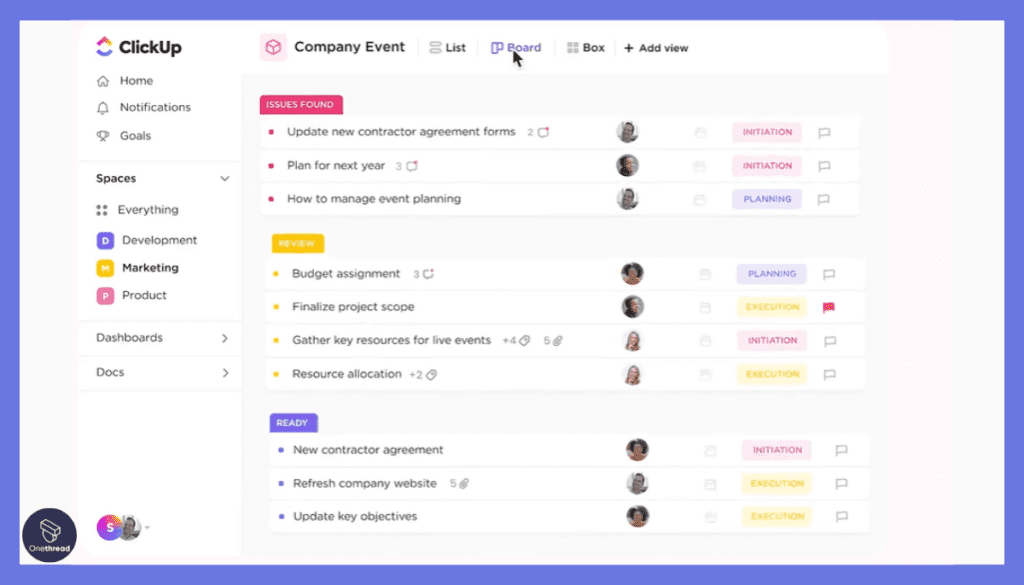
- Customizable Workflows
ClickUp understands that different projects have different workflows. With customizable workflows, you can define stages that tasks move through, adapting to your team’s specific processes. This ensures consistency and clarity in task progression.
- Time Tracking
The time tracking feature in ClickUp helps you monitor how much time is spent on tasks. It’s an effective way to evaluate task efficiency, assess resource allocation, and identify areas where optimization is needed.
- Collaboration Tools
ClickUp fosters collaboration by allowing team members to engage in discussions directly within tasks. Mentioning teammates in comments ensures they’re notified, and threaded conversations keep communication organized and contextual.
- Document Management
Attach files, documents, and images to tasks in ClickUp. This feature centralizes project-related materials, reducing the need to switch between tools for file sharing and ensuring everyone has access to the required information.
- Goals and OKRs
The Goals and OKRs feature aids in aligning your team’s efforts with larger objectives. Define your goals, set key results to measure progress, and track performance, all within the ClickUp platform.
Pros and Cons
Pros:
- ClickUp offers a broad range of features catering to diverse project needs.
- Highly customizable workflows and task statuses tailored to team processes.
- Despite its features, ClickUp maintains an intuitive and easy-to-navigate interface.
Cons:
- Some advanced features require higher-tier paid plans, potentially impacting budget.
Customer Ratings
- G2: 4.7 (8,543+ reviews)
- Capterra: 4.7 (3,755+ reviews)
Pricing
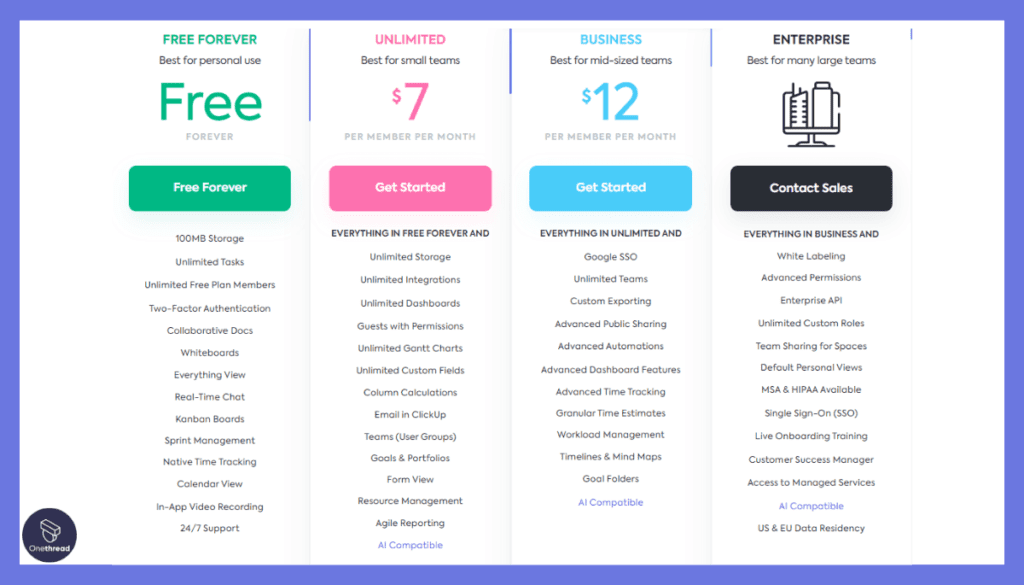
ClickUp’s pricing plans are structured as follows:
- Free: Unlimited tasks and members with limited features.
- Unlimited: $5 per user/month, unlimited integrations and dashboards.
- Business: $9 per user/month, advanced reporting and automation.
- Enterprise: Custom pricing, tailored for large organizations with specific needs.
Is ClickUp Better than Zoho Projects?
ClickUp’s main advantage over Zoho Projects lies in its comprehensive approach to task and project management.
While Zoho offers strong integrations and functionalities, ClickUp provides an all-in-one solution with extensive customization and user-centered design.
Our Review of ClickUp
ClickUp stands out as a versatile and unified platform that can accommodate a wide array of project management functions.
Its ambition to serve as a single platform for various needs has led to a rich feature set that remains user-friendly. The customization options allow teams to tailor the tool to their specific workflow, and the pricing plans offer flexibility for different team sizes.
Alhough Zoho Projects has a robust offering, ClickUp’s holistic approach and emphasis on user experience make it a valuable alternative for teams aiming to centralize and simplify their project management tools.
JIRA
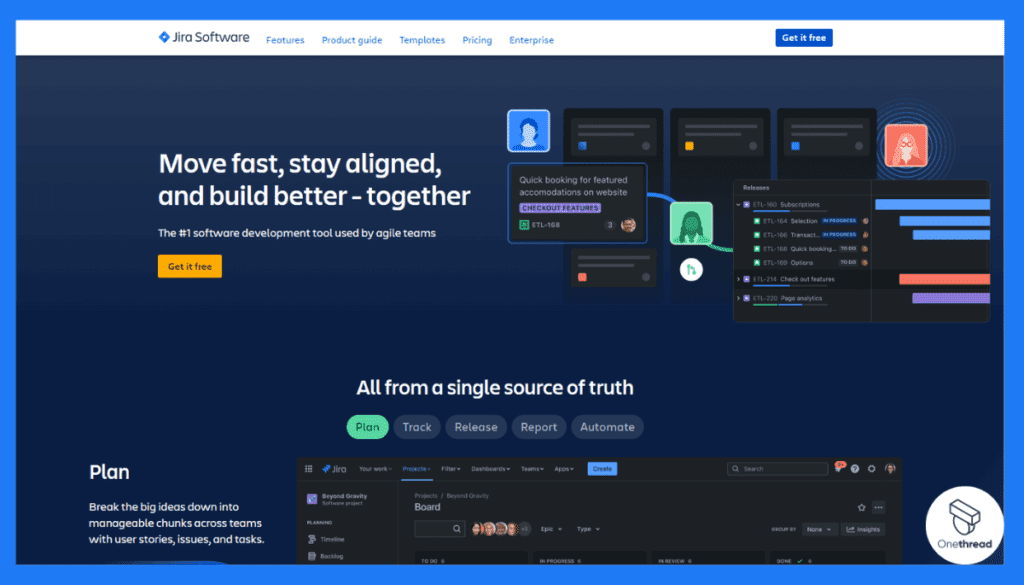
JIRA, developed by Atlassian, is one of the most prominent tools tailored specifically for agile teams, especially software development.
Originating in 2002, JIRA’s primary strength lies in its robust tracking capabilities for issues, bugs, and agile methodologies, making it the go-to choice for many software development teams worldwide.
Beyond just task tracking, JIRA also offers extensive customization, workflow automation, and integration capabilities.
Features of JIRA
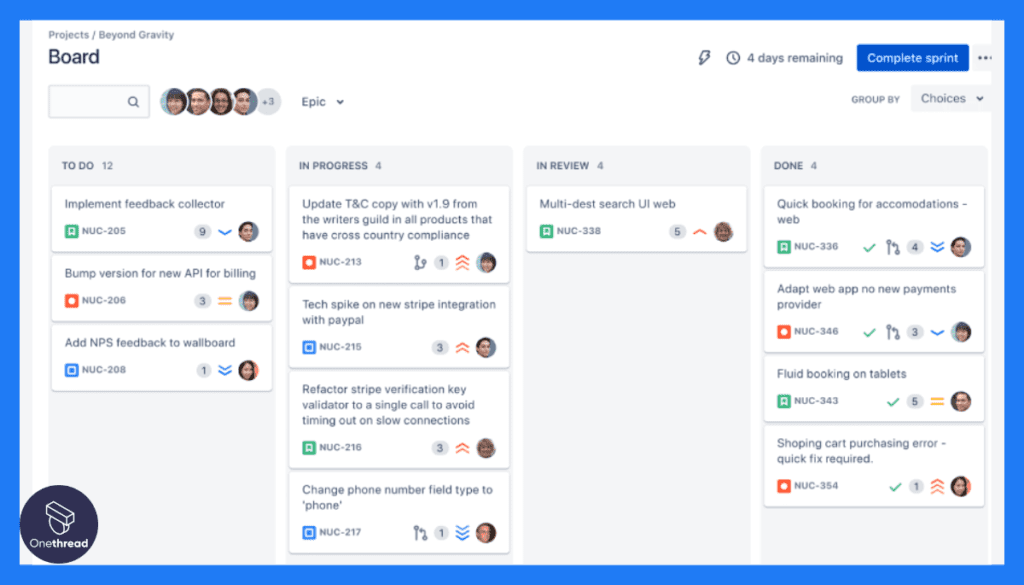
- Agile Boards
JIRA supports Agile methodologies through its Scrum and Kanban boards. These boards offer visual representations of work items, enabling teams to track progress in real-time. Scrum boards manage sprints, while Kanban boards provide a continuous flow view, aiding teams in managing work more effectively.
- Roadmaps
JIRA’s roadmap feature helps teams plan and communicate project timelines. It allows you to create visual timelines that show the progress of epics and issues over time. Roadmaps provide stakeholders with a clear understanding of project milestones and expected outcomes.
- Integration with Development Tools
JIRA seamlessly integrates with popular development tools like Bitbucket and GitHub. This integration facilitates a smooth flow of information between development and project management. Developers can link code commits, branches, and pull requests to JIRA issues, promoting transparency and collaboration.
- Advanced Reporting
JIRA’s reporting capabilities enable teams to generate a variety of reports to analyze project data. Reports can include burndown charts, velocity charts, issue distribution, and more. These insights help teams identify trends, track progress, and make informed decisions.
- Customizable Dashboards
JIRA allows users to create personalized dashboards that display relevant project information. These dashboards can include gadgets like graphs, issue lists, and filters, providing a real-time overview of project status and key metrics.
Pros and Cons
Pros:
- JIRA excels in comprehensive issue and task tracking.
- Highly adaptable workflows tailored to your team’s processes.
- Visualize and manage work using Scrum and Kanban boards.
Cons:
- JIRA’s feature set might be overkill for small projects or teams.
Customer Ratings
- G2: 4.3 (5,442+ reviews)
- Capterra: 4.4 (13,241+ reviews)
Pricing
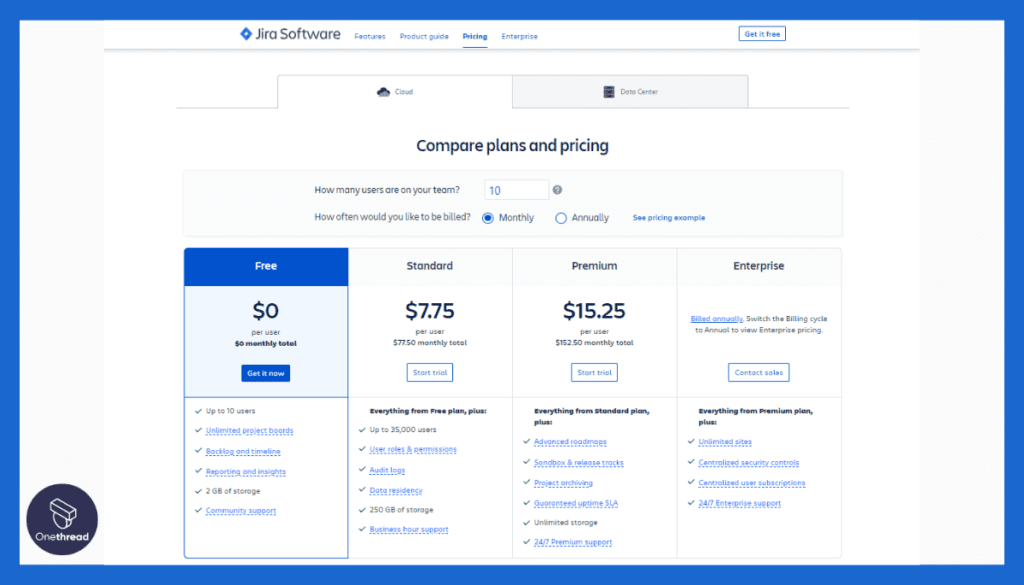
JIRA’s pricing plans include:
- Free: Suitable for small teams with basic functionalities.
- Standard: $7 per user/month, tailored for growing teams requiring agile planning.
- Premium: $14 per user/month, offers advanced features and support.
- Enterprise: Custom pricing with enterprise-grade features, security, and support.
Is JIRA Better than Zoho Projects?
JIRA’s niche lies in serving agile software development teams with in-depth tracking, reporting, and customization options.
While Zoho Projects offers a broad suite for general project management, JIRA is tailored more specifically to the needs of developers and agile practitioners, making it a preferred choice in software-centric environments.
Our Review of JIRA
JIRA is undoubtedly a powerhouse in the realm of software project management. Its strengths in issue tracking, agile methodologies, and deep customizability make it indispensable for many software development teams.
The learning curve can be steeper than other platforms, but its detailed features cater perfectly to those in need of extensive tracking and reporting capabilities.
While Zoho Projects is a robust all-rounder, JIRA’s specialized offerings in the software development arena position it as a compelling alternative for teams operating within that space.
Basecamp
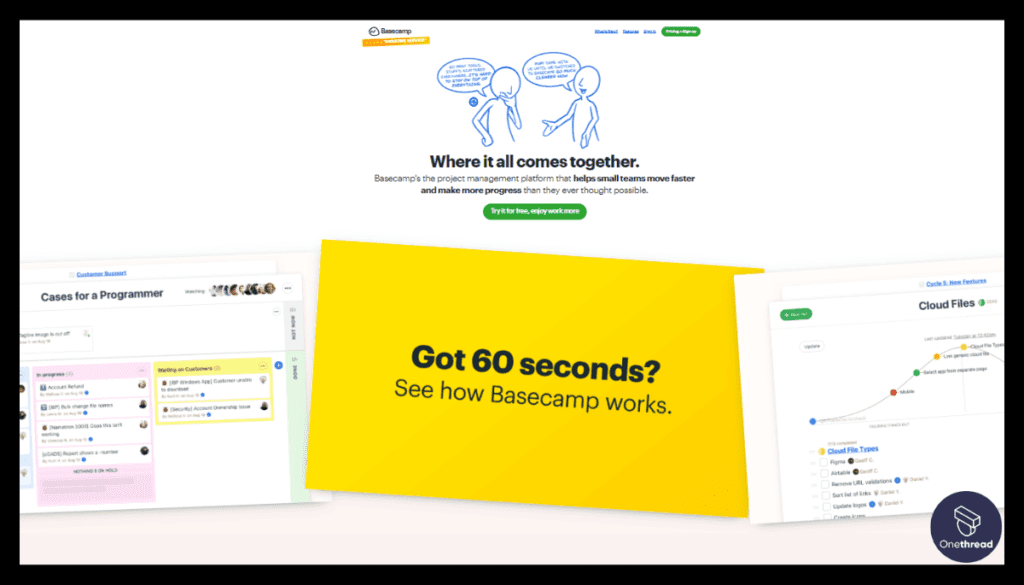
Basecamp is a widely acclaimed project management and team collaboration tool that prioritizes ease of use and accessibility.
Launched in 2004, it has long been recognized as a pioneering platform in online collaboration, offering a straightforward approach to managing tasks, schedules, files, and communications.
Basecamp’s simplicity and emphasis on the essentials have made it a favorite among businesses looking to declutter their workflows without overwhelming features.
Features of Basecamp
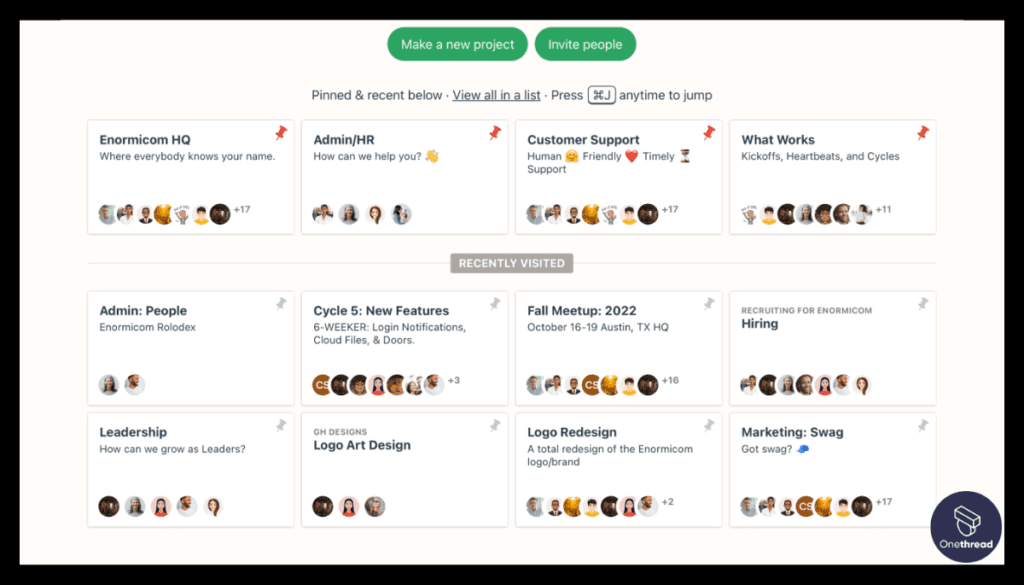
1. Project Management
Basecamp’s project management feature acts as a virtual workspace where teams can create, organize, and manage projects. It provides a central location to outline project goals, tasks, and milestones. Each project is a self-contained environment, allowing teams to collaborate on a specific initiative with dedicated tools and communication channels.
2. To-Do Lists
To-do lists in Basecamp offer a structured way to manage tasks and assignments. Team members can create tasks, assign them to individuals, set due dates, and mark them as complete. To-do lists are versatile tools, suitable for tracking individual responsibilities, group tasks, and project milestones.
3. Message Boards
Message boards function as discussion forums within Basecamp. Teams can initiate conversations, share updates, and post announcements in separate threads for different topics. This helps keep discussions organized, searchable, and easily accessible to team members.
4. Campfire Chat
Campfire is a real-time chat feature that encourages quick, informal communication. It’s ideal for spontaneous discussions, brainstorming sessions, or sharing brief updates. Campfire promotes open conversations without the formality of email, enabling teams to connect and collaborate seamlessly.
5. Docs and Files Storage
Basecamp provides a repository for storing documents and files. Team members can upload various file types, including images, documents, and presentations. This feature ensures that important project-related materials are easily accessible by the entire team.
Pros and Cons
Pros:
- Basecamp’s user-friendly interface makes it easy for teams to get started quickly.
- Provides a single platform for project management, communication, and collaboration.
- Prioritizes data security with features like two-factor authentication and access controls.
Cons:
- Basecamp’s simplicity can lead to limited customization options for teams with complex workflows.
Customer Ratings
- G2: 4.1 (5,239+ reviews)
- Capterra: 4.3 (14,244+ reviews)
Pricing
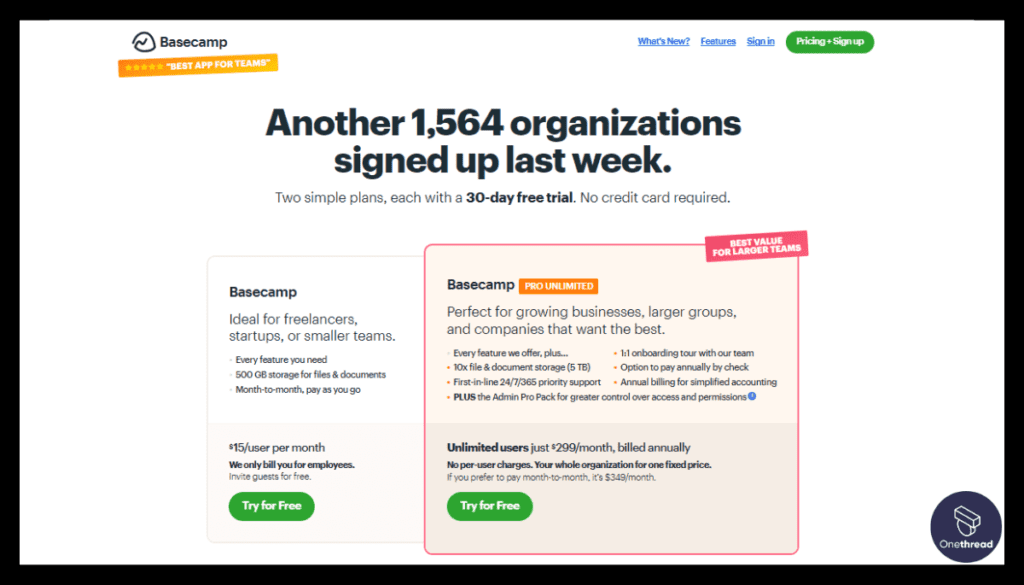
Basecamp offers a unique pricing structure:
- Personal: Free, limited to three projects and 20 users.
- Business: $99 per month flat rate, with unlimited users, projects, and premium features.
Is Basecamp Better than Zoho Projects?
Basecamp’s strength lies in its simplicity and focus on essential project management features. It doesn’t overload users with intricate options but provides the core functionalities needed for effective team collaboration.
While Zoho Projects offers more extensive features and integrations, Basecamp’s no-fuss approach can be more appealing to teams looking for an uncomplicated solution.
Our Review of Basecamp
Basecamp’s reputation as an accessible and streamlined project management platform is well-deserved.
Its straightforward design and focus on the essentials make it a great option for teams that value simplicity and ease of use over complexity. The flat-rate pricing for unlimited users is particularly attractive for larger teams.
While it might not have the extensive feature set found in Zoho Projects, Basecamp’s back-to-basics approach is its unique selling proposition, appealing to many businesses looking to simplify their project management process.
Microsoft Project
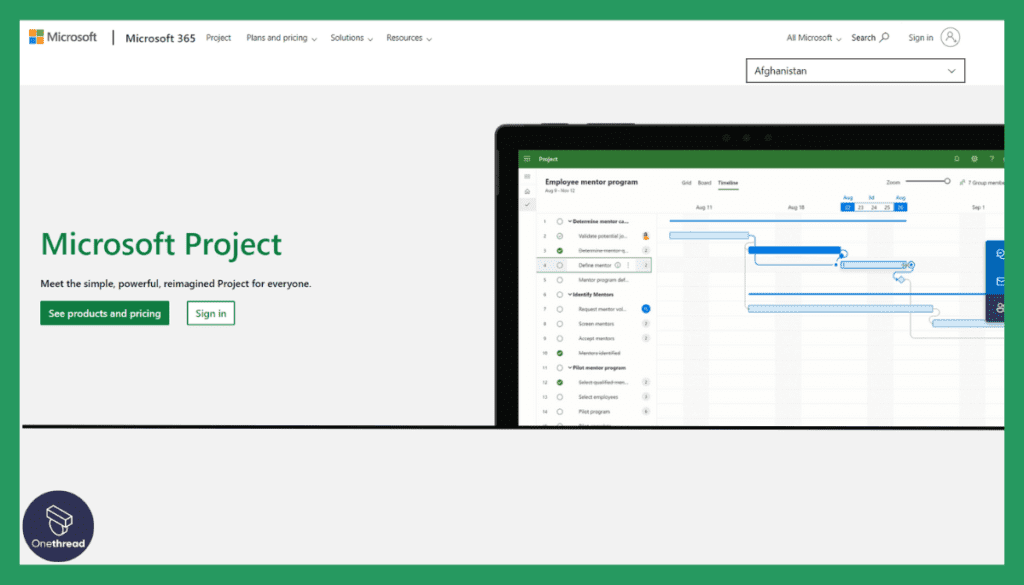
Microsoft Project, part of the Microsoft Office family, is a versatile project management software known for its integration with other Microsoft Office tools and its robust scheduling and planning features.
Established in the mid-1980s, Microsoft Project has evolved to meet the demands of various project management styles, including traditional, agile, and hybrid methodologies.
Features of Microsoft Project
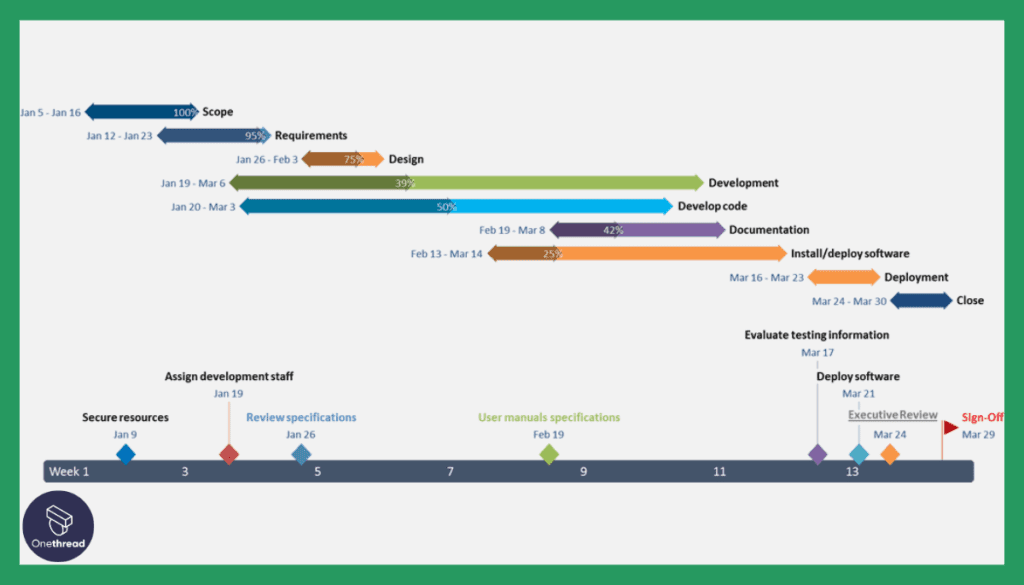
1. Project Planning and Scheduling
Microsoft Project provides an extensive suite of tools for project planning and scheduling. Users can create detailed project plans by defining tasks, setting start and end dates, and establishing task dependencies. The Gantt chart view offers a visual representation of project timelines, task relationships, and critical path analysis, aiding in effective project management.
2. Resource Management
Resource management is a vital aspect of project planning. With Microsoft Project, you can allocate team members to specific tasks, manage workloads, and prevent resource overallocation. The software offers resource leveling tools to optimize resource usage and ensure that project deadlines are met without exhausting team members.
3. Task Tracking and Management
Microsoft Project enables real-time task tracking and management. Team members can update task progress, mark tasks as completed, and record actual work hours. Project managers gain insights into project status and can make informed decisions based on up-to-date information.
4. Risk Management
The risk management feature in Microsoft Project helps identify, assess, and mitigate potential risks. Users can define risks, assign risk owners, and establish contingency plans. This feature aids in proactive risk management, minimizing the impact of uncertainties on project outcomes.
5. Budgeting and Cost Management
Managing project costs is crucial, and Microsoft Project offers tools to estimate, track, and manage project expenses. Users can assign costs to tasks, resources, and materials. The software calculates total project costs and helps users stay within budget constraints.
Pros and Cons
Pros:
- Comprehensive project management features.
- Gantt chart visualization for tasks and timelines.
- Resource allocation and workload balancing.
Cons:
- High cost, especially for small businesses.
Customer Ratings
- G2: 4 (1,614+ reviews)
- Capterra: 4.4 (1,764+ reviews)
Pricing
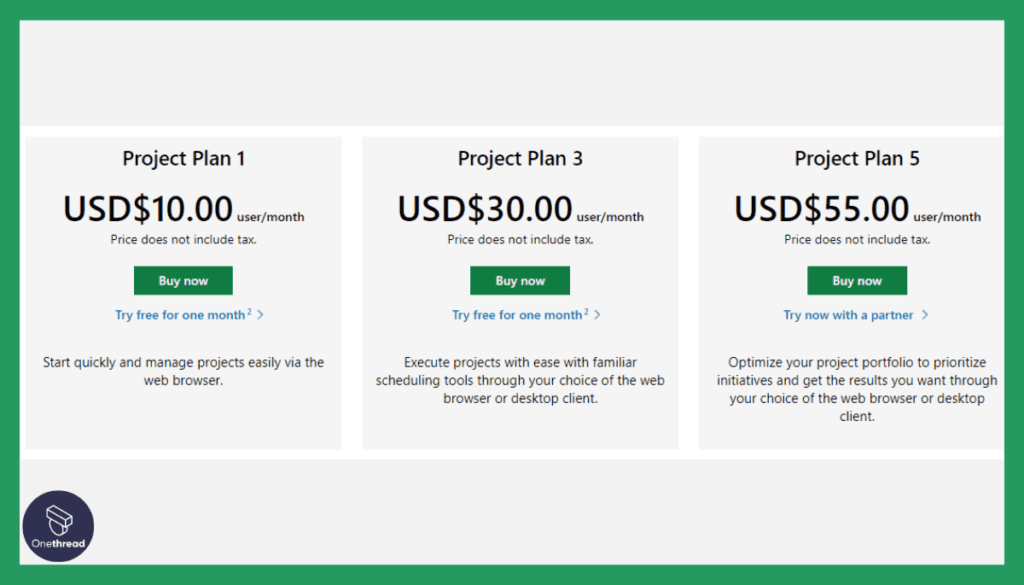
Microsoft Project’s pricing includes:
- Project Plan 1: $10 per user/month, providing core project management features.
- Project Plan 3: $30 per user/month, more advanced capabilities including project scheduling and reporting.
- Project Plan 5: $55 per user/month, adds project portfolio management features.
Is Microsoft Project Better than Zoho Projects?
Microsoft Project stands out with its integration capabilities within the Microsoft ecosystem, offering robust scheduling and planning tools suitable for large and complex projects.
While Zoho Projects has a broader appeal with its user-friendly interface and diverse features, Microsoft Project may appeal more to organizations heavily invested in the Microsoft environment.
Our Review of Microsoft Project
Microsoft Project continues to be a stalwart in the project management space, particularly for those already utilizing other Microsoft tools. Its strengths in scheduling, planning, and integration within the Microsoft ecosystem make it a reliable choice for complex projects.
While it might not be as beginner-friendly as Zoho Projects, its depth and scalability cater to a wide range of project needs, from small teams to enterprise-level organizations.
The decision between the two may come down to the existing infrastructure and specific project requirements, with Microsoft Project serving as a robust and integrated solution.
Smartsheet
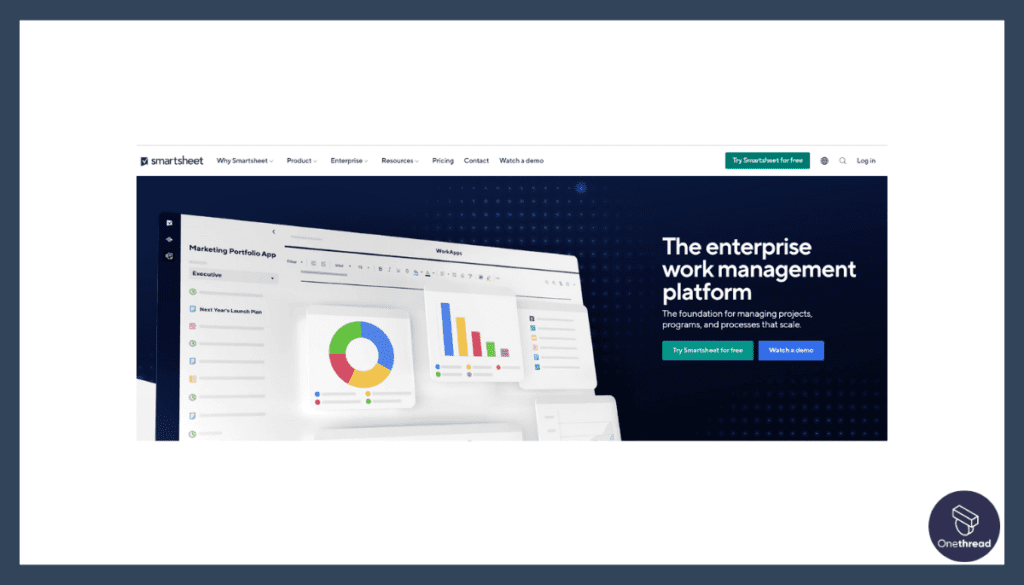
Smartsheet is a platform that offers project management, collaboration, and work automation. It’s known for its spreadsheet-like interface that provides a familiar environment for managing projects, coupled with robust features that extend beyond traditional spreadsheets.
Since its launch in 2006, Smartsheet has gained popularity for its flexibility, ease of use, and customization capabilities.
Features of Smartsheet
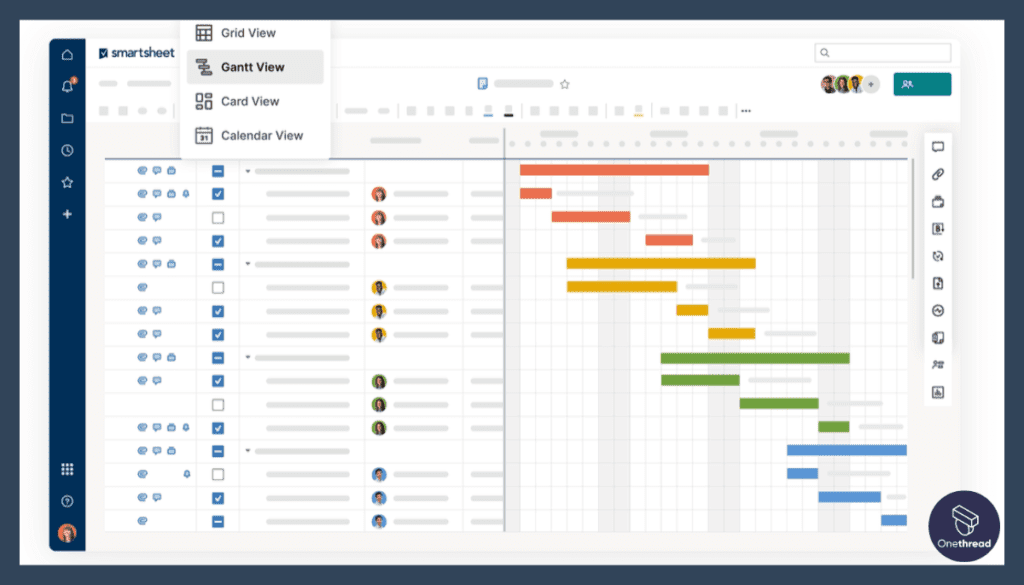
1. Grid View
Smartsheet’s grid view resembles a spreadsheet and is the foundation of the platform. It provides a familiar interface for entering, organizing, and managing data. Each row represents an item (e.g., task, project), and columns hold various attributes and information related to those items. Users can easily add, edit, and sort data in this tabular format.
2. Card View
The card view presents data as visual cards, each representing a task, project, or item. Users can move cards across columns to track progress, much like a virtual Kanban board. This view is particularly useful for visual thinkers and those who prefer a tactile approach to project management.
3. Gantt Chart View
Smartsheet’s Gantt chart view allows users to create interactive project timelines. Tasks are displayed as bars along a timeline, showing start and end dates, durations, and dependencies. This visual representation helps teams understand project sequencing and identify critical paths.
4. Forms
Smartsheet forms enable users to collect structured data from others without requiring them to access the platform. Users can design custom forms to gather specific information from stakeholders or team members, automating data input and standardizing data collection.
5. Automation
Smartsheet’s automation features streamline workflows by enabling users to create automated actions based on triggers. For example, you can set up notifications for task updates, automatically move tasks to different stages, or escalate overdue tasks.
Pros and Cons
Pros:
- Offers a mix of spreadsheet and project management capabilities, catering to various use cases.
- Users can tailor sheets, forms, and views to match their specific requirements.
- Enables multiple users to collaborate in real time, eliminating version control issues.
Cons:
- The cost can be high for larger teams or organizations with extensive feature requirements.
Customer Ratings
- G2: 4.4 (13,923+ reviews)
- Capterra: 4.5 (2,959+ reviews)
Pricing
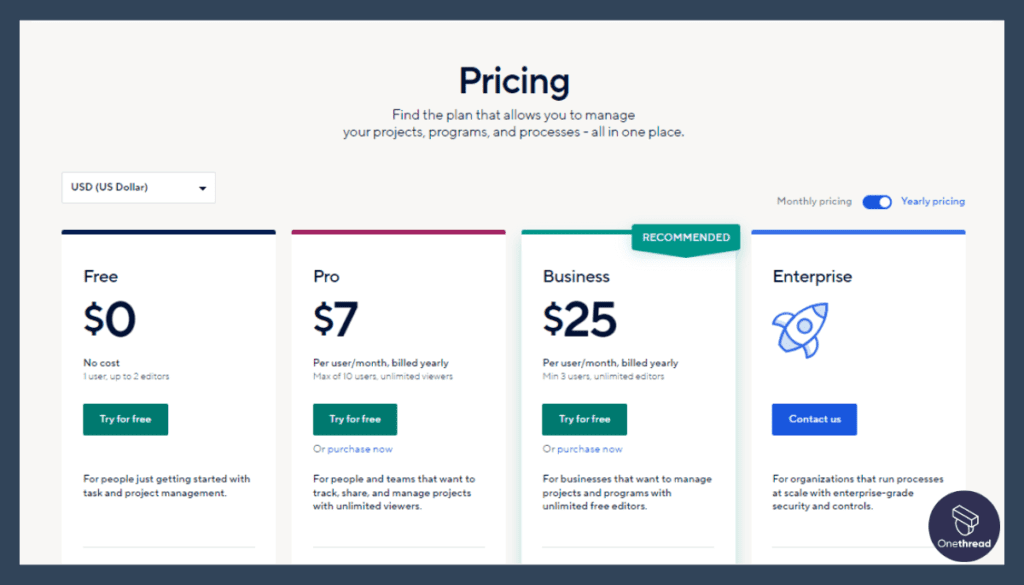
Smartsheet’s pricing plans include:
- Individual: $14 per user/month, basic features for single users.
- Business: $25 per user/month, added features like automation, reporting, and more.
- Enterprise: Custom pricing for larger organizations with more advanced needs.
Is Smartsheet Better than Zoho Projects?
Smartsheet’s flexibility and customization make it a unique tool in the project management landscape.
While Zoho Projects offers comprehensive project management features with a more traditional interface, Smartsheet’s spreadsheet-like design provides an approachable way to manage projects, particularly for those already comfortable with spreadsheet tools.
The choice between the two may depend on specific team needs and preferences for customization and control.
Our Review of Smartsheet
Smartsheet offers an innovative twist on project management by integrating the familiar spreadsheet format with advanced collaboration, automation, and tracking features. Its strength lies in its flexibility, allowing users to tailor their workspace to their specific needs.
The ability to adapt and customize the platform to a variety of use cases adds to its appeal, making it a worthy consideration for those seeking an alternative to traditional project management solutions.
Choosing the Best Zoho Projects Alternative
Choosing the best alternative to Zoho Projects requires careful consideration of the following:
- Pricing: If budget is a concern, look for tools that offer cost-effective plans.
- Features: If you need advanced functionalities, choose a platform with features aligning with your specific needs.
- Ease of Use: If user-friendliness is vital, select tools known for intuitive interfaces.
- Integrations: If seamless integration with other applications is key, find options that connect effortlessly with your existing software.
Conclusion
The landscape of project management tools is vast, each offering unique capabilities catering to different needs. By understanding the attributes of Zoho Projects and assessing what you seek in an alternative, finding the right tool becomes a simplified task.
If a versatile, cost-effective solution that seamlessly integrates into your workflow is what you’re after, then why not give Onethread a try? Experience the power and flexibility that makes Onethread the perfect Zoho Projects alternative.
Frequently Asked Questions
What makes Onethread different from Zoho Projects?
Onethread offers unique features like vendor management and sprints and thus, provides a more customizable experience compared to Zoho Projects.
Is Onethread more affordable than Zoho Projects?
Onethread has various pricing plans that cater to different needs, some of which may be more cost-effective than Zoho Projects.
Can I integrate Onethread with my existing tools?
Yes, Onethread offers seamless integration with various popular tools, making it a versatile choice.
Is Onethread suitable for small businesses?
Onethread caters to businesses of all sizes, including small businesses, with tailored features and pricing plans.
How does Onethread ensure data security?
Onethread implements robust security measures, including encryption and compliance with industry standards, to ensure data safety and provides a more customizable experience compared to Zoho Projects.